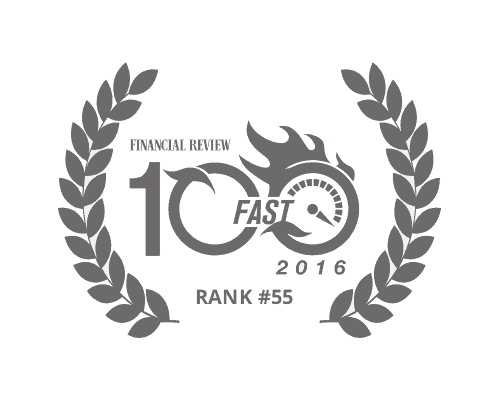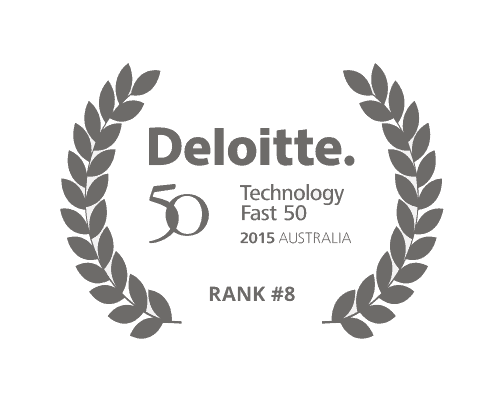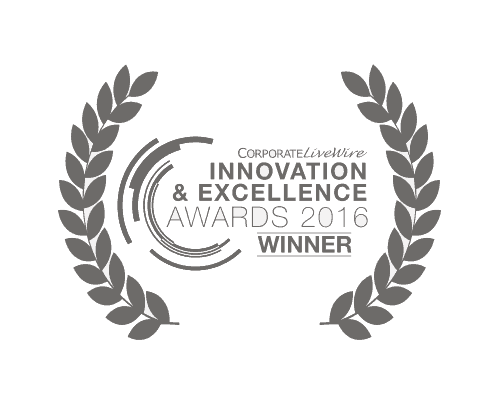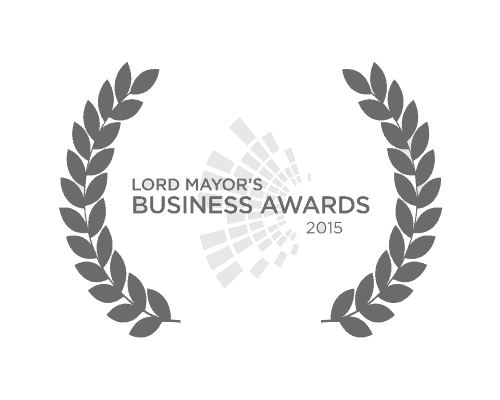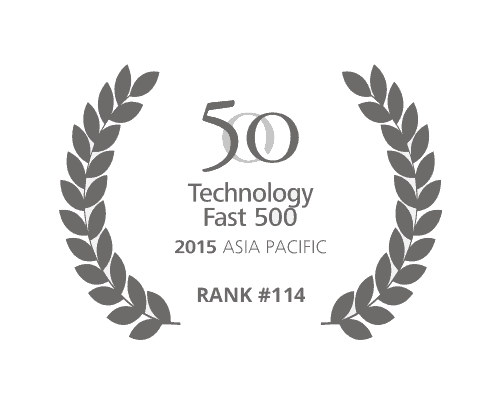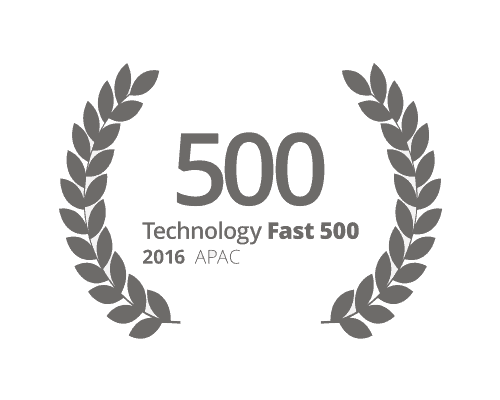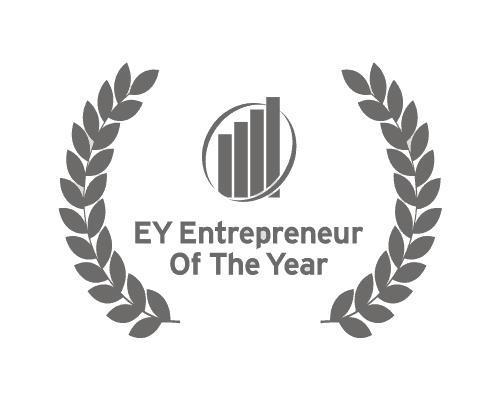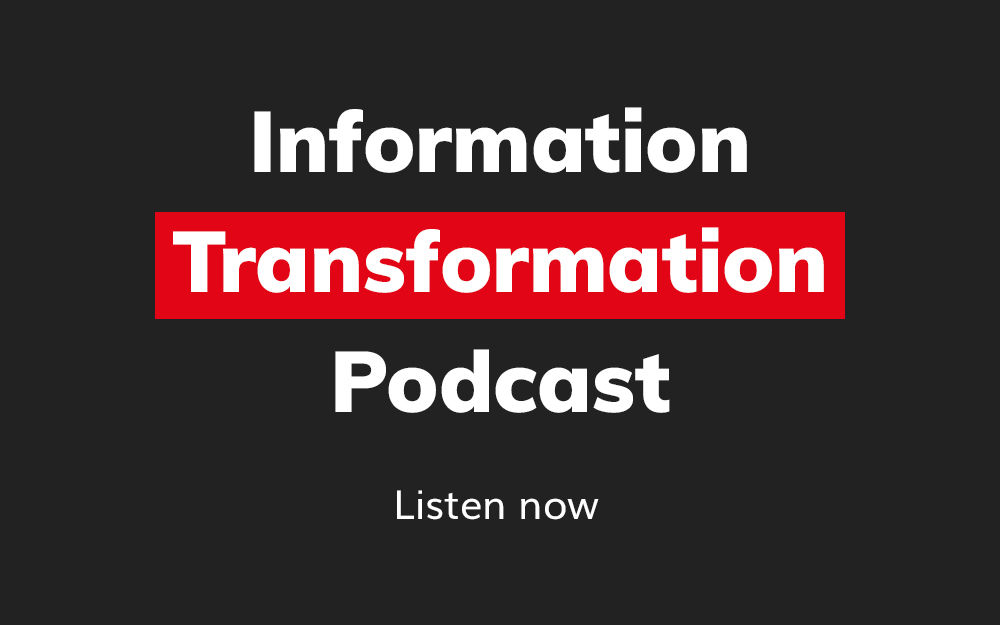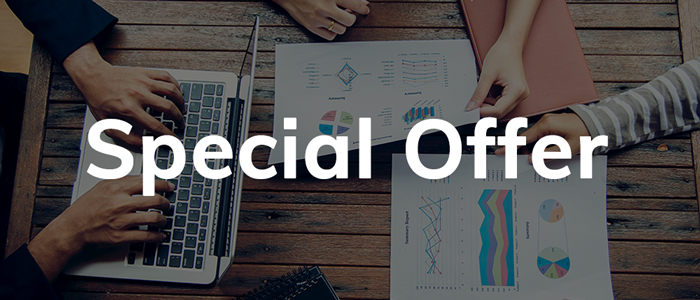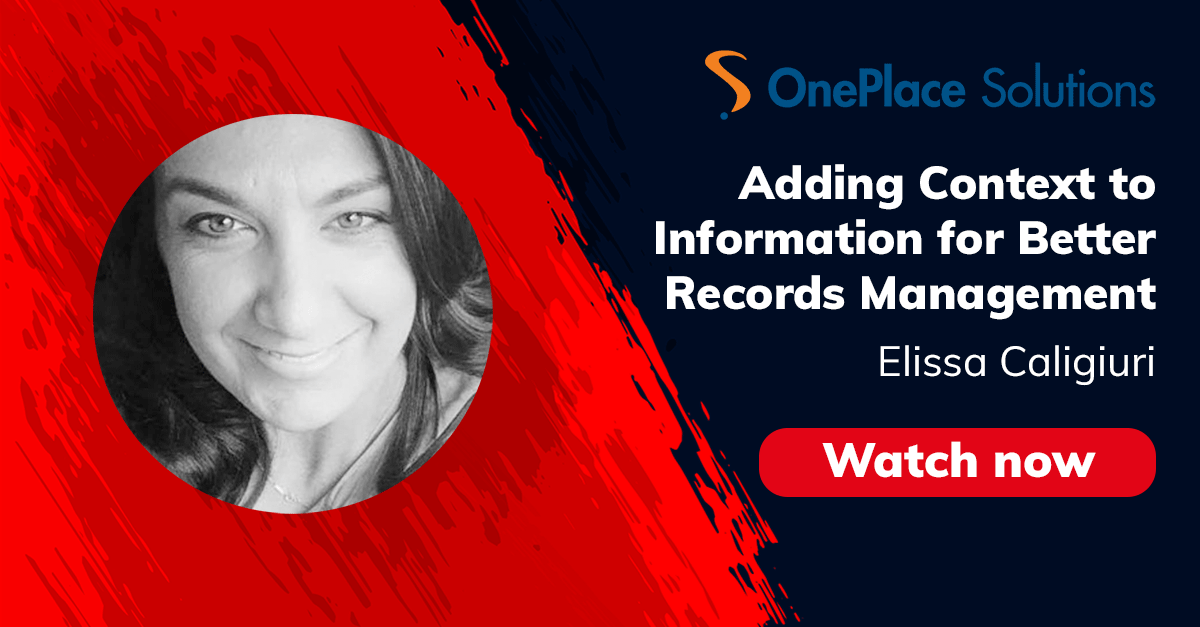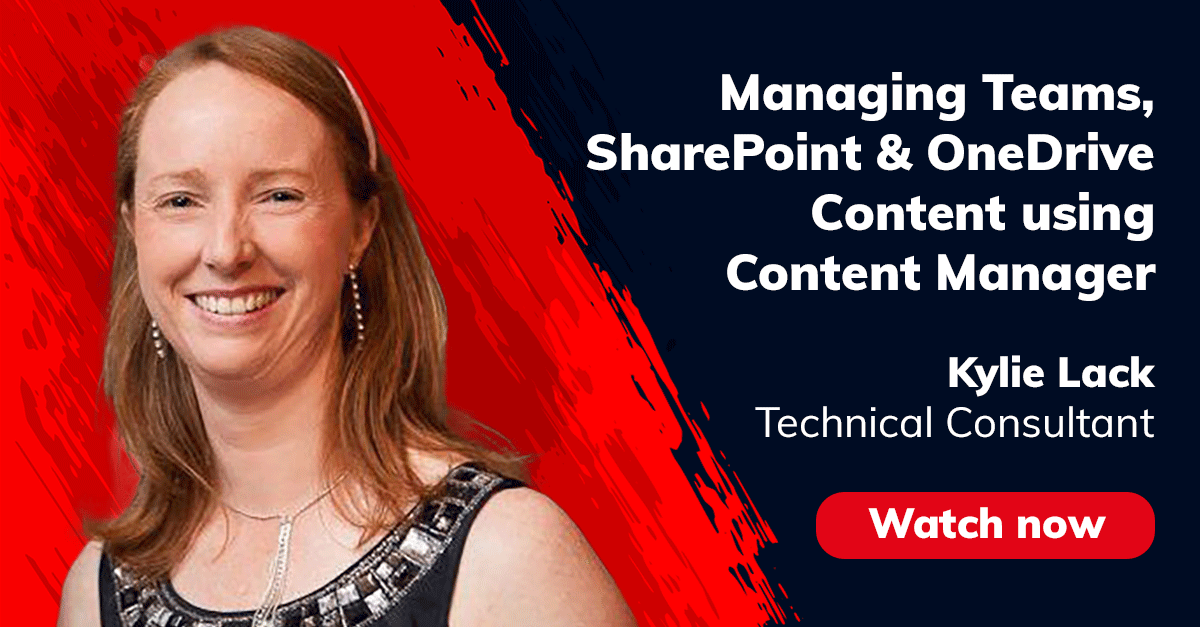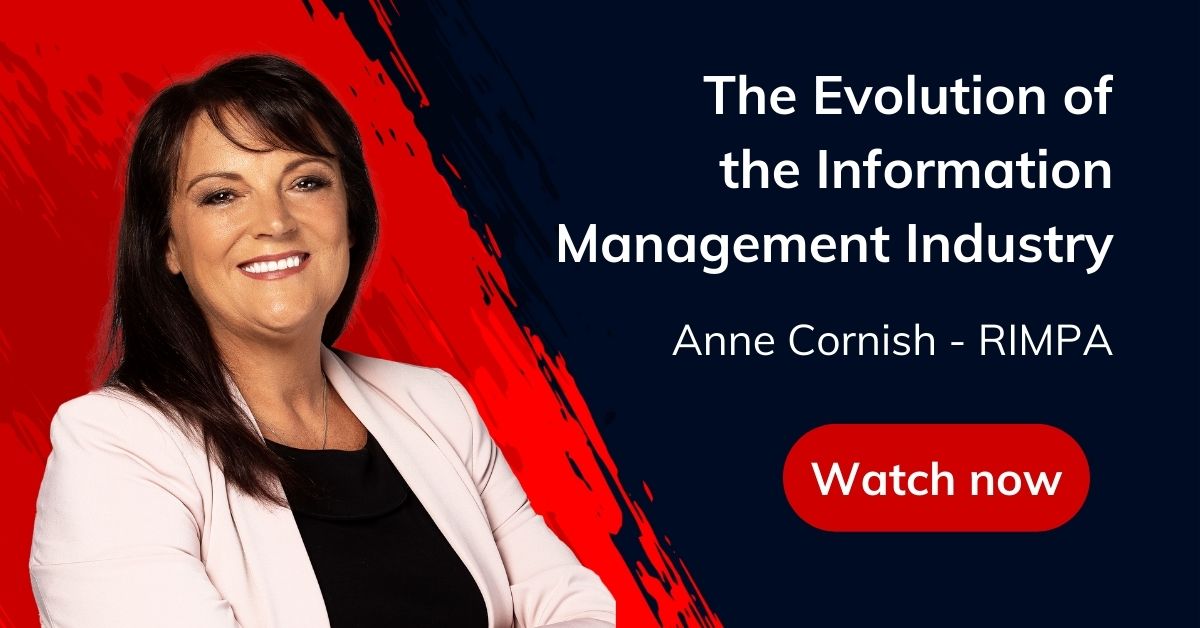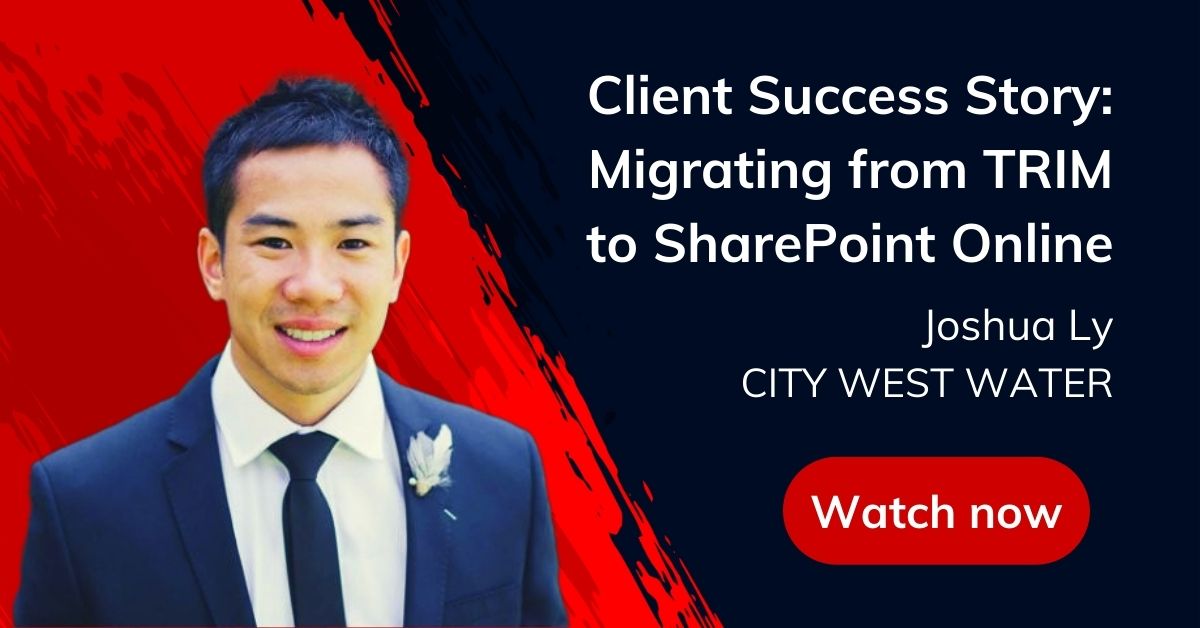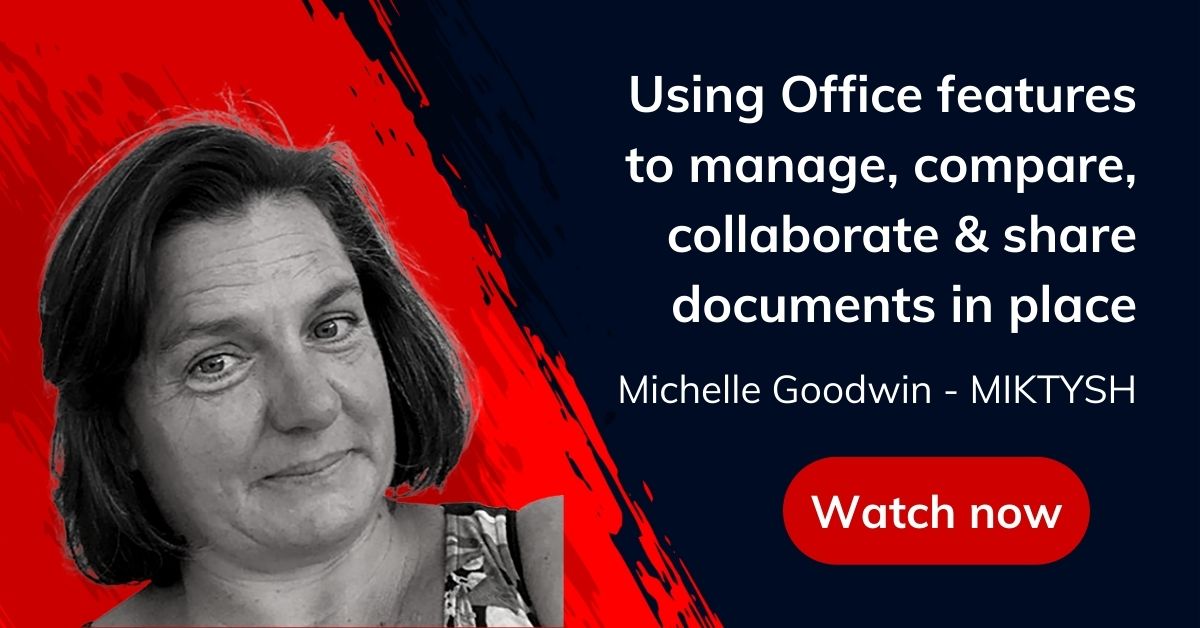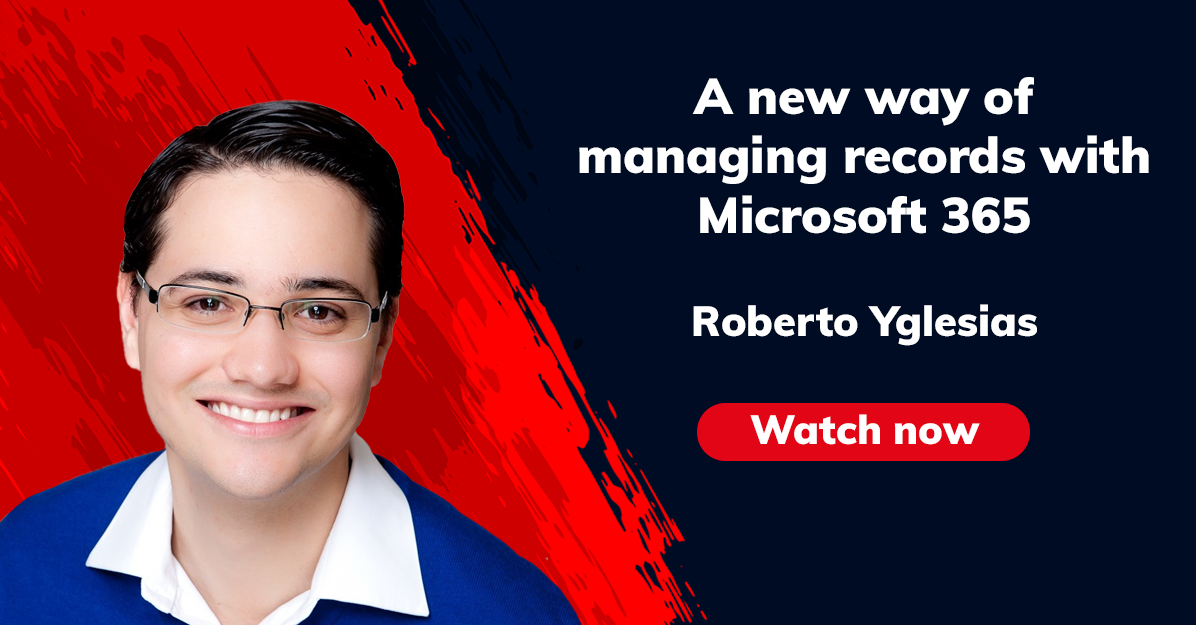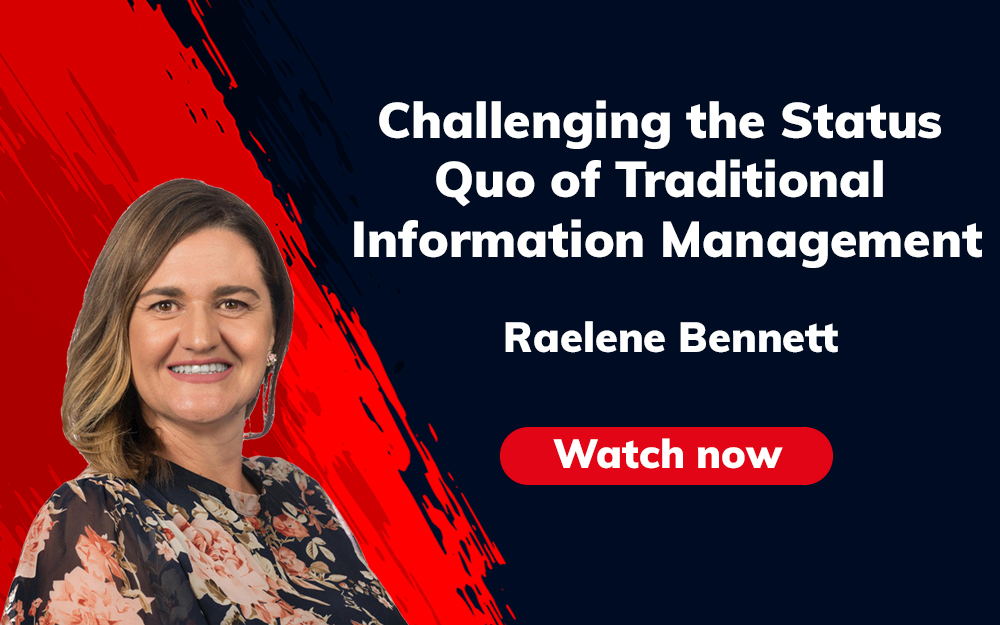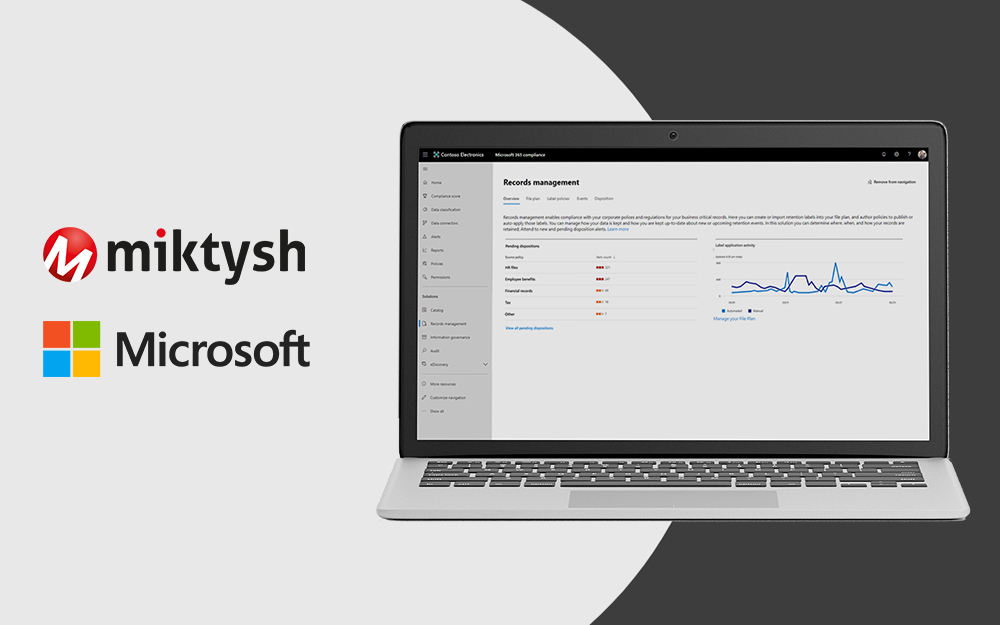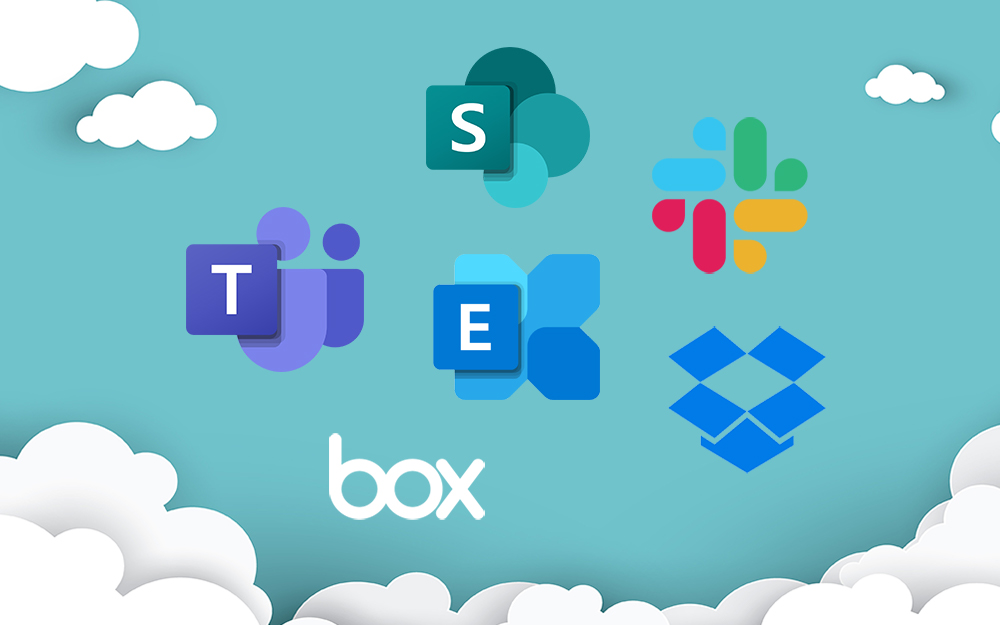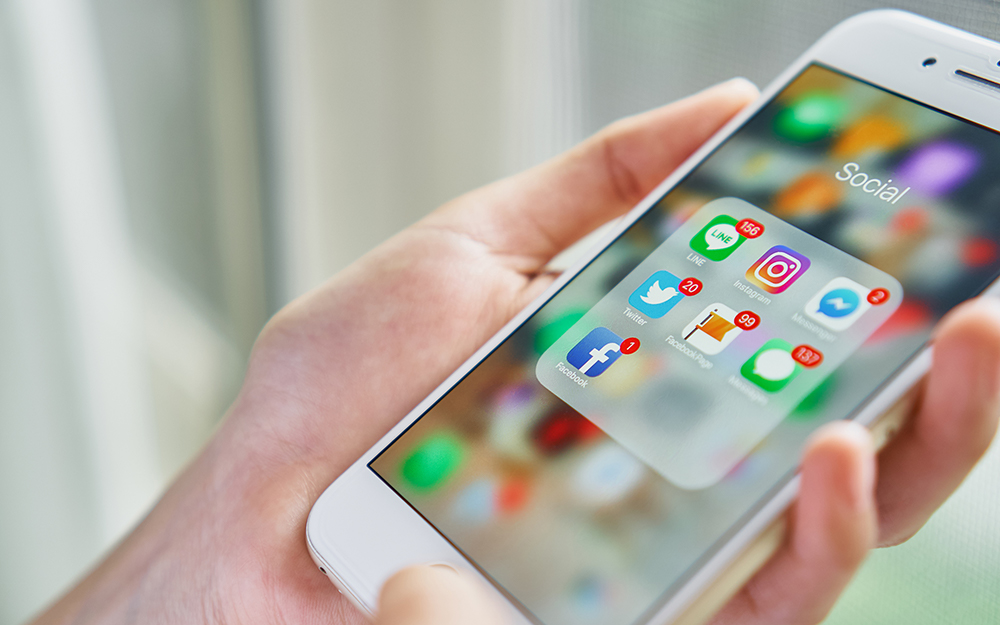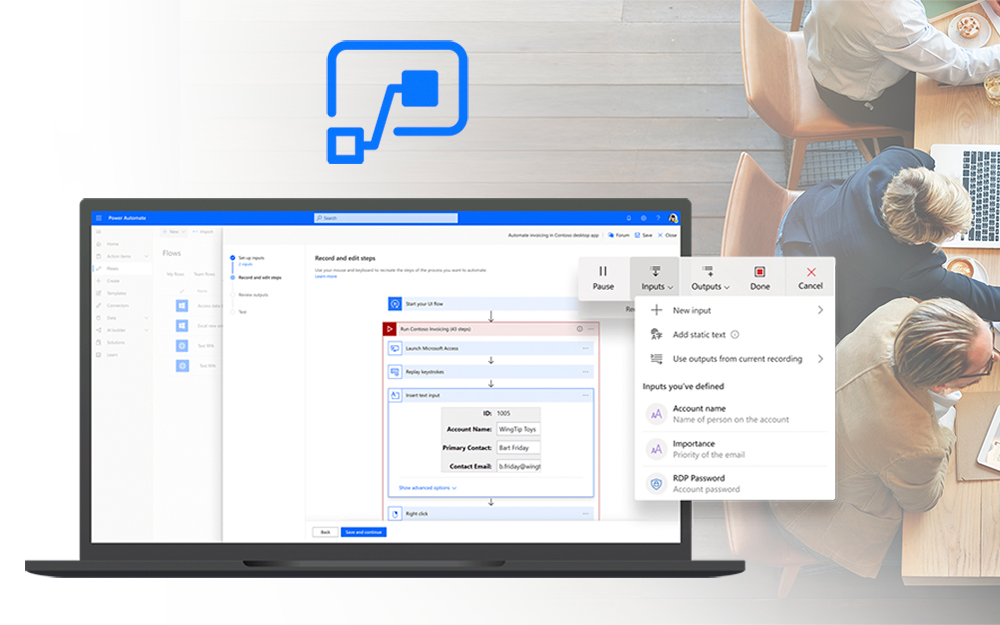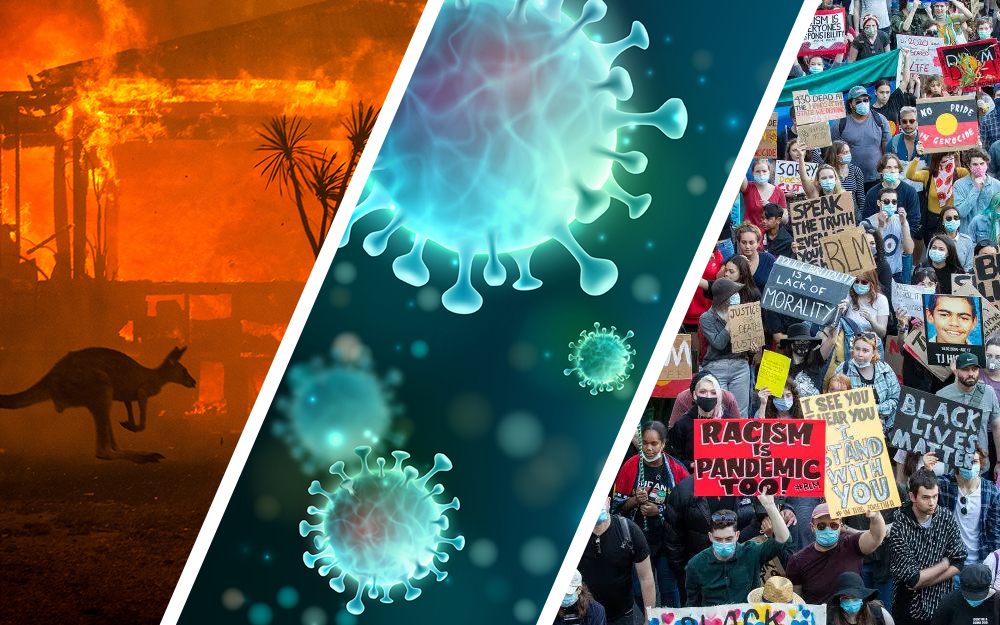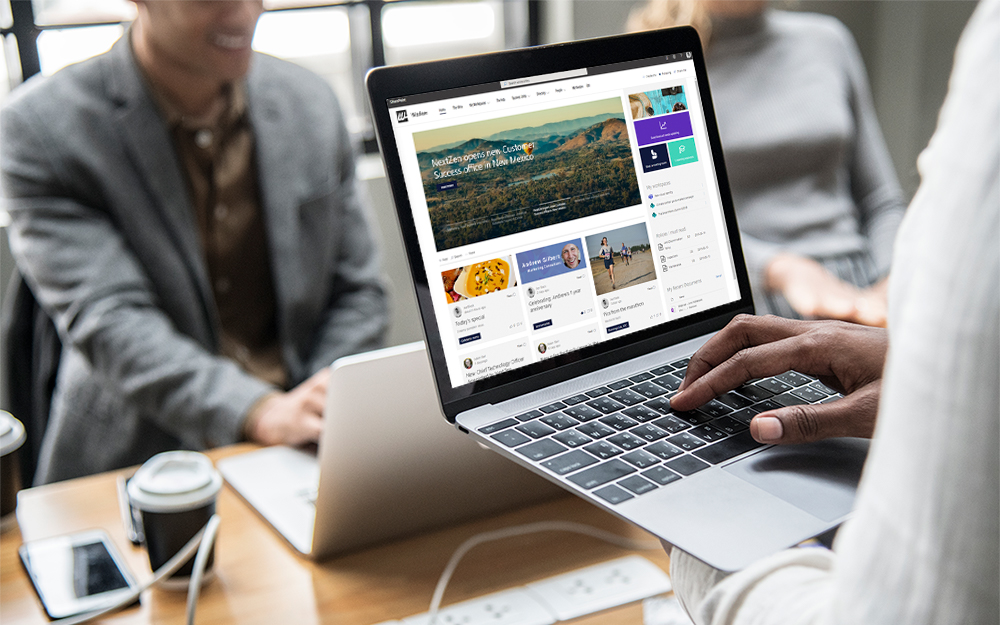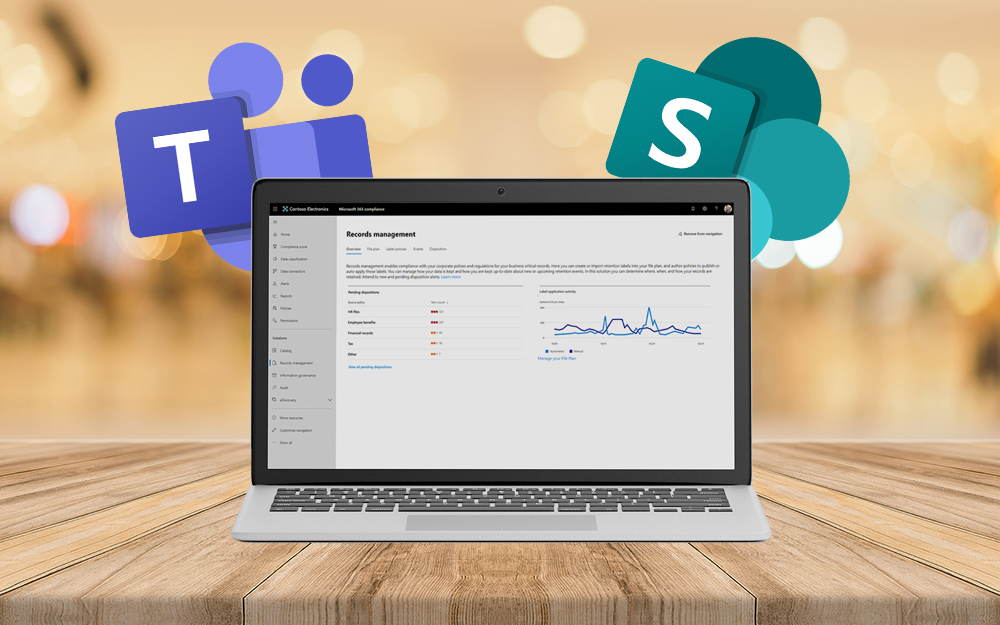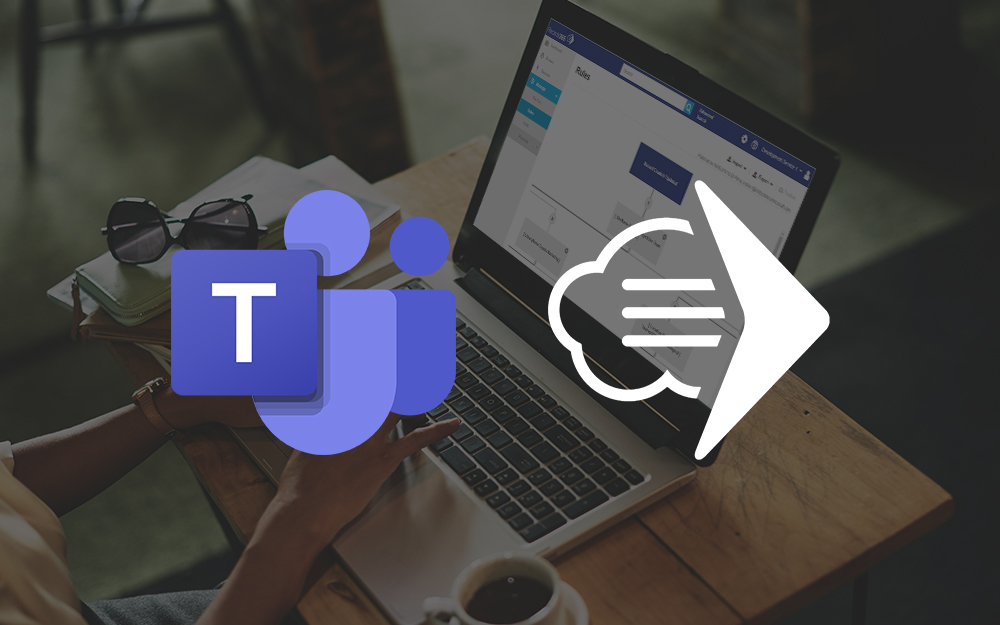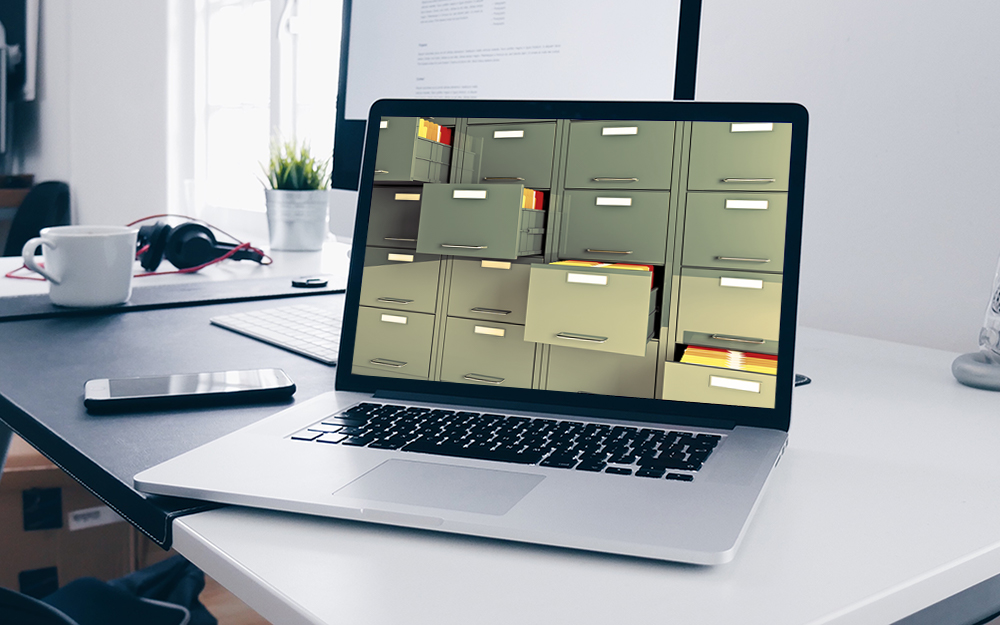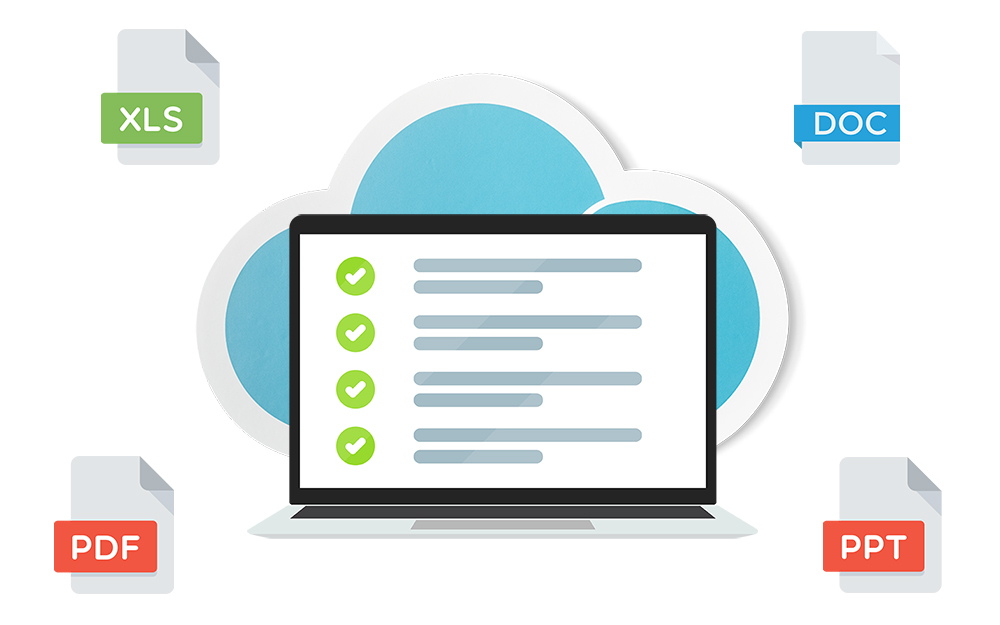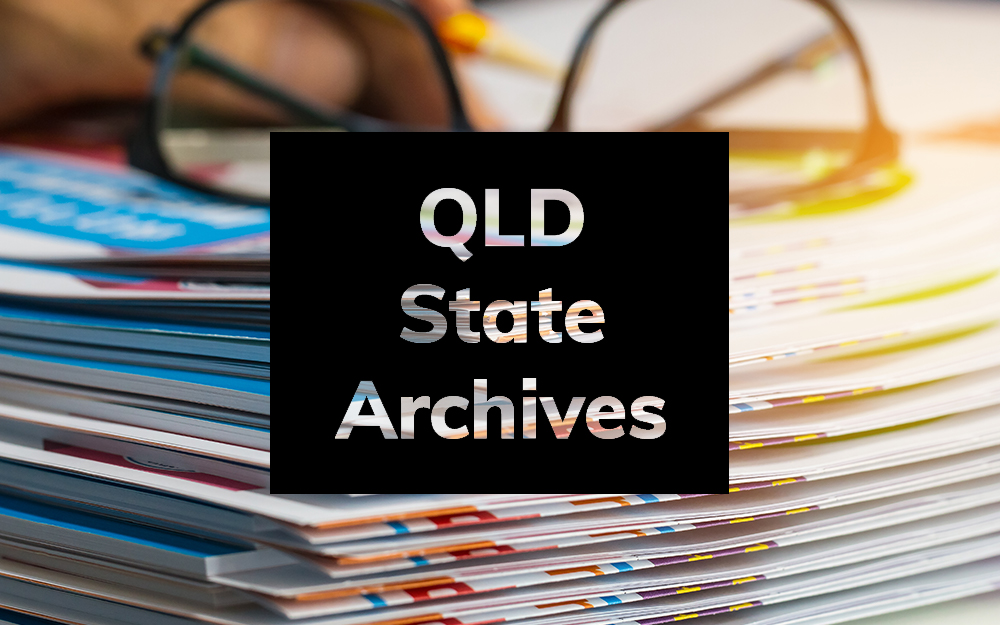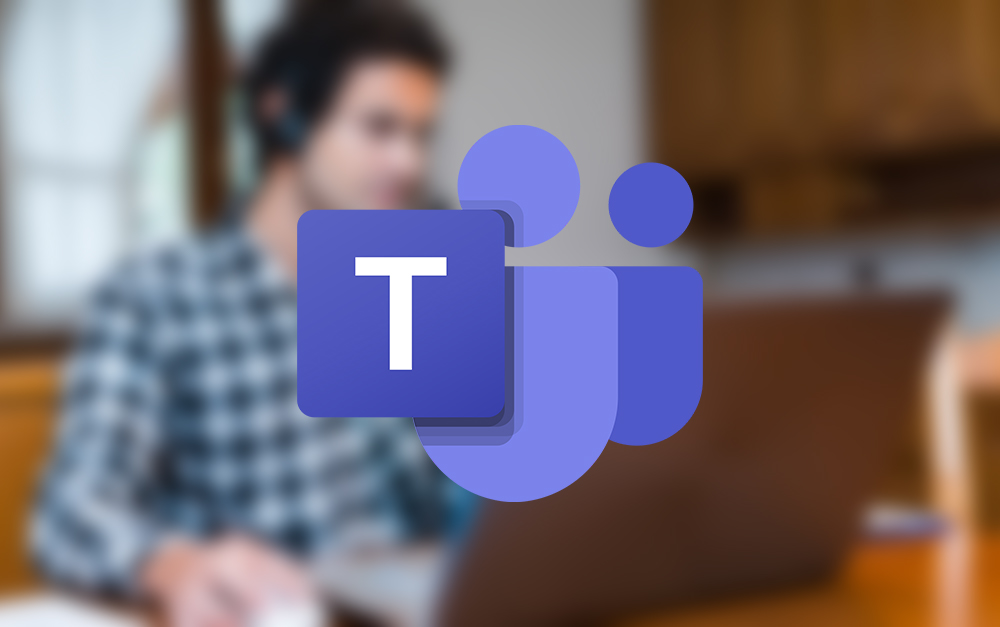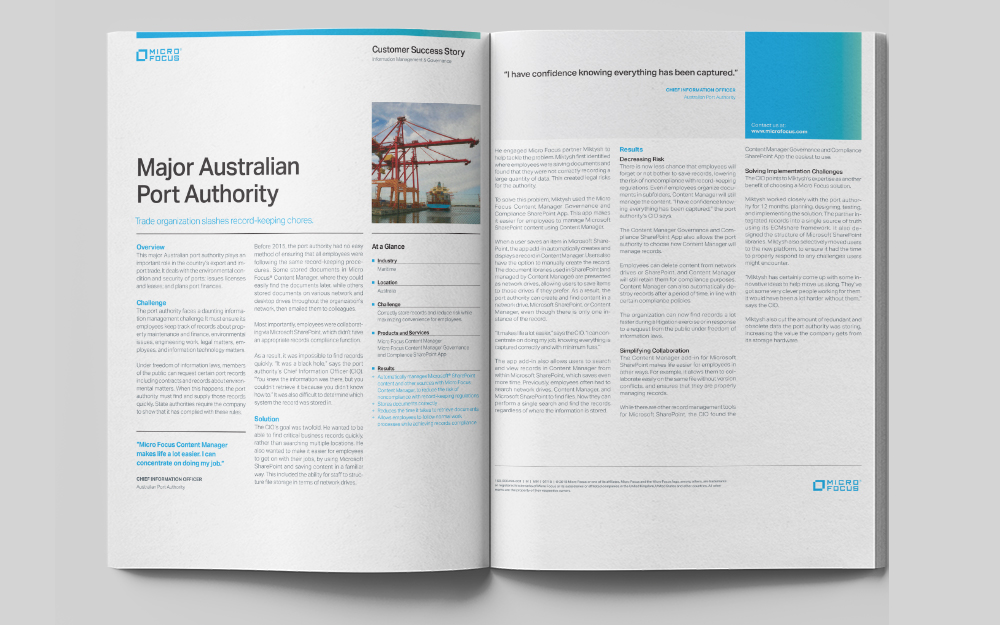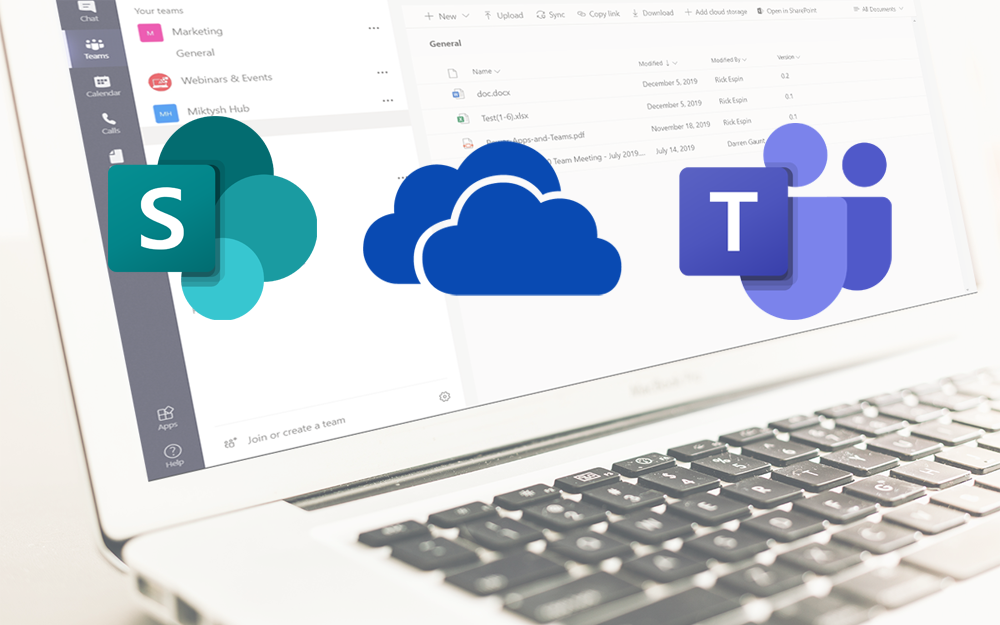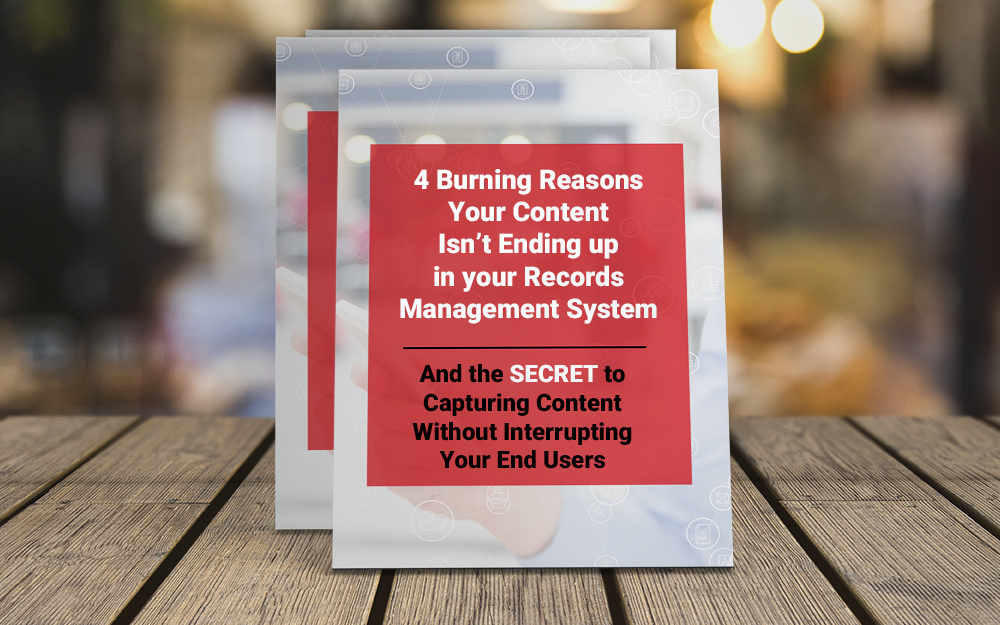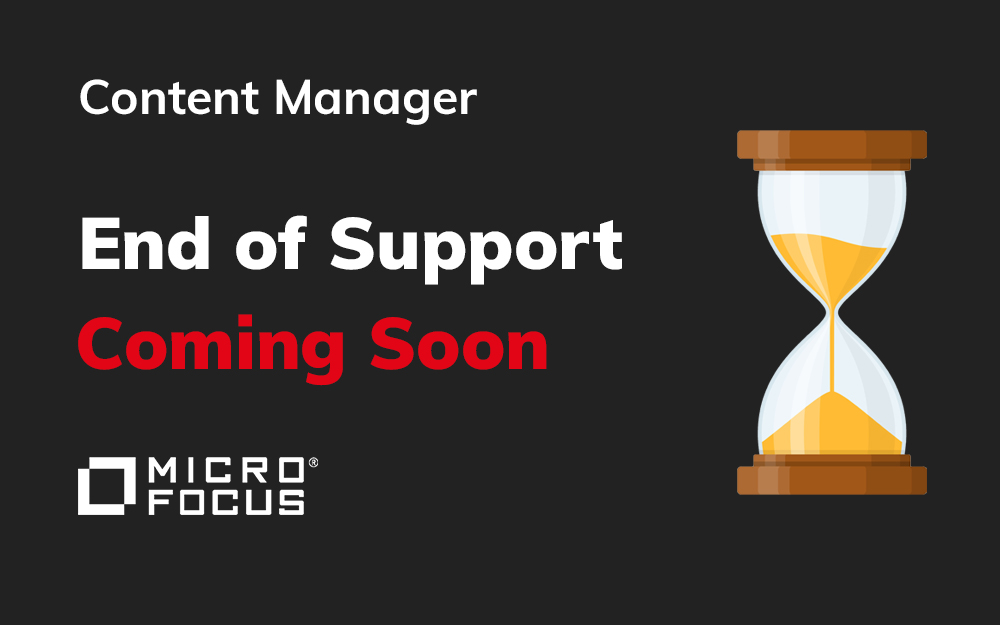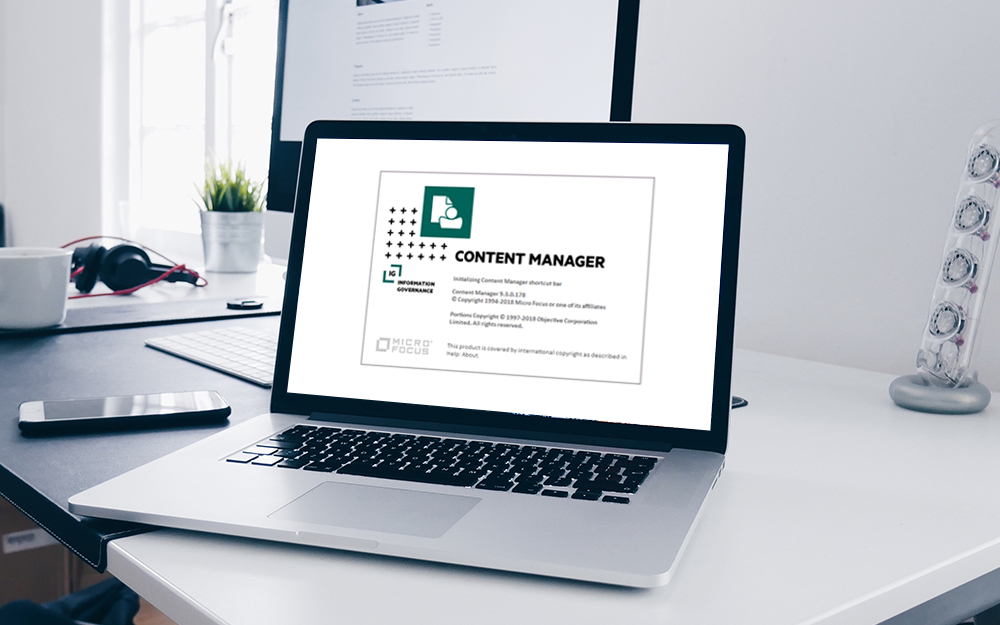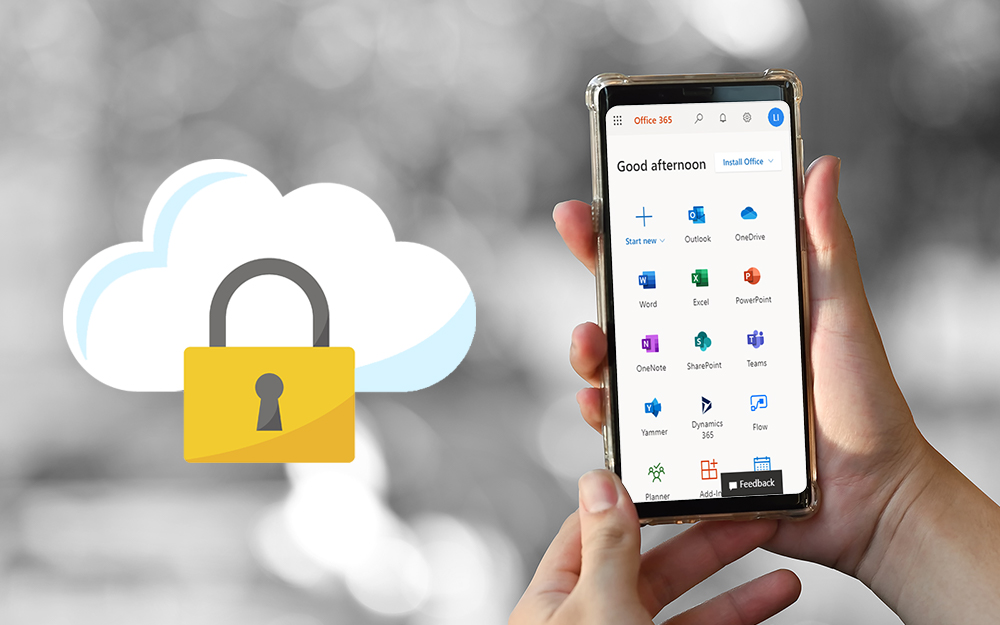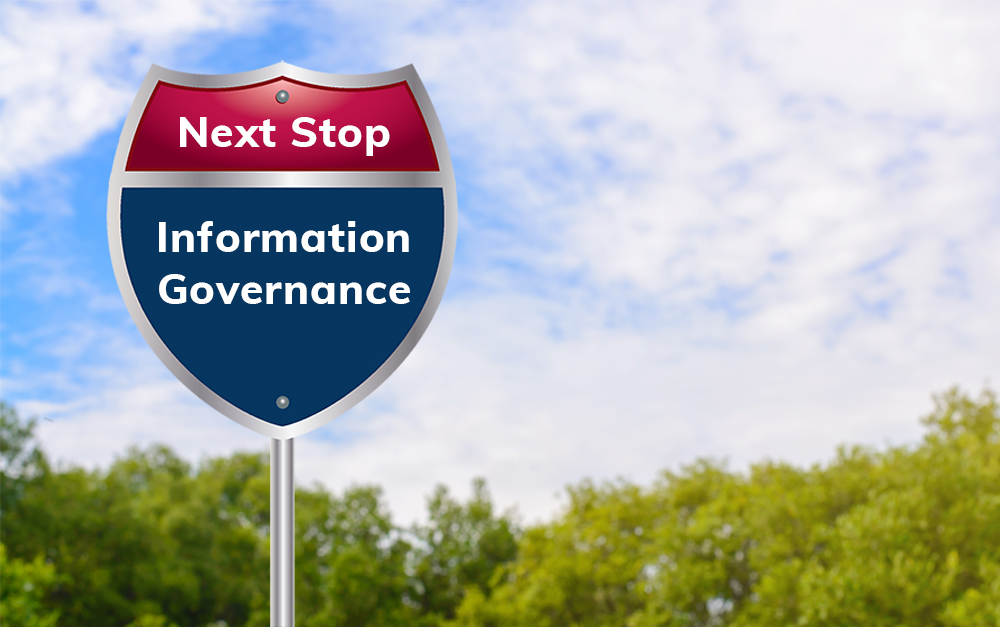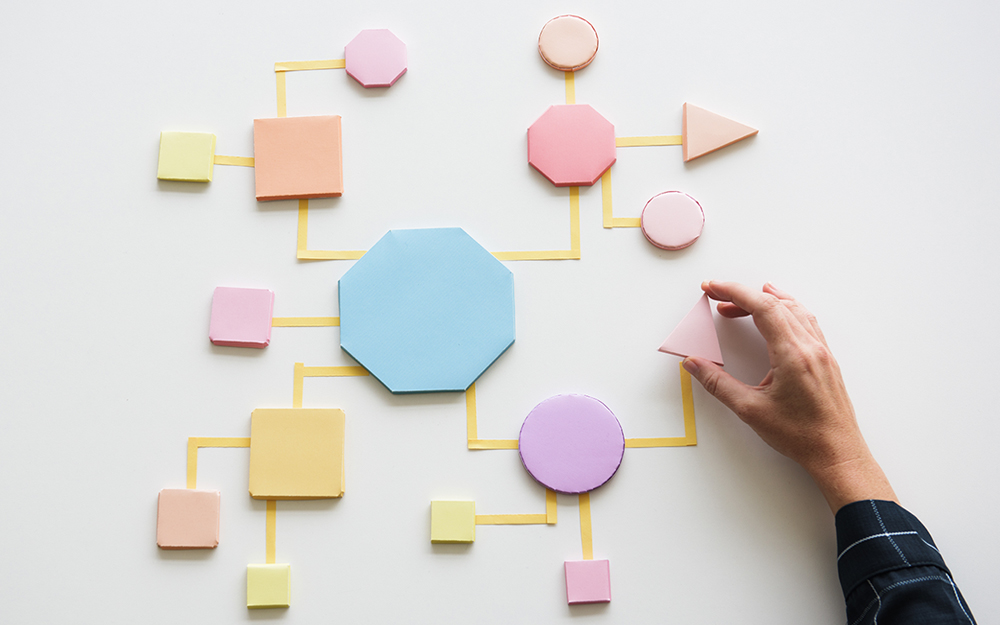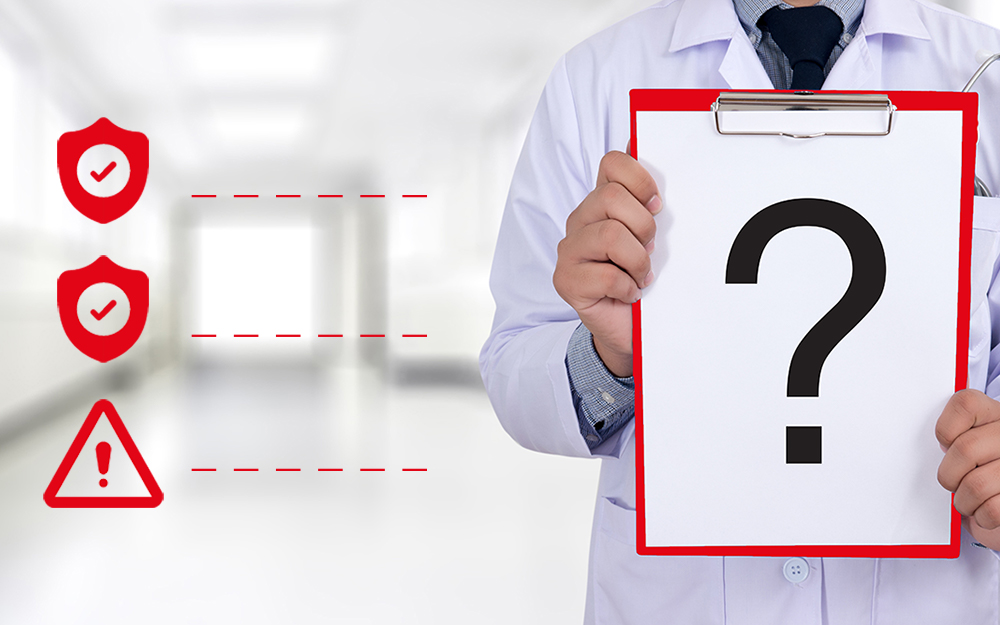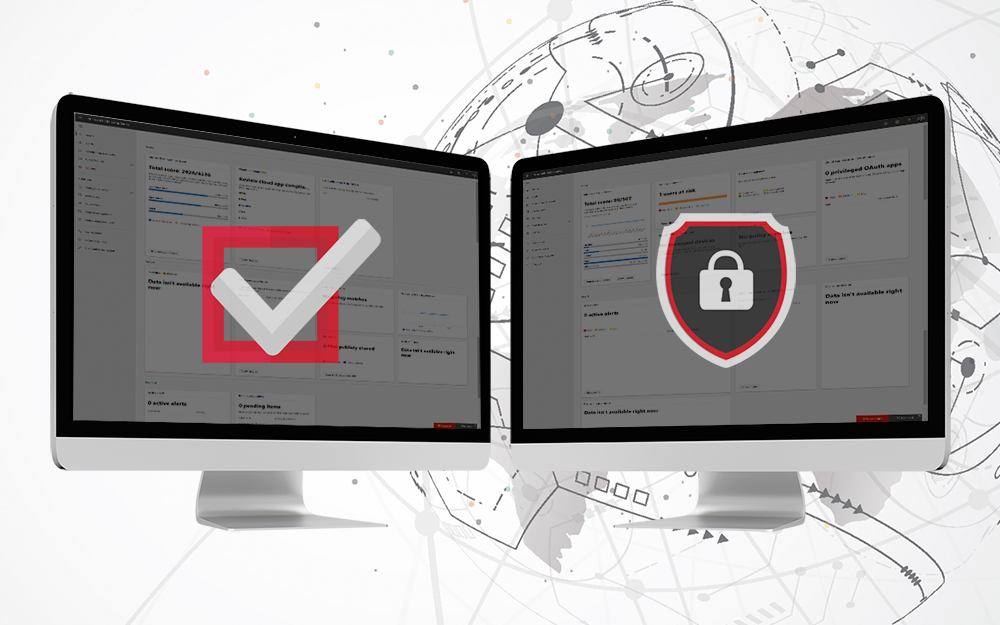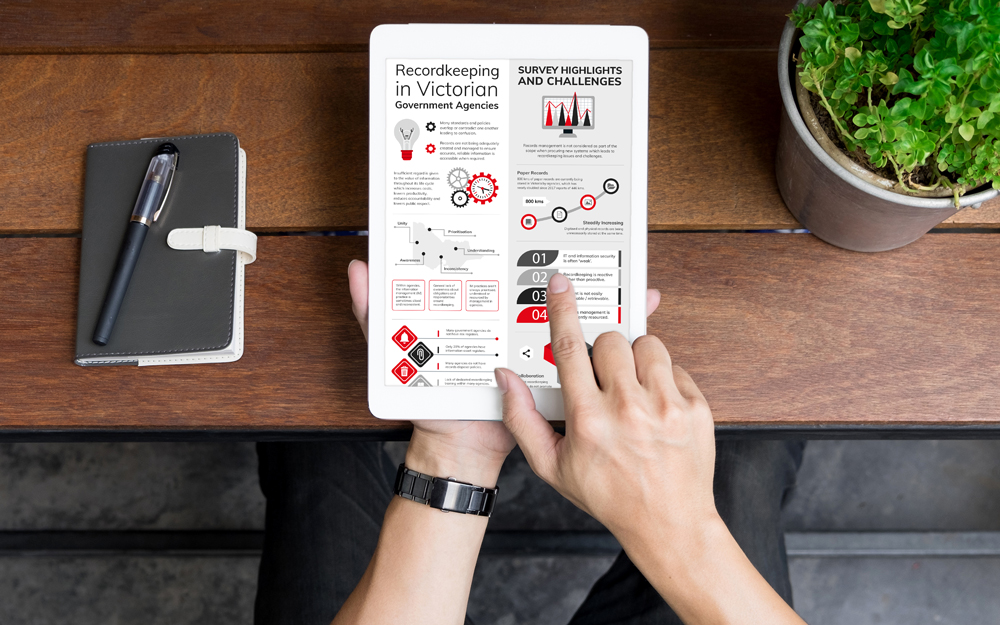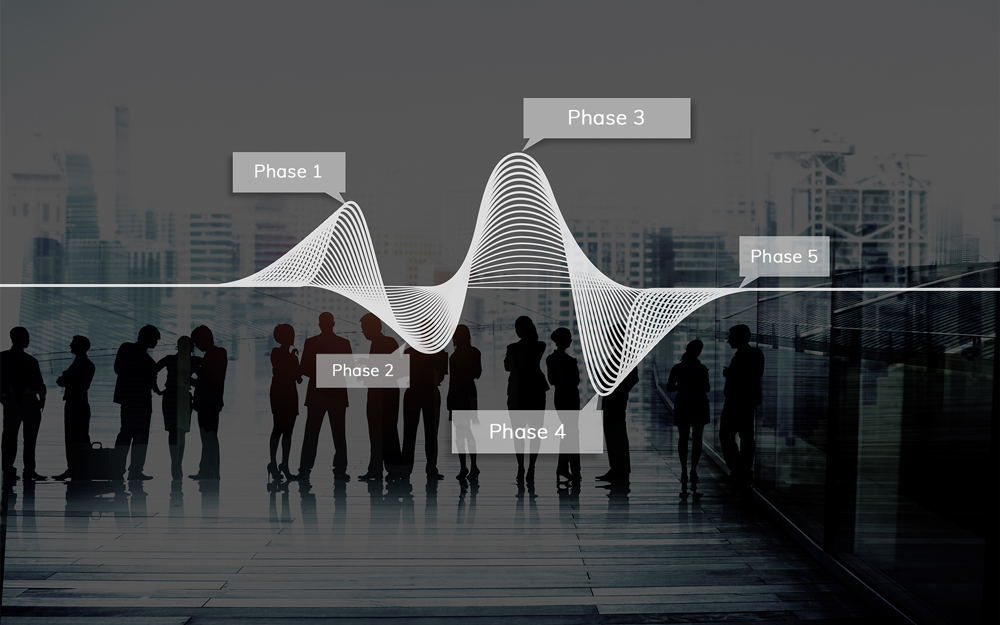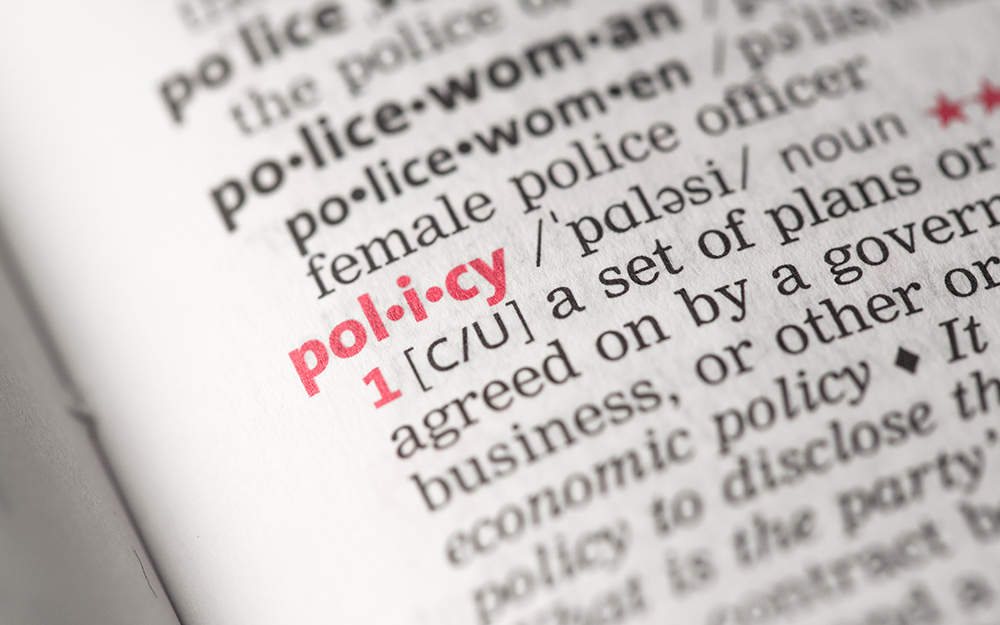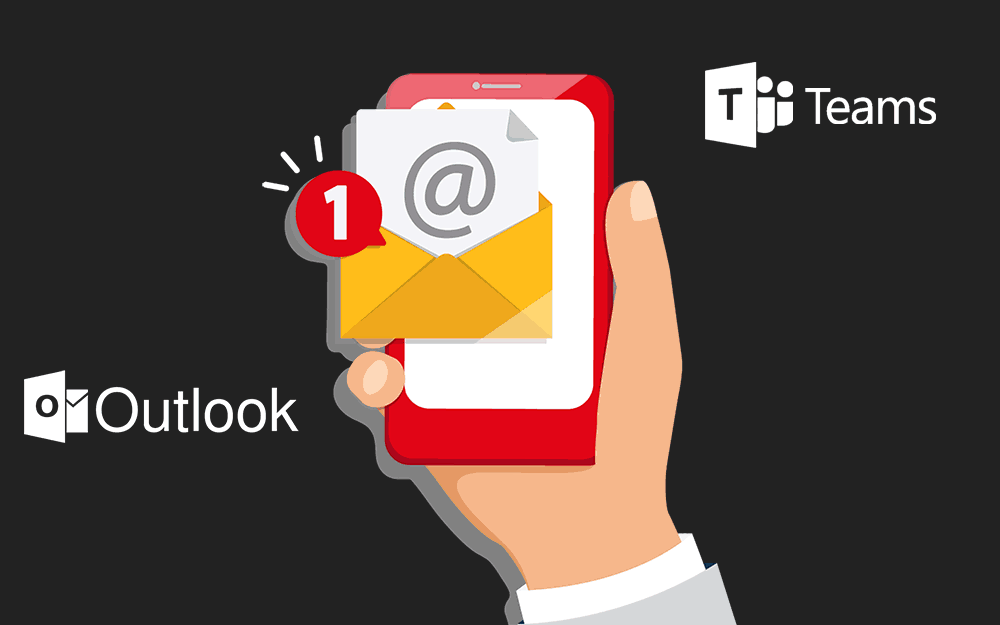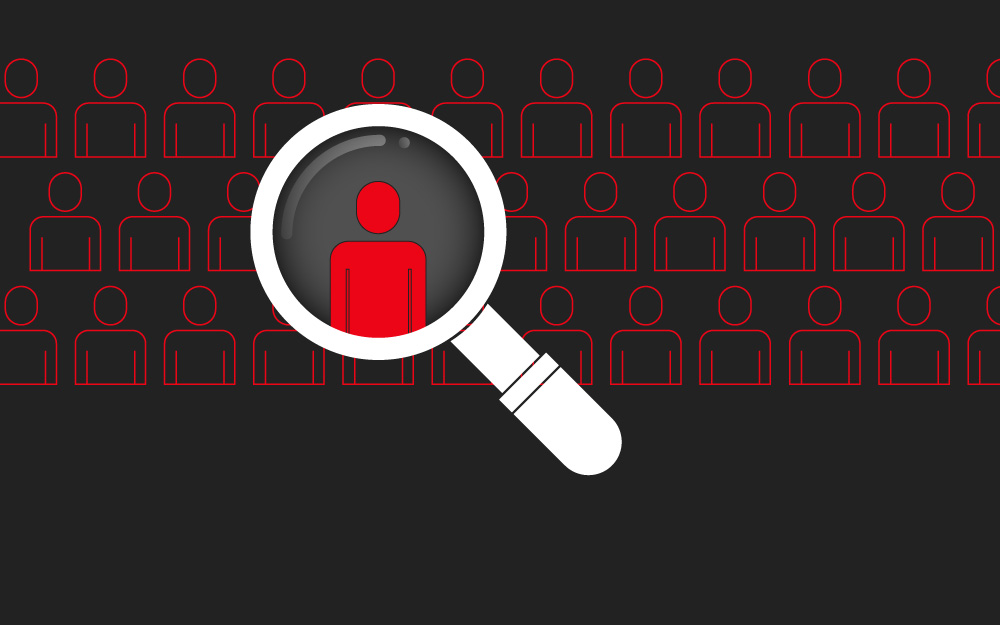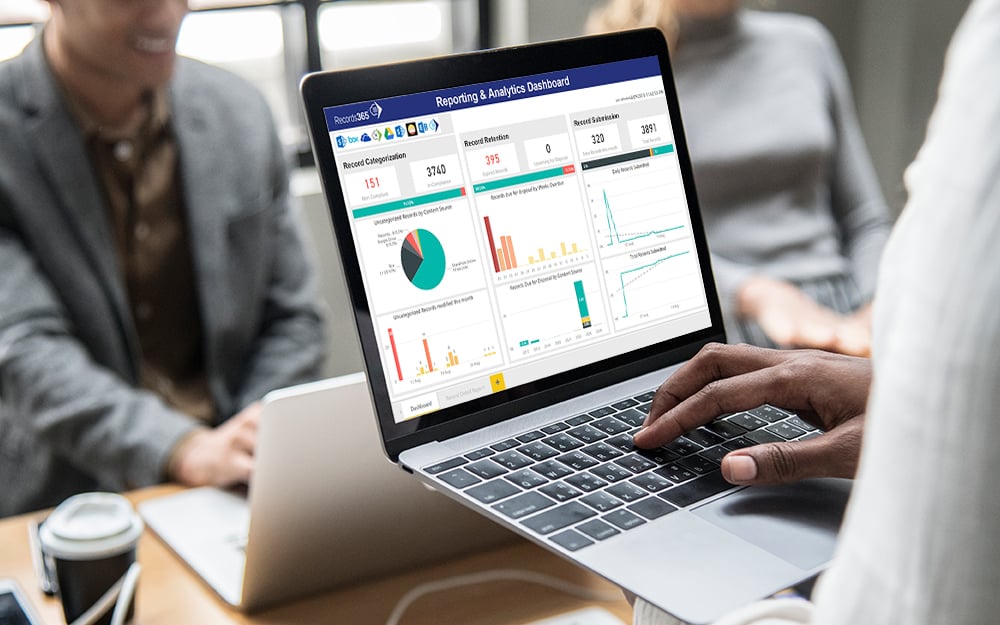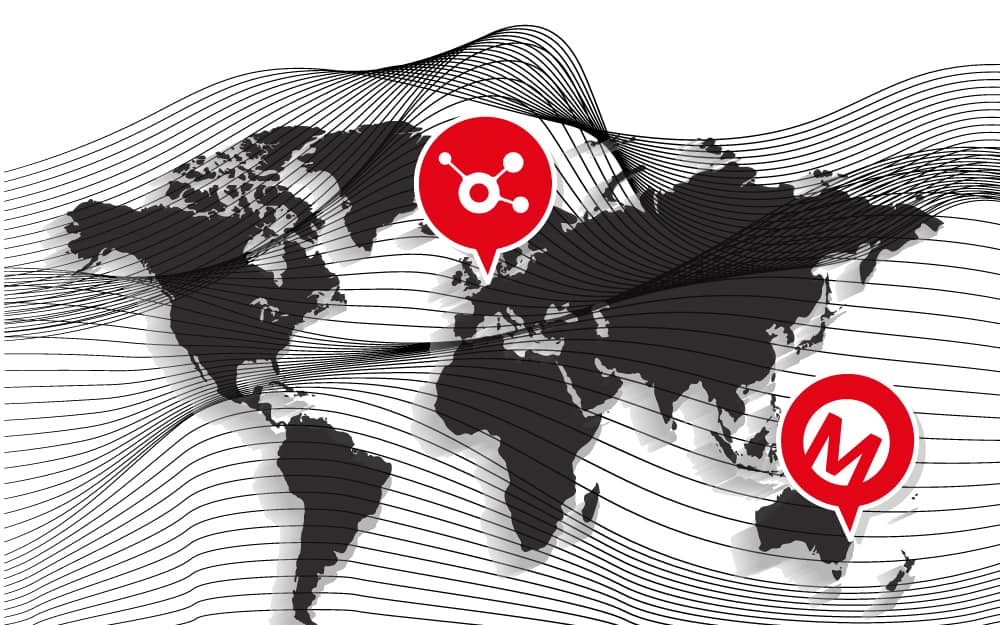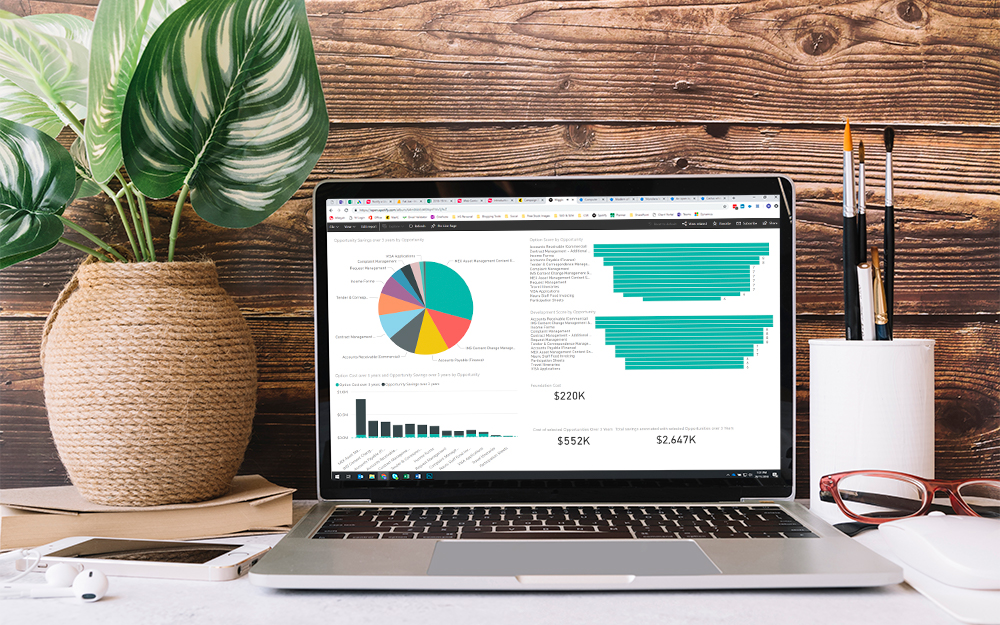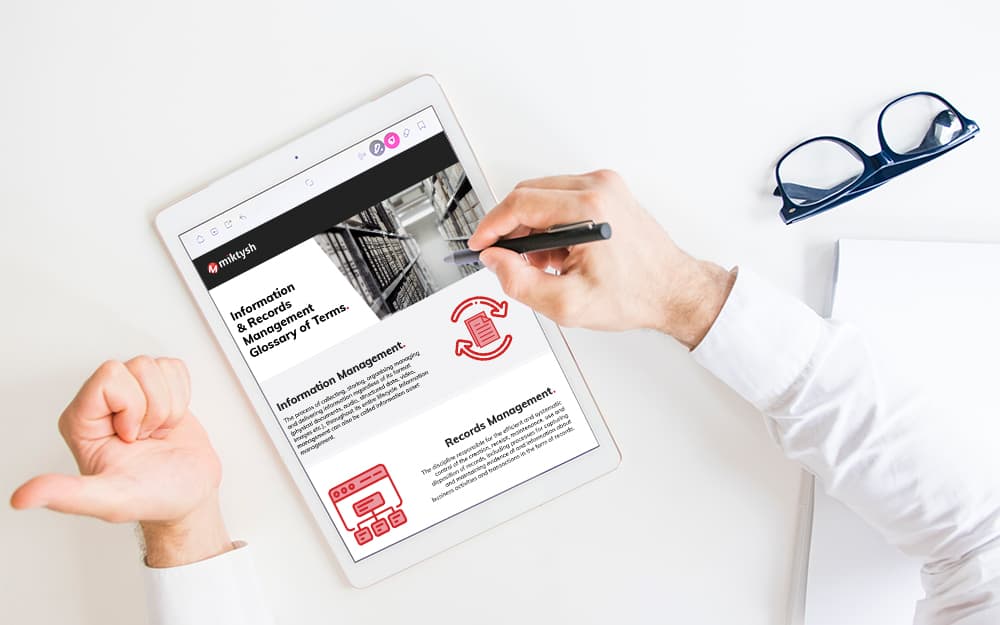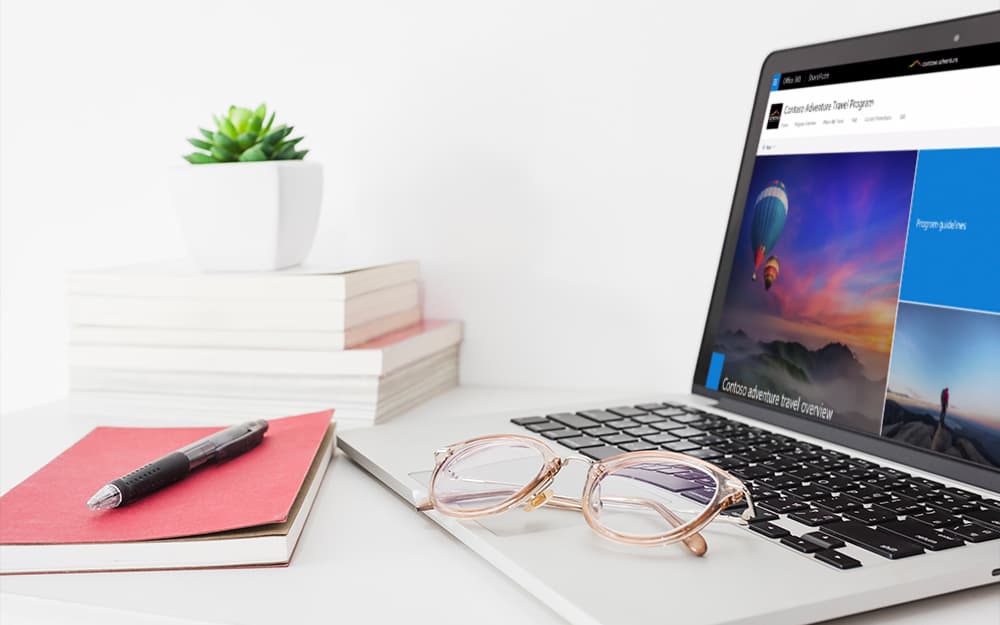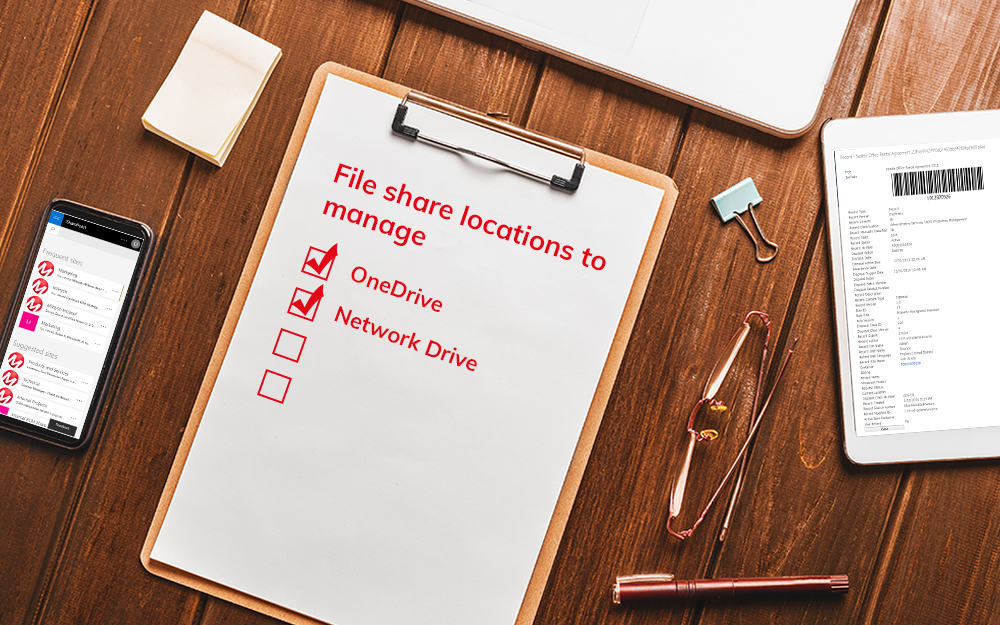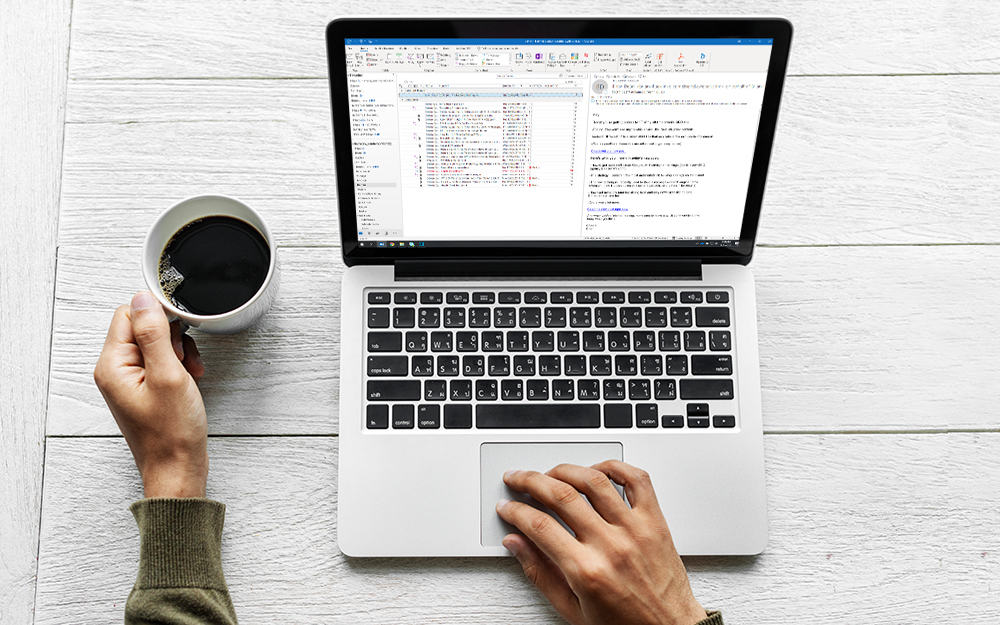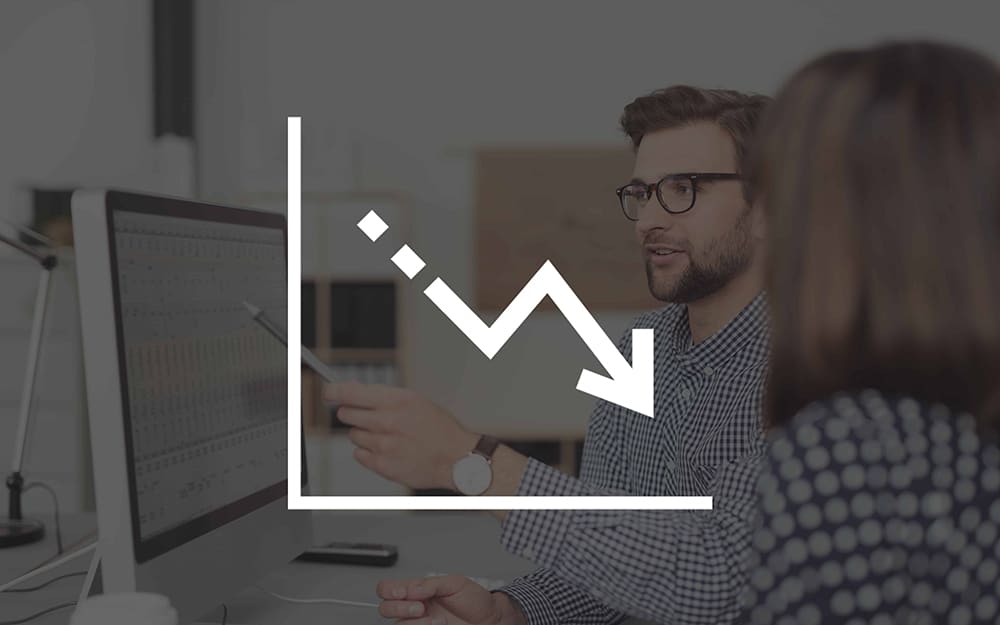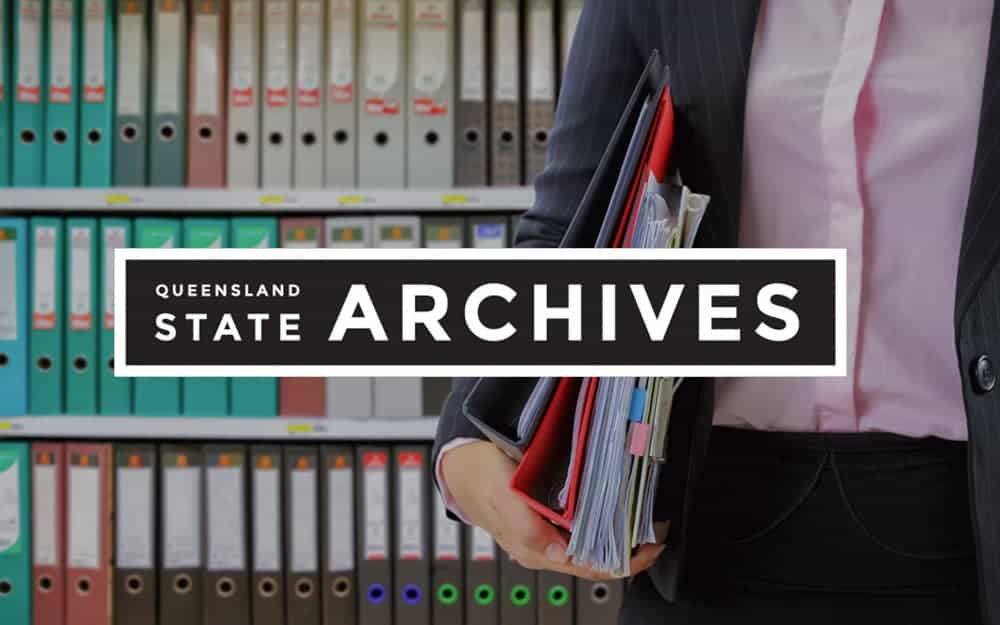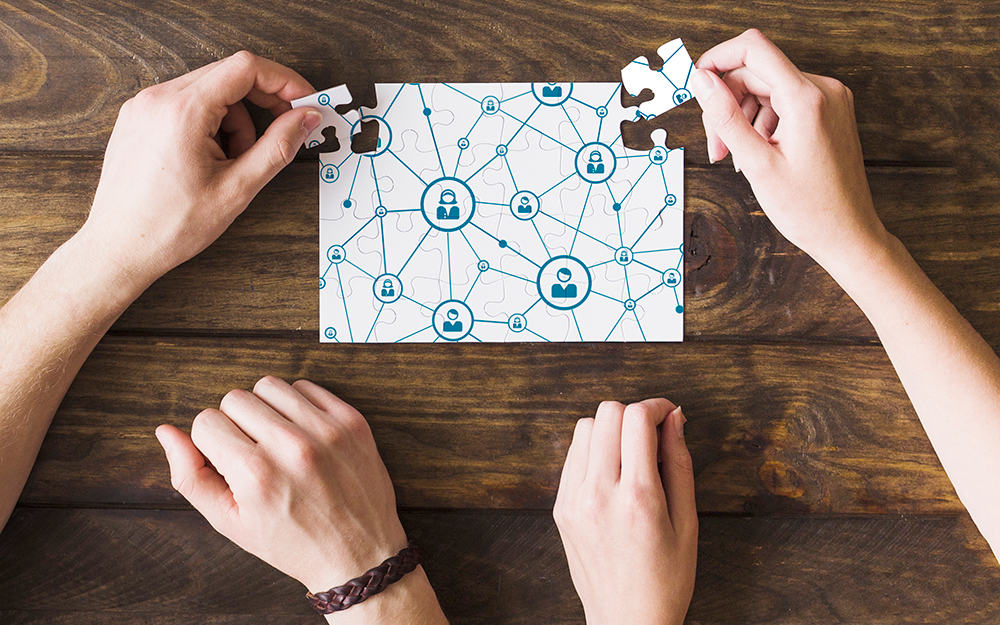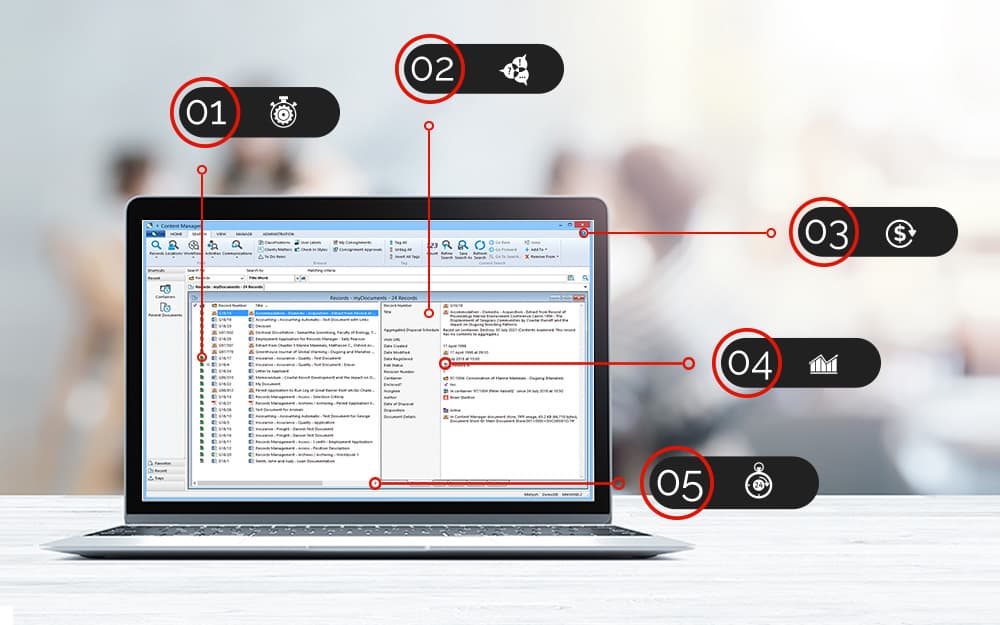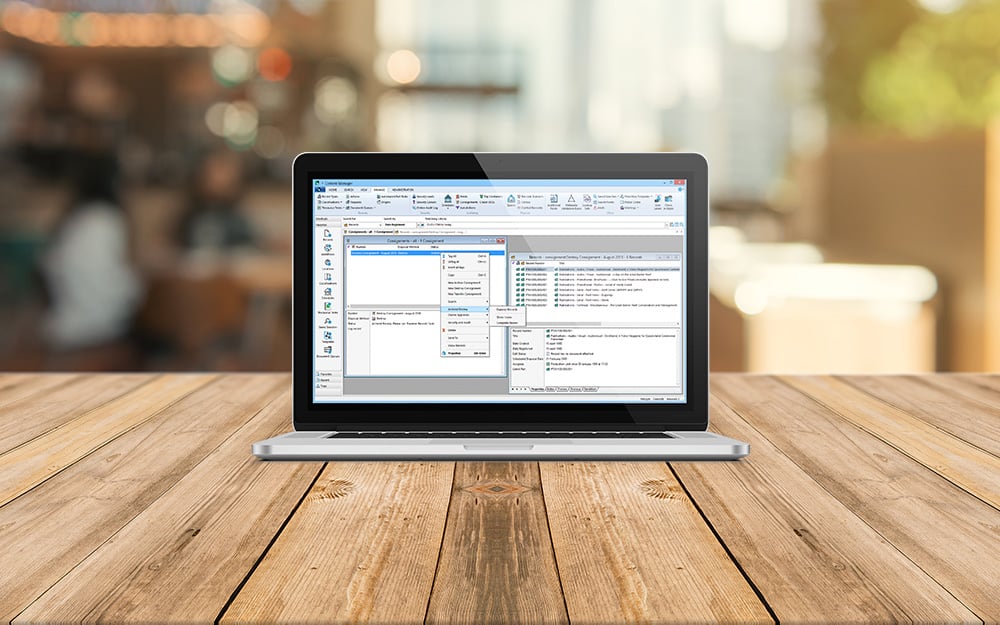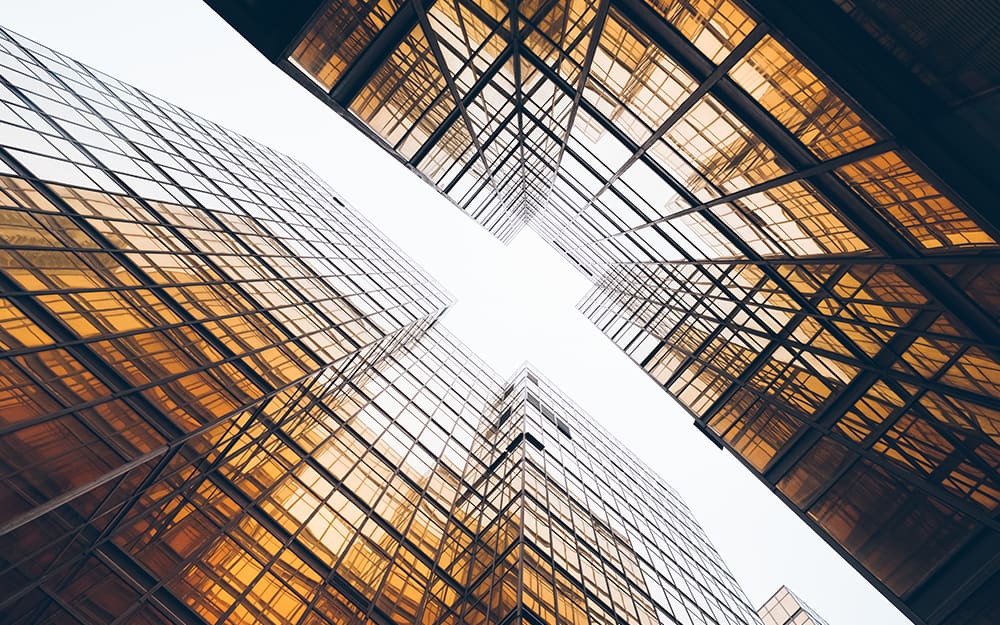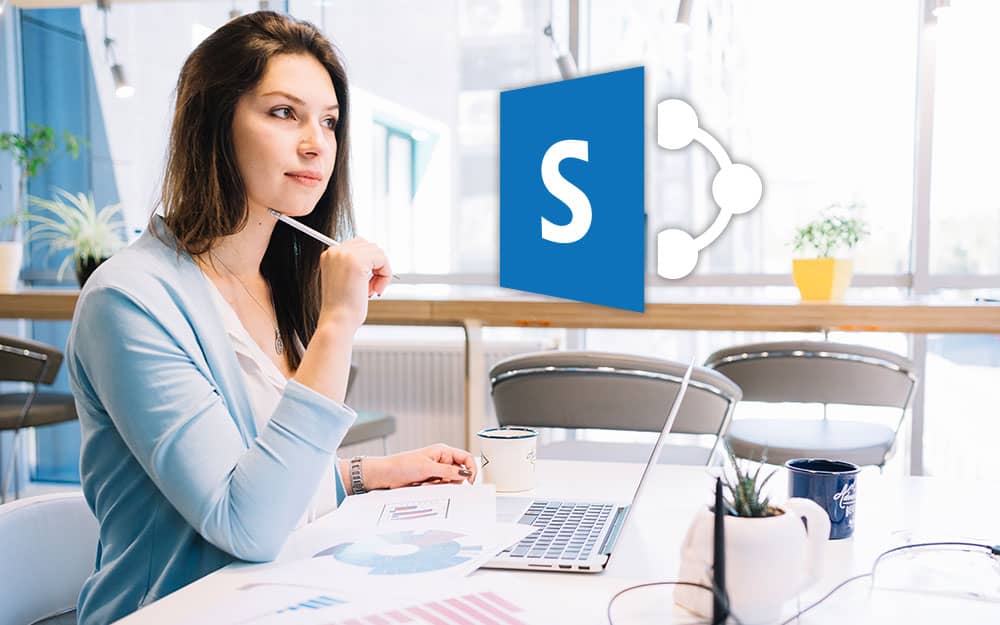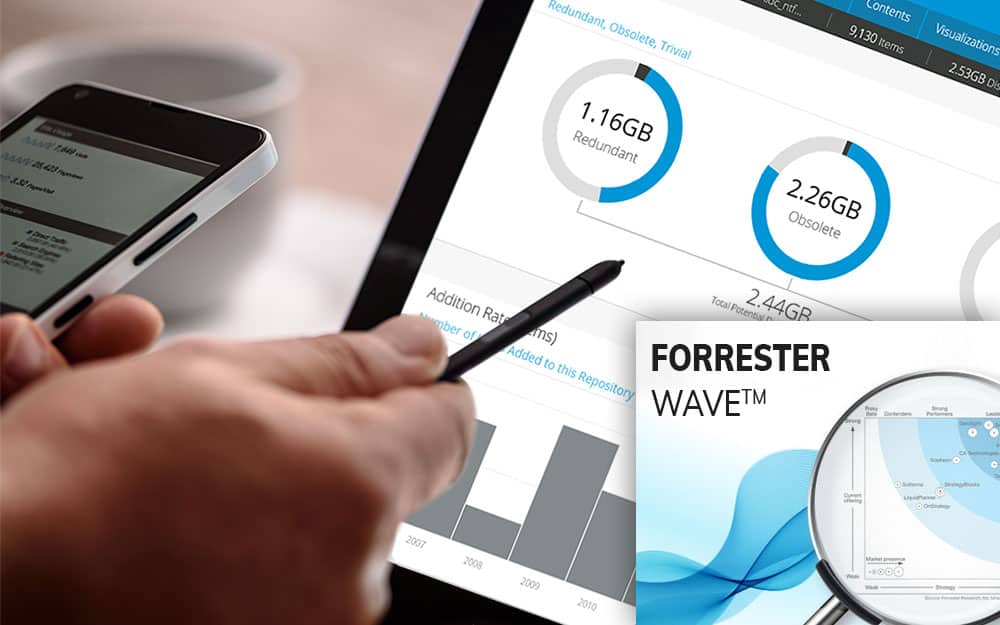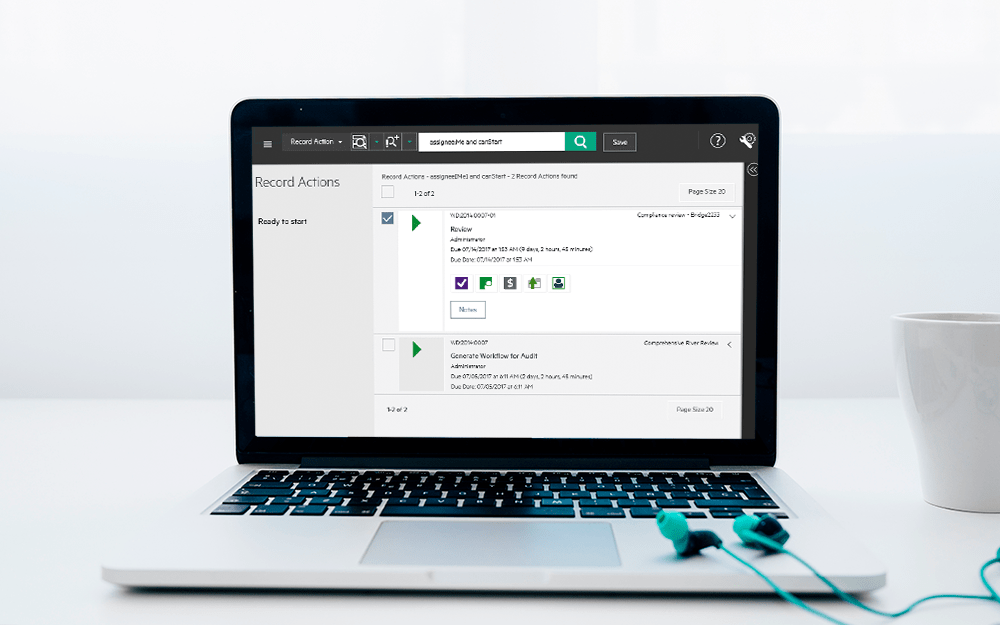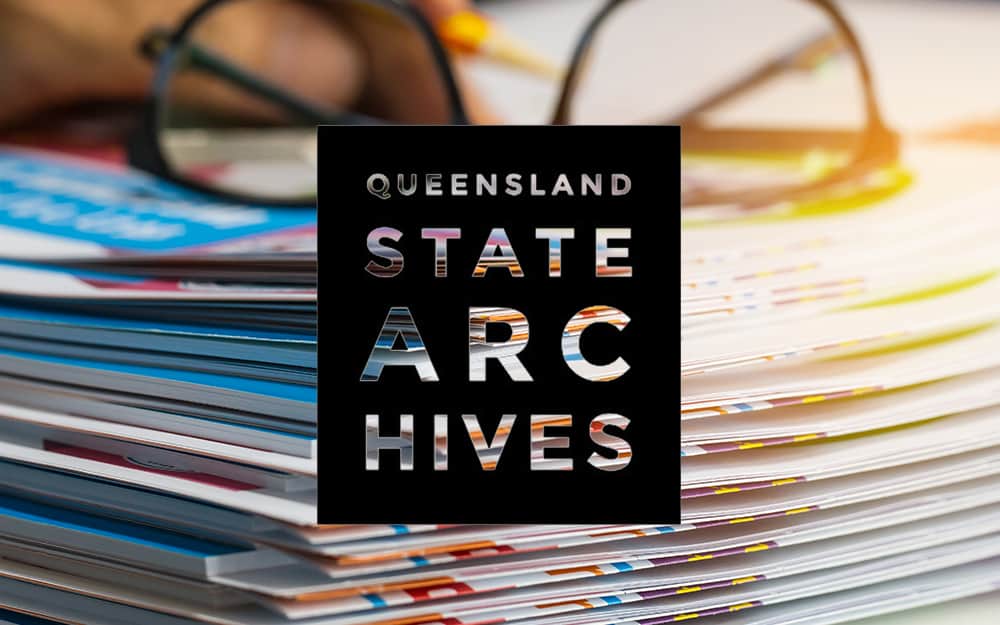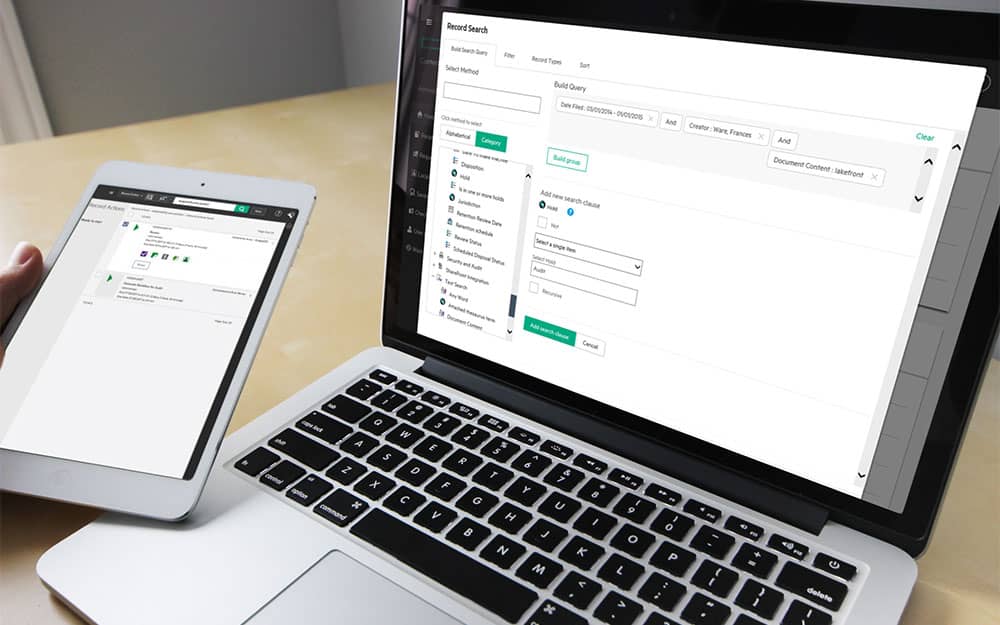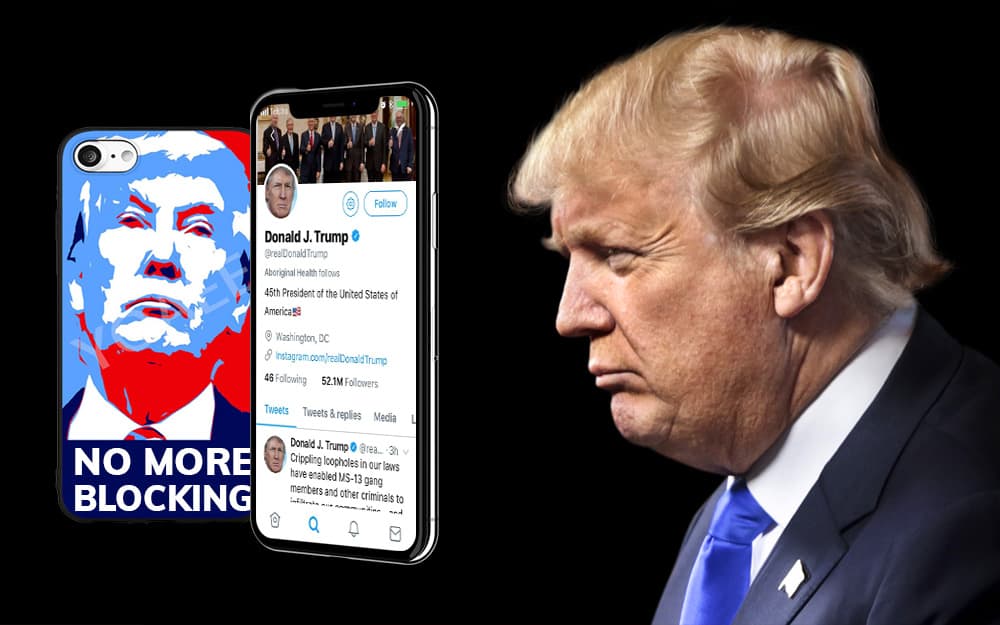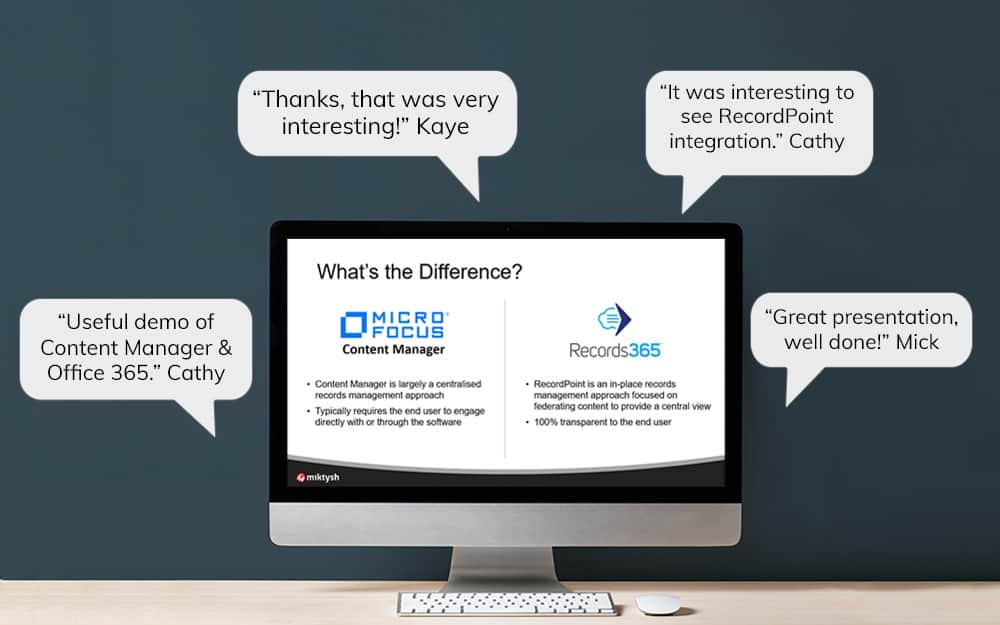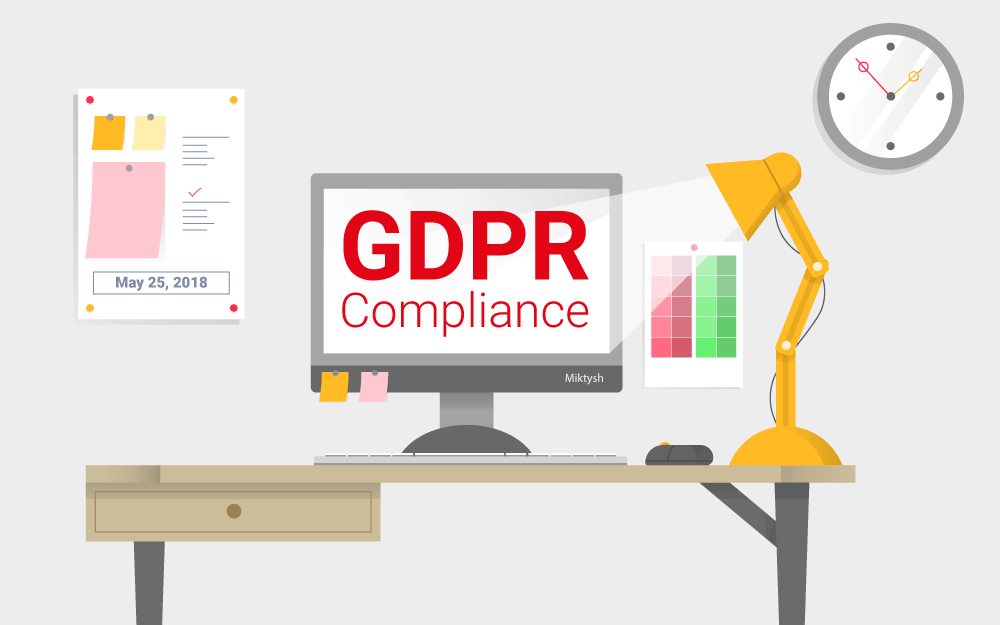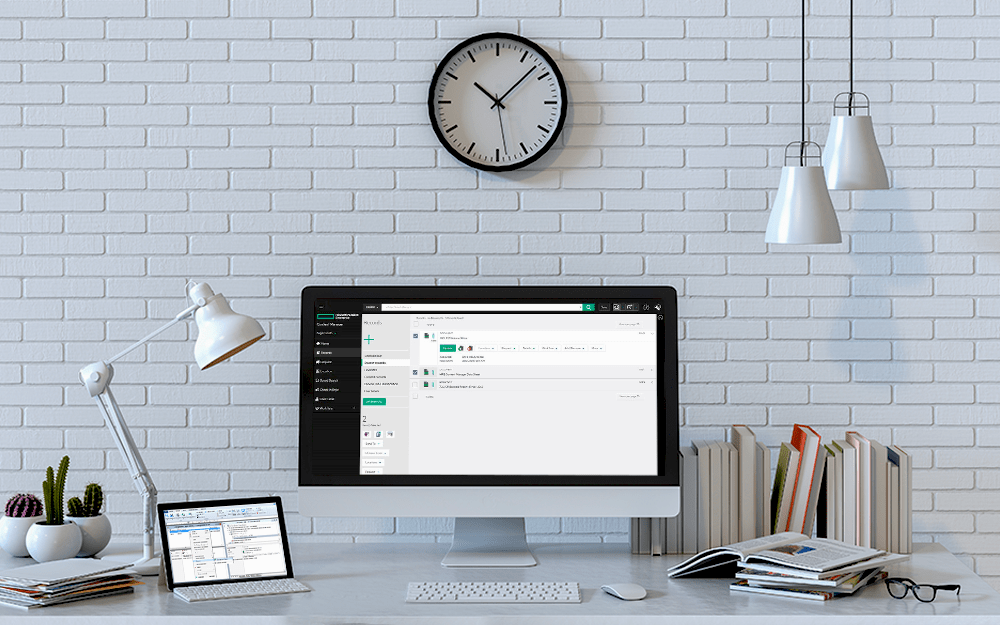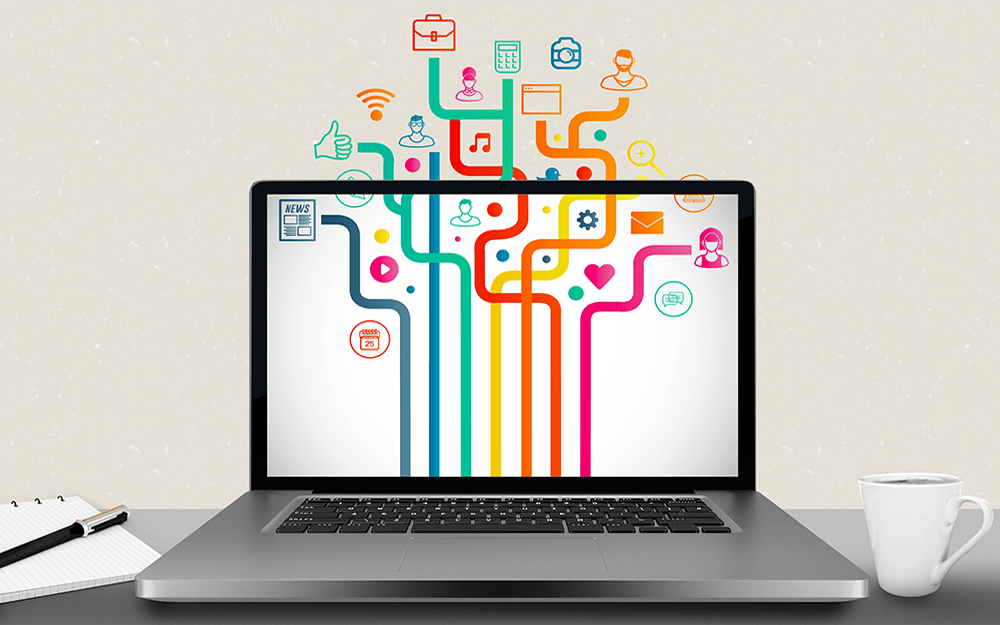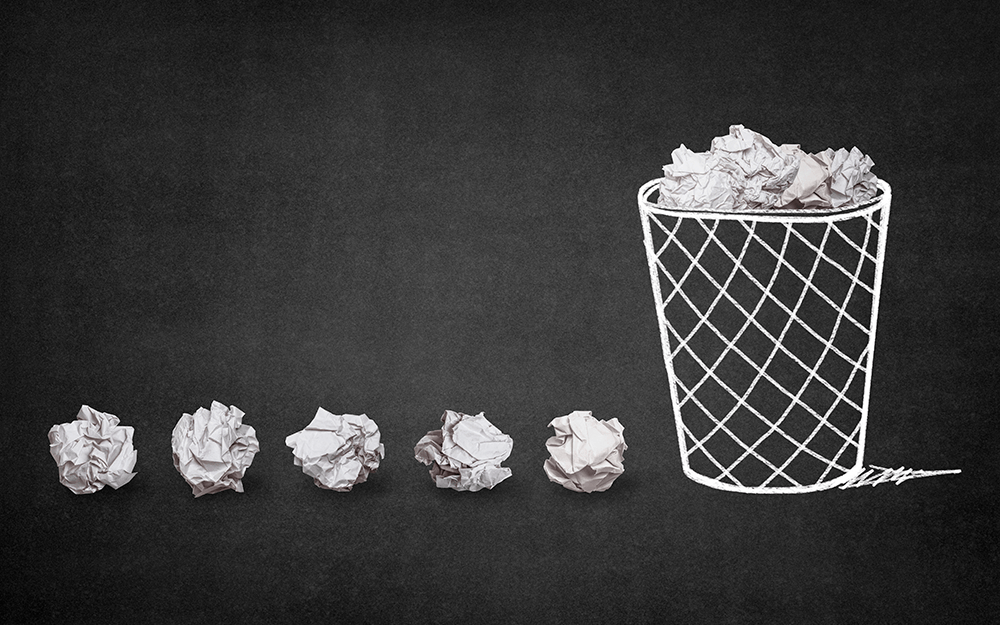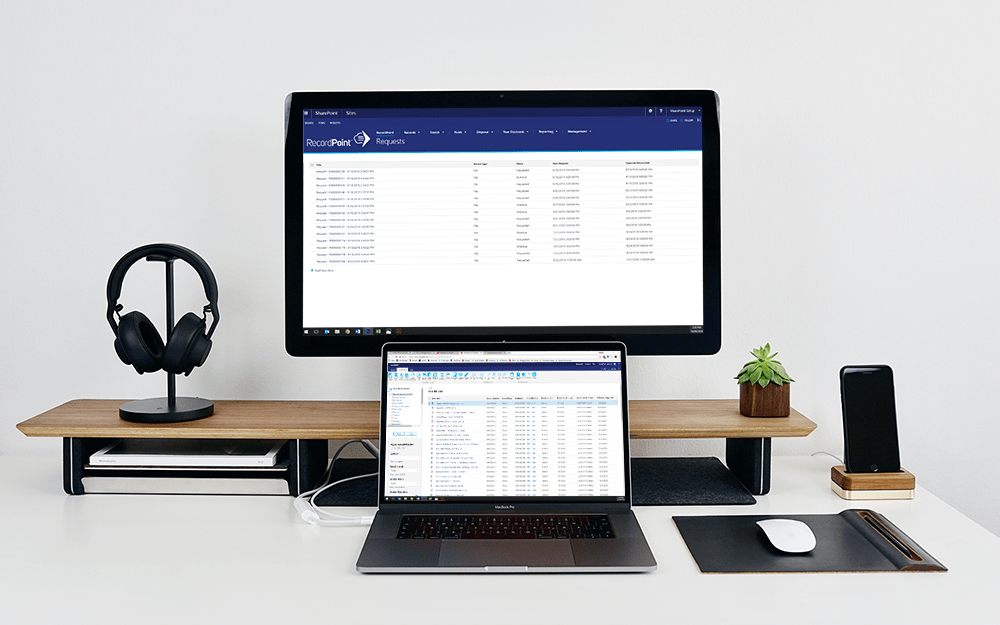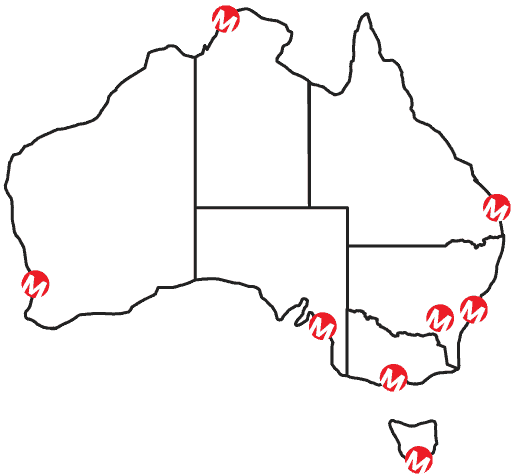Miktysh Blog.
Your go-to source for everything records management, eDRMS, Office 365, TRIM/Content Manager, RecordPoint, AvePoint, and EncompaaS related.
Categories
Topics
Microsoft 365 Suite – Released Microsoft Lists App
Oct 10, 2022 | All Content, Office 365

Although Lists is a stand-alone app that will be available via the web, mobile or within Microsoft Teams, it is really just an extension of the functionality within SharePoint lists. In fact, Microsoft have described their new lists app as an “evolution of SharePoint Lists”.
If you don’t know what a SharePoint list is, it is essentially a database that you can use inside of SharePoint, where the data is displayed in rows and columns like an excel spreadsheet. Because it is a part of SharePoint you can take advantage of standard SharePoint functionality such as views and filter to display the data which is important to you in a meaningful way.
What can you do with Microsoft Lists?
Microsoft Lists bring back a lot of that functionality that users have been calling for which was a part of the classic experience of SharePoint lists. If you didn’t already know, the classic experience for SharePoint lists and libraries was updated to a new modern experience in 2016. Although this update was a huge improvement, there was some functionality which was not carried over which has now been added to Microsoft Lists.
For example, Microsoft Lists will include out-of-the-box templates, a feature which used to be a part of the classic SharePoint lists. These templates illustrate the kind of use cases Microsoft Lists was designed for and include;
- Issue tracker
- New hire checklist
- Event itinerary
- Business trip approval
- Team evaluations
- Asset tracker
- Project planning
- Social media calendar
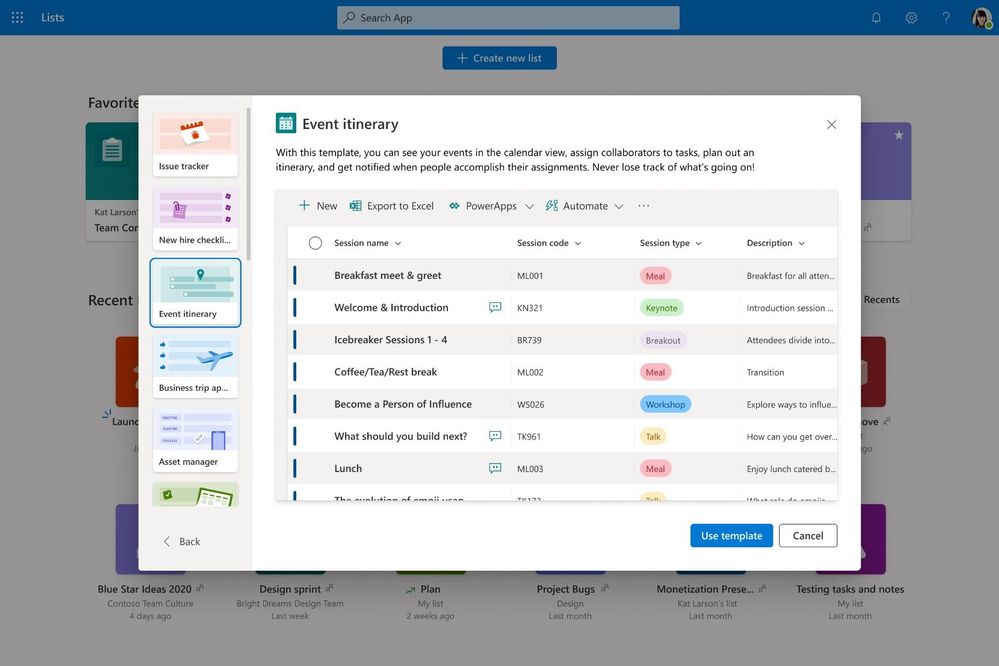
Image taken from Microsoft Tech Community Blog
In classic SharePoint lists you also had the ability to create a list from an excel spreadsheet and this feature has been brought back for Microsoft Lists. You can also create a new list based on an existing list, which is a feature available in modern SharePoint lists.
There are a number of useful features that make Microsoft Lists highly customisable and easy to collaborate on with your colleagues. You can quickly share your list with teammates and give them access to edit, read or comment on your list. Within a list you can use formatting to highlight specific tasks. Moreover, just like with SharePoint lists you can use different views to express the data with your Microsoft List.
These views include a grid view (gallery view), a calendar view which expresses dates and times and a list view which resembles an excel spreadsheet. You also have the ability to export your lists as an excel doc.
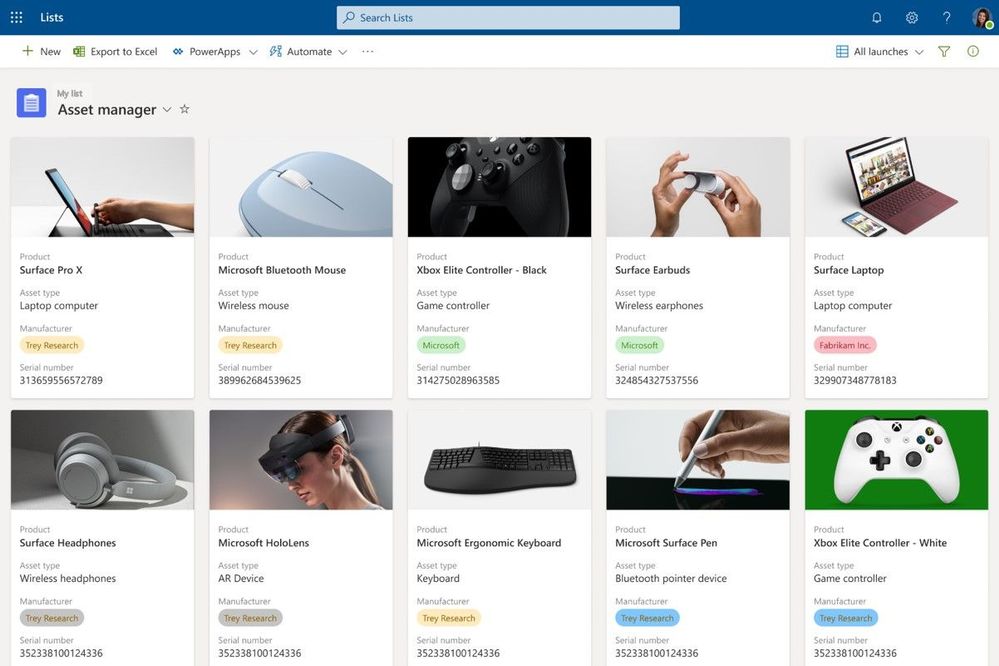
Image taken from Microsoft Tech Community Blog
Another powerful feature included in Microsoft Lists is the ability to create automations with its built-in rules feature. For example, you can create a rule that kicks off a workflow such as when an item is added to a list, send an email notification to a specific person.
When should you use Microsoft Lists?
With a growing number of Microsoft 365 apps, confusion often arises as to which app to use for which purpose. This is especially the case with Microsoft Lists as there is a lot of crossover between Lists, Microsoft Planner and Microsoft To-Do.
To answer the question of when you should use Microsoft Lists as opposed to Planner or To-Do, it of course depends on your use case. With that said, AvePoint recently put together a very useful table which I have featured below that helps users decide which app they should use for which purpose.
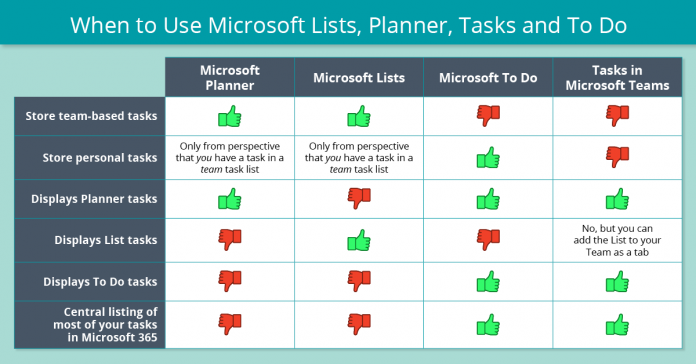
Image taken from AvePoint Blog
In summary, Microsoft Planner is the best app to use if you’re looking for basic, lightweight, user-friendly project management. With Planner’s standard “board” view you can create tasks card which are organized into buckets. On each individual card you can add checklists, descriptions and links. You can easily share tasks with team members and assign specific tasks to specific people. Planner is also available as its own app via the web, mobile, and can be integrated directly within Microsoft Teams.
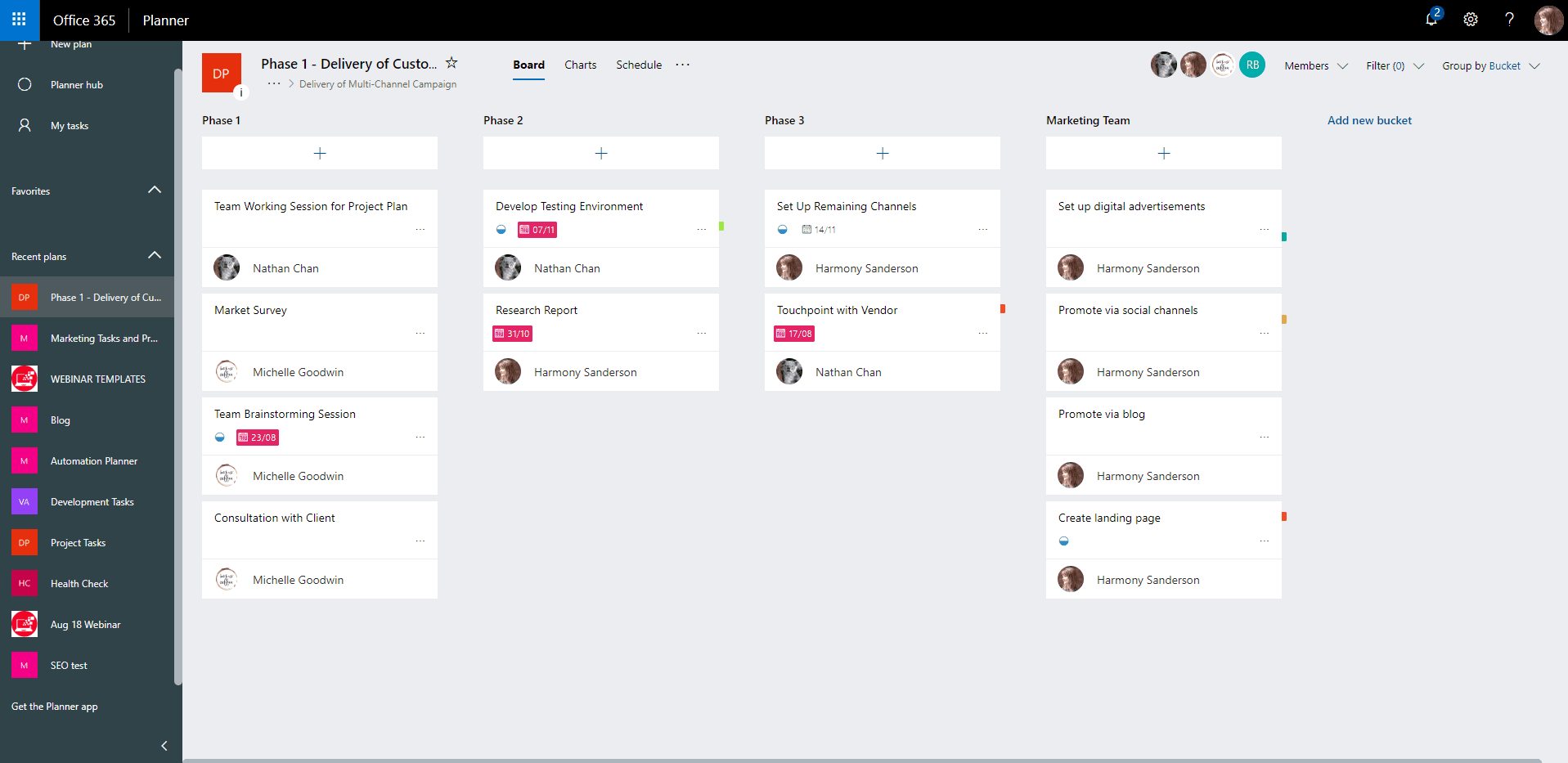
Microsoft Lists can also be used for project management, particularly if you require greater customisability than what you get with Microsoft Planner. However, it’s main use is for managing things that aren’t necessarily “to-do tasks”, such as asset tracking, a new hire checklist or an event itinerary. Overall, Microsoft Lists is much more customisable than Planner and gives you greater control over task fields, layouts, views and more.
The last app I will discuss is Microsoft To-Do. To-Do functions like a pen and paper list and helps you manage your day by prioritising tasks so you can focus on what’s important. Planner and To-Do operate very similarly, however as a general rule of thumb Planner is recommended to be used for managing team projects where you wish to assign and collaborate on tasks, whereas To-Do is ideal for managing your personal tasks.
Want to know more about how Microsoft 365 can improve your project management?
Whether it be using Microsoft Lists, Planner, To-Do, Dynamics, Teams or a combination of these apps, our consultants can help optimise your Microsoft 365 environment to streamline your project management and enhance your workplace collaboration.
Check out the scope of our Microsoft 365 consulting services, or if you wish to learn more about how Microsoft Lists could help improve your organisation’s operational efficiency, get in touch with one of our consultants.
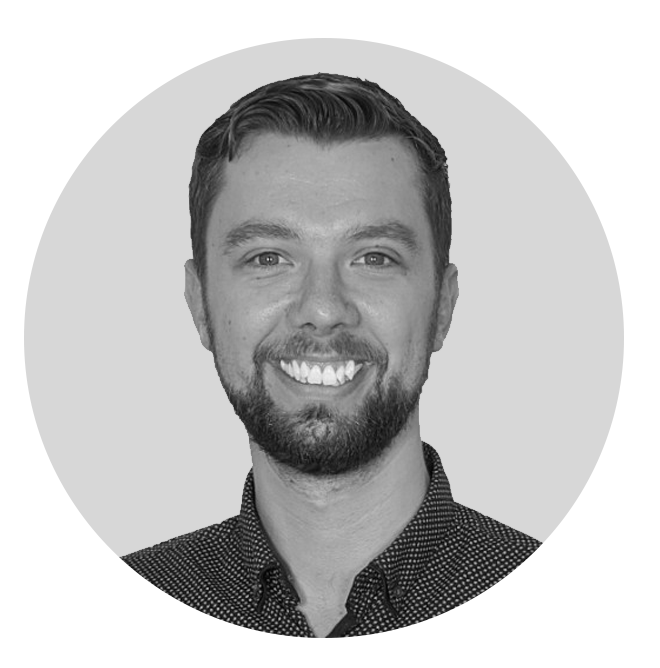
Rick Espin
Business Analyst
Rick is an experienced SharePoint and Office 365 expert. He has helped organisations shift from paper-based records to the Digital Workspace as well as automated critical business processes through the Microsoft Power Platform.
Categories
Topics
Follow us on social
Popular content.
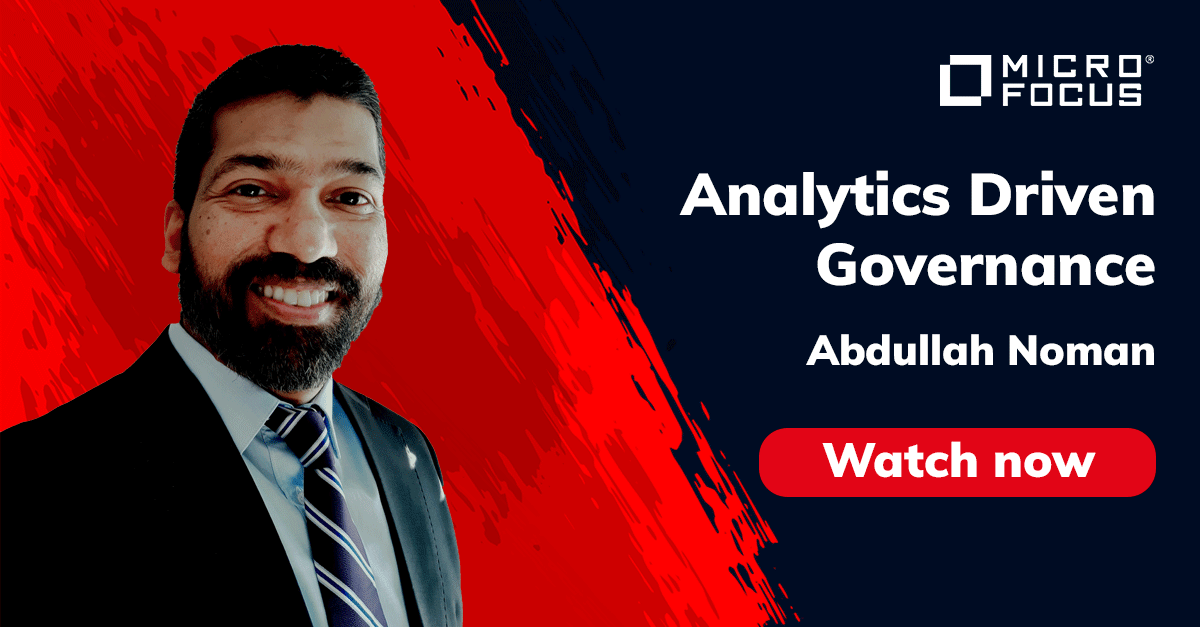
Analytics Driven Information Governance
14.07.2021

The New Normal Requires Zero Trust
27.06.2021
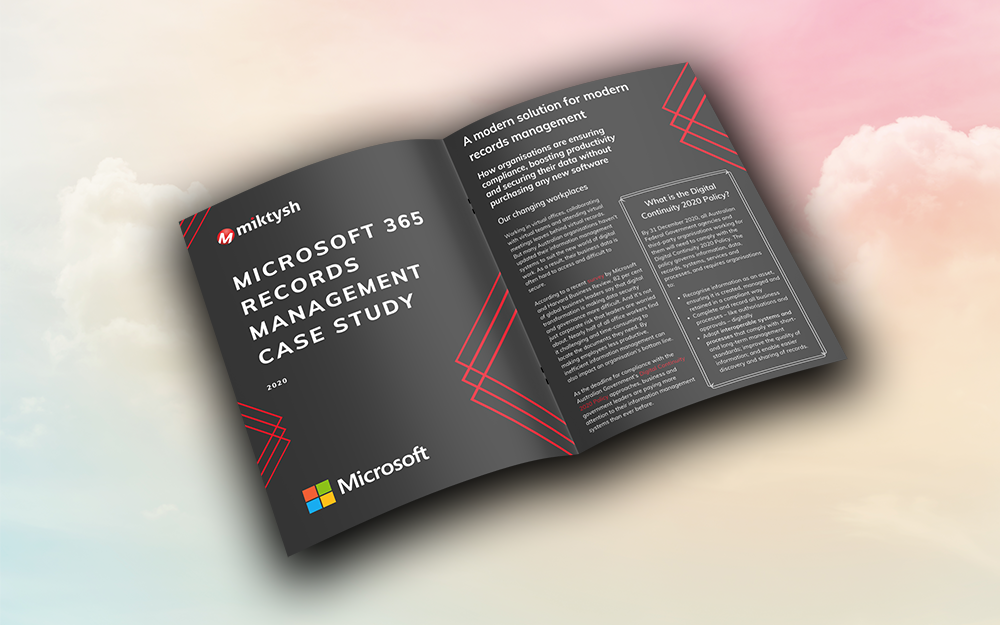
Microsoft 365 Records Management Whitepaper
06.11.2020

Micro Focus Launches Content Manager Select
28.05.2020
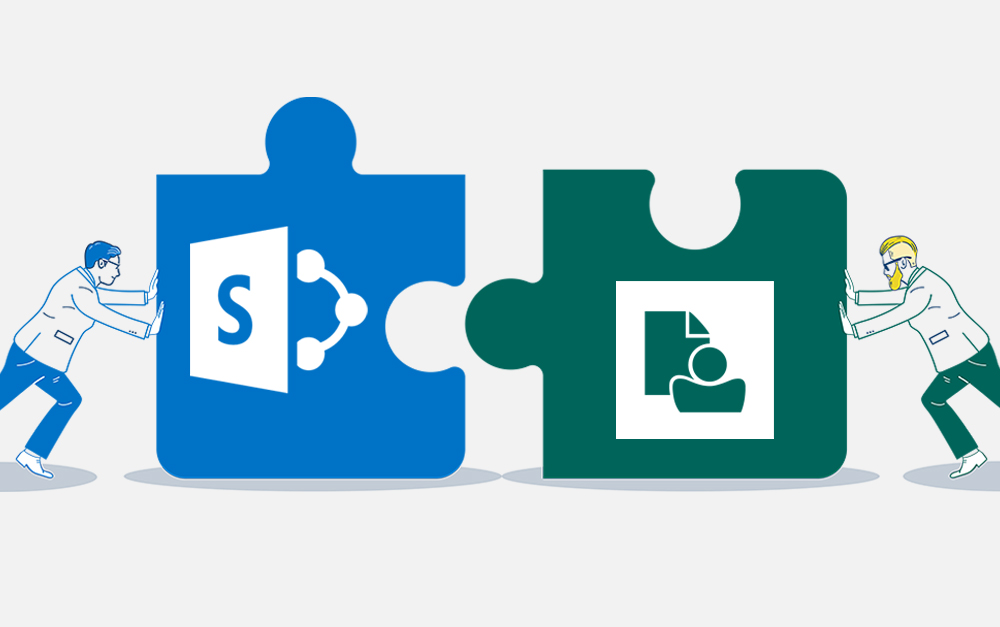
Content Manager SharePoint Integration Demo
20.05.2020
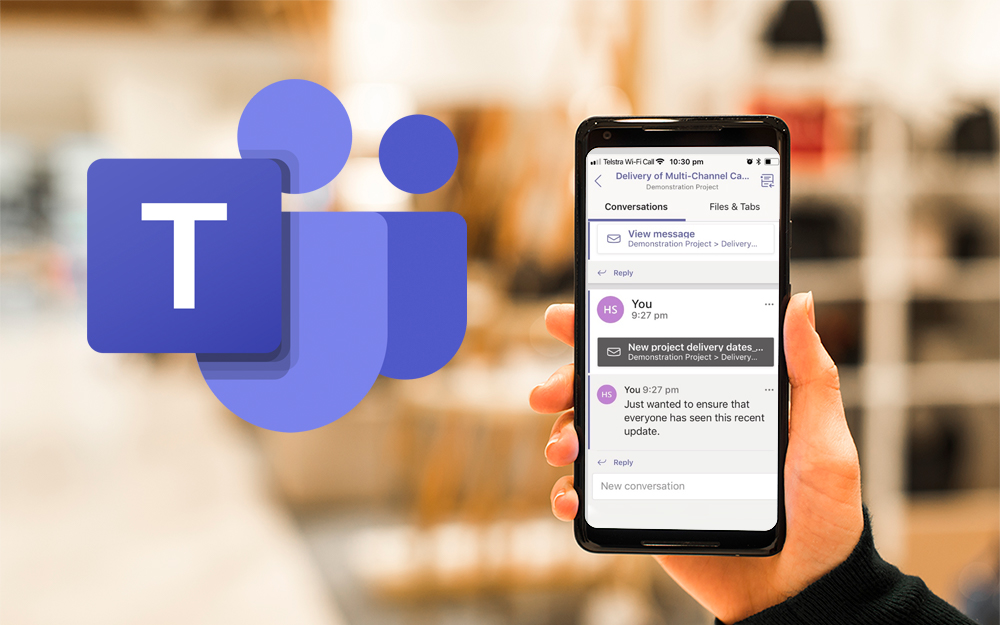
Top 7 Hidden Features in Microsoft Teams
11.02.2020
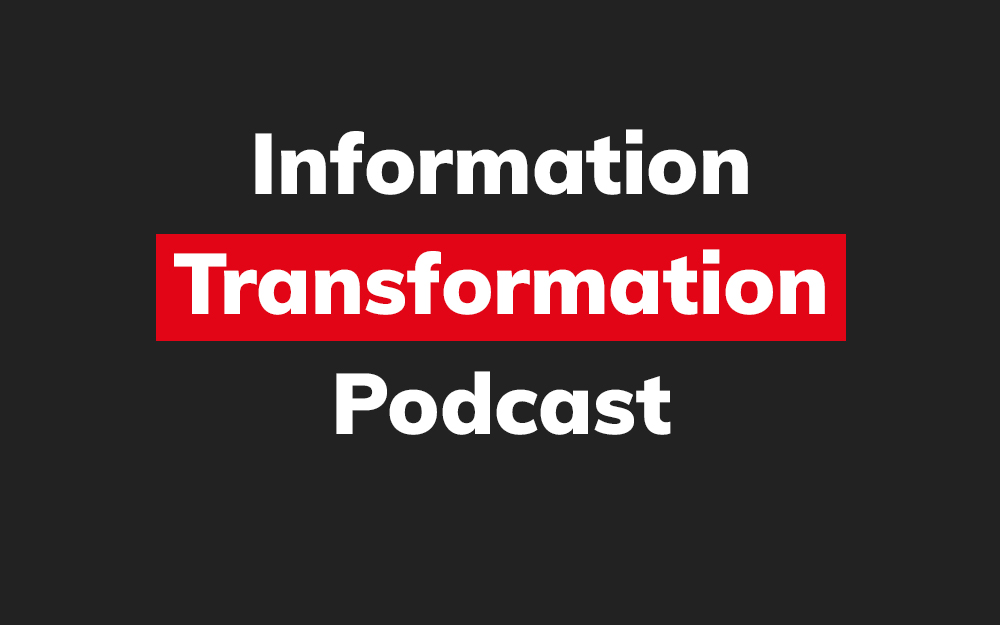
Integrate Content Manager with SharePoint
15.01.2020

Information Management Strategy Example
06.12.2019
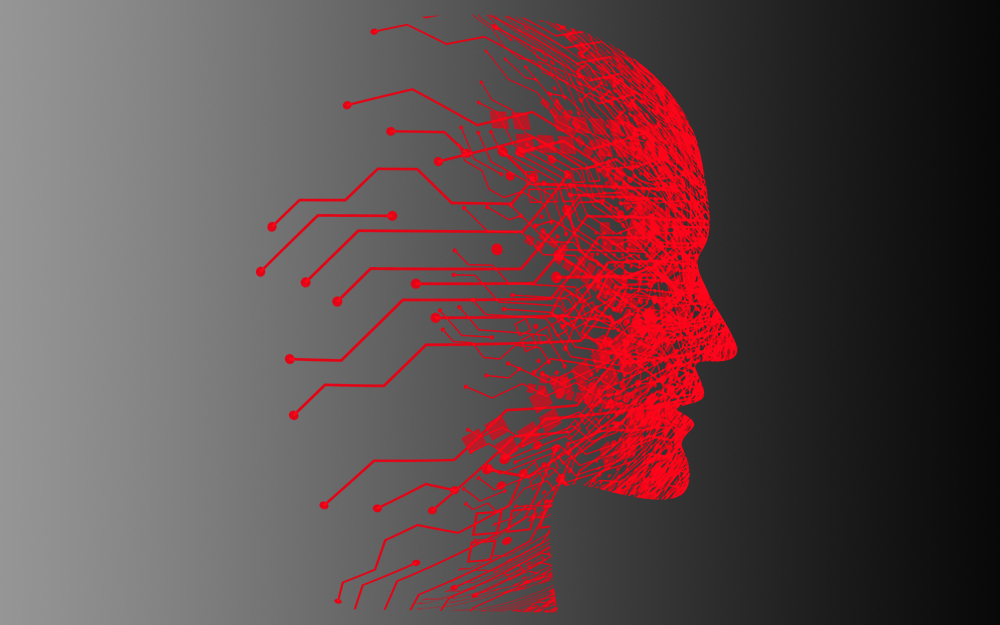
How to Approach a Digital Transformation
13.11.2019
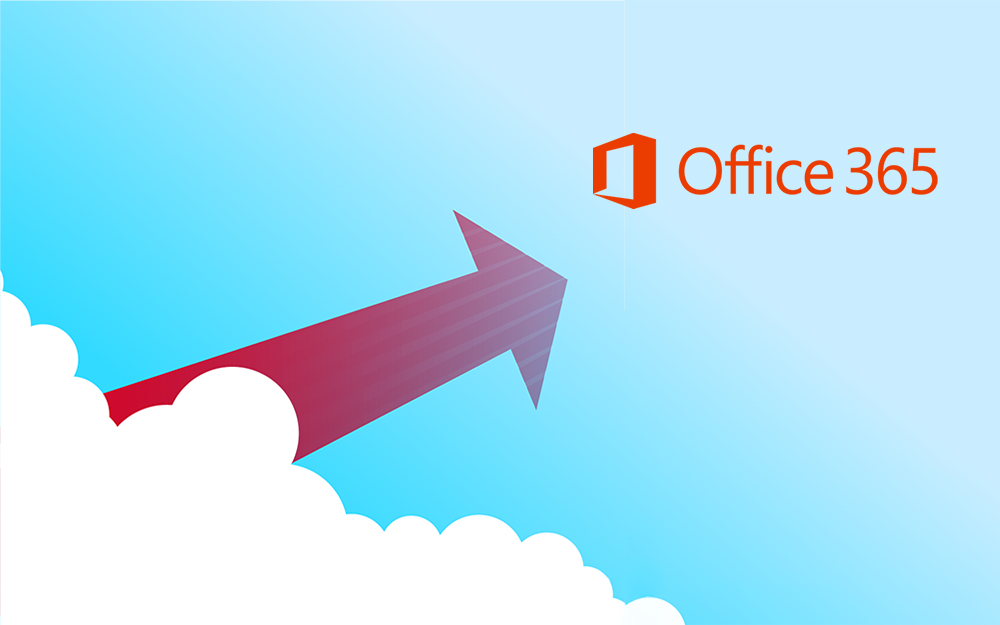
Top 5 Benefits of Migrating to Office 365
10.10.2019
Content Manager 9.4 Web Client
19.09.2019
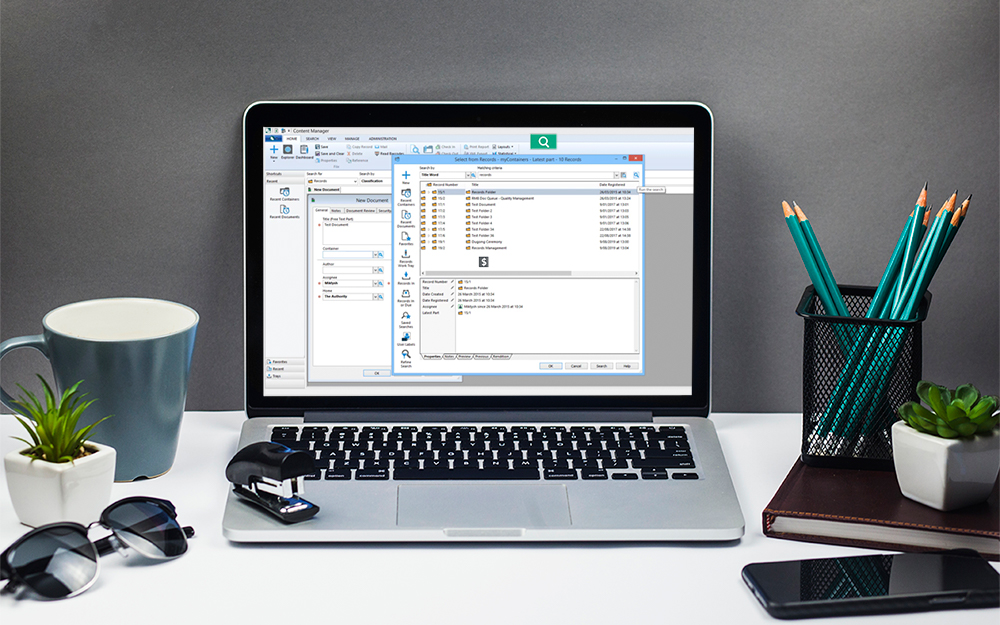
Content Manager 9.4 Sneak Peek – Video Demo
02.09.2019
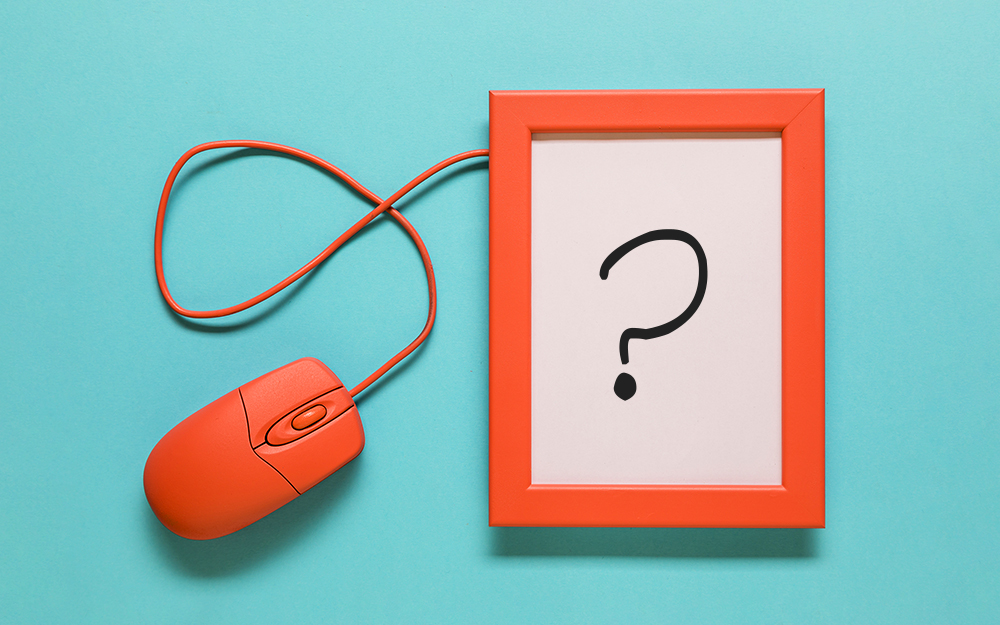
What Version of SharePoint is on Office 365?
27.06.2019
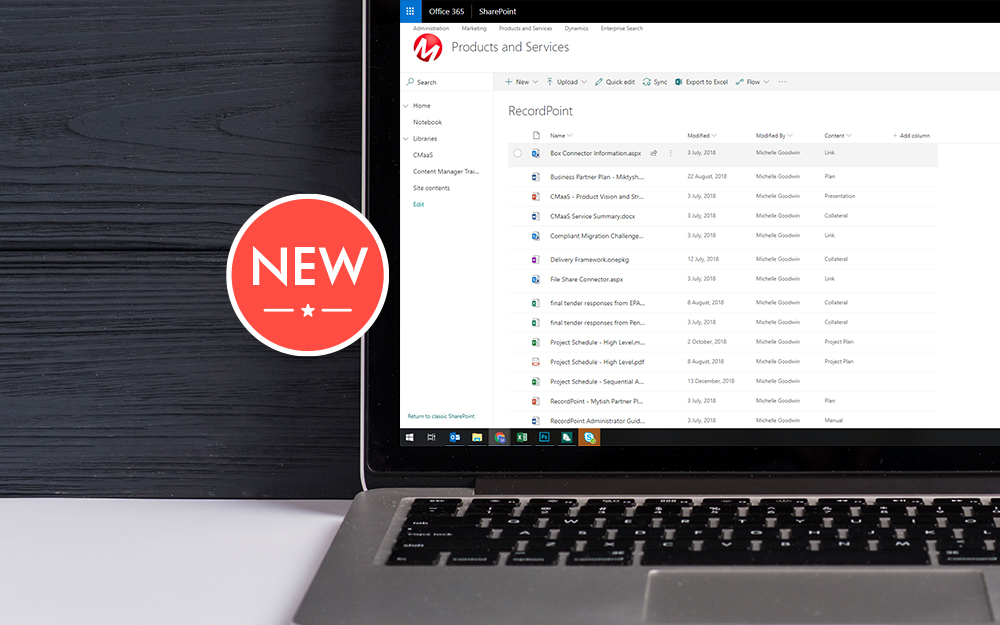
New SharePoint 2019 Features
08.03.2019

Data Migration Validation Best Practices
08.02.2019

Cloud Governance – RIMPA Queensland Event
27.09.2018
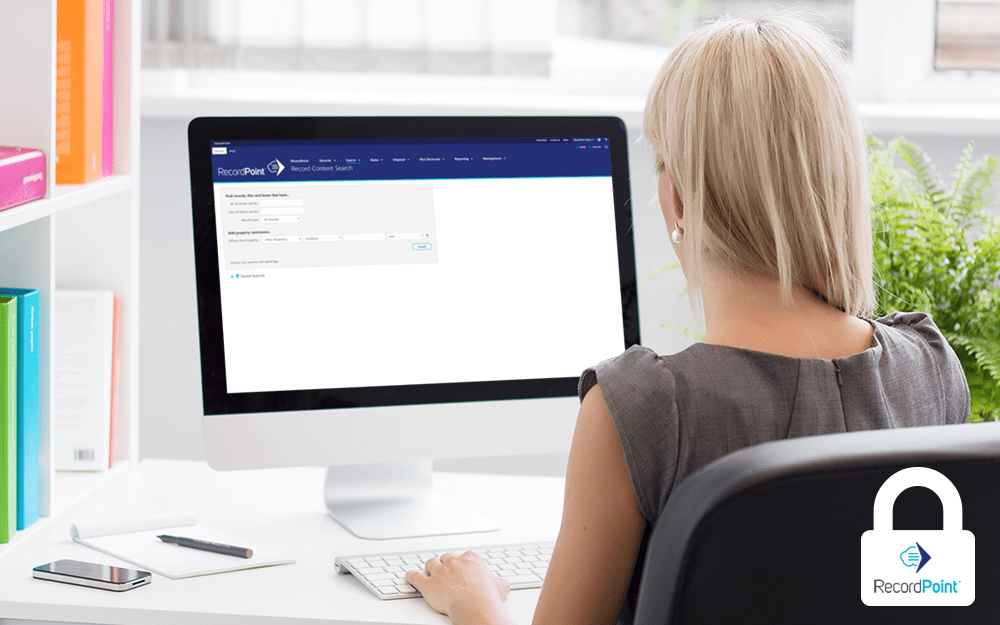
RecordPoint Records365 Demo
09.05.2018

How RecordPoint Enhances Office 365
09.05.2018
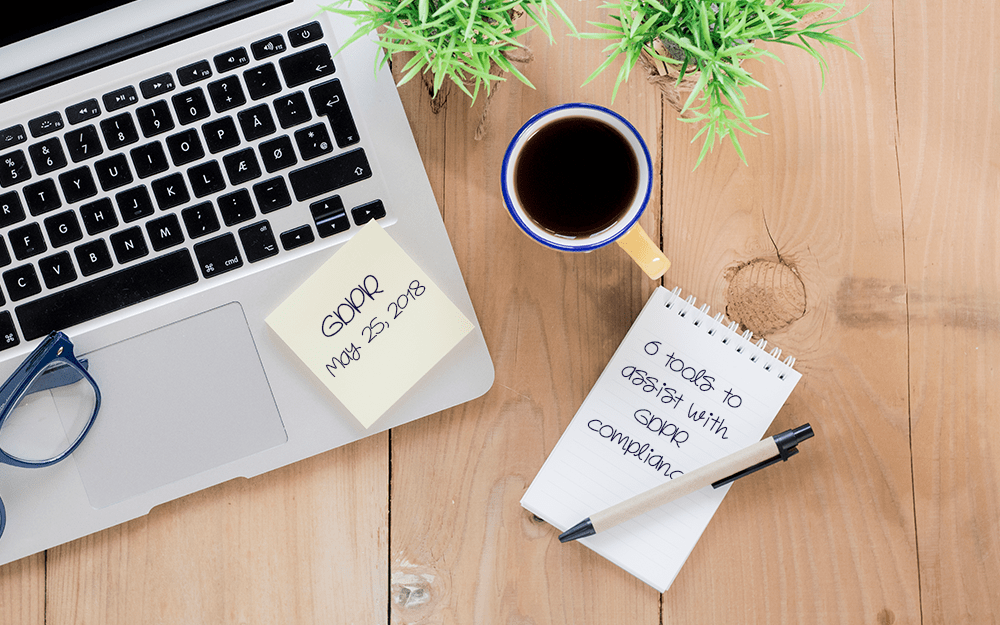
6 GDPR Tools to Assist with GDPR Compliance
17.04.2018
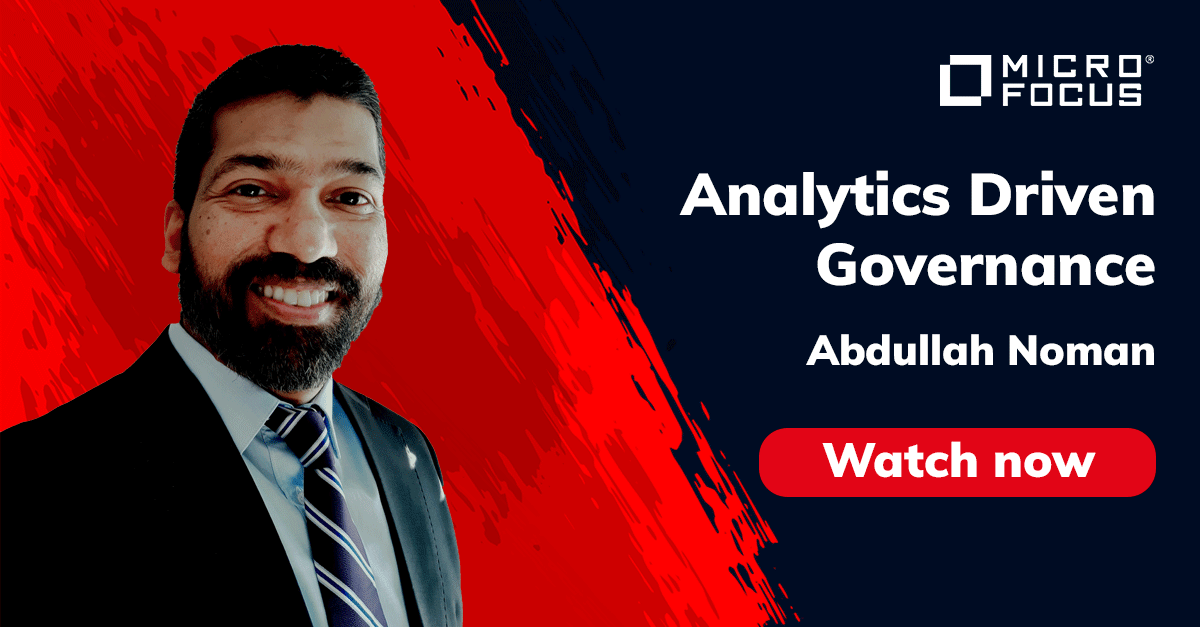
Analytics Driven Information Governance
14.07.2021

The New Normal Requires Zero Trust
27.06.2021
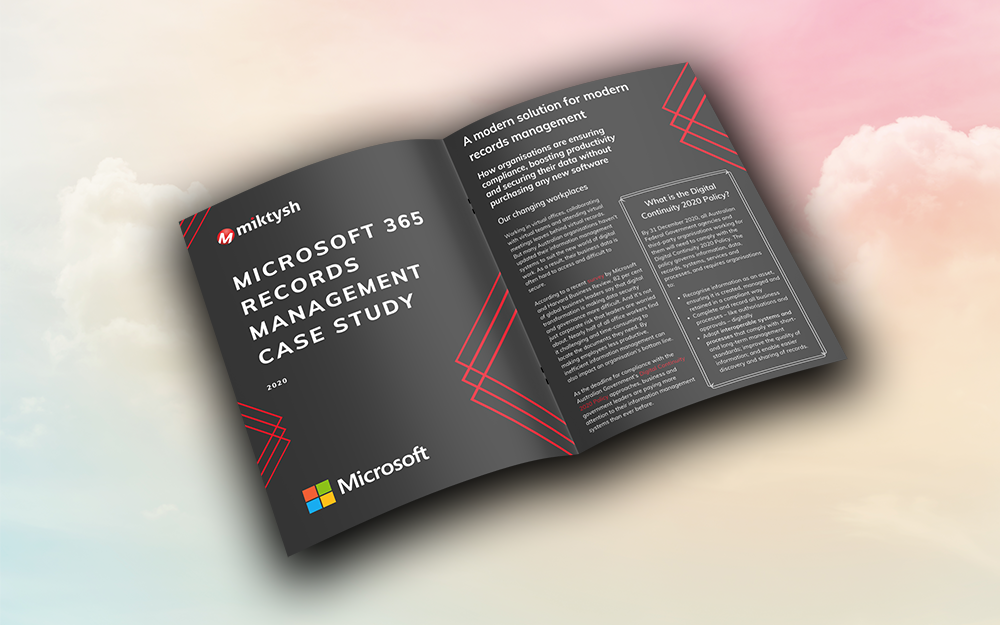
Microsoft 365 Records Management Whitepaper
06.11.2020

Micro Focus Launches Content Manager Select
28.05.2020
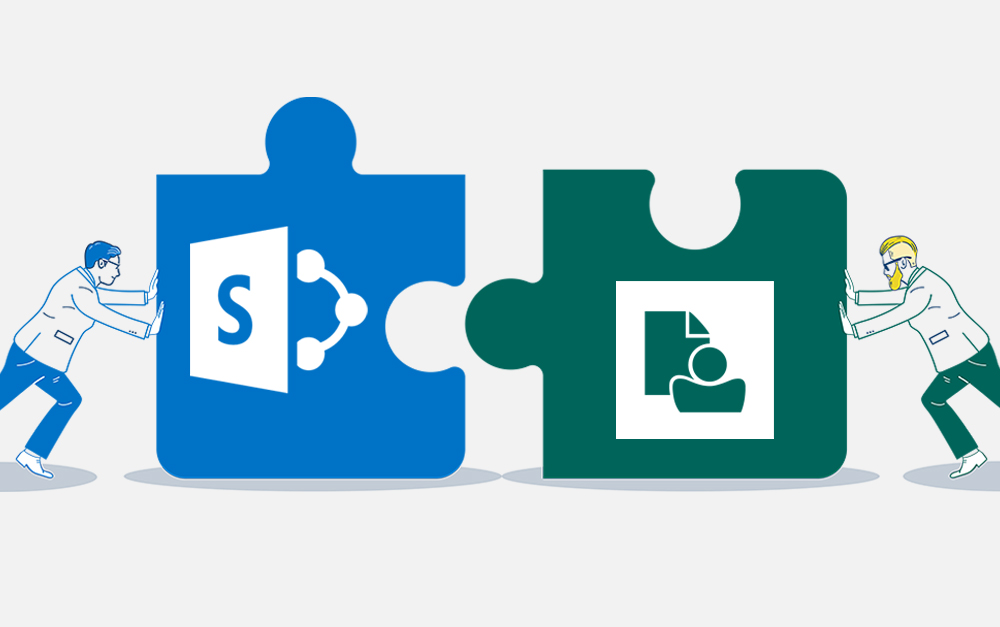
Content Manager SharePoint Integration Demo
20.05.2020
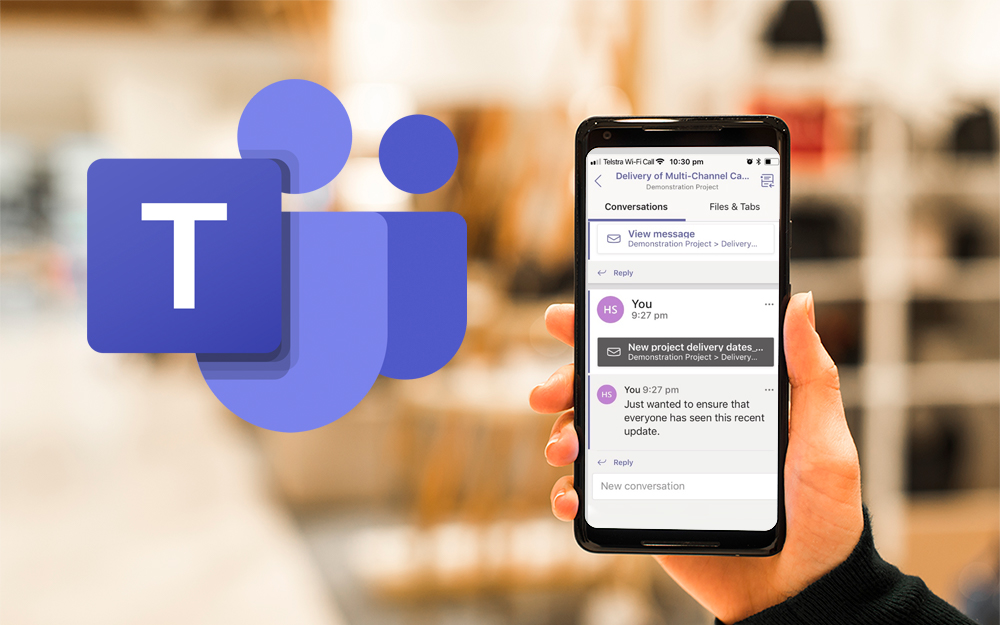
Top 7 Hidden Features in Microsoft Teams
11.02.2020
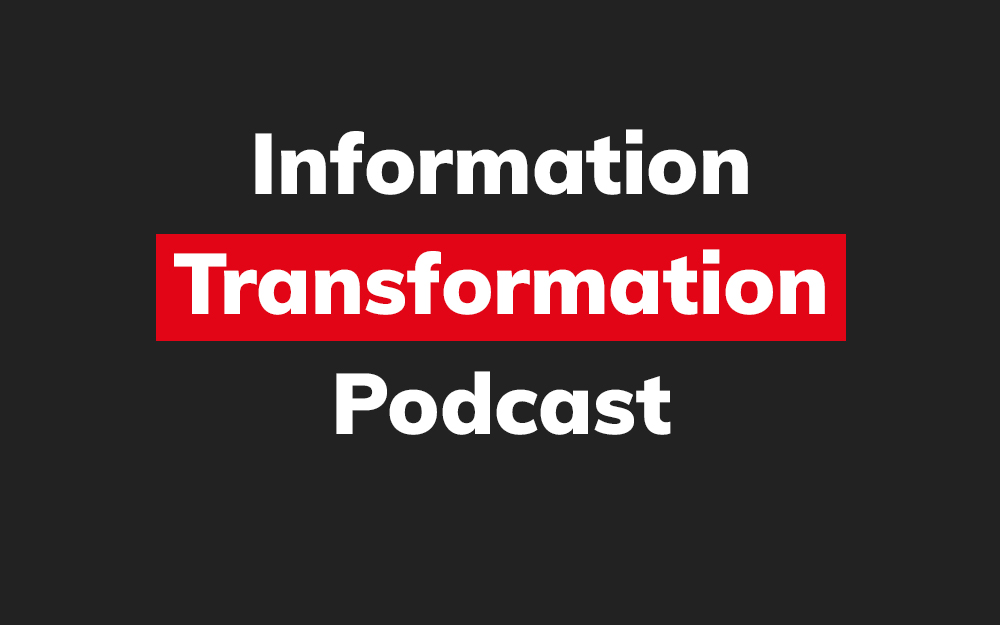
Integrate Content Manager with SharePoint
15.01.2020

Information Management Strategy Example
06.12.2019
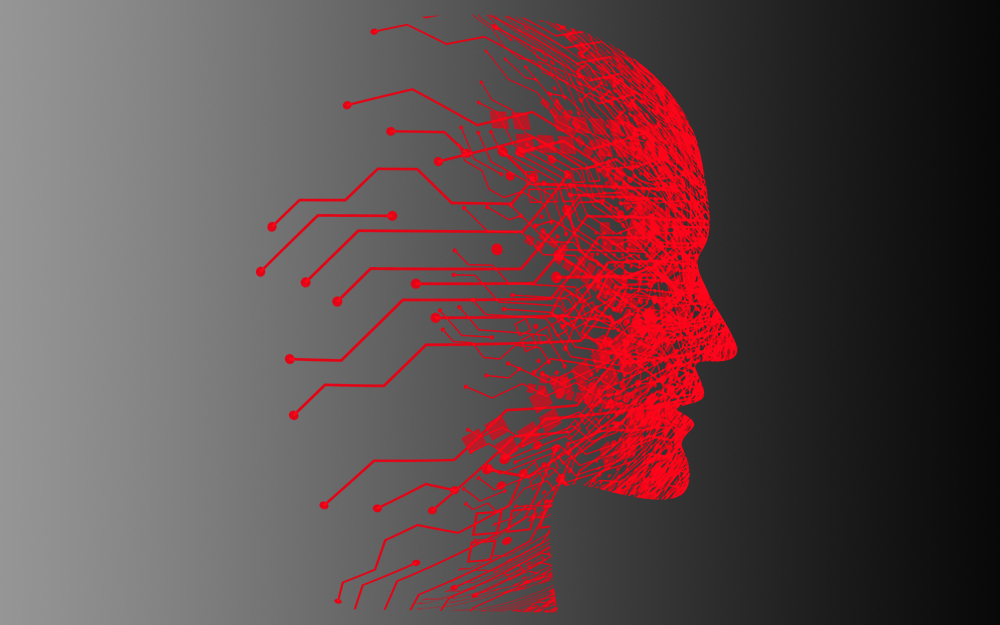
How to Approach a Digital Transformation
13.11.2019
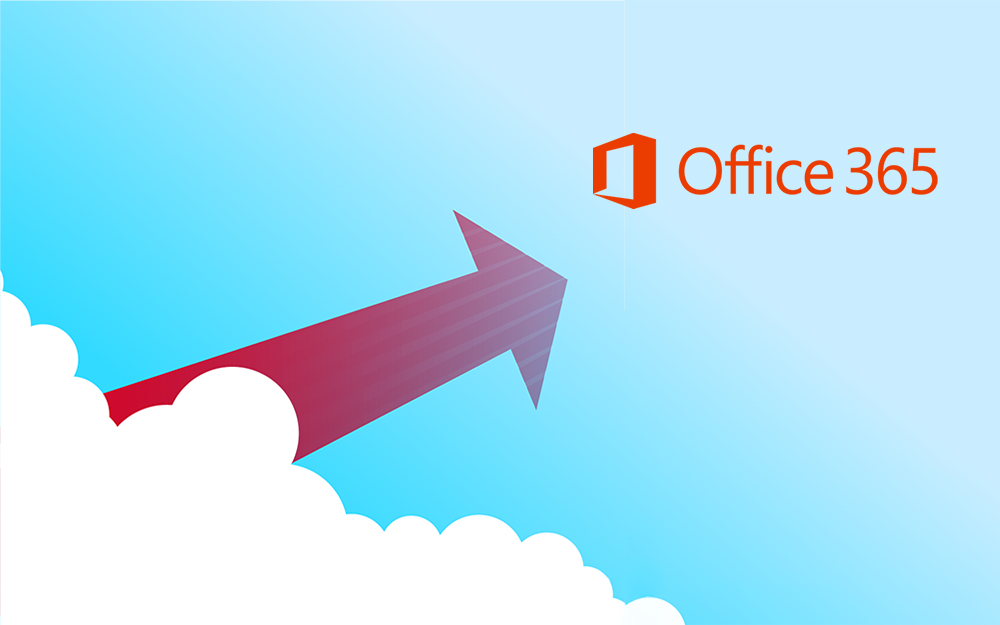
Top 5 Benefits of Migrating to Office 365
10.10.2019
Content Manager 9.4 Web Client
19.09.2019
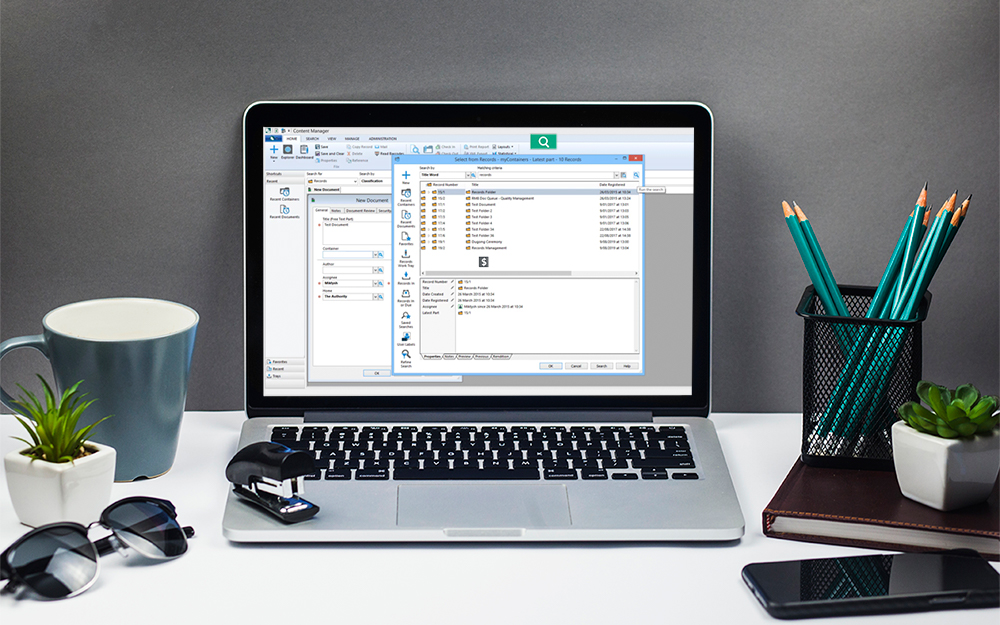
Content Manager 9.4 Sneak Peek – Video Demo
02.09.2019
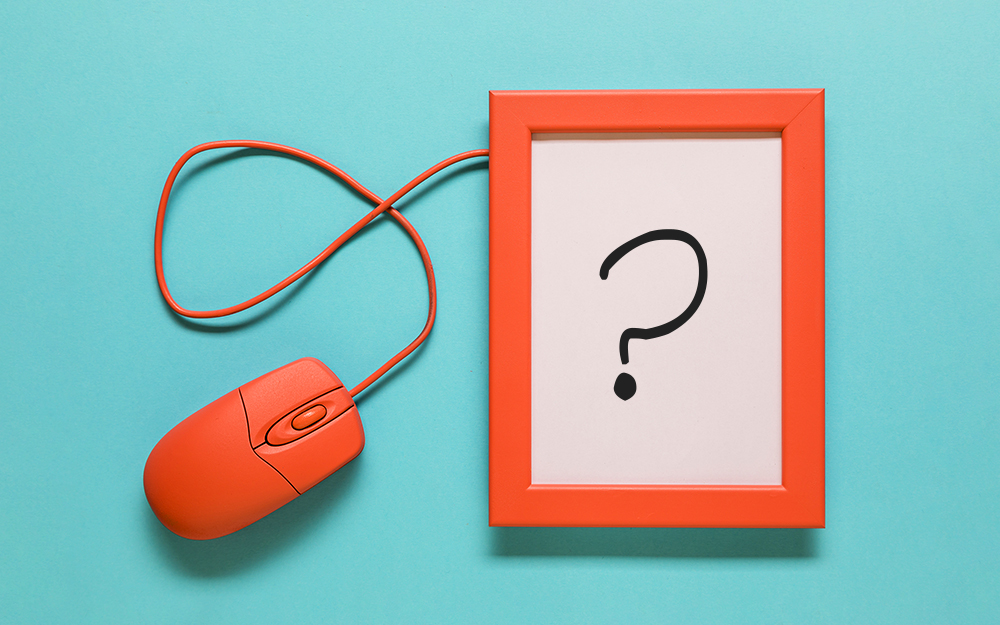
What Version of SharePoint is on Office 365?
27.06.2019
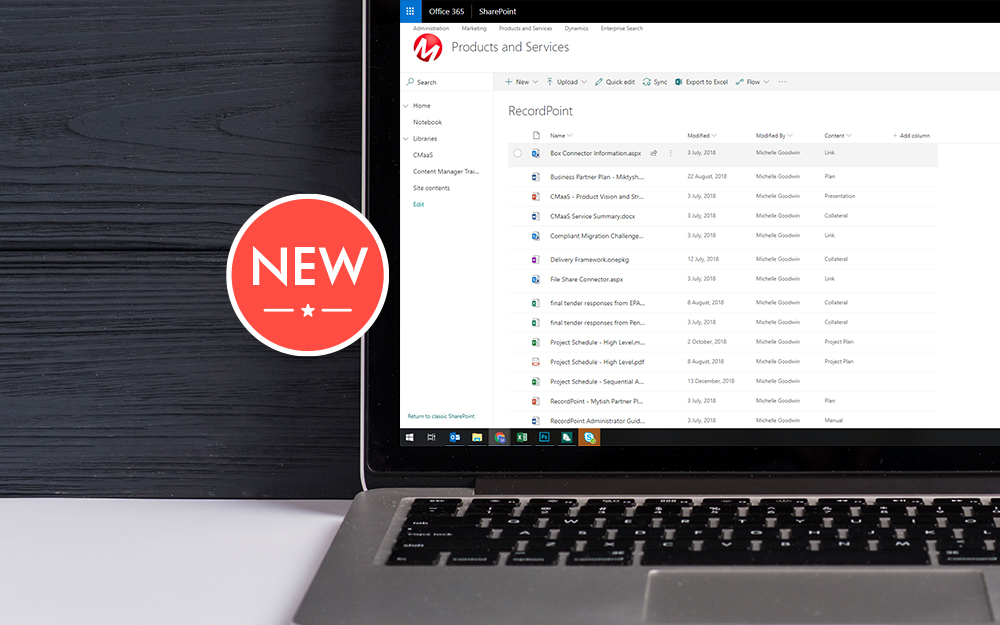
New SharePoint 2019 Features
08.03.2019

Data Migration Validation Best Practices
08.02.2019

Cloud Governance – RIMPA Queensland Event
27.09.2018
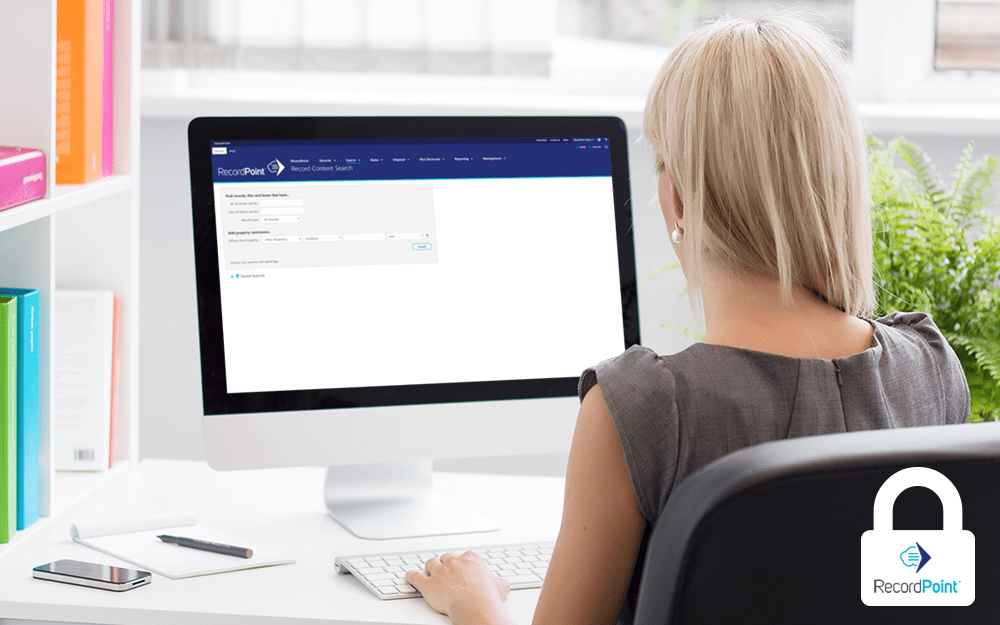
RecordPoint Records365 Demo
09.05.2018

How RecordPoint Enhances Office 365
09.05.2018
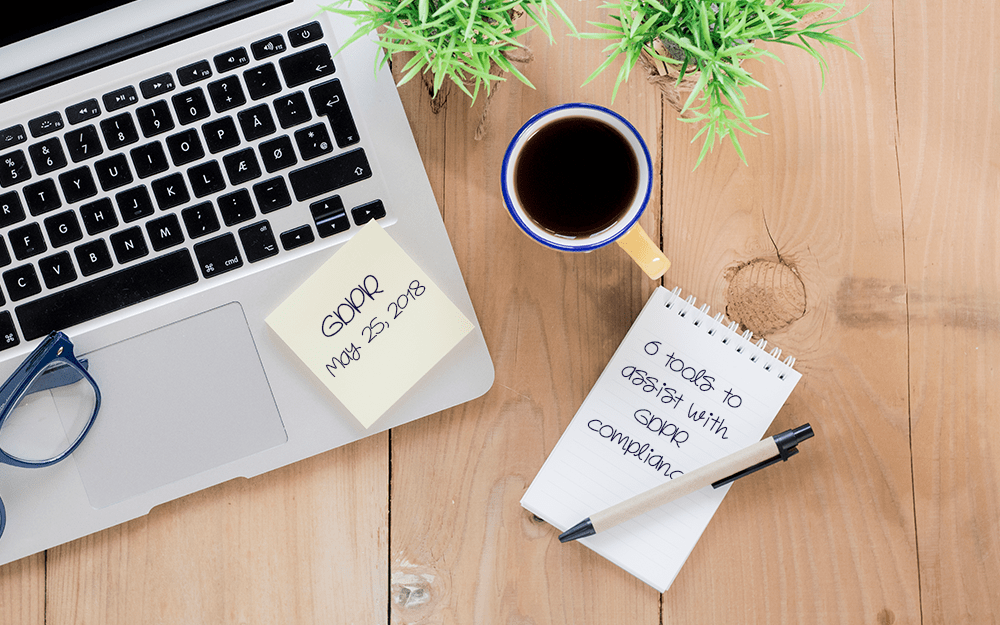
6 GDPR Tools to Assist with GDPR Compliance
17.04.2018