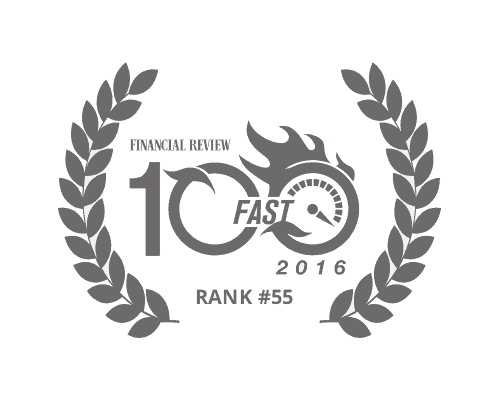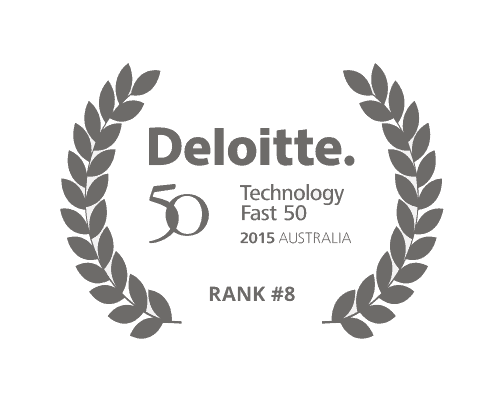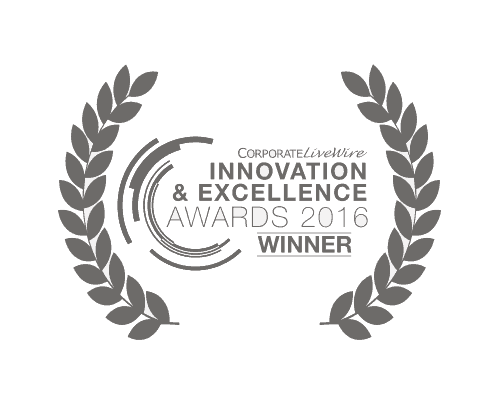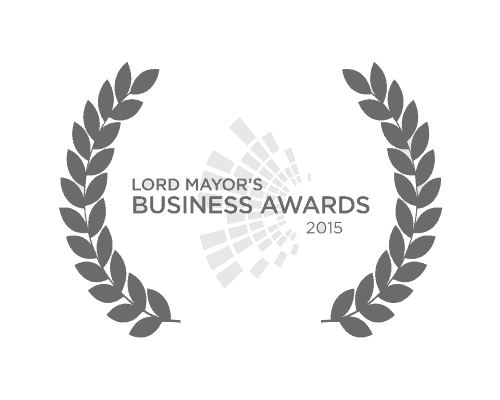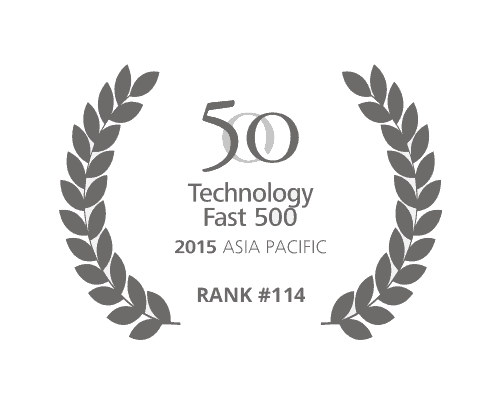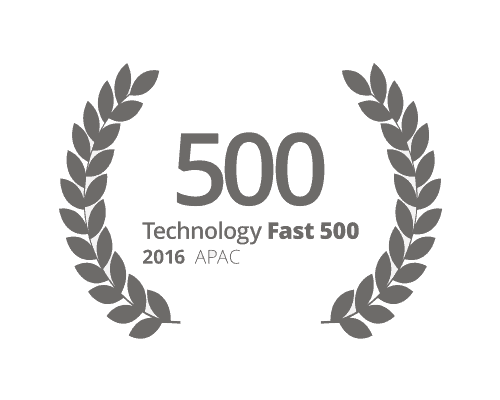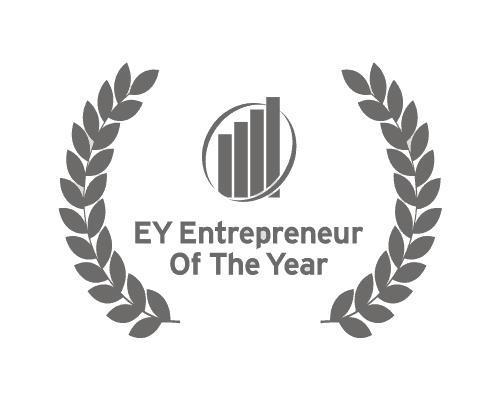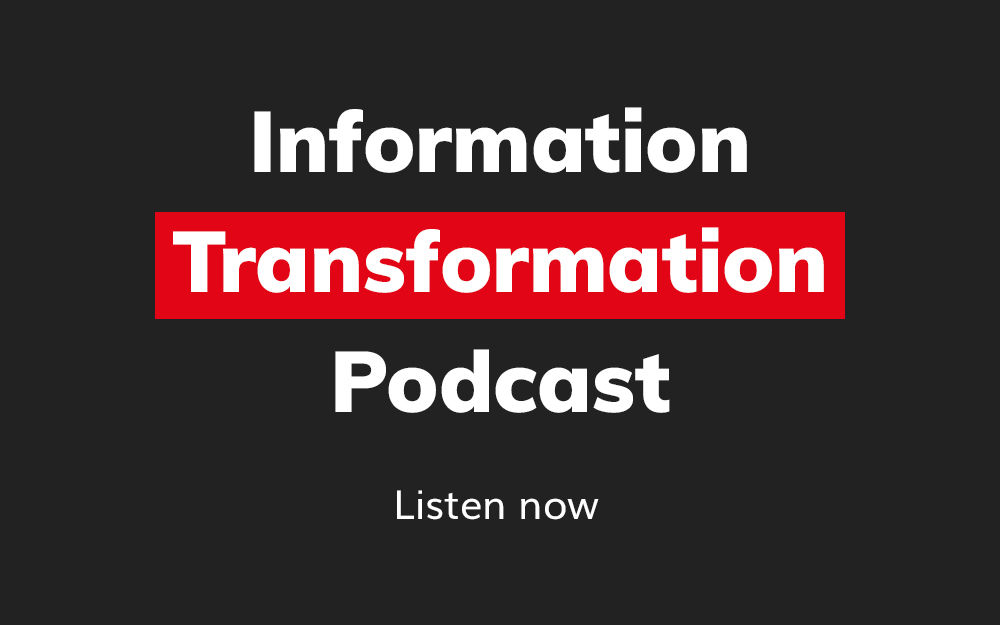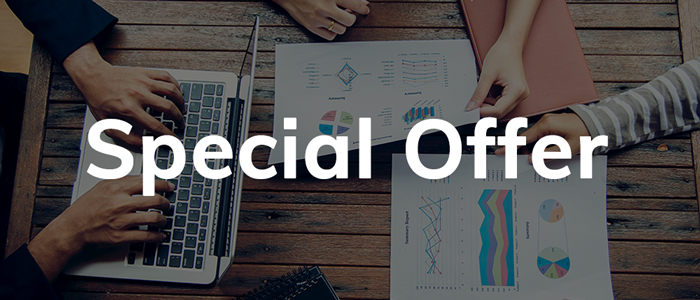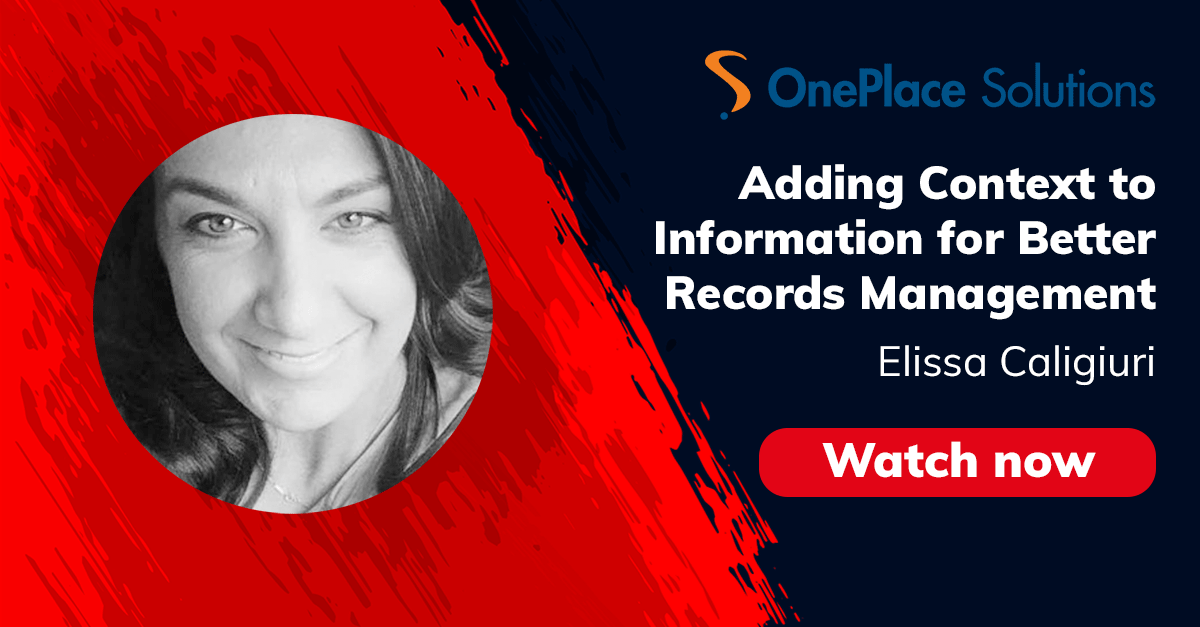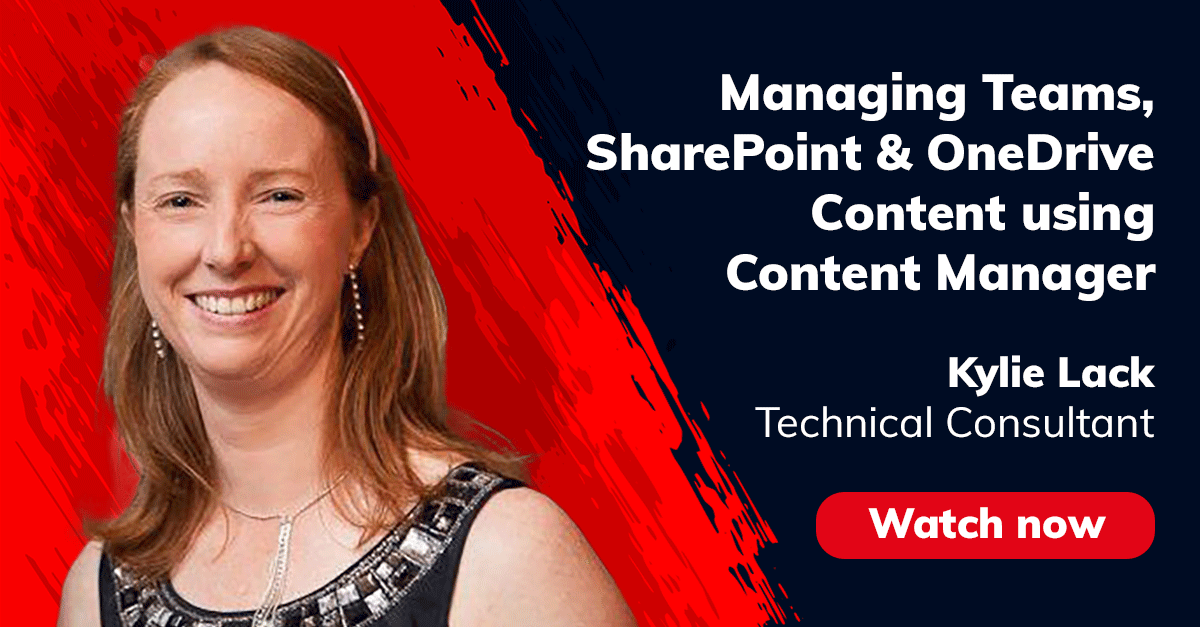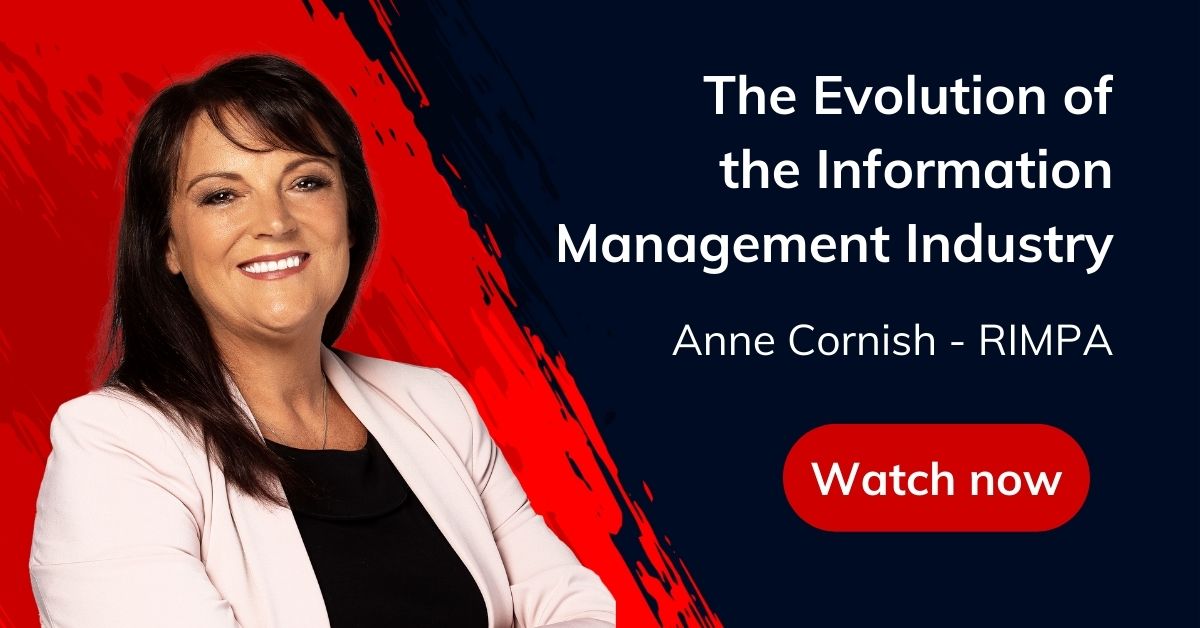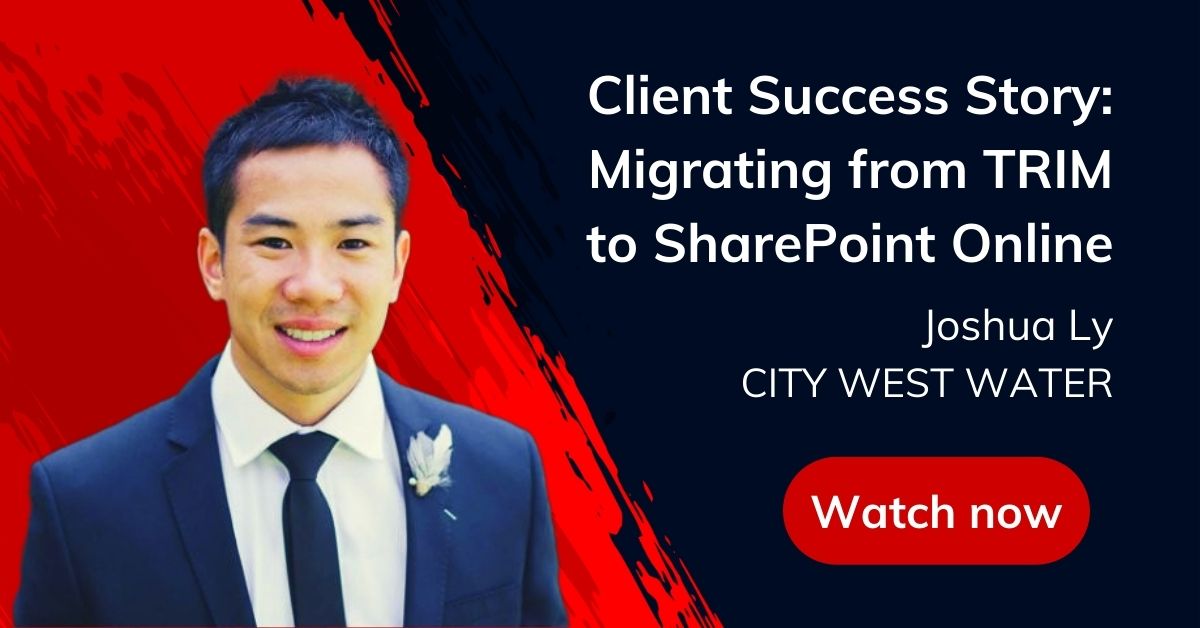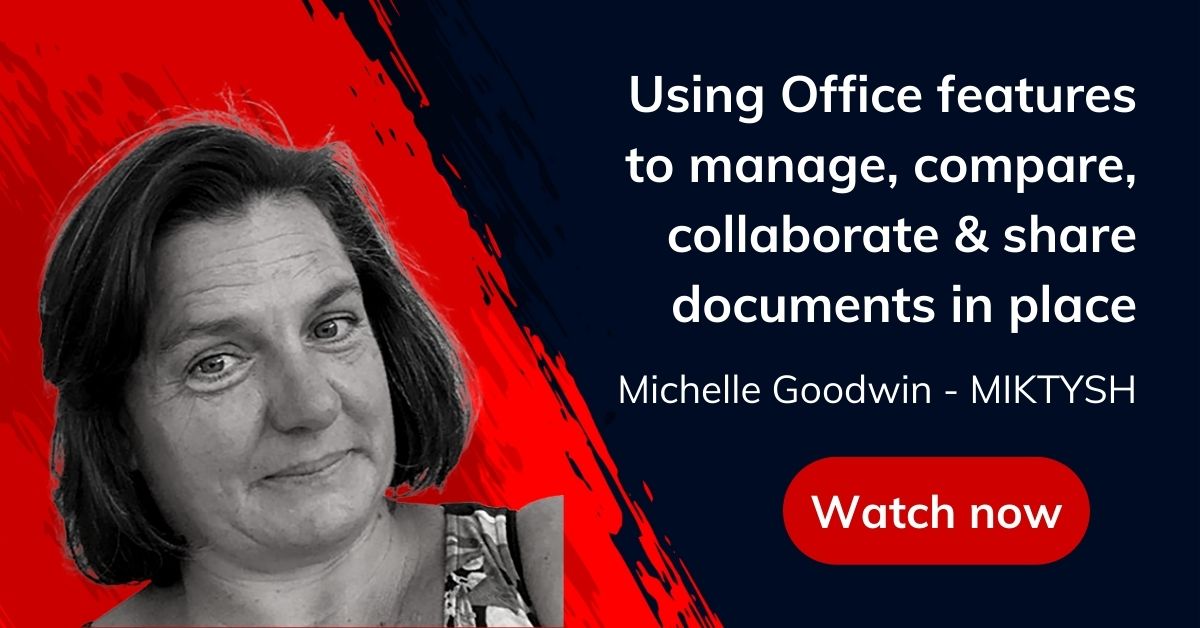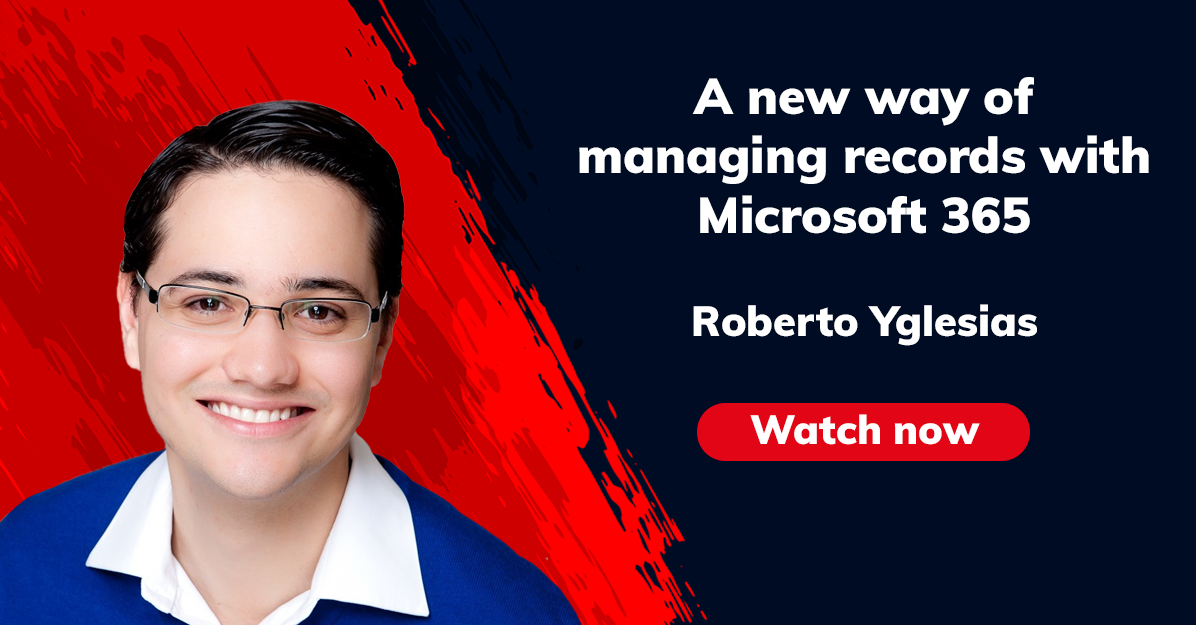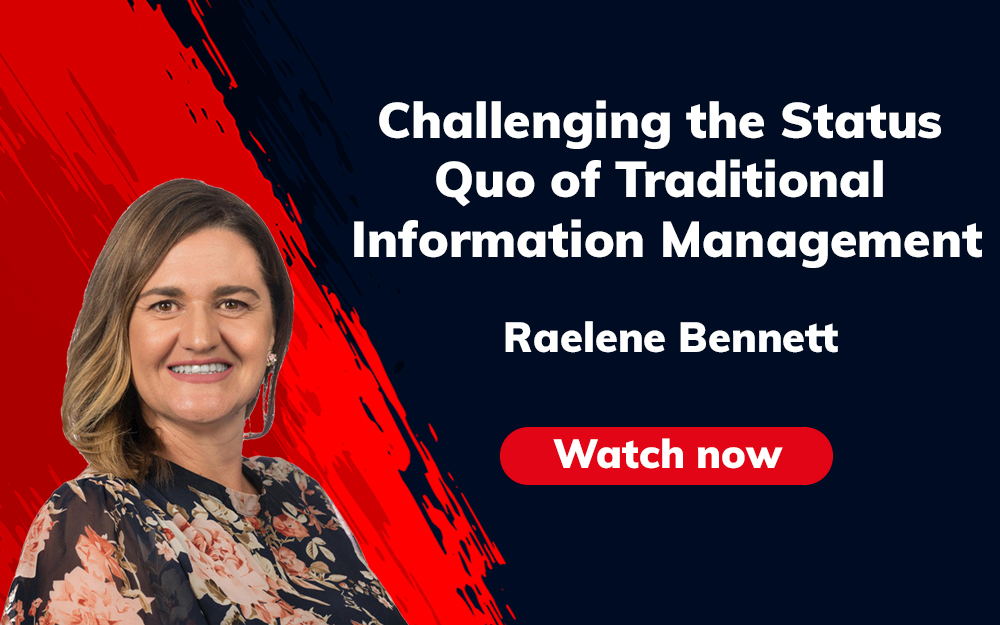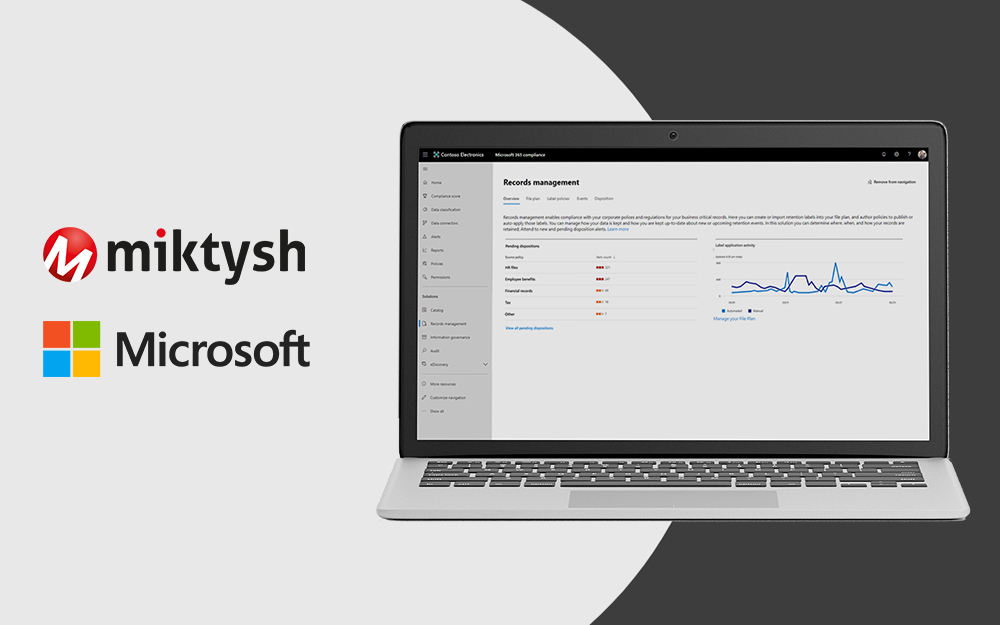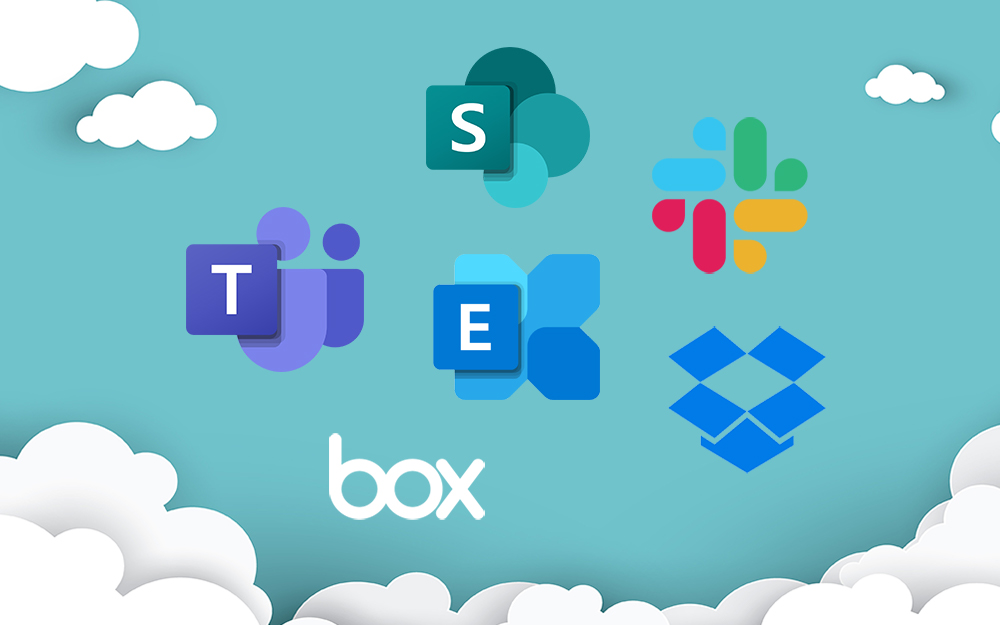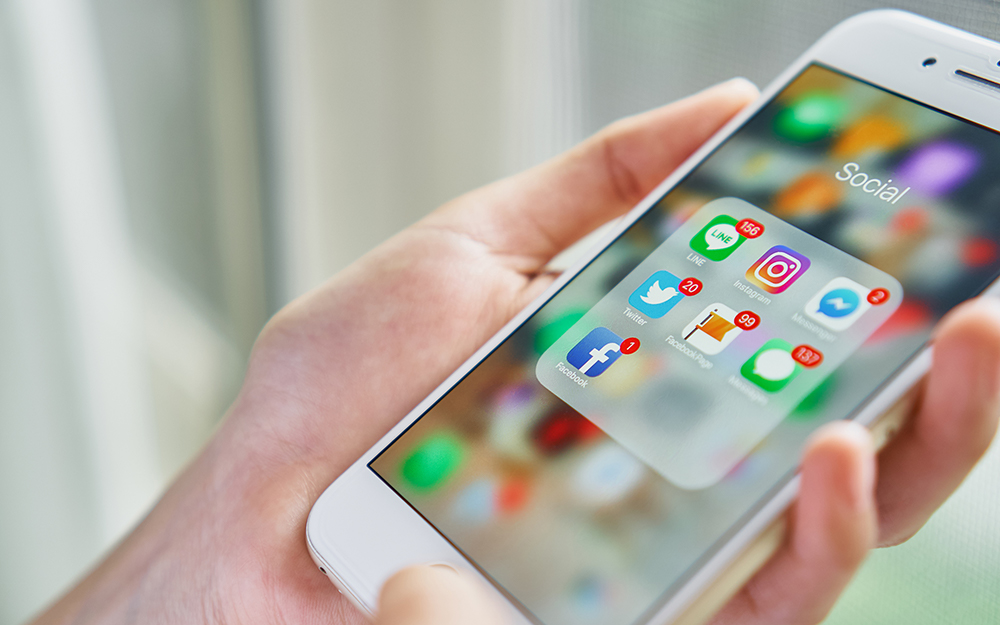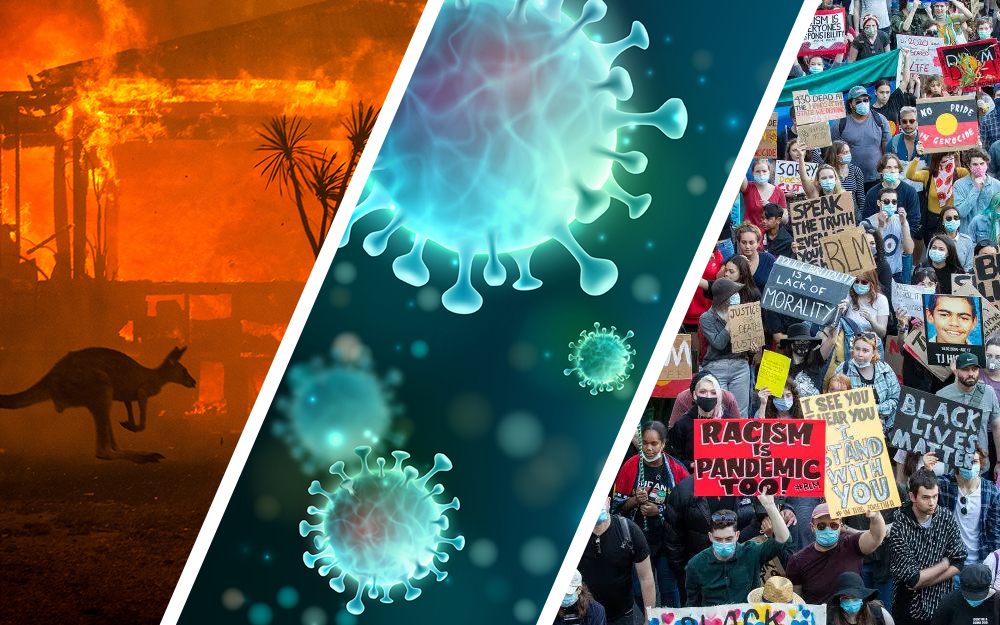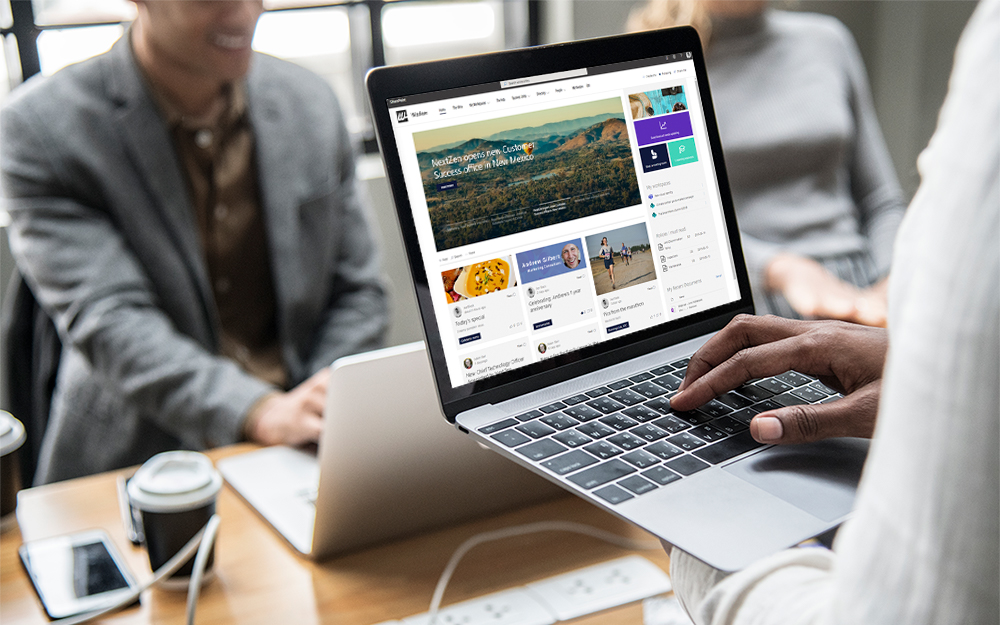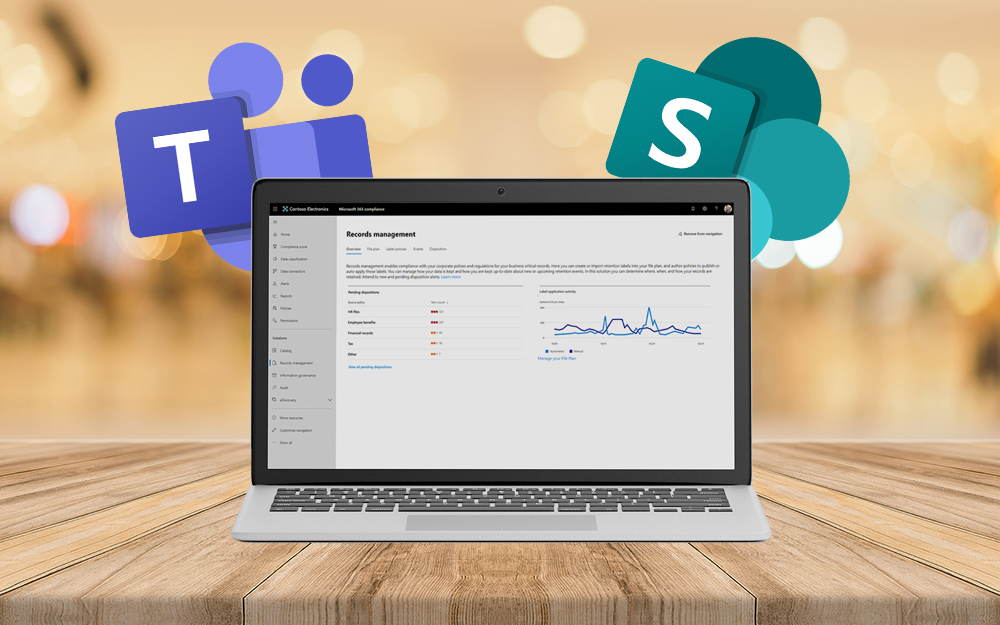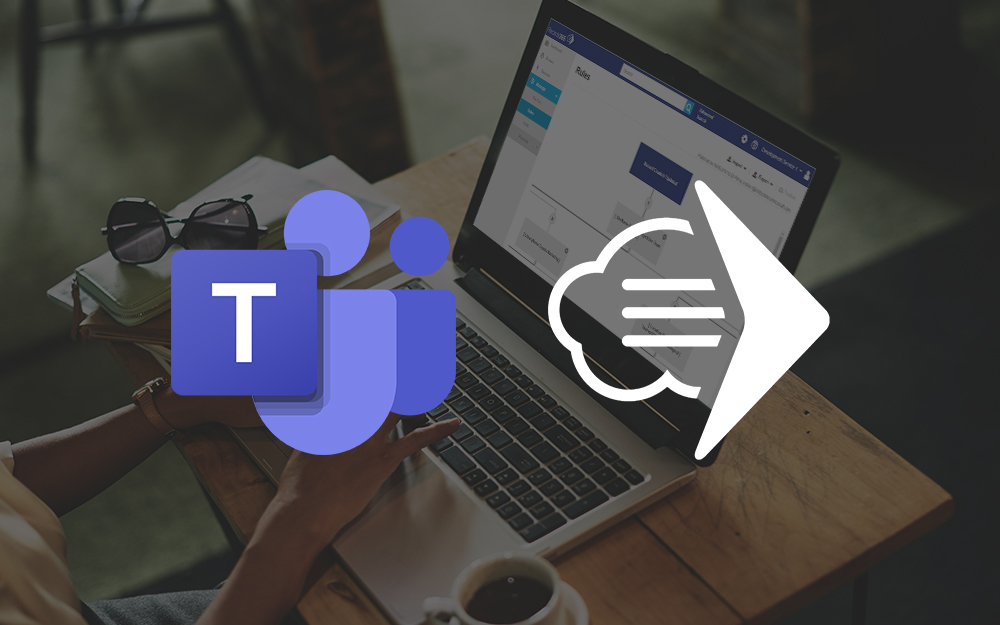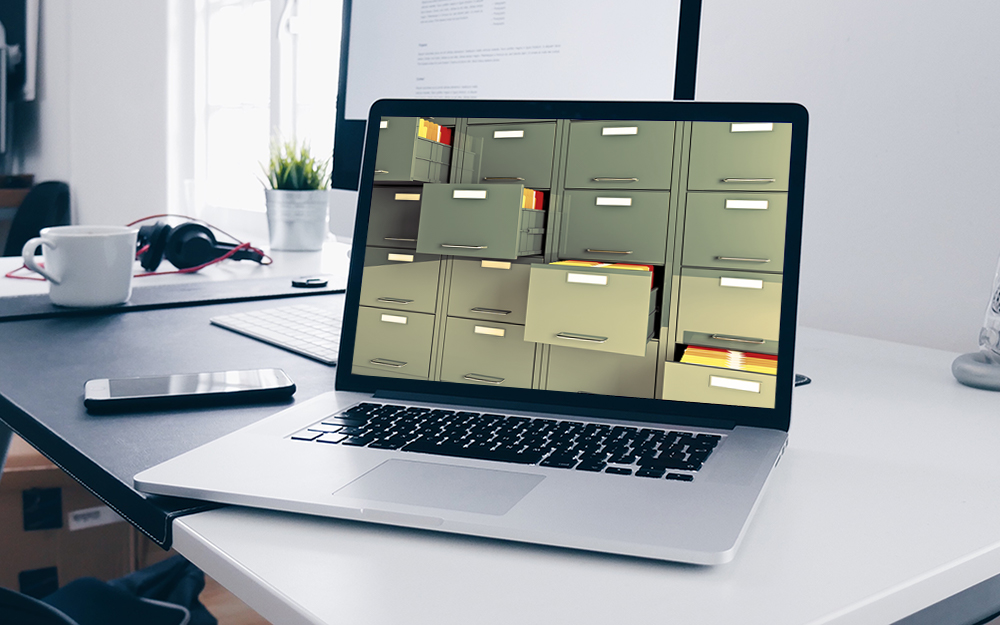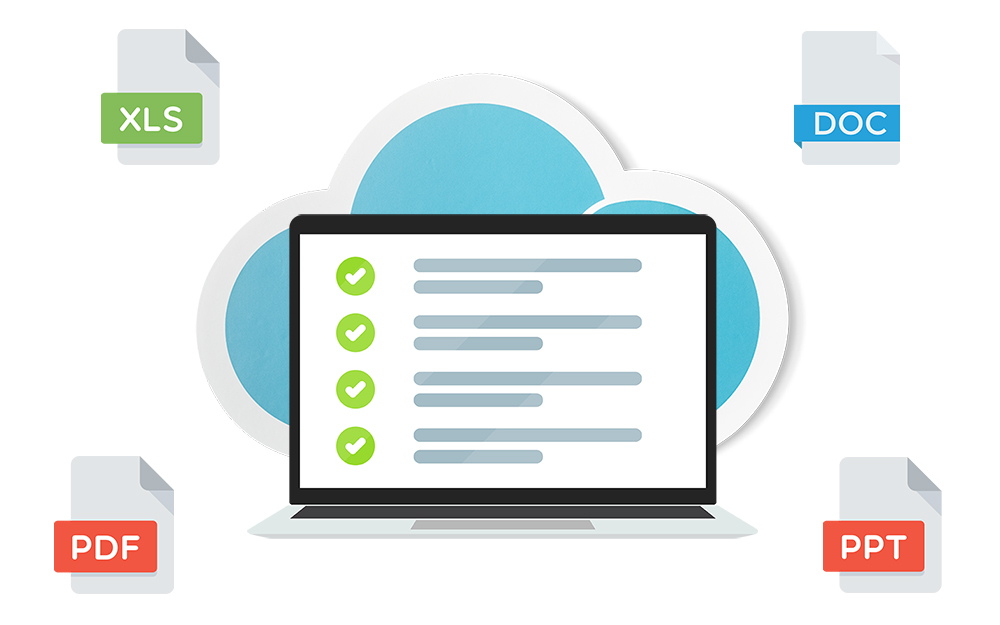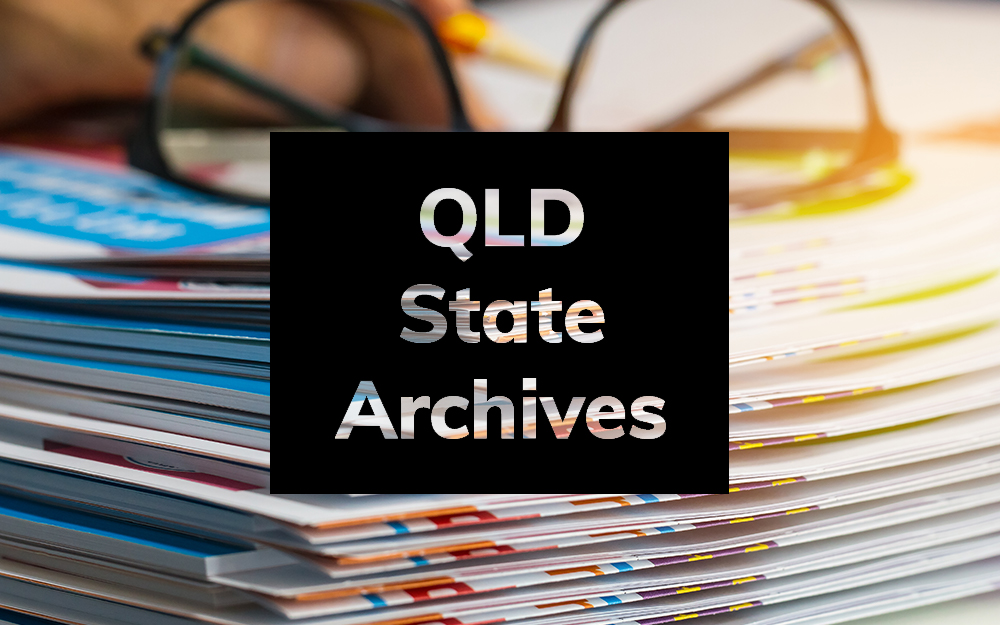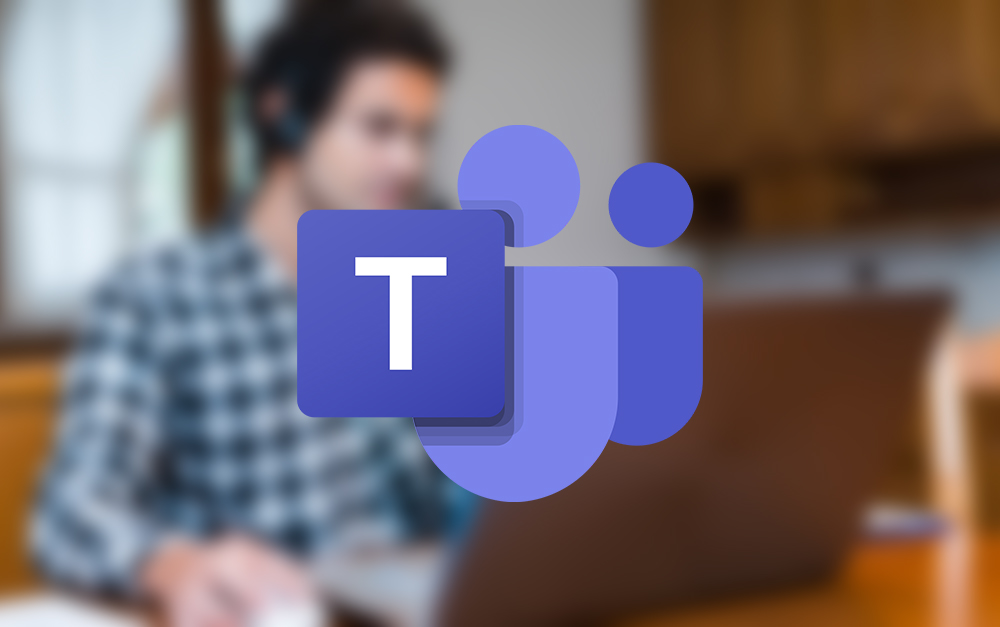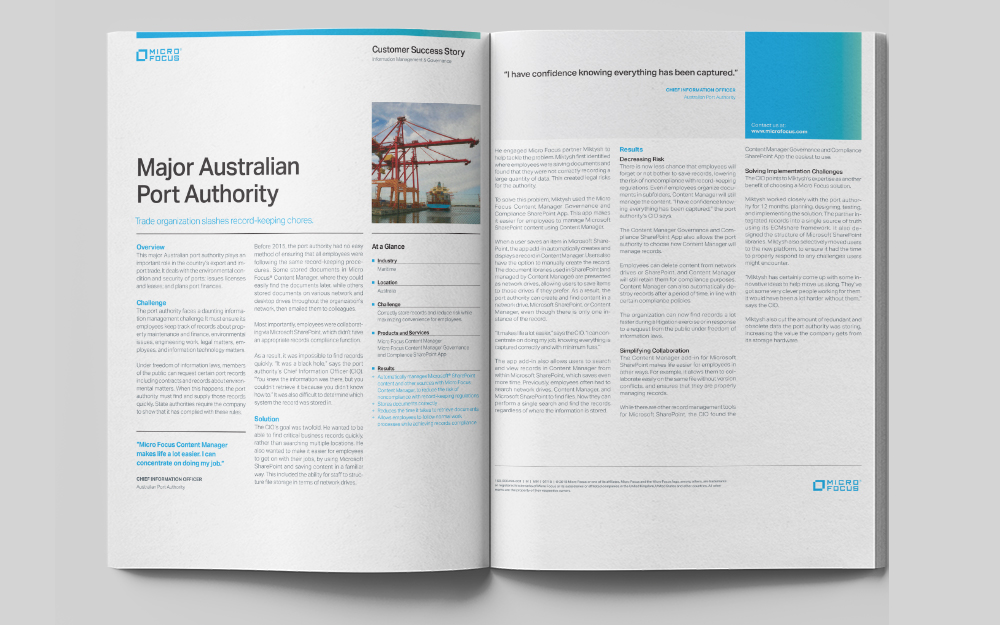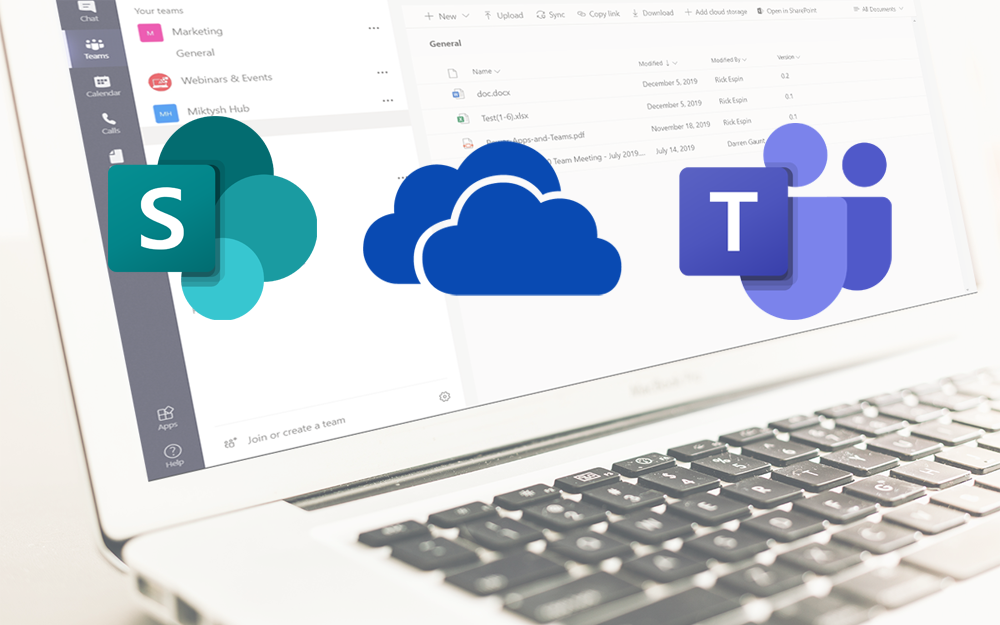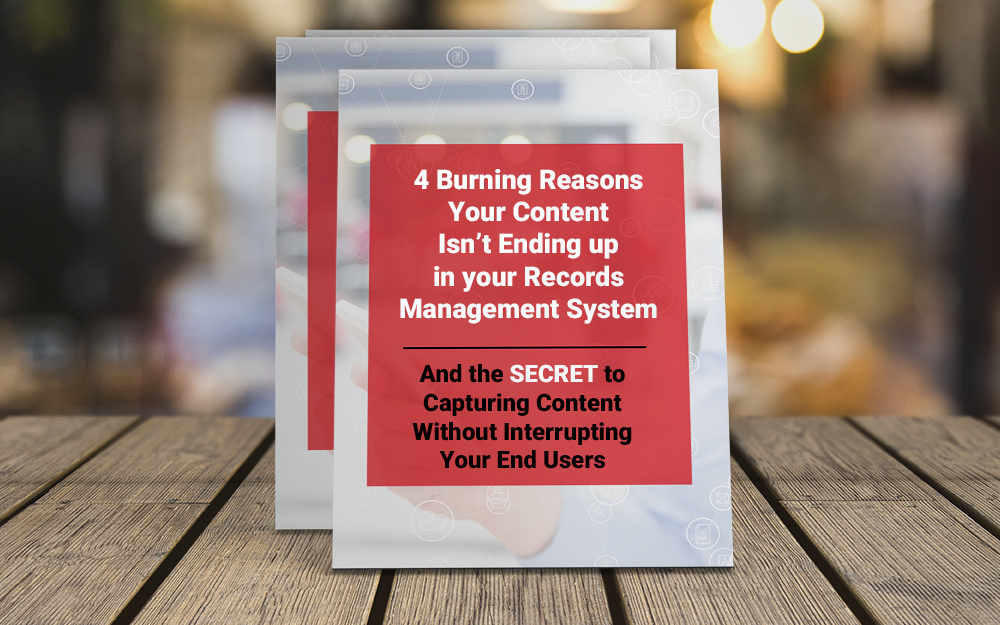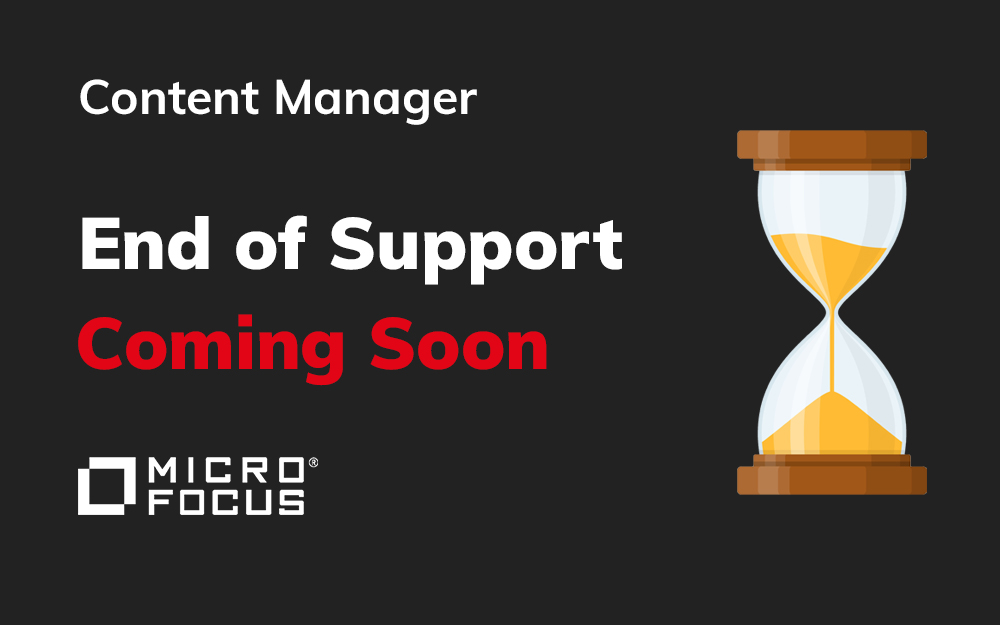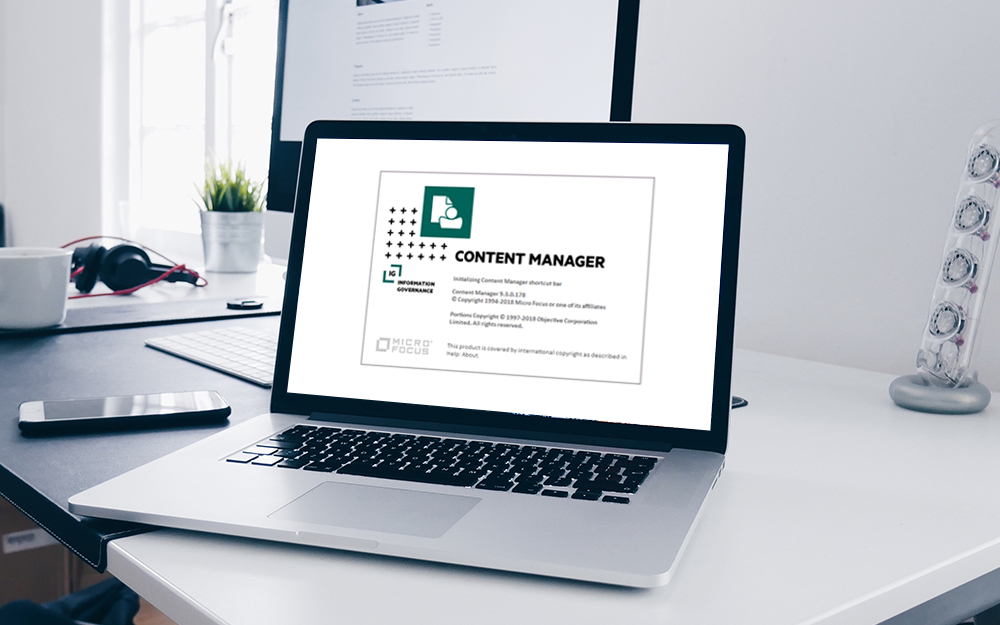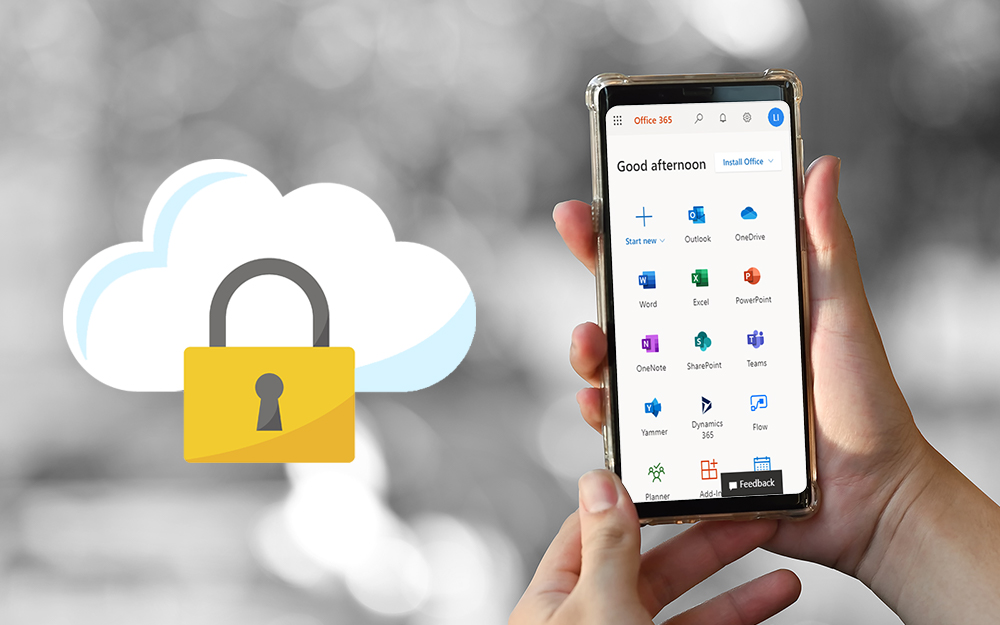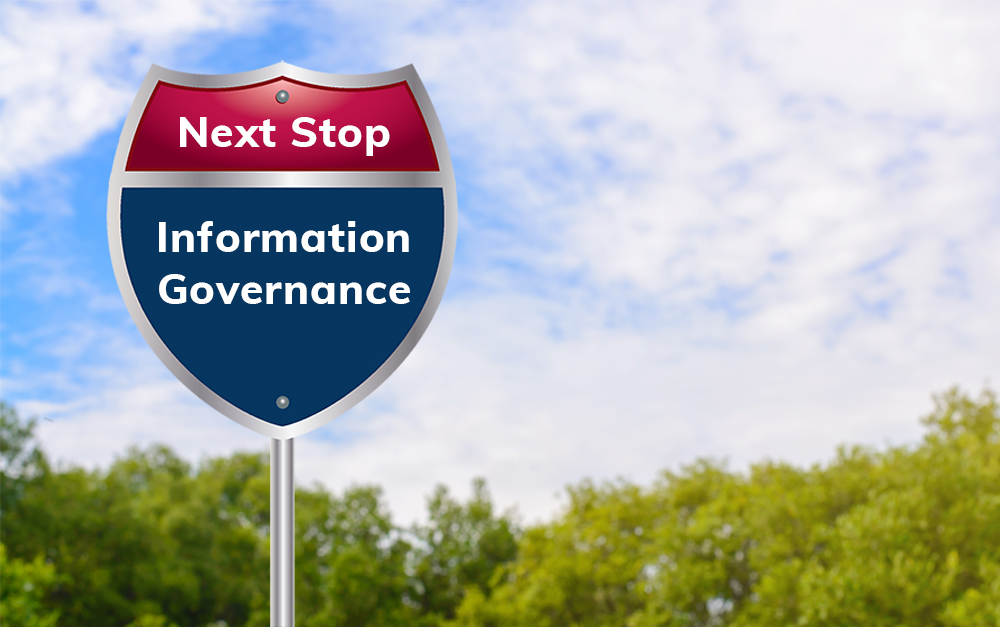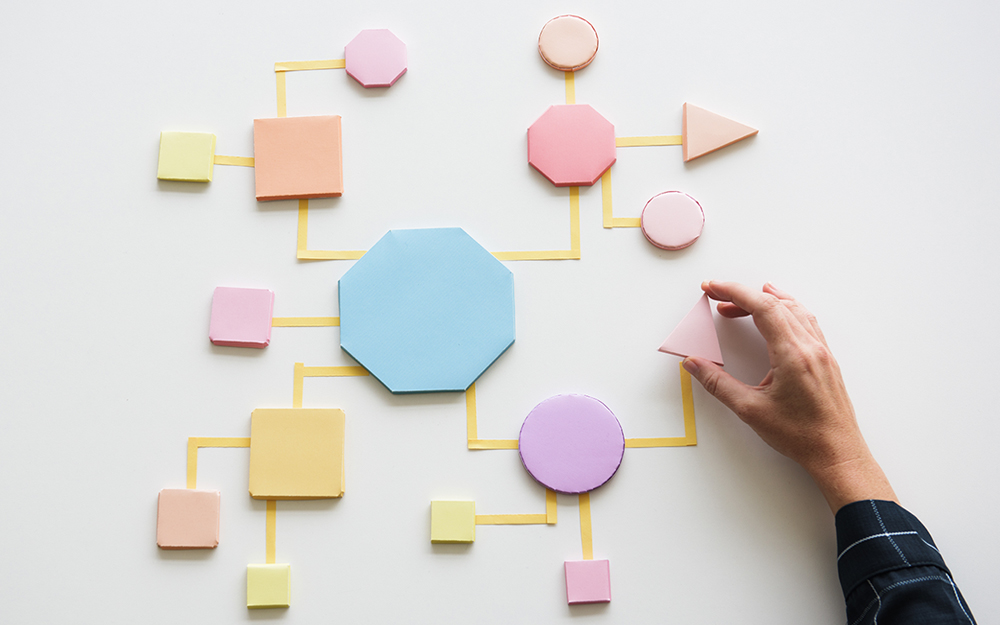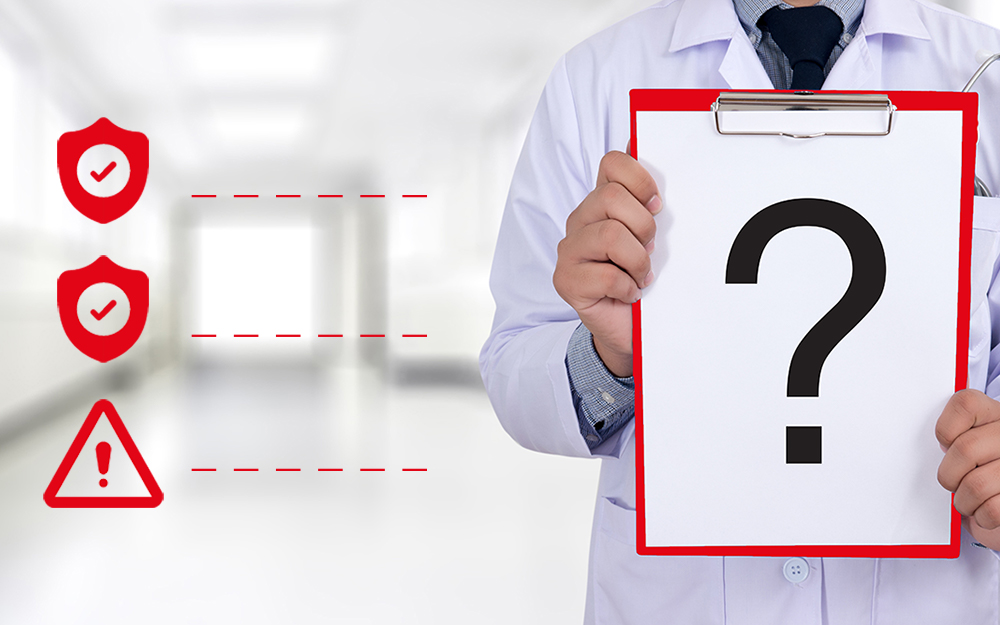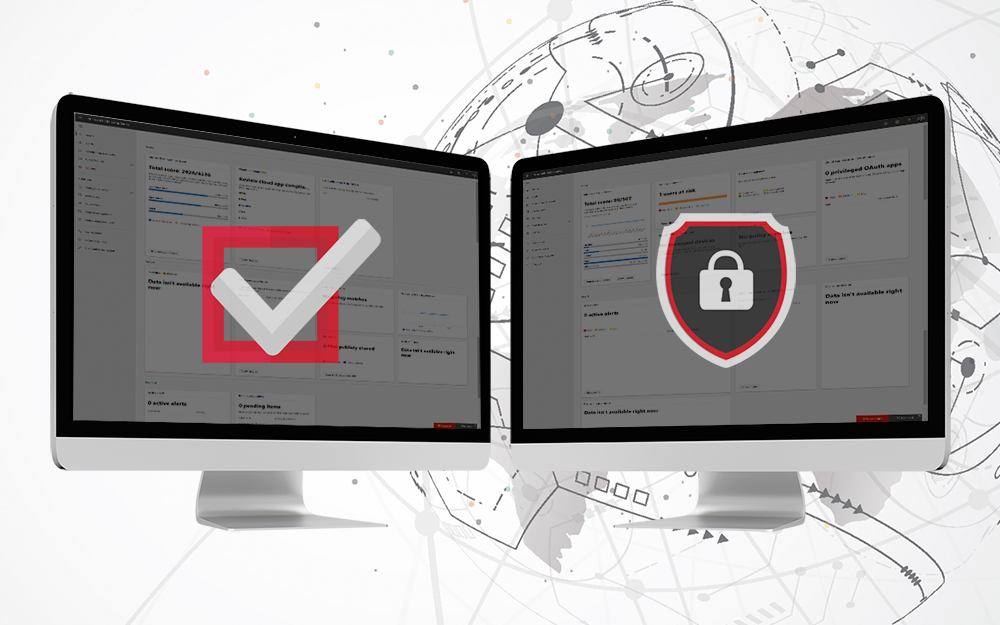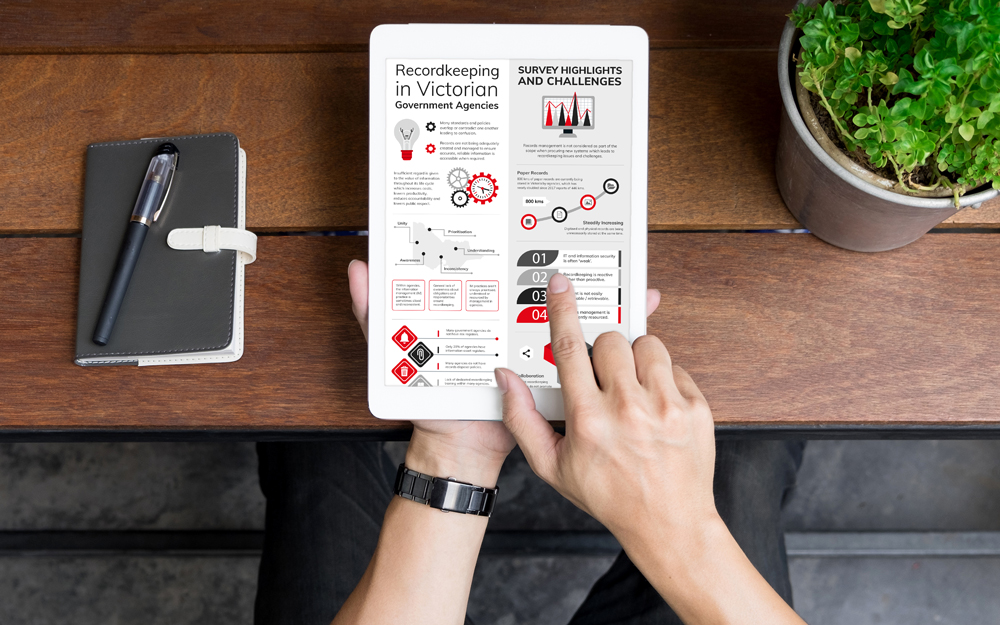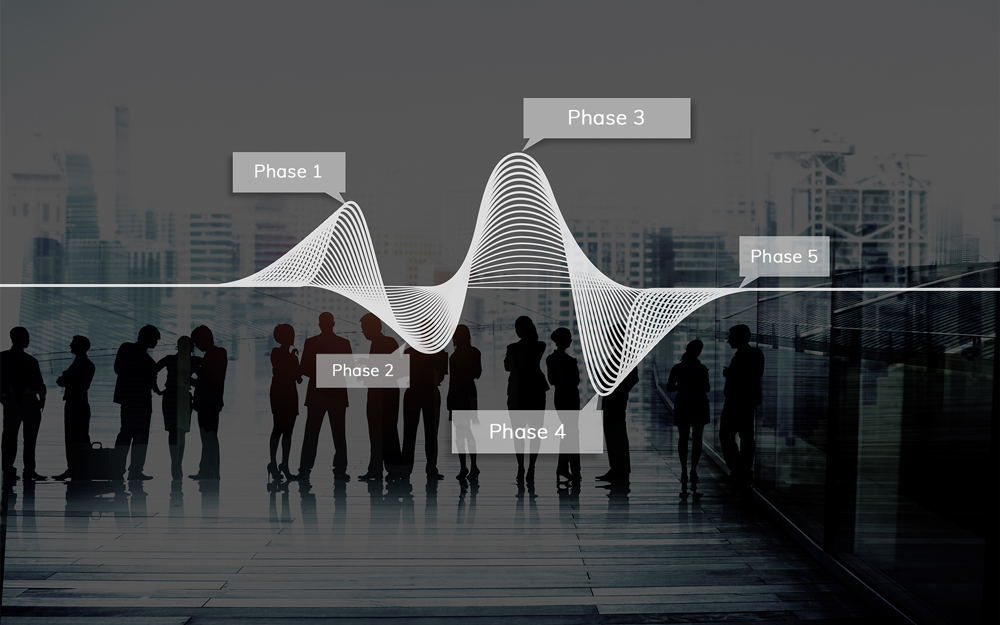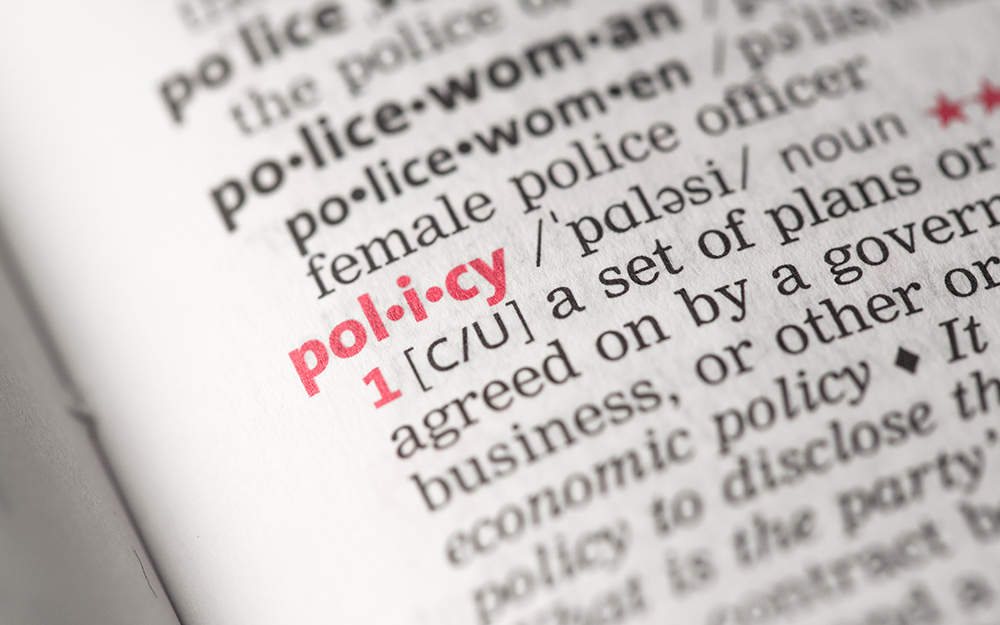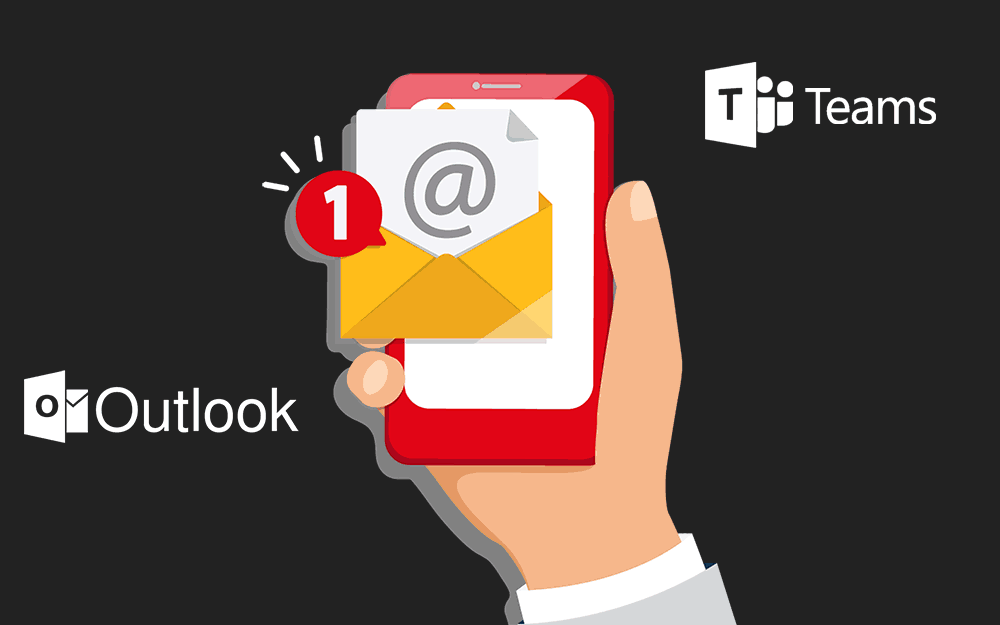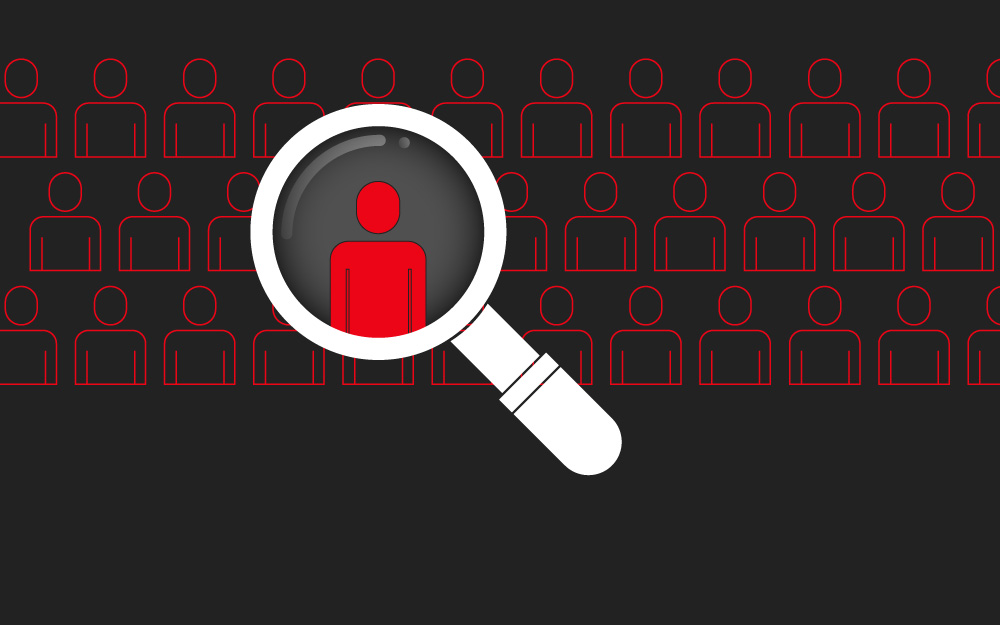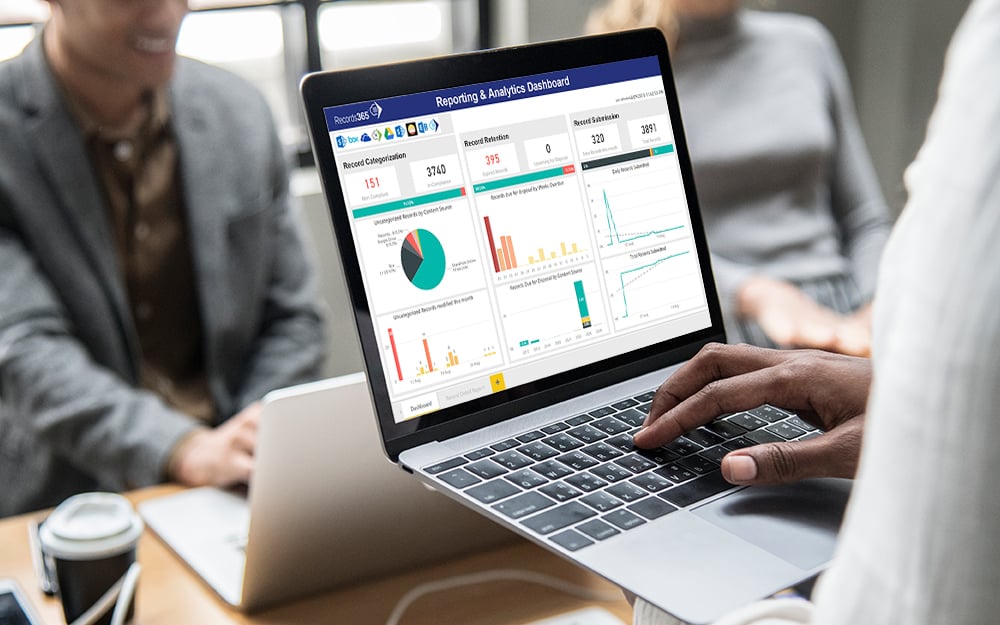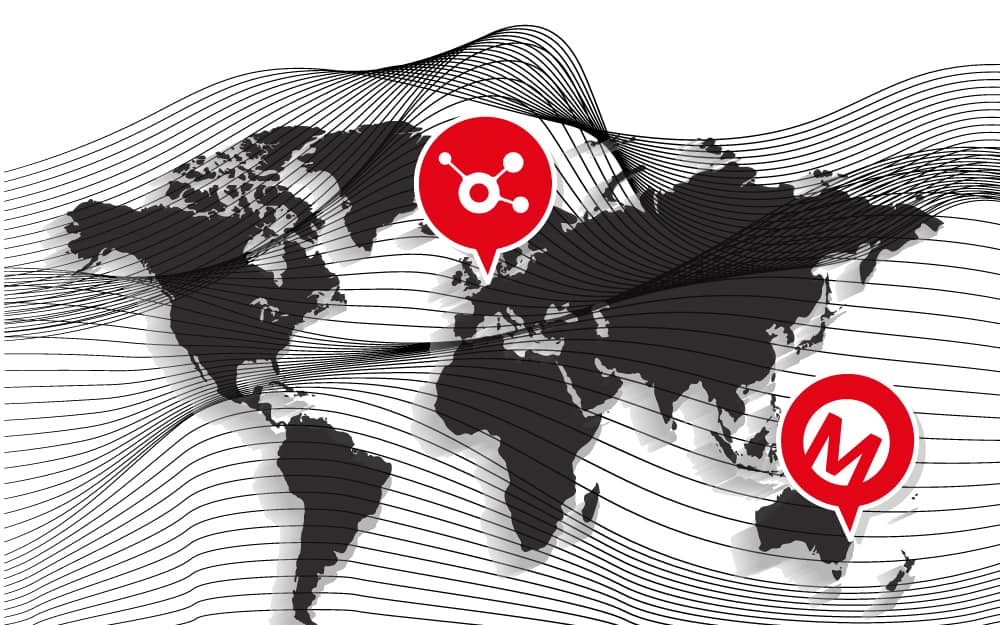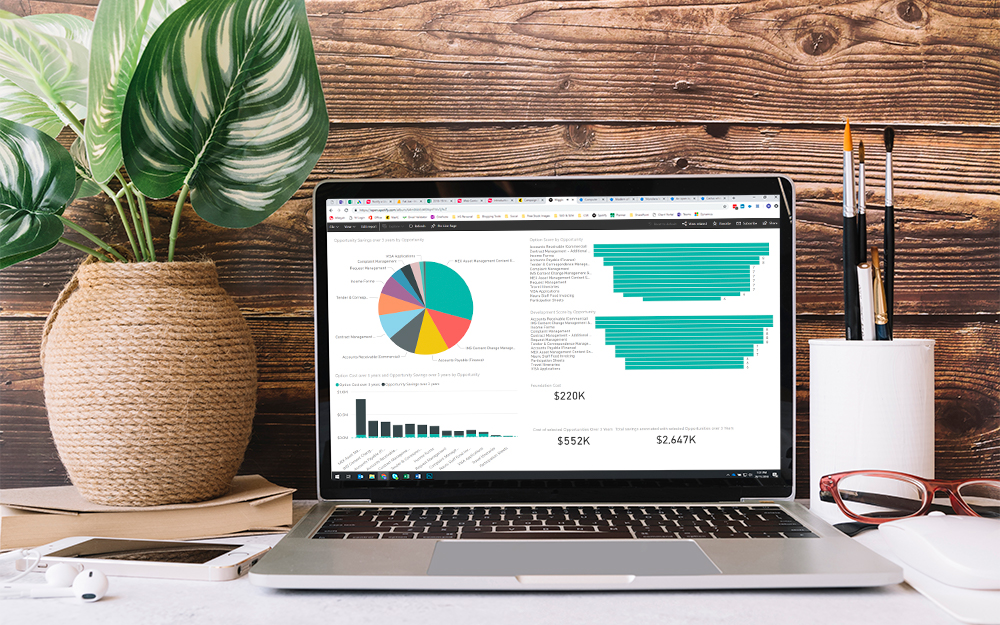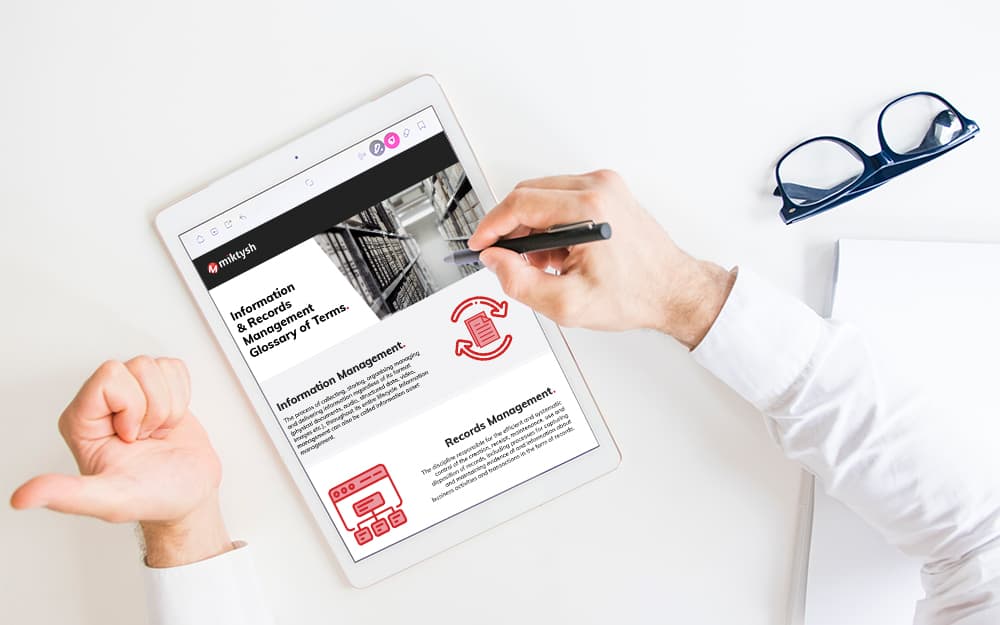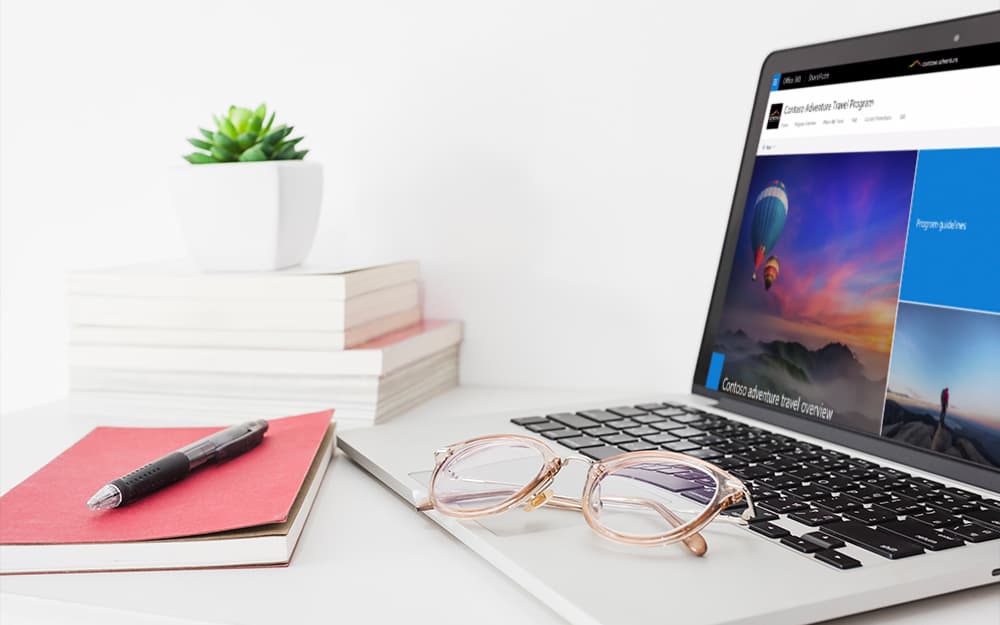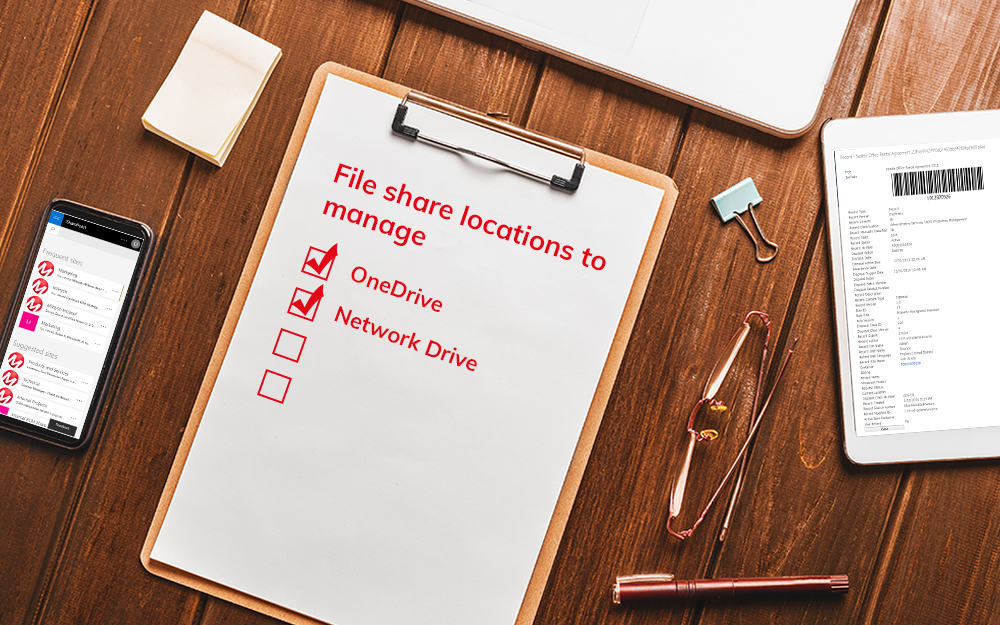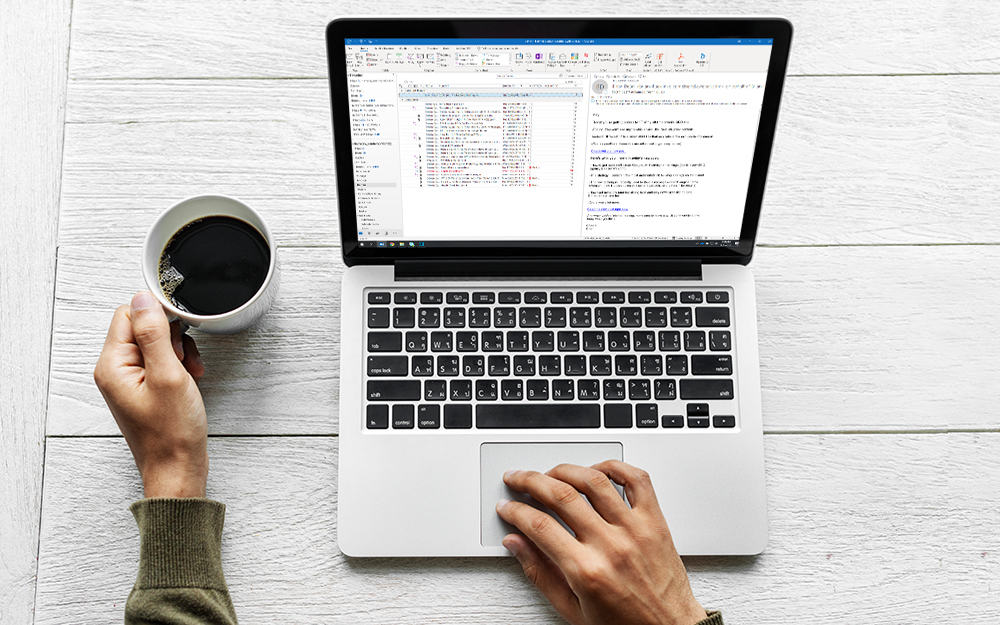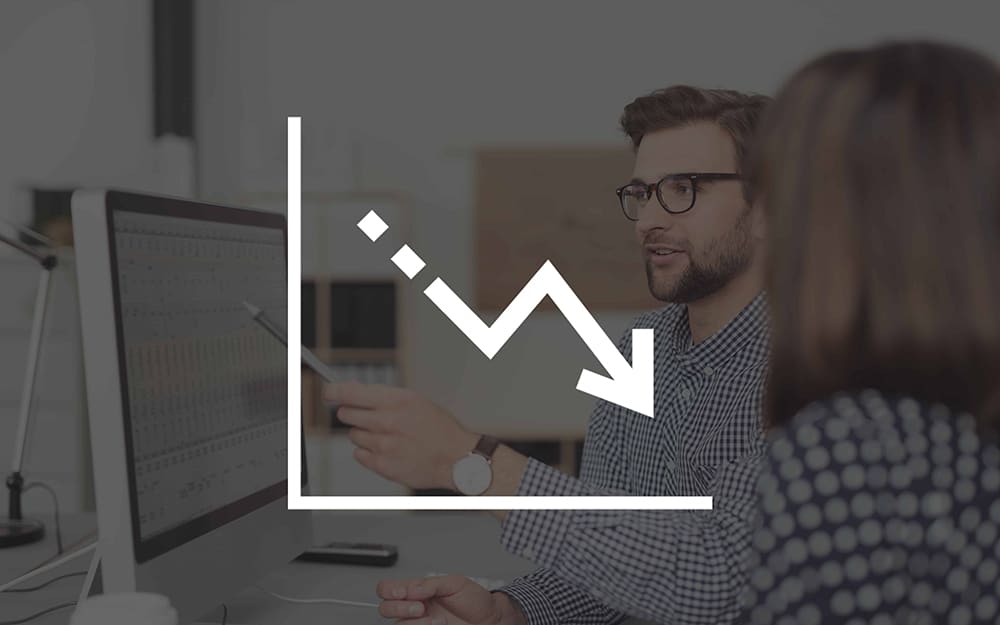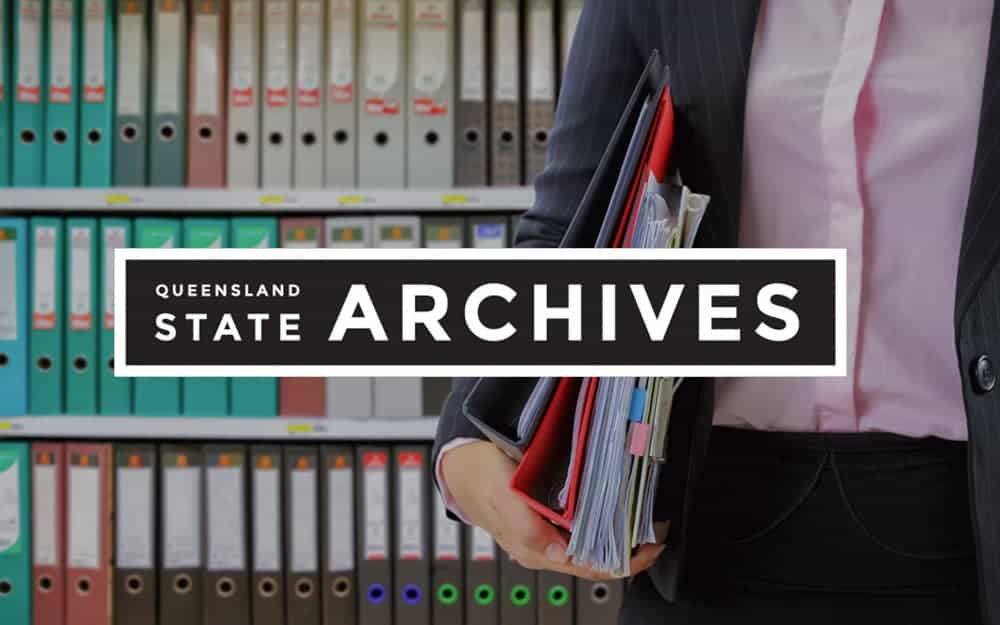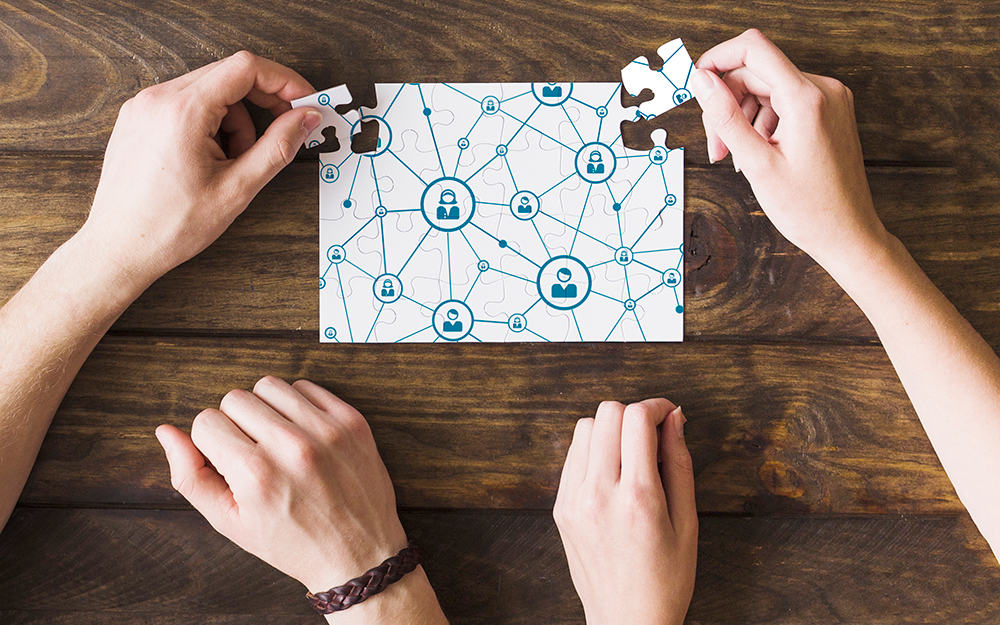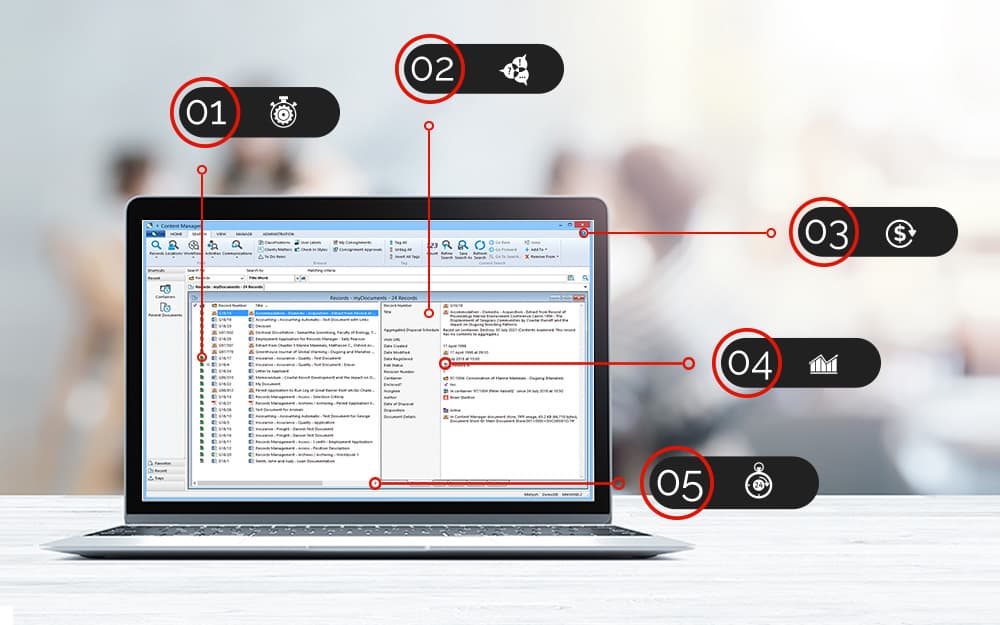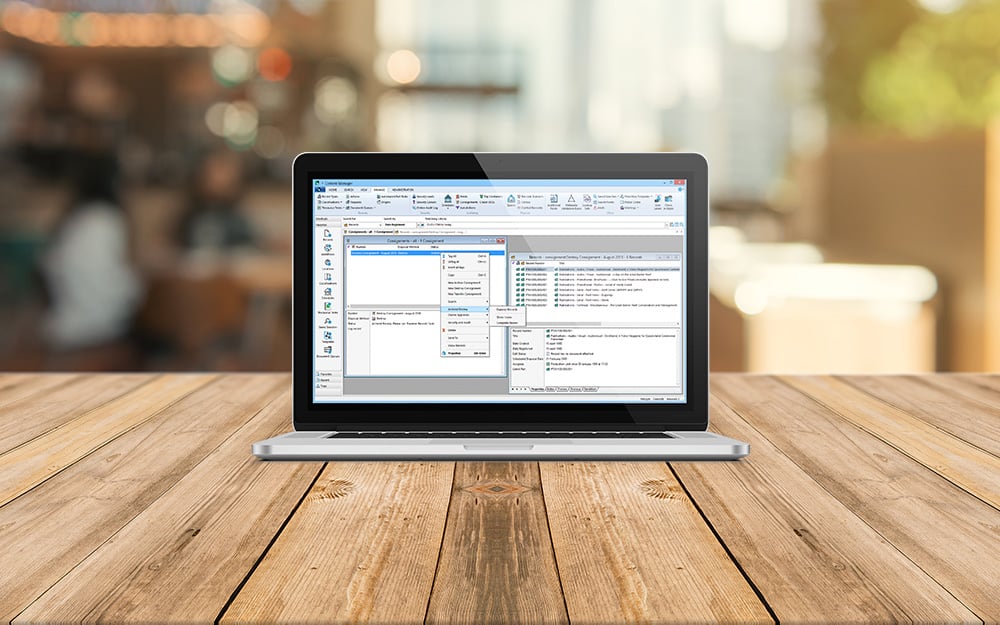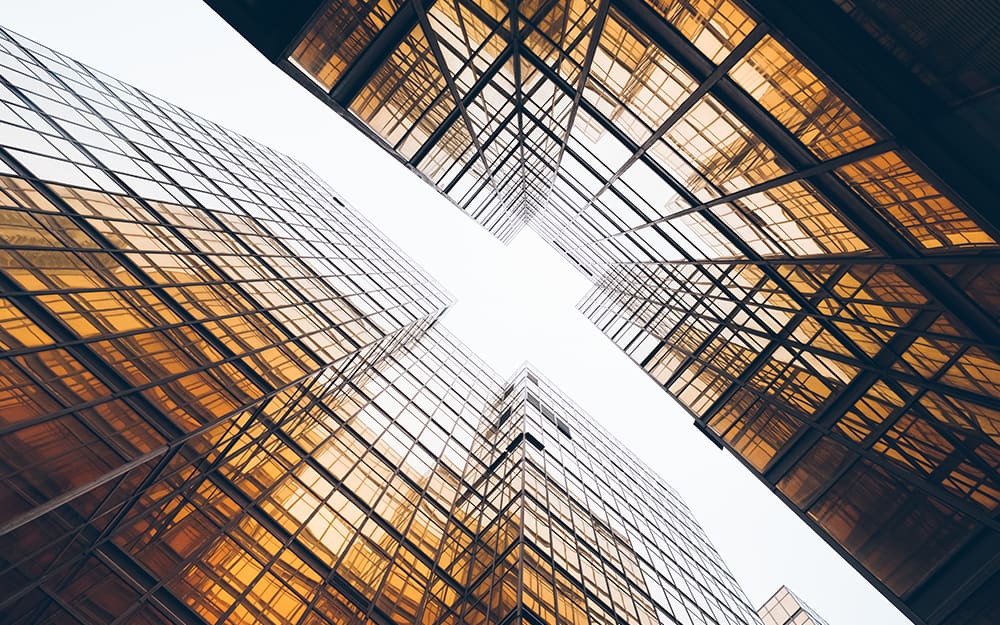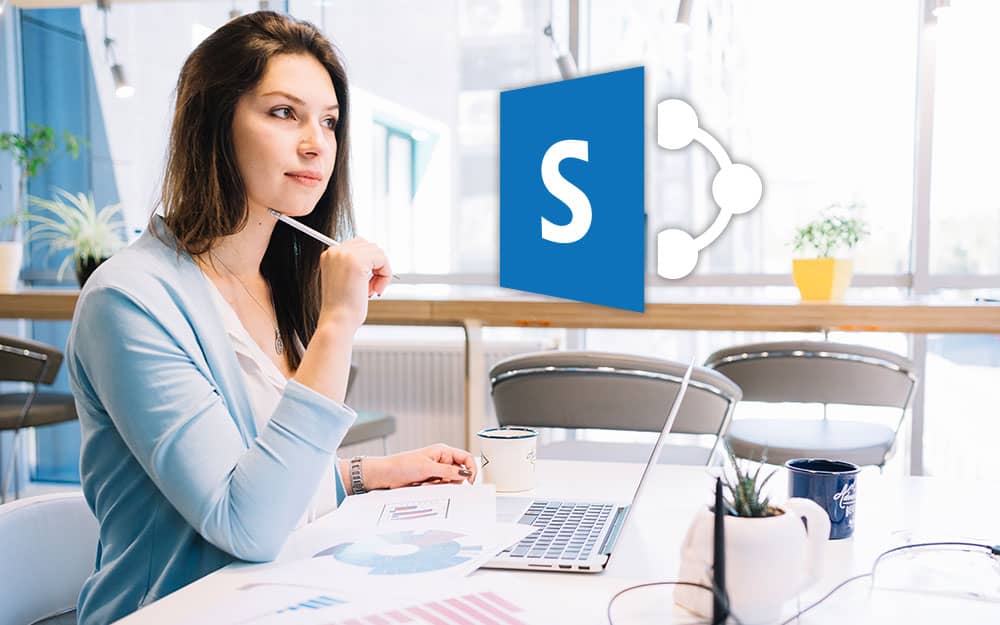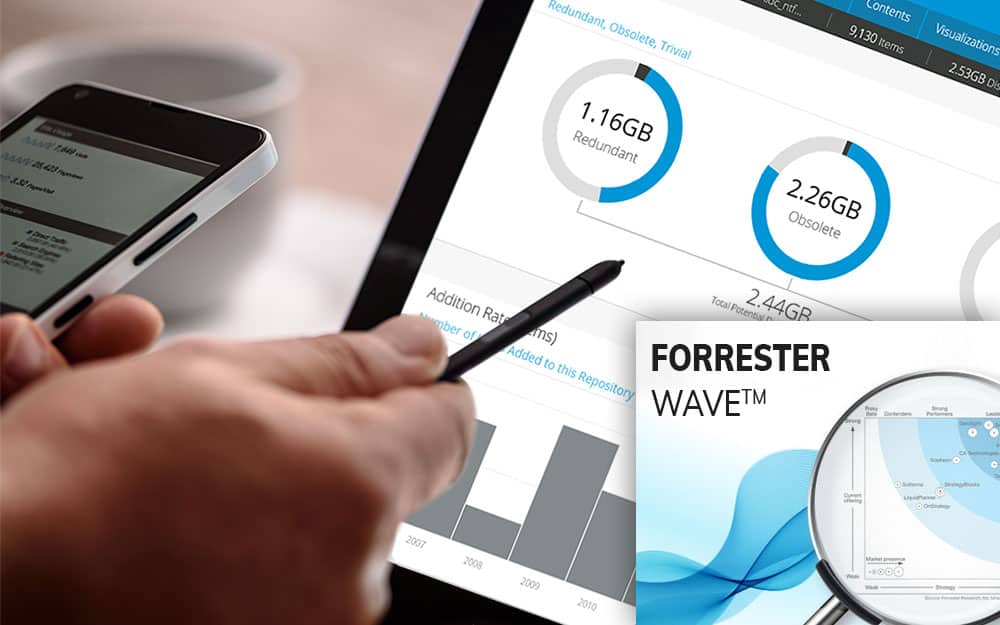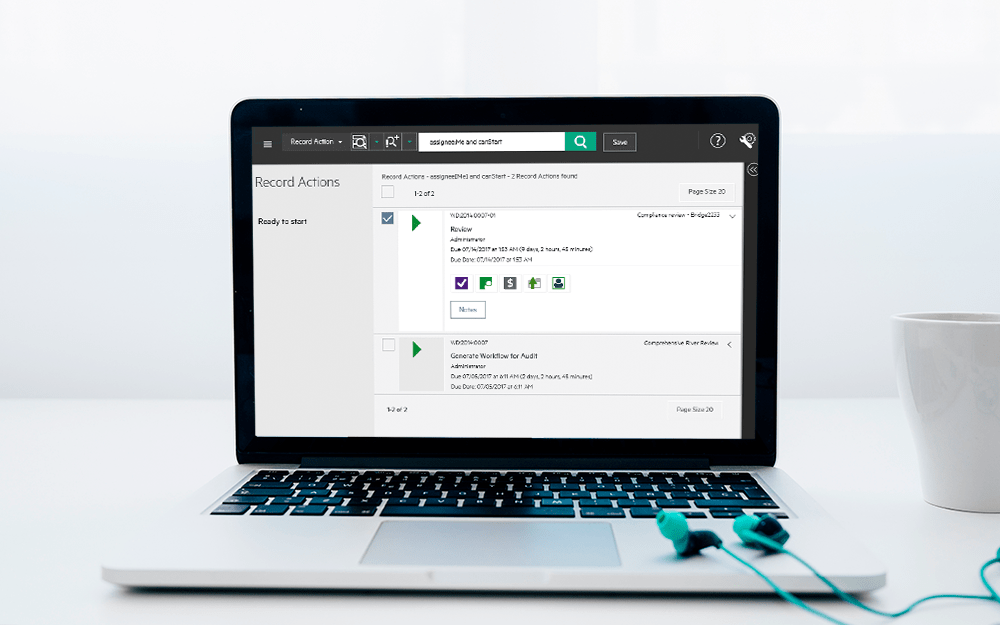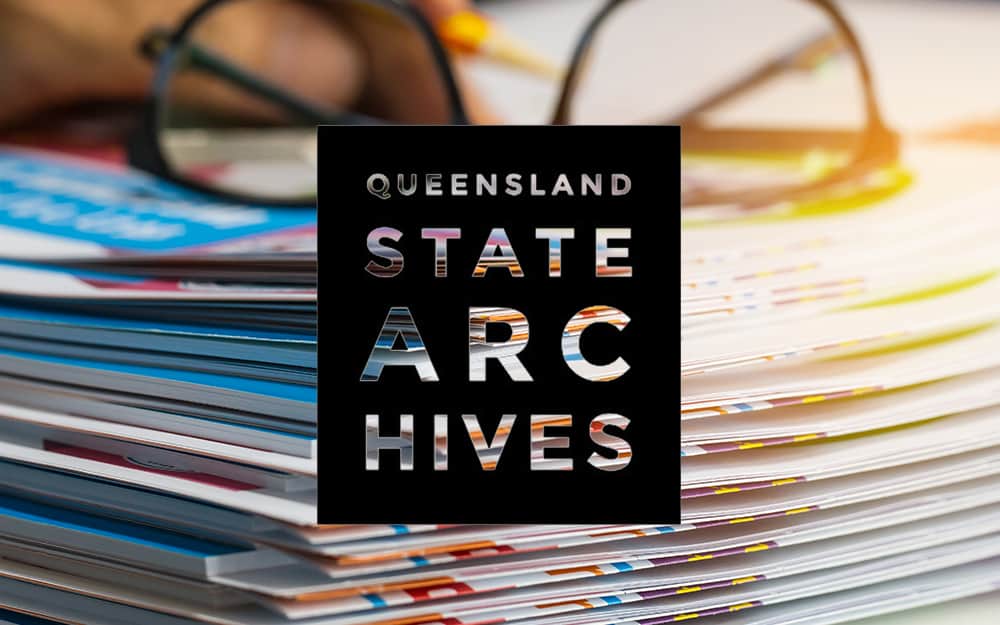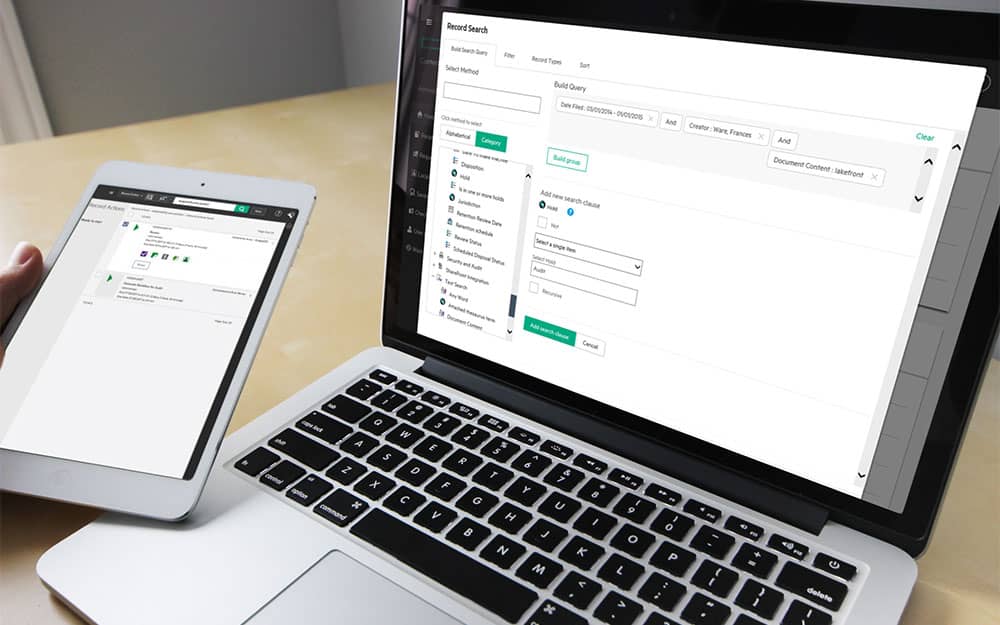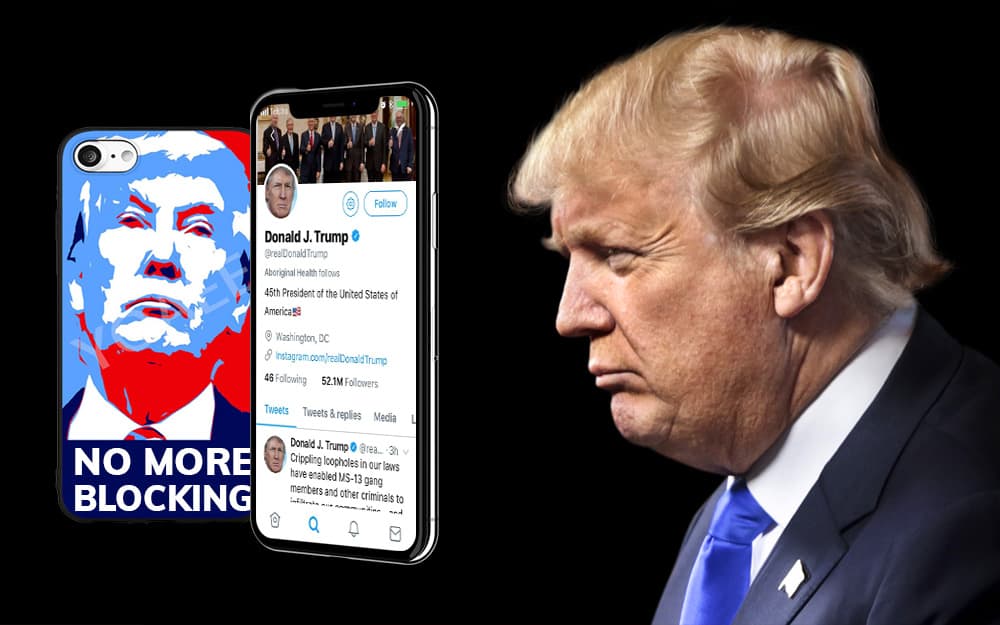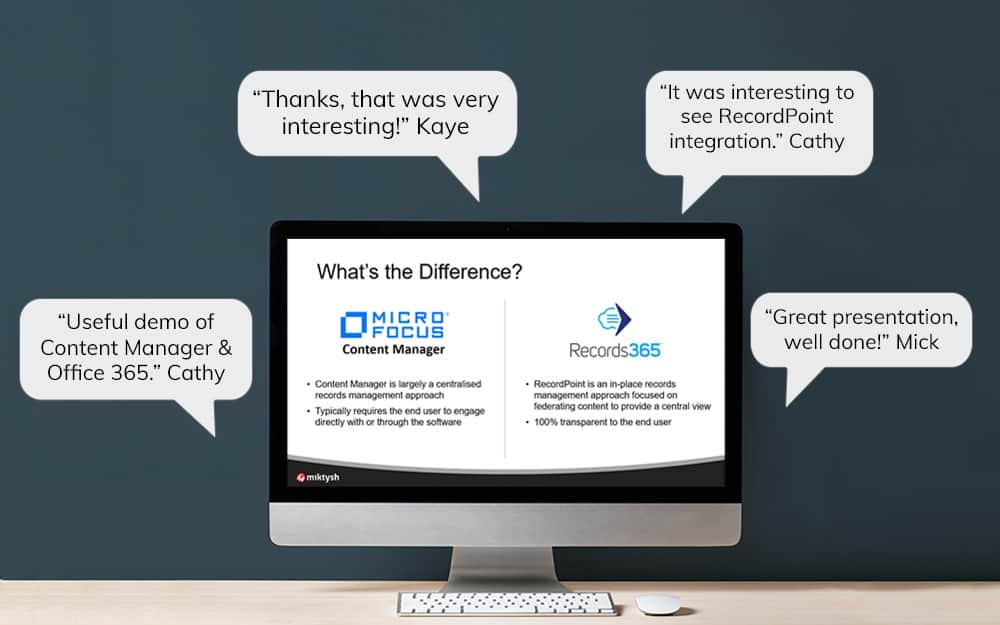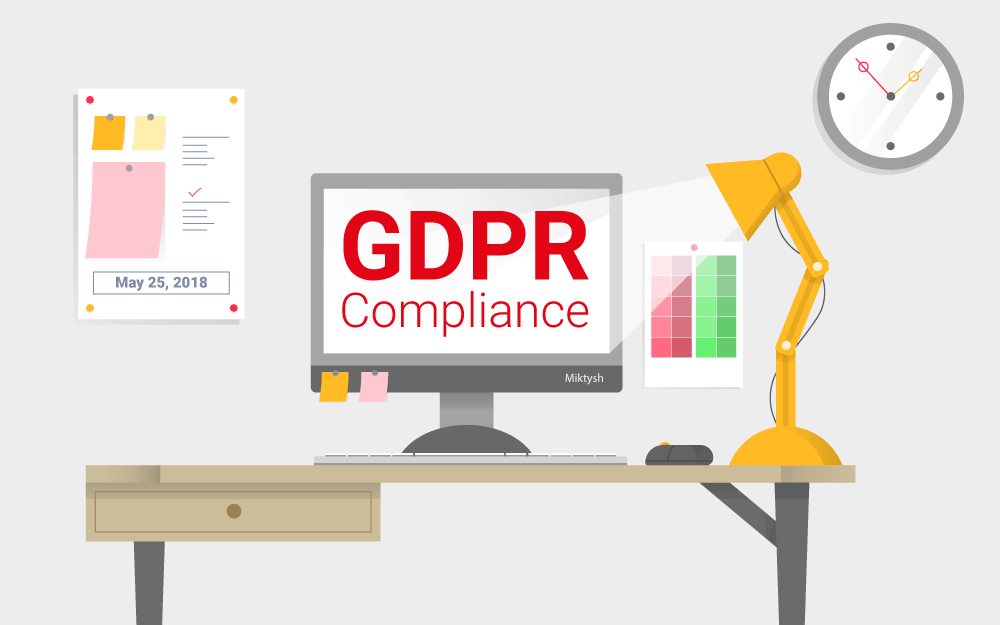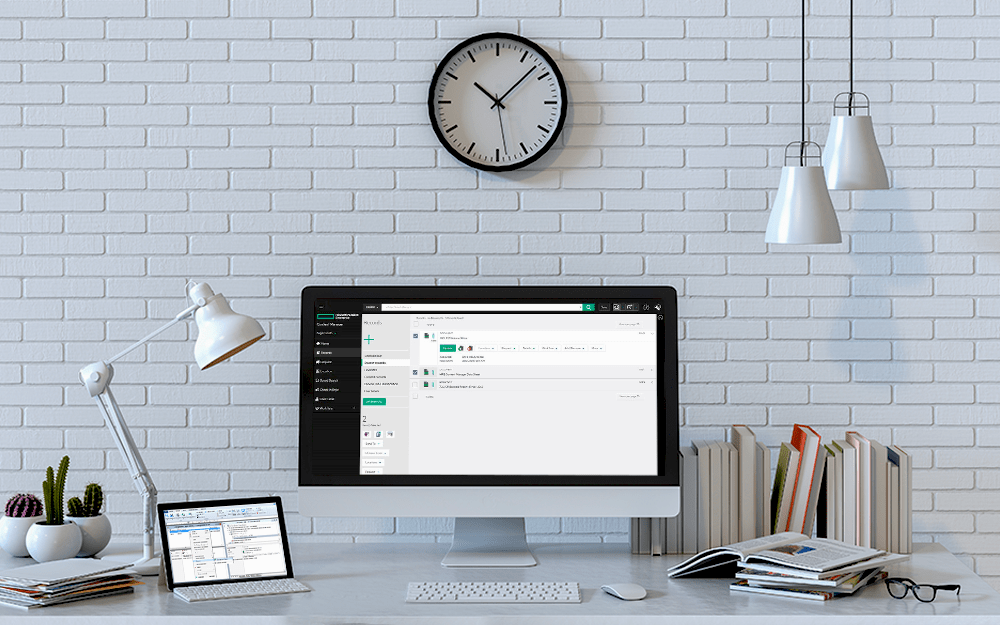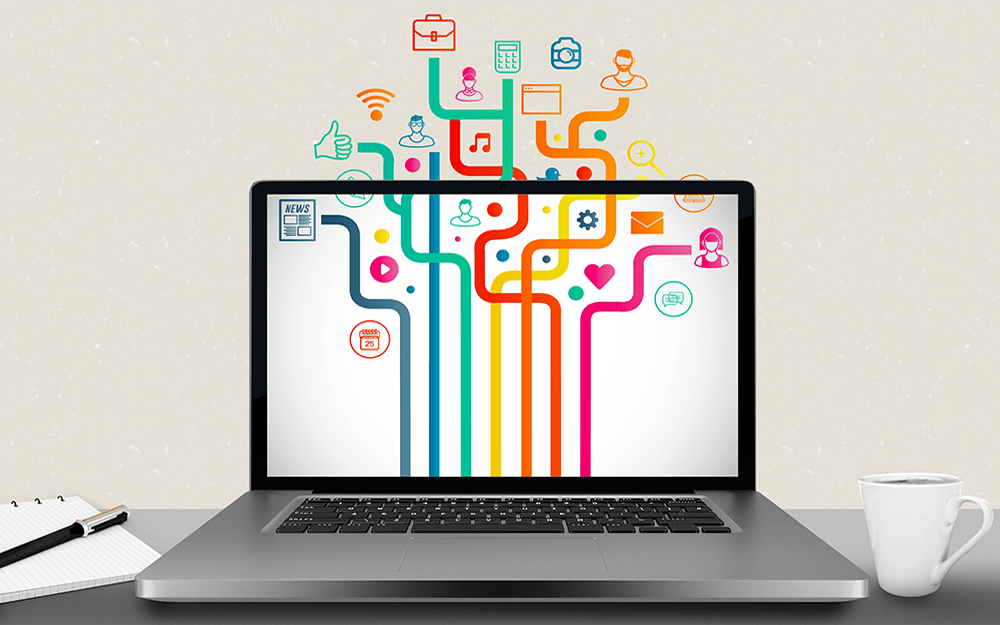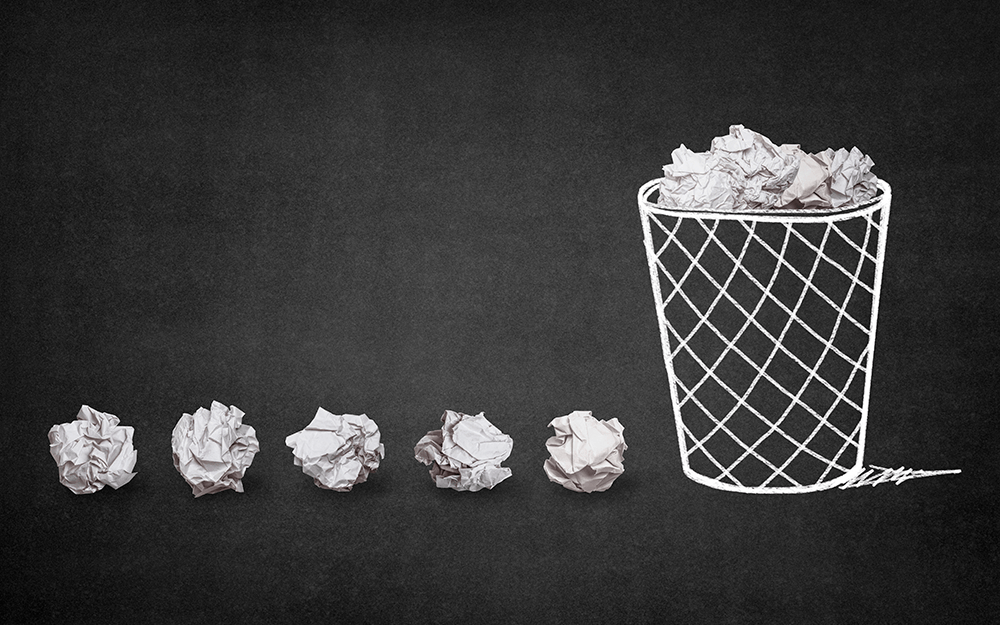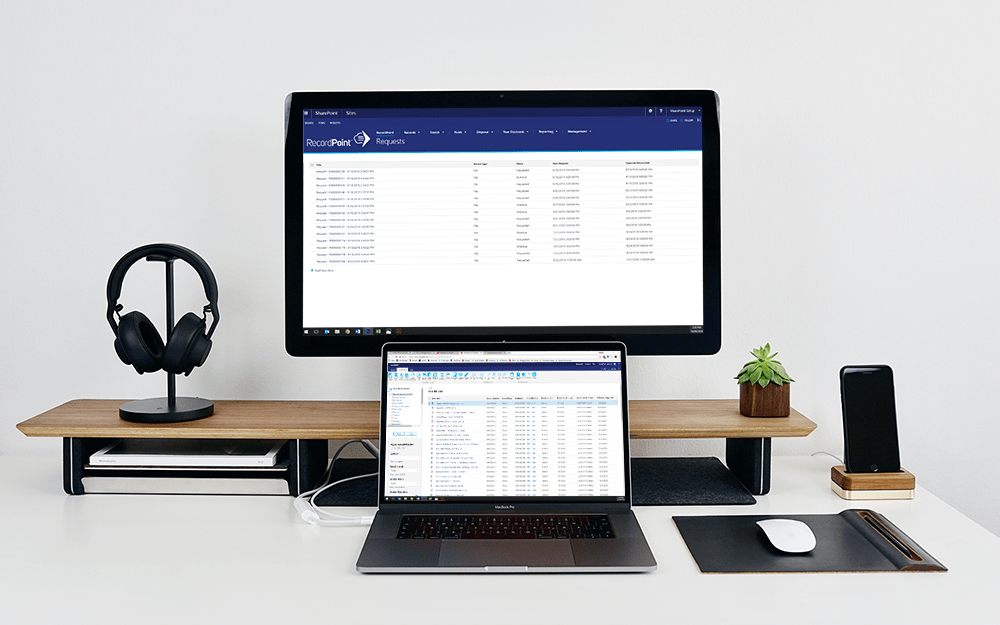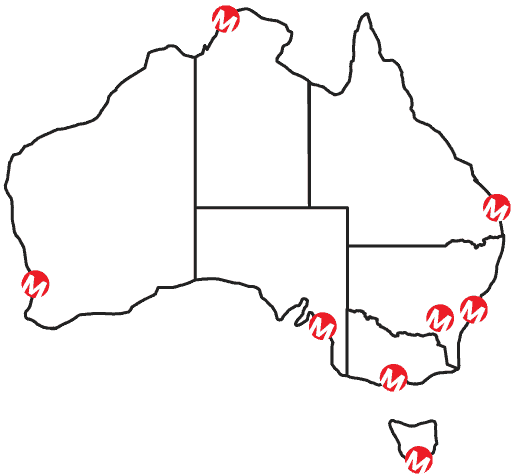Miktysh Blog.
Your go-to source for everything records management, eDRMS, Office 365, TRIM/Content Manager, RecordPoint, AvePoint, and EncompaaS related.
Categories
Topics
Streamline Your Organisation With Microsoft Power Automate
Jul 9, 2020 | Office 365
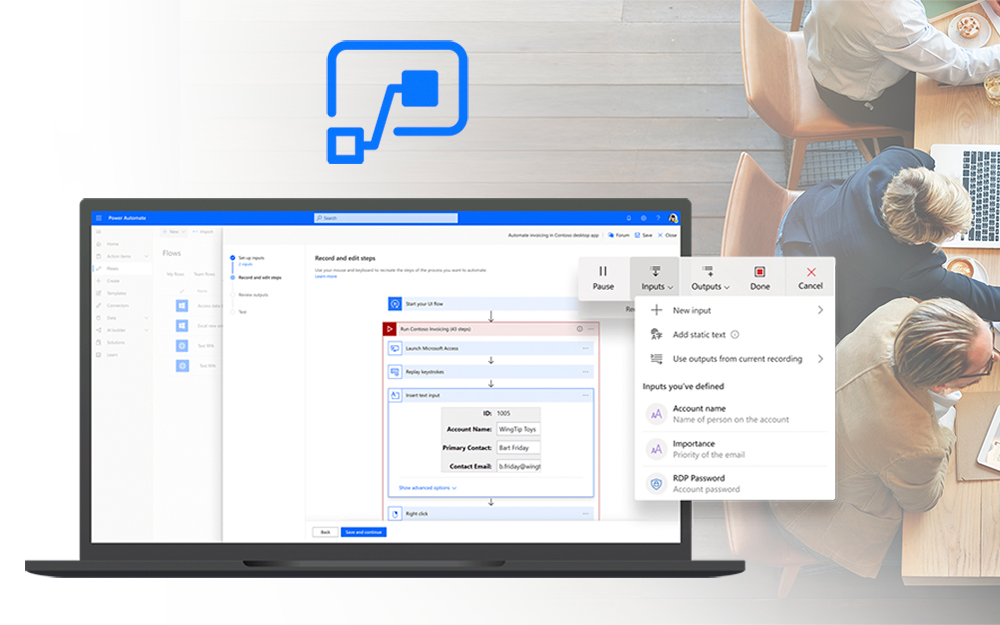
Most people think about information management as nothing more than bringing your organisation into compliance by meeting your recordkeeping obligations. This is also a view held by many C-level executives, which is part of the reason why many records and information management departments struggle to get the funding they desire.
However, information management involves so much more than just recordkeeping. One of the most overlooked aspects of information management is business process automation. Once you are able to secure and control your information it only makes sense that the next logical step would be to start thinking about the flow of this information.
In the Microsoft 365 world, business process automation has come a long way. We’ve gone from old tools like SharePoint designer, which limited users to creating workflows within SharePoint, to the new Microsoft Power Platform consisting of Power Automate, Power Apps and Power Bi. Microsoft describes this new platform as a low-code or no-code solution. In other words, you don’t need to have programming knowledge to be able to create powerful automations, apps and dashboards.
What is Microsoft Power Automate?
Within Microsoft 365 (formerly Office 365) the most important tool for business process automation is Microsoft Power Automate. This tool allows you to create powerful workflows without needing programming knowledge, by pulling data from your different Microsoft 365 apps as well as external applications.
Microsoft Power Automate works on triggers and actions. A trigger can be something as simple as a new document in a SharePoint library, an entry into a database or a press of a button on your mobile phone. As the name implies this is then triggers an action or multiple actions afterwards.
The workflows you create in Power Automate can also use conditional logic such as “if statements”. An if statement is a condition that if proven true, provides a function. For example, you could have a Microsoft Form with a checkbox which if checked sends an email notification to a specific person.
One of the advantages of using Microsoft Power Automate is that it comes free as part of your Microsoft 365 business license, however depending on your license you are limited by how many flows you can run each month. Power Automate also has certain competitive advantages over other products in the market such as Zapier. The biggest advantage is that Power Automate is designed integrates directly with your Microsoft 365 apps, which means you can streamline your business processes without leaving your Microsoft 365 environment. This will also prove important when managing and securing the data that you move within flows, which I will discuss more of later.
What are common processes I can automate using Microsoft Power Automate?
Some of the most common automations you will perform with Power Automate, include a notification workflow. For example, an announcement could be posted to a SharePoint list and a notification is then automatically sent out to every person the announcement is relevant to. Another common automation involves moving events and meetings from your Outlook work calendar to your personal Gmail calendar and vice versa. This allows you to have one view across all your meetings and events during work hours as well as after hours and on weekends.
Moreover, Microsoft Power Automate is an integral tool for organisations looking to undergo a digital transformation to move from predominantly paper-based systems to the digital workplace. For example, when you look at a traditional approval process using paper forms it might look something like this; first you locate the physical form, then you print it, then you sign it off and scan it before emailing it on to the CEO for approval.
If you were to digitise this process using Microsoft 365, one way you could do it is by first re-creating the form using Microsoft Forms. You can then use Power Automate to pull the data from the form to pre-fill a Word Document template, which can then be automatically emailed to the CEO. You could have the CEO e-sign the document, or alternatively click an approve button. Once approved the template could be automatically saved as a PDF and stored in a relevant document library within SharePoint. This last past is important, as it will help when managing the security and retention and disposal requirements of your SharePoint documents, which leads us to our next section.
How can you secure your information when creating workflows using Microsoft Power Automate?
Once of the biggest concerns for organisations looking to automate the flow of information in and outside of Microsoft 365, is how they can ensure that this information is properly secured. One of the most basic ways to do this within Microsoft Power Automate is to categorise your applications into two data groups, which you can apply Data Loss Prevention (DLP) policies to.
The two available groups are ‘business only data’ and ‘no business data allowed’. For example, if you only wanted to allow users to connect Microsoft 365 apps as triggers and actions for workflows, you could put all these apps in your ‘business only data’ group, while any external apps you have fall into the ‘no business data allowed’ group. This means you couldn’t connect an external app like DropBox and accidentally leak data outside of your organisation.
When you store your information in SharePoint and OneDrive, you can utilise the full capabilities of the Security Center as well as Azure Information Protection (AIP) to secure your information. One of the most common ways to protect your information is to classify your documents using sensitivity labels, which are used to automatically enforce security settings such as encryption. If you have further concerns about how Microsoft 365 can properly secure and protect your information, we dedicated an entire article to answering your most pressing questions which you can read here.
What are the benefits of using Microsoft Power Automate?
The greatest benefit of using Microsoft Power Automate is being able to empower your end-users to automate their own business processes. Whatever your role is in the workplace, no one understands your everyday work processes better than you. This is why it makes sense for you to create your own business process automations.
In most organisations you have a few “power users” who have a greater aptitude for understanding and picking up IT skills than the average person. These are the people you usually want to focus on first, who can be taught how to create their own workflows using Power Automate. However, it is important to note that they may need help from your IT department or external consultants like Miktysh.
If you want to learn more about how using Microsoft Power Automate can streamline your business processes and improve your organisational efficiency, contact one of our Microsoft 365 consultants.
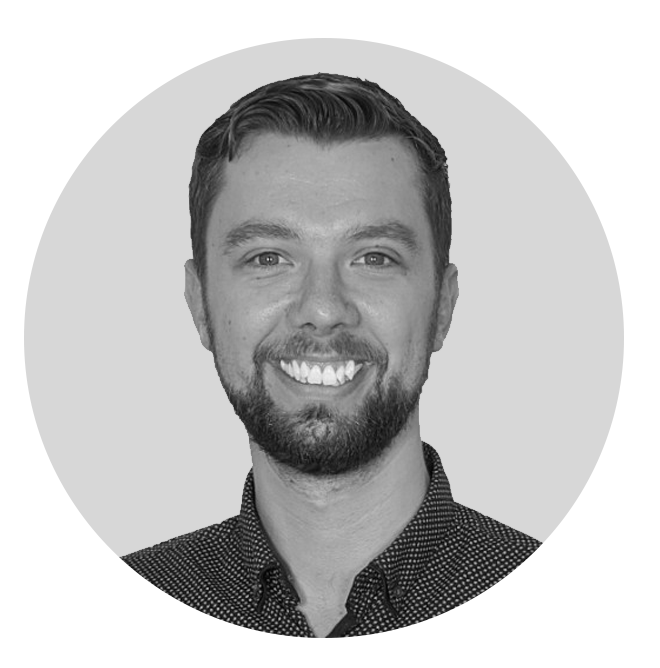
Rick Espin
Business Analyst
Rick is an experienced SharePoint and Office 365 expert. He has helped organisations shift from paper-based records to the Digital Workspace as well as automated critical business processes through the Microsoft Power Platform.
Categories
Topics
Follow us on social
Popular content.
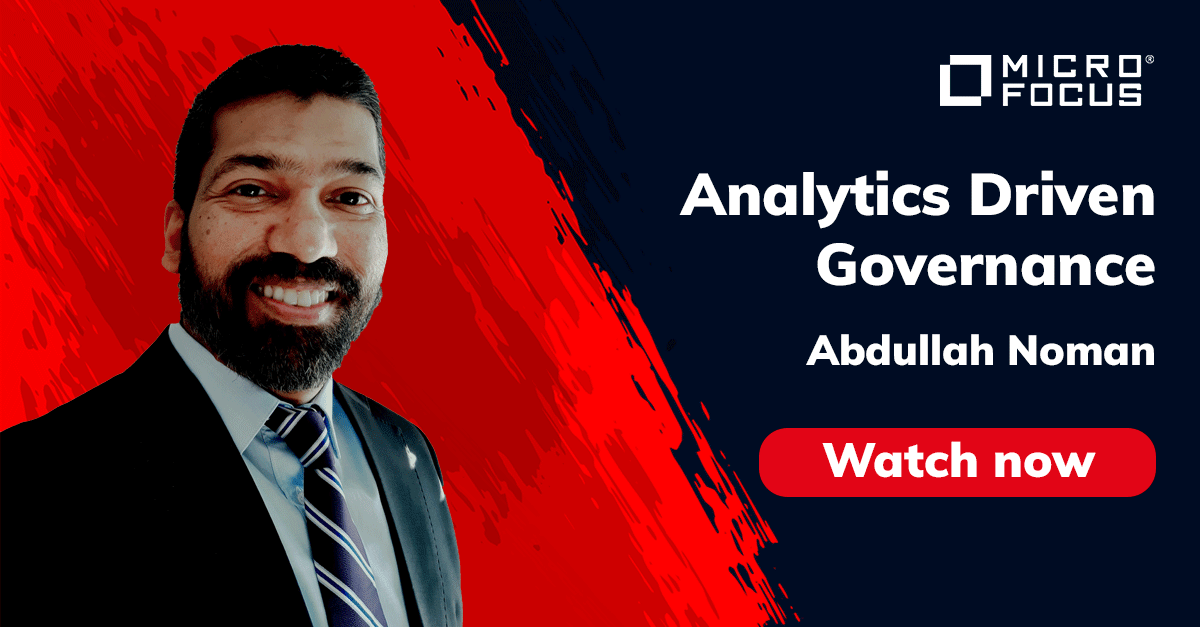
Analytics Driven Information Governance
14.07.2021

The New Normal Requires Zero Trust
27.06.2021
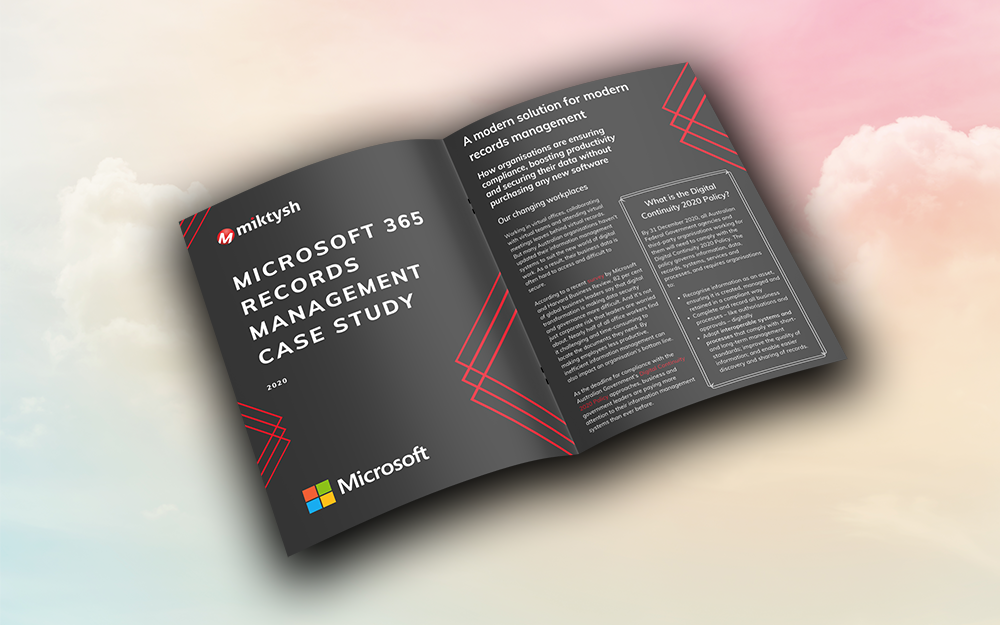
Microsoft 365 Records Management Whitepaper
06.11.2020

Micro Focus Launches Content Manager Select
28.05.2020
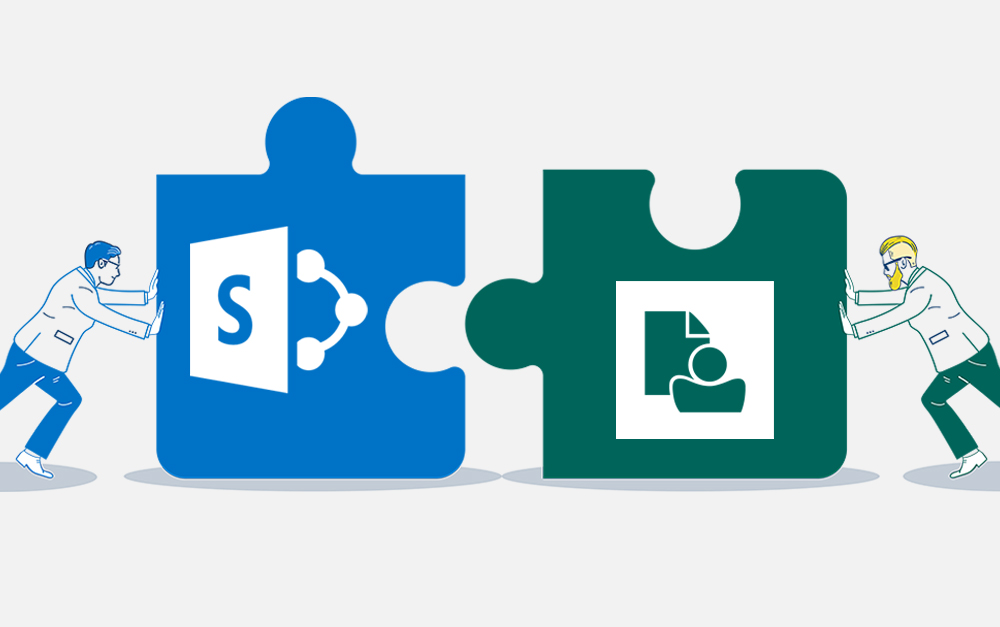
Content Manager SharePoint Integration Demo
20.05.2020
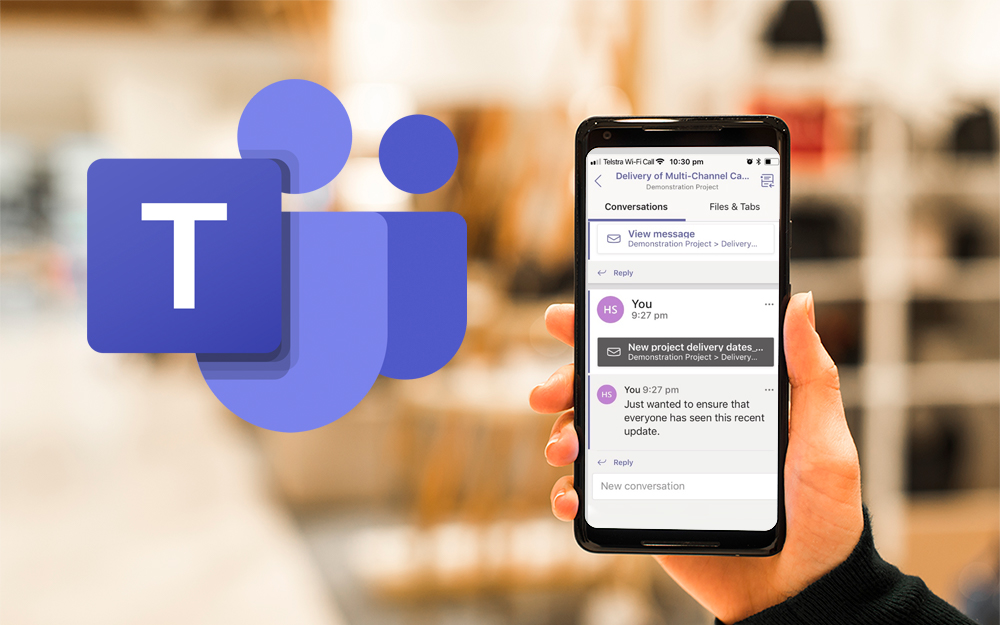
Top 7 Hidden Features in Microsoft Teams
11.02.2020
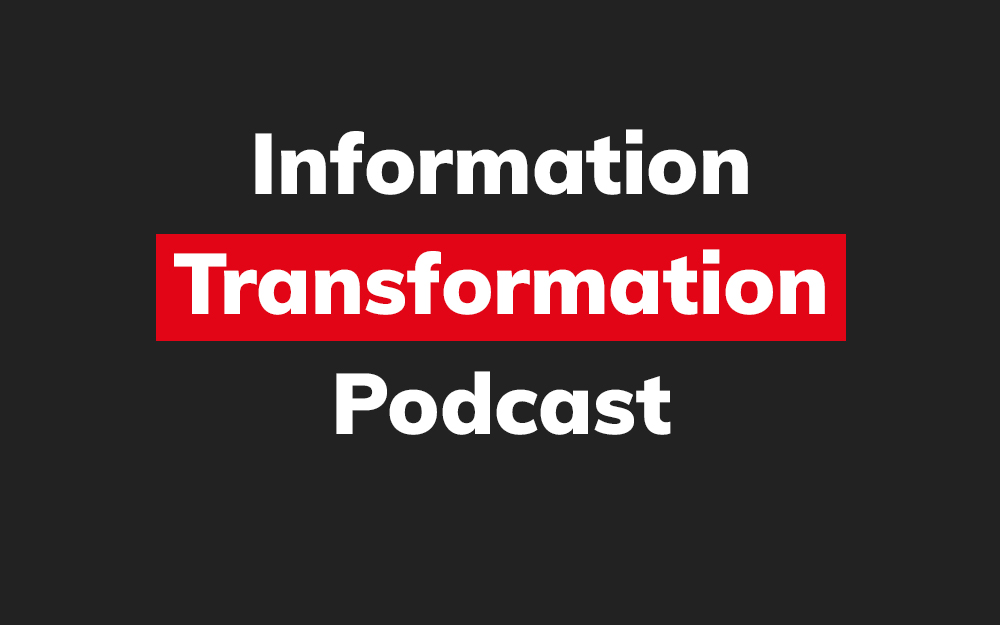
Integrate Content Manager with SharePoint
15.01.2020

Information Management Strategy Example
06.12.2019
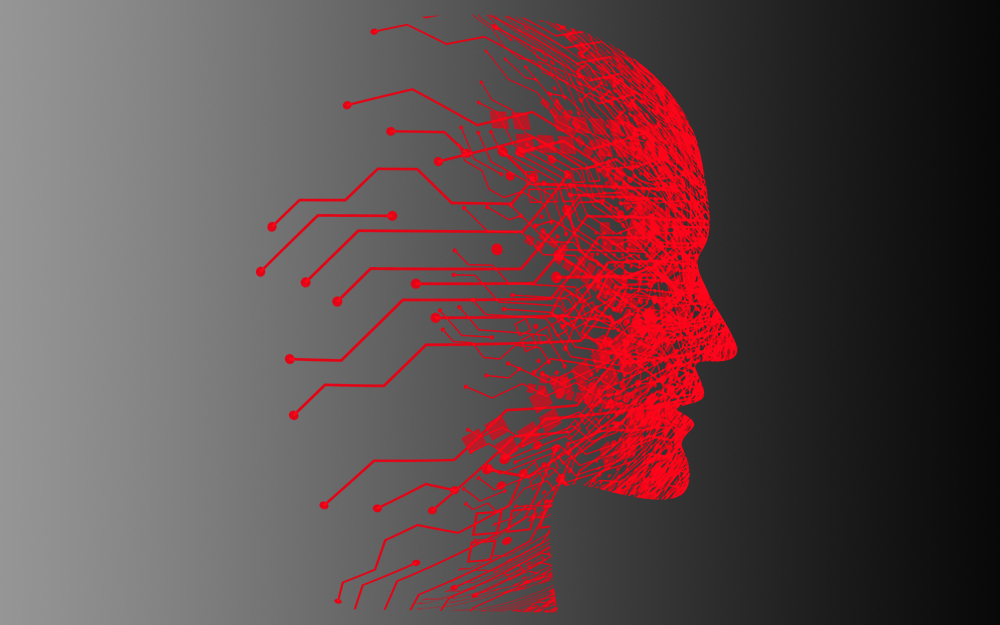
How to Approach a Digital Transformation
13.11.2019
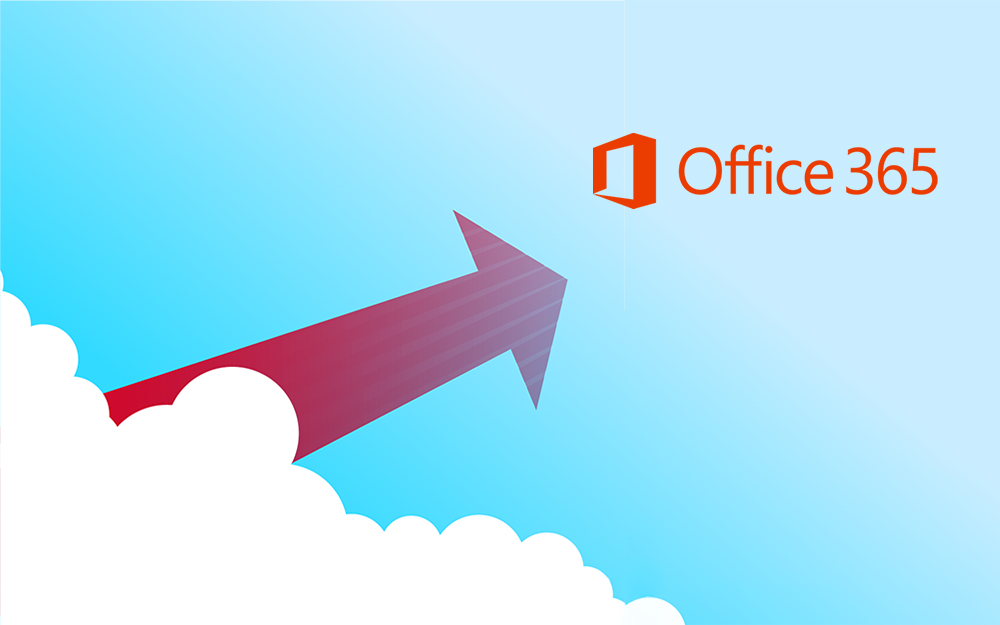
Top 5 Benefits of Migrating to Office 365
10.10.2019
Content Manager 9.4 Web Client
19.09.2019
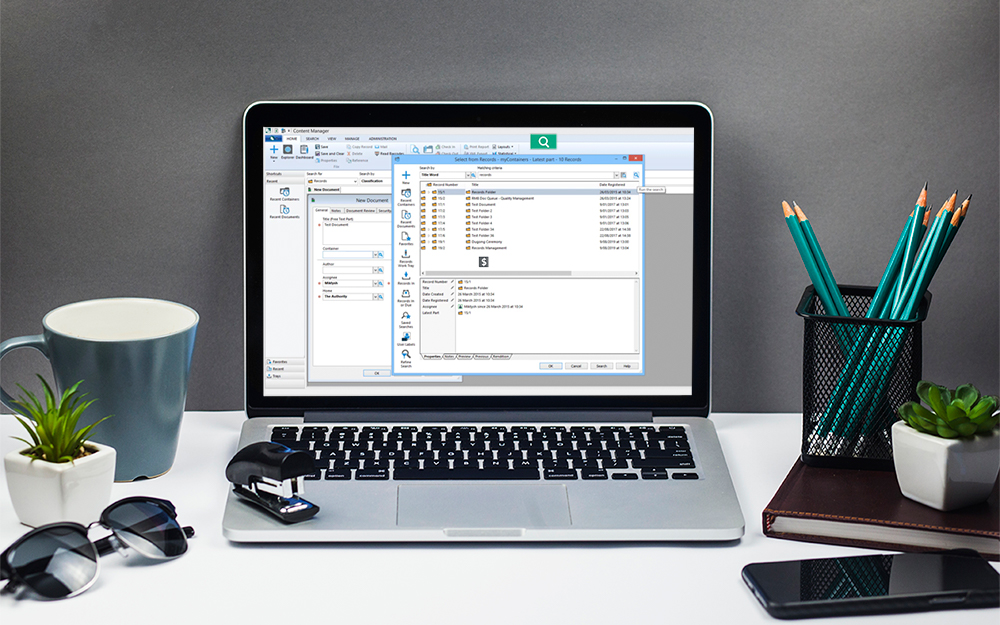
Content Manager 9.4 Sneak Peek – Video Demo
02.09.2019
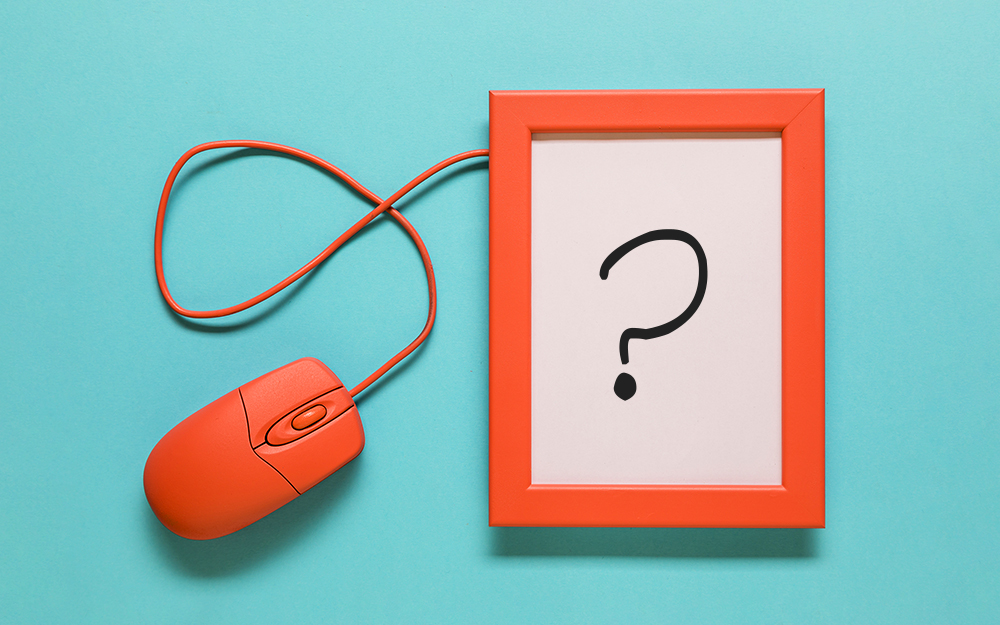
What Version of SharePoint is on Office 365?
27.06.2019
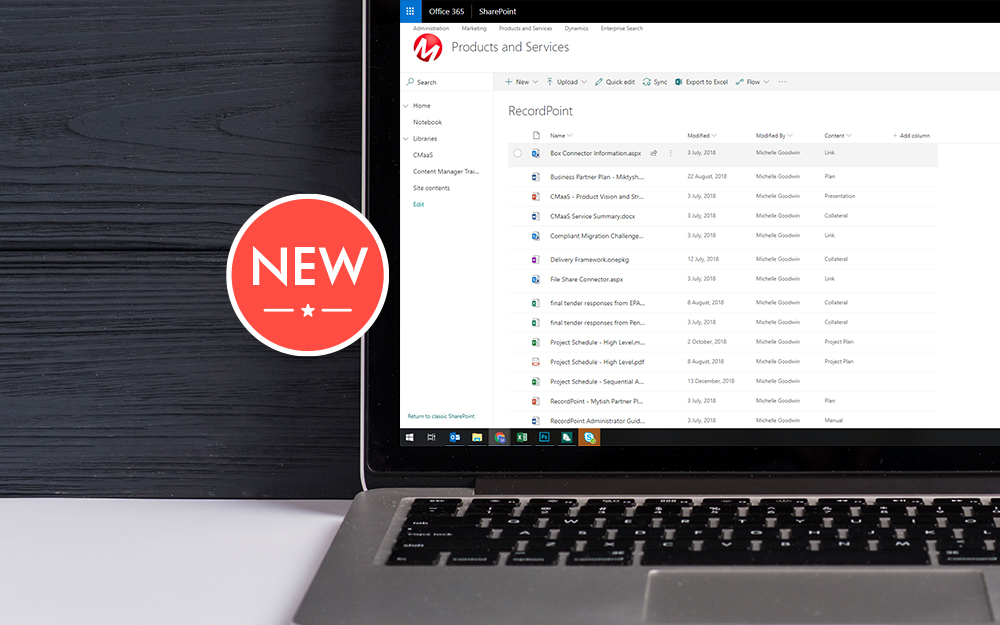
New SharePoint 2019 Features
08.03.2019

Data Migration Validation Best Practices
08.02.2019

Cloud Governance – RIMPA Queensland Event
27.09.2018
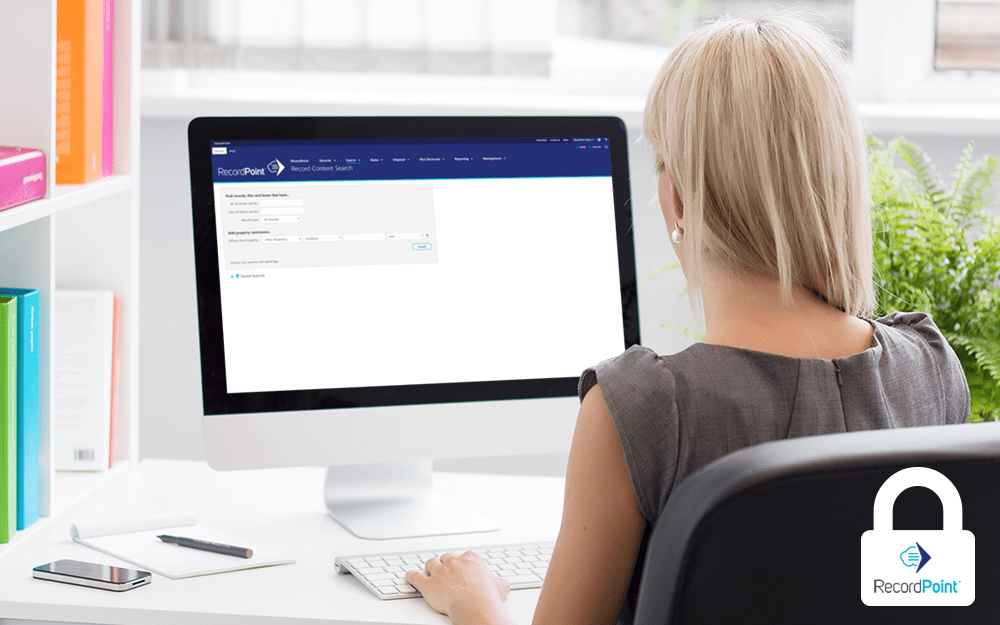
RecordPoint Records365 Demo
09.05.2018

How RecordPoint Enhances Office 365
09.05.2018
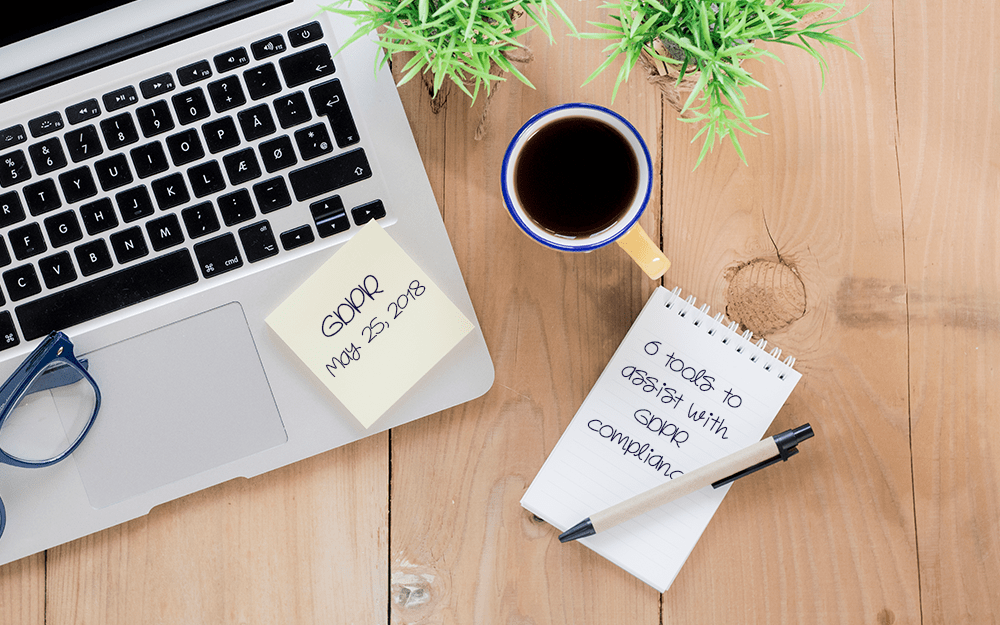
6 GDPR Tools to Assist with GDPR Compliance
17.04.2018
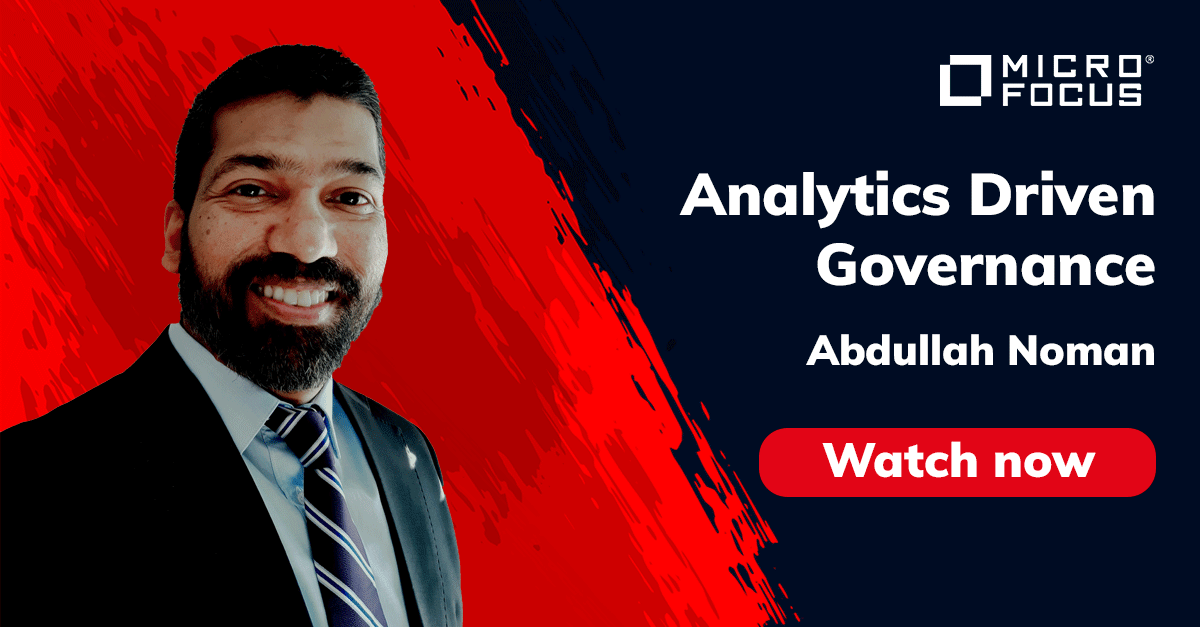
Analytics Driven Information Governance
14.07.2021

The New Normal Requires Zero Trust
27.06.2021
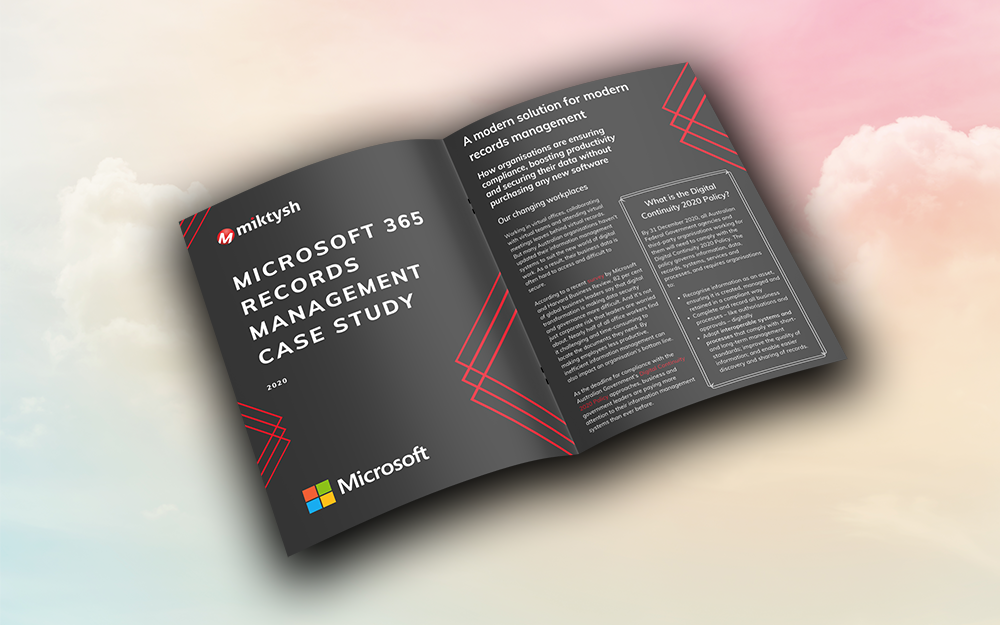
Microsoft 365 Records Management Whitepaper
06.11.2020

Micro Focus Launches Content Manager Select
28.05.2020
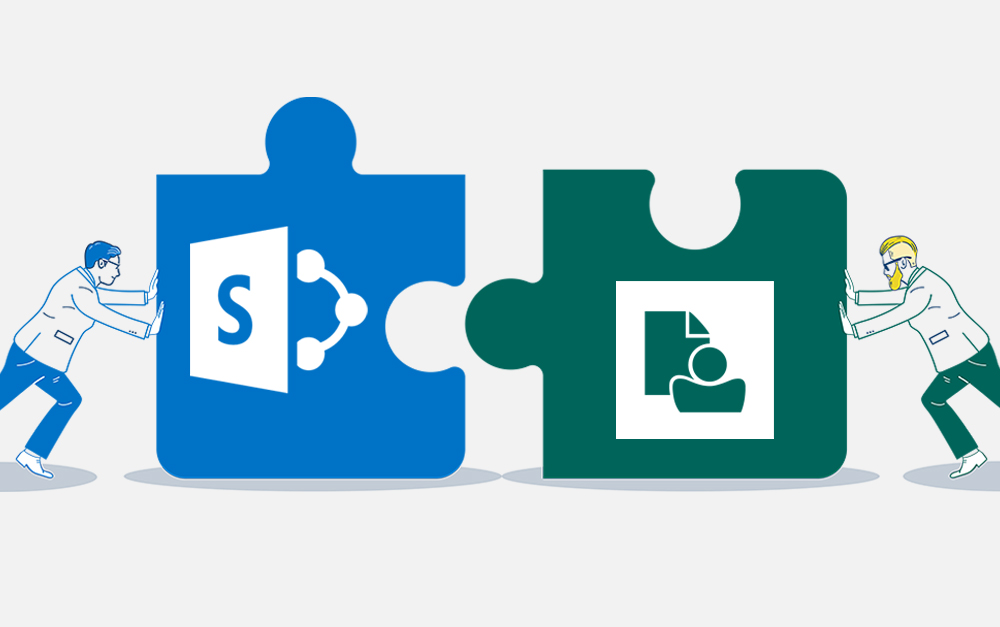
Content Manager SharePoint Integration Demo
20.05.2020
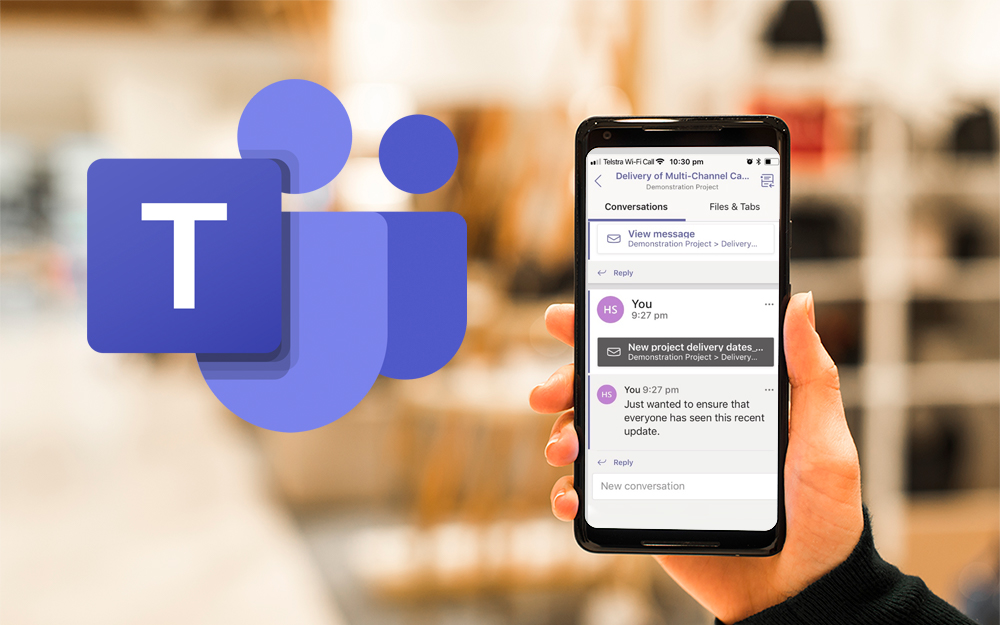
Top 7 Hidden Features in Microsoft Teams
11.02.2020
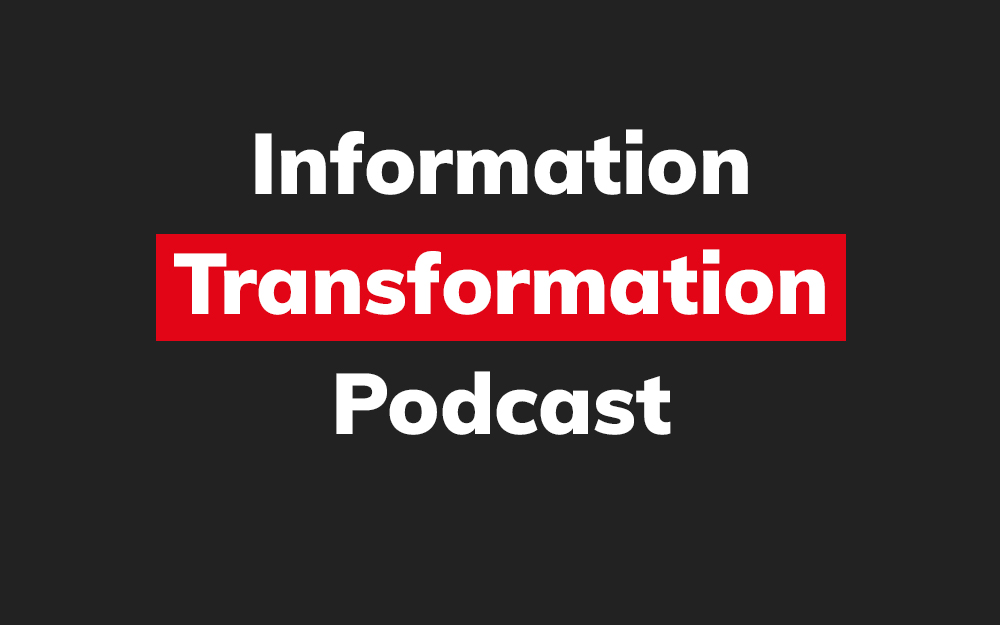
Integrate Content Manager with SharePoint
15.01.2020

Information Management Strategy Example
06.12.2019
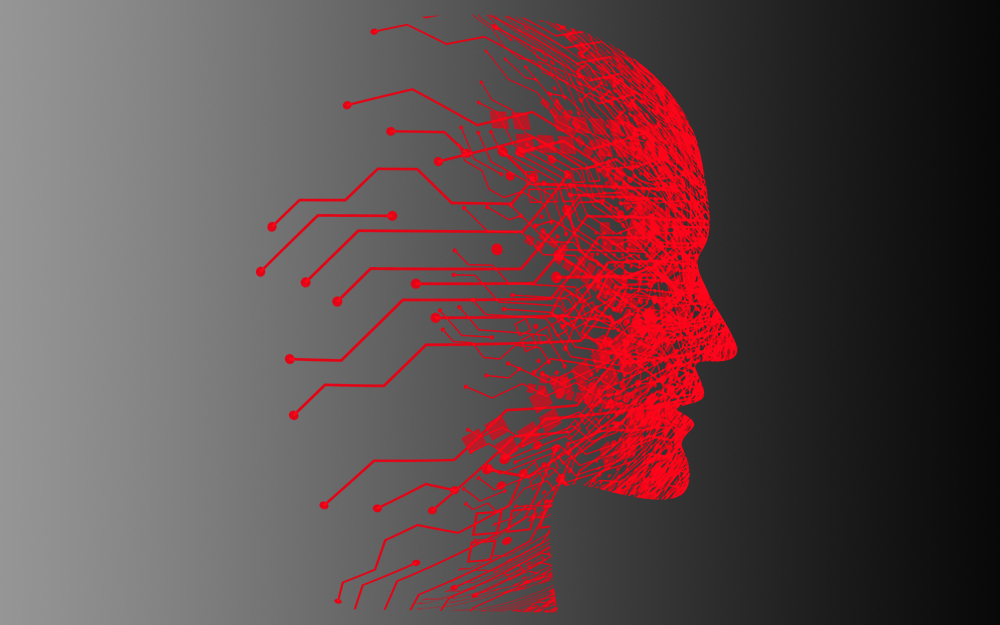
How to Approach a Digital Transformation
13.11.2019
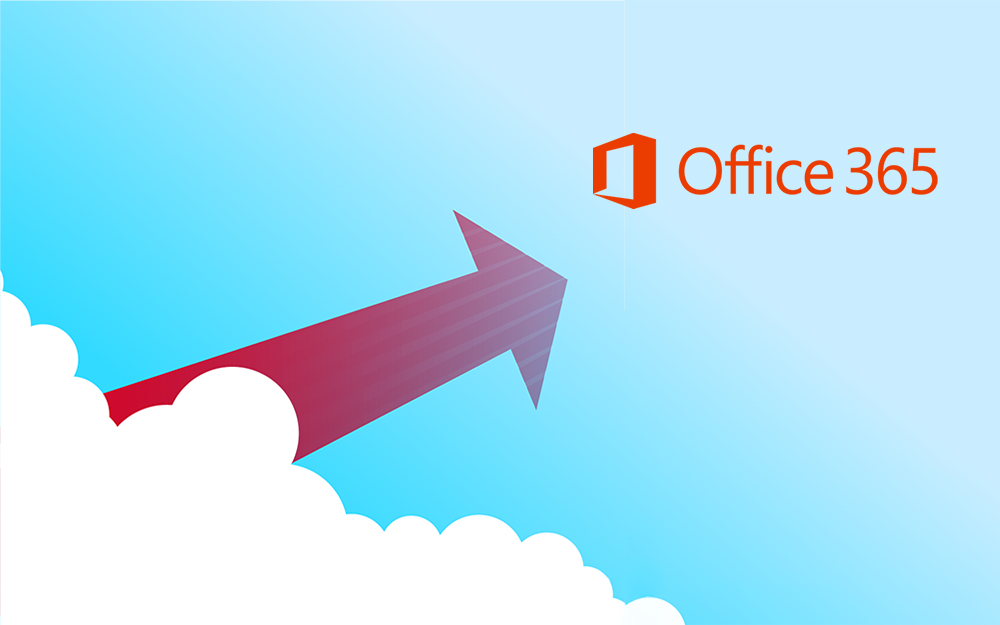
Top 5 Benefits of Migrating to Office 365
10.10.2019
Content Manager 9.4 Web Client
19.09.2019
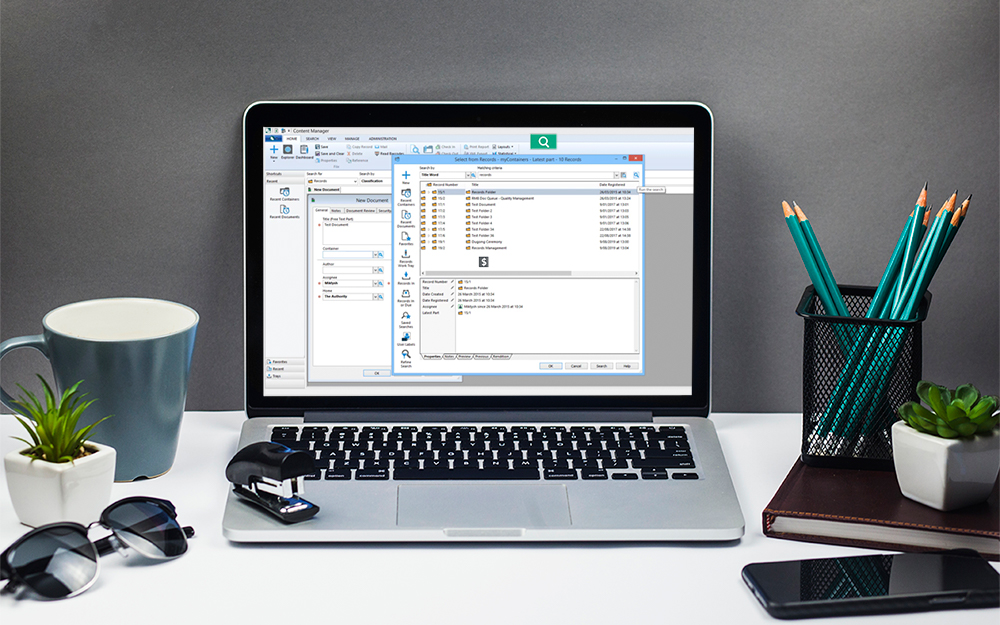
Content Manager 9.4 Sneak Peek – Video Demo
02.09.2019
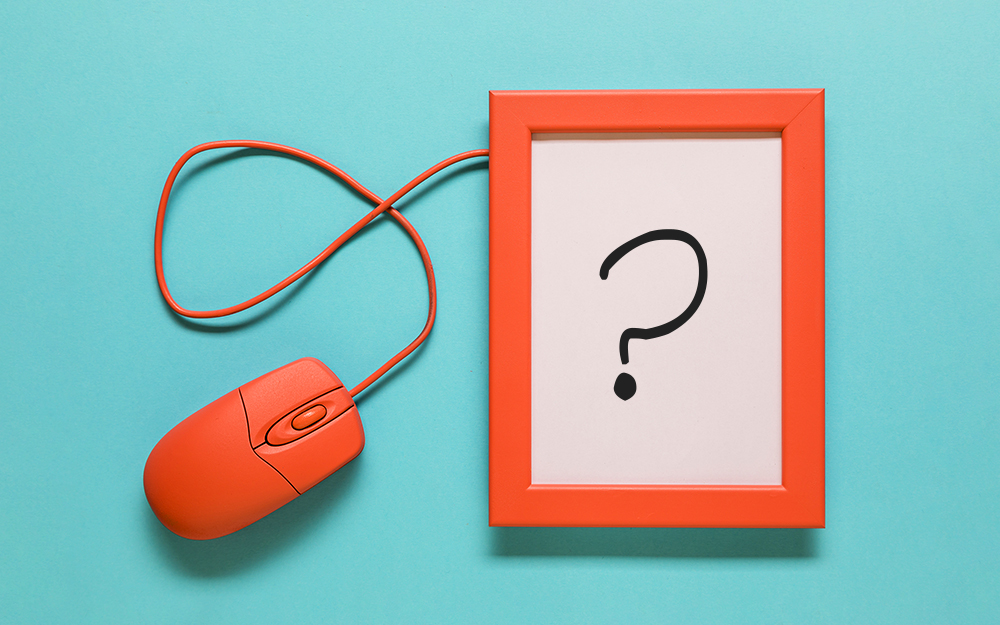
What Version of SharePoint is on Office 365?
27.06.2019
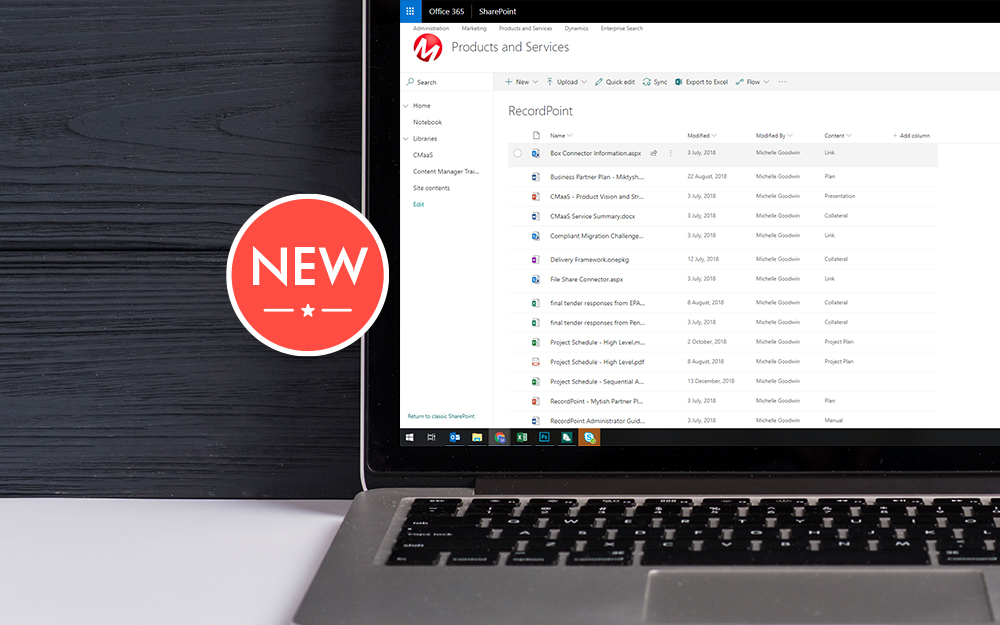
New SharePoint 2019 Features
08.03.2019

Data Migration Validation Best Practices
08.02.2019

Cloud Governance – RIMPA Queensland Event
27.09.2018
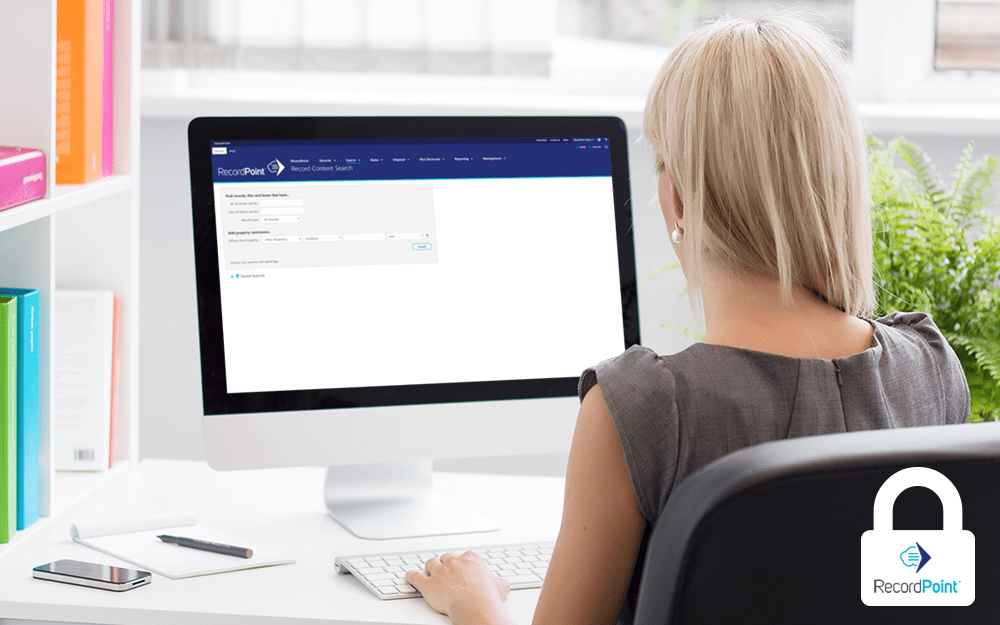
RecordPoint Records365 Demo
09.05.2018

How RecordPoint Enhances Office 365
09.05.2018
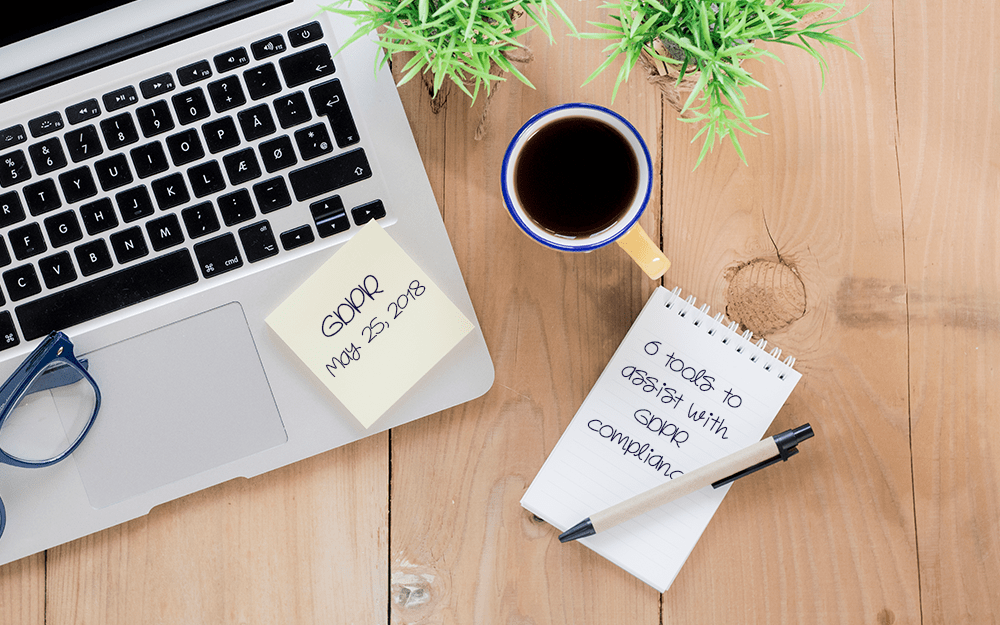
6 GDPR Tools to Assist with GDPR Compliance
17.04.2018