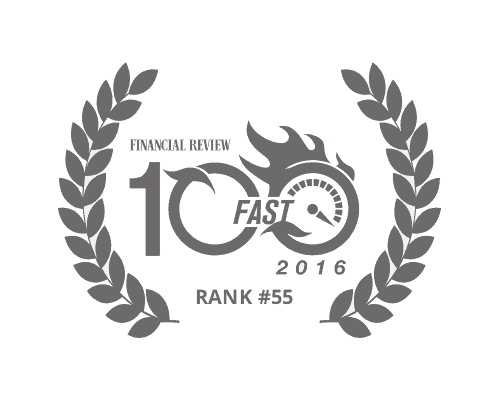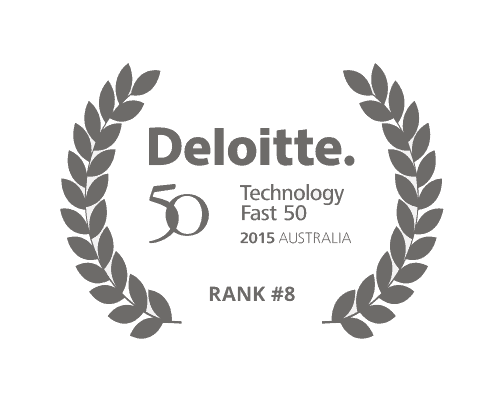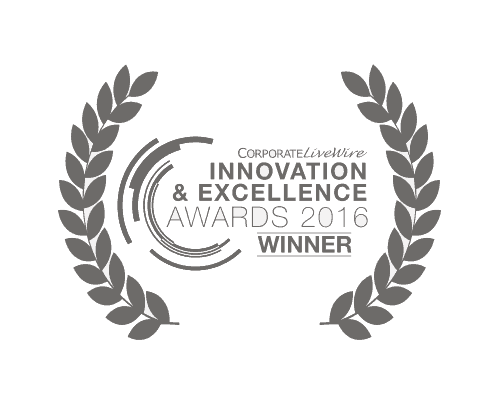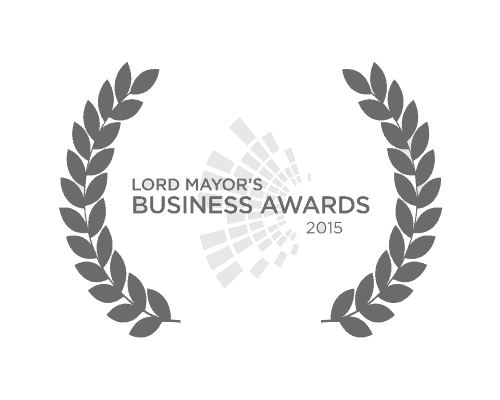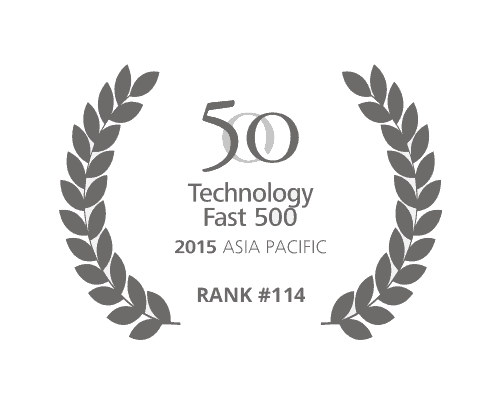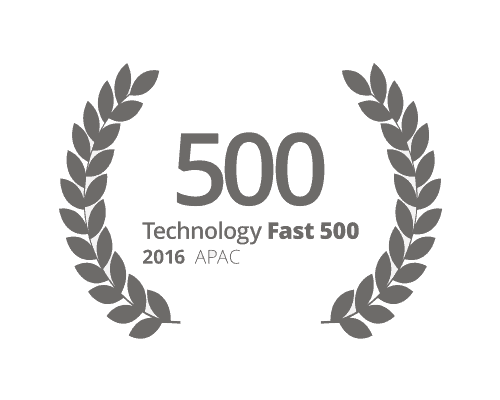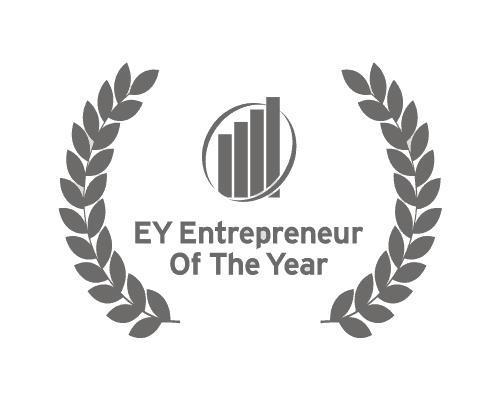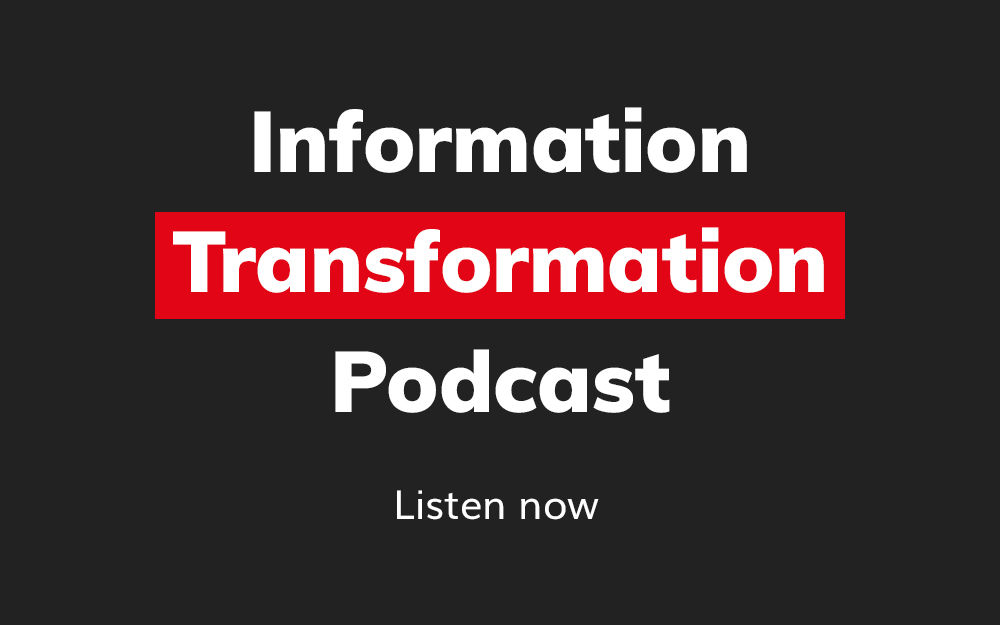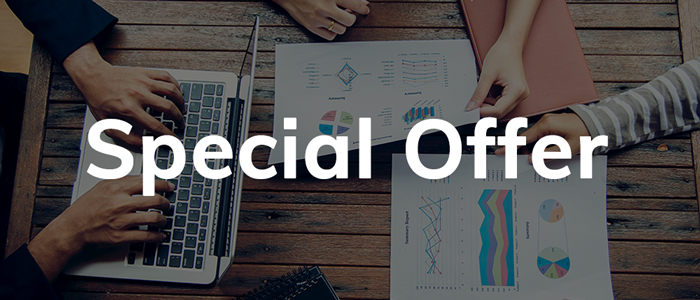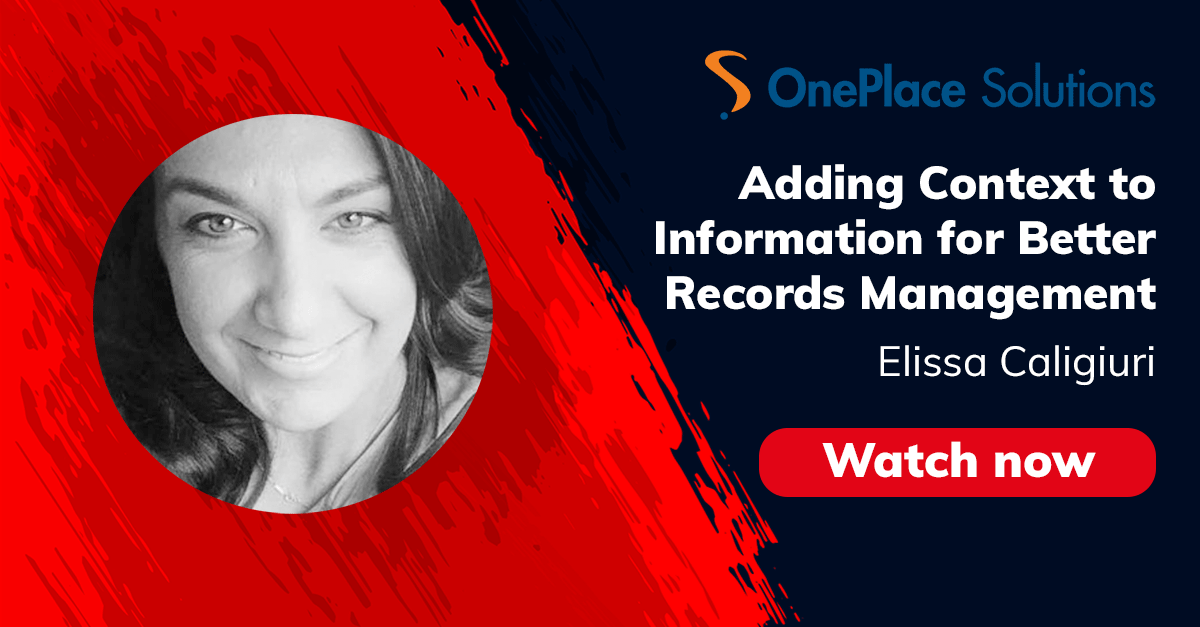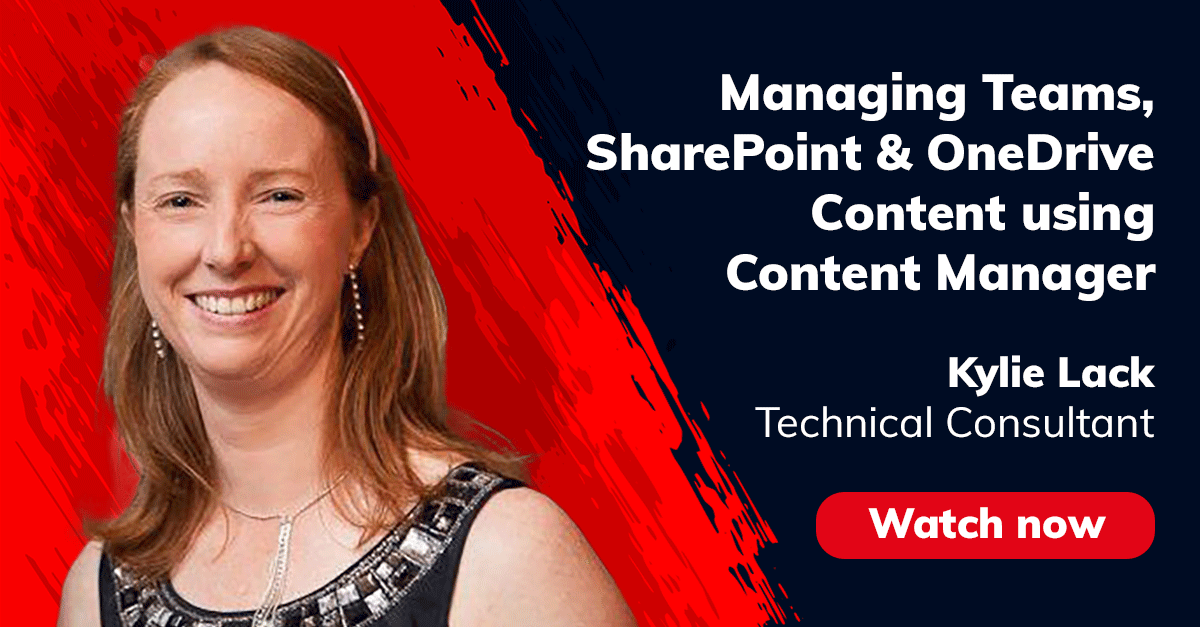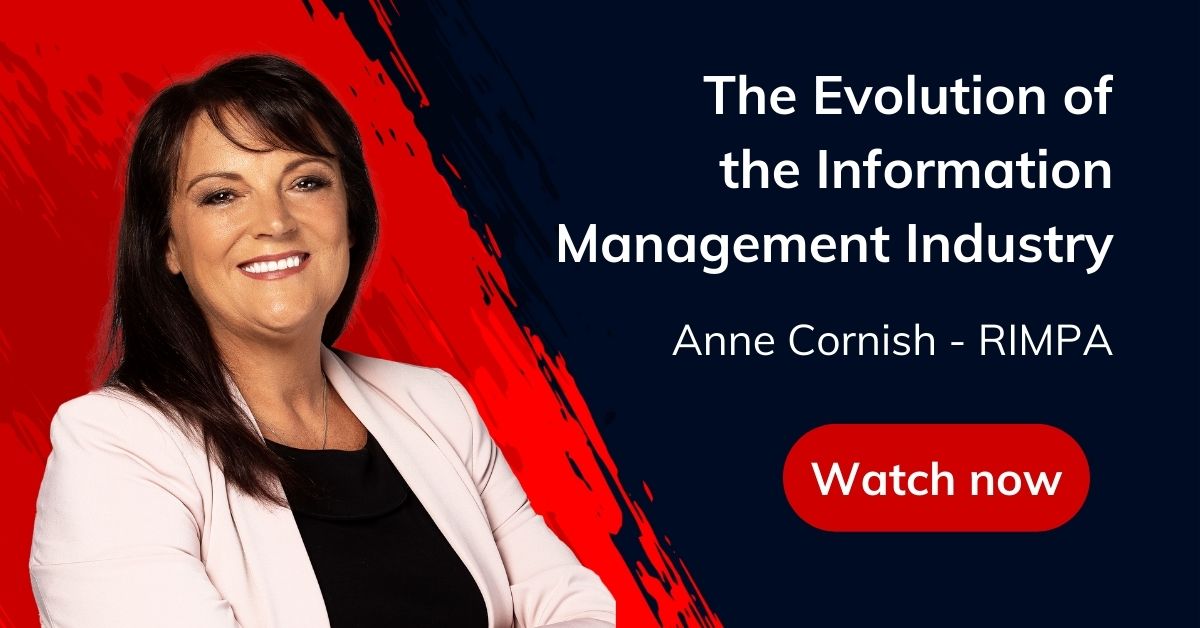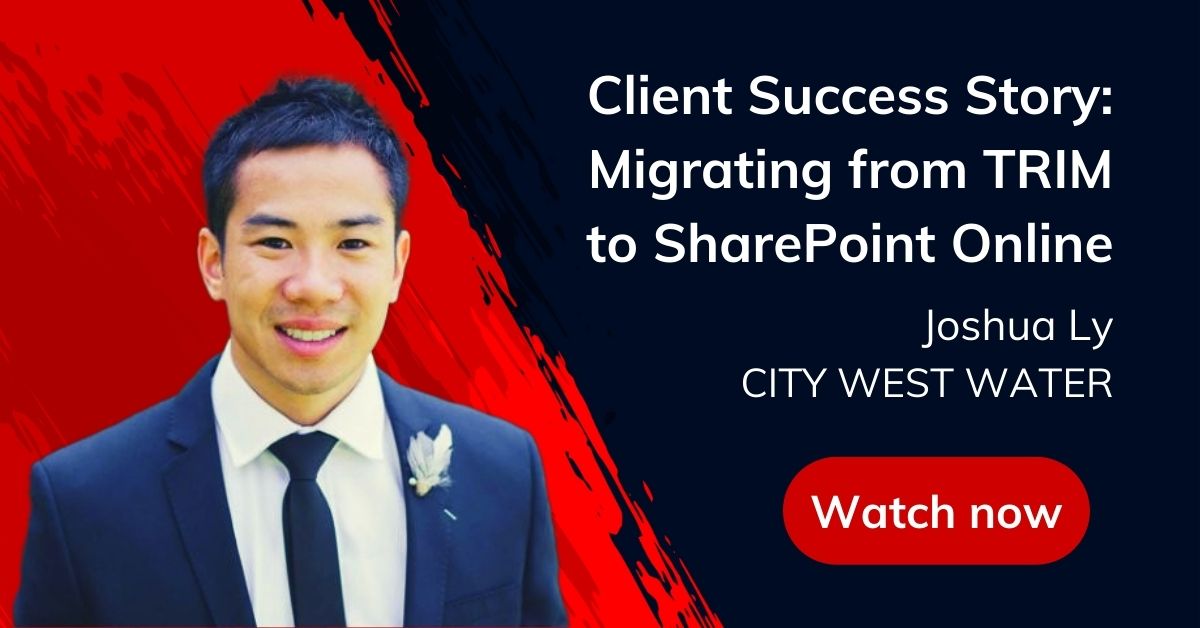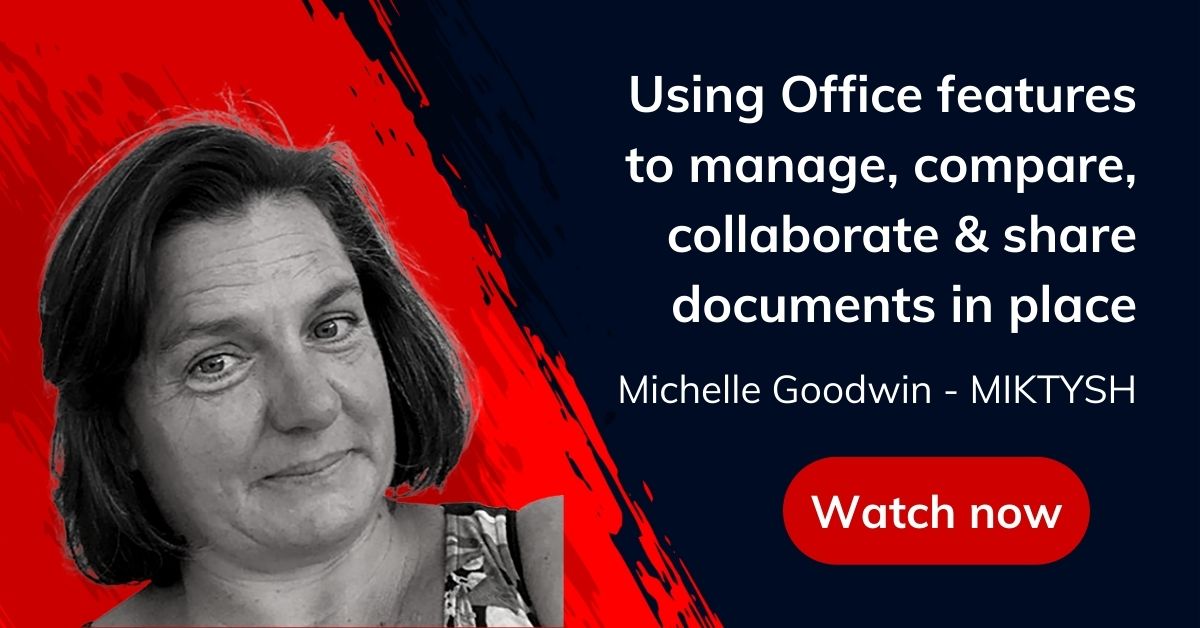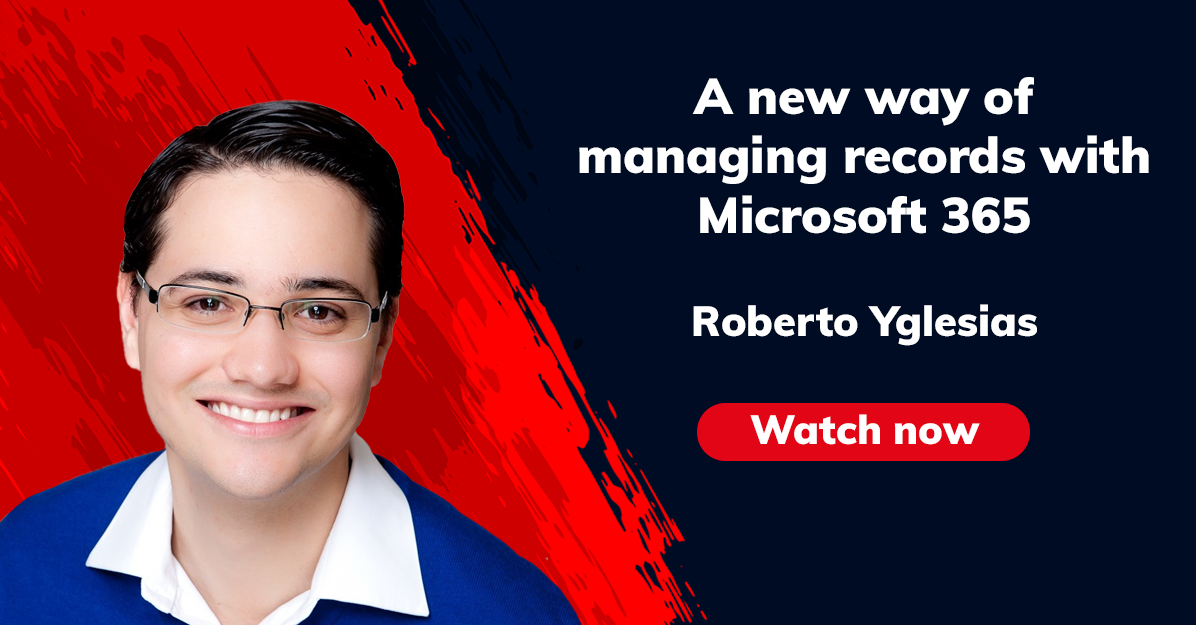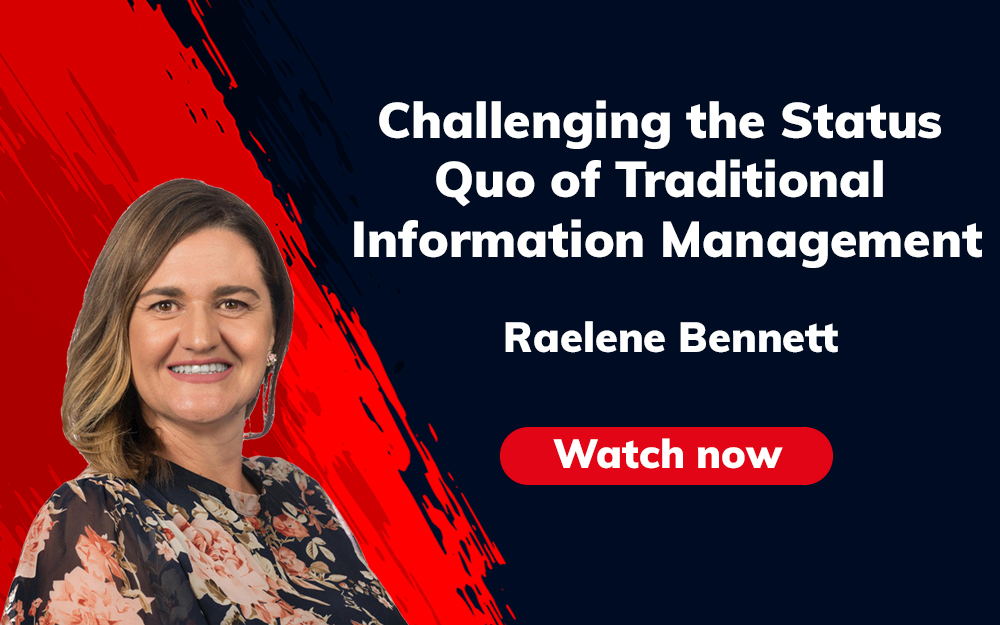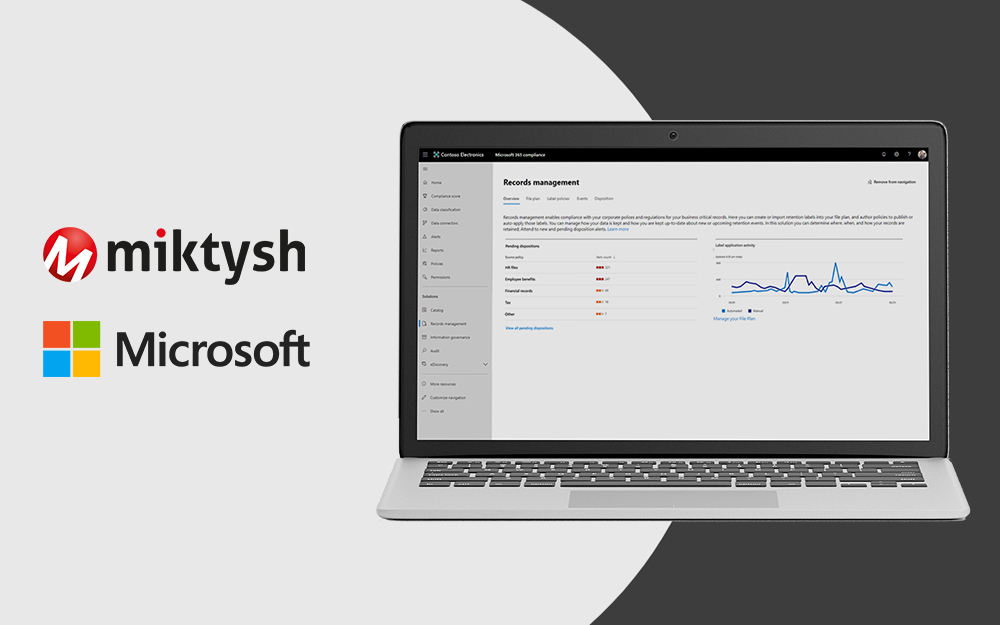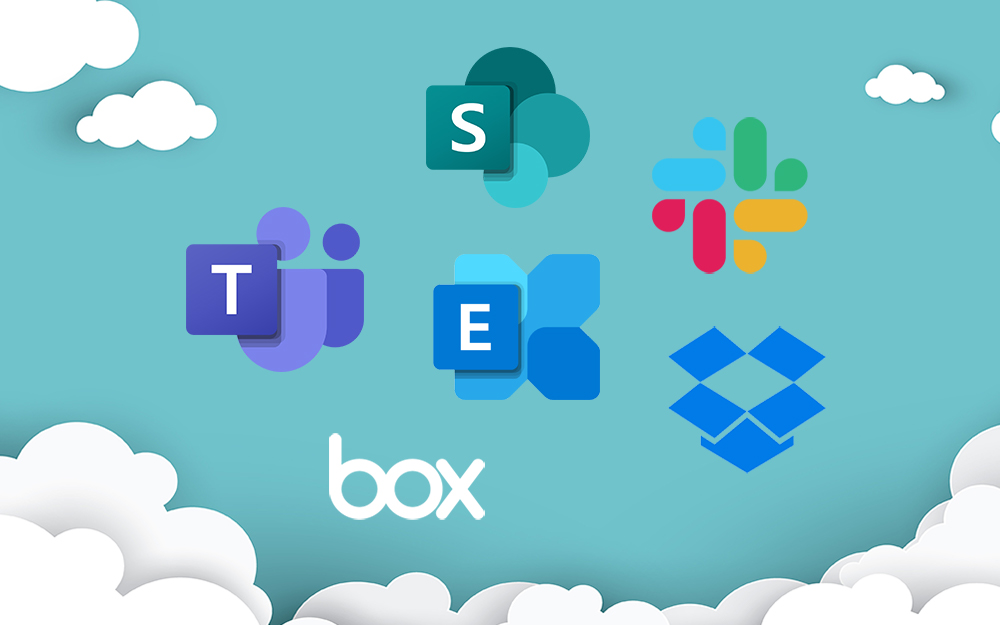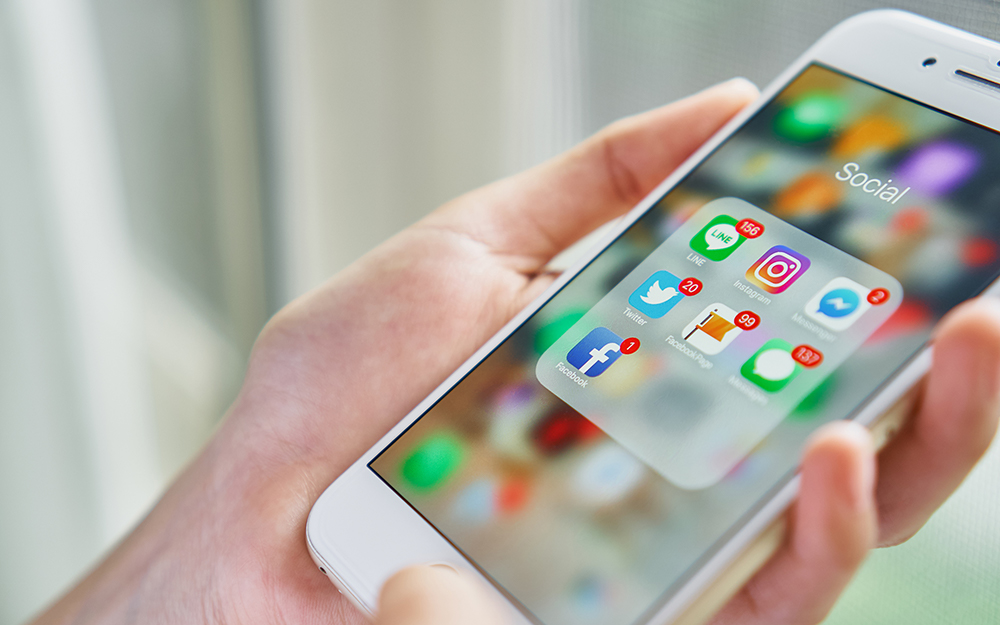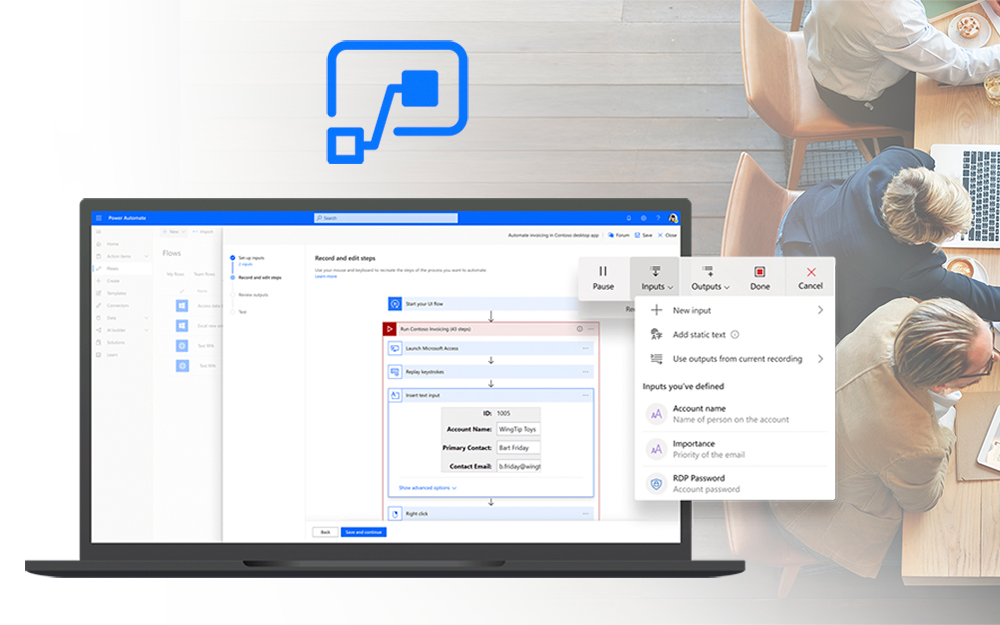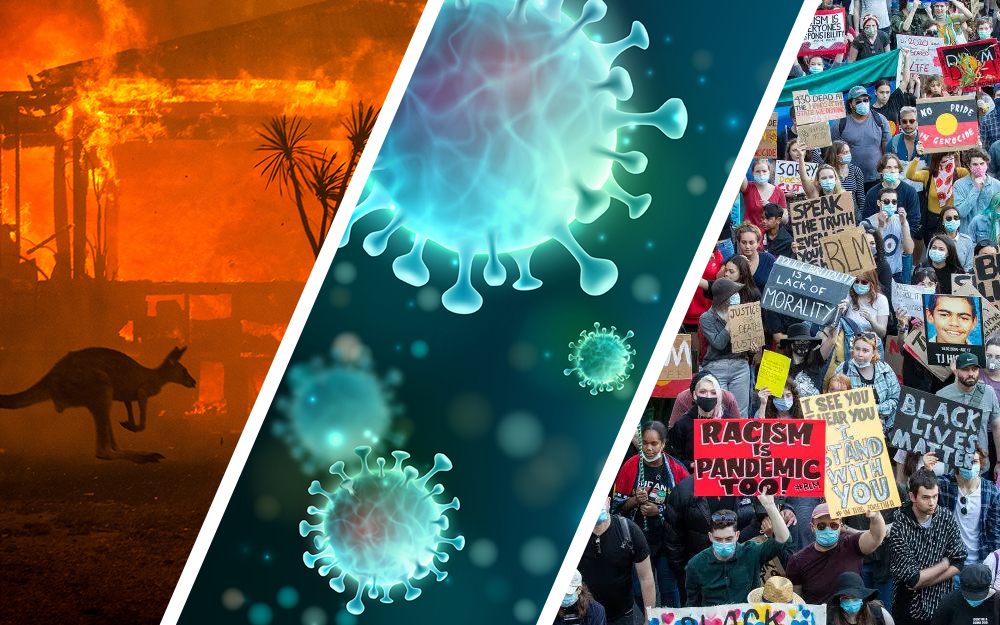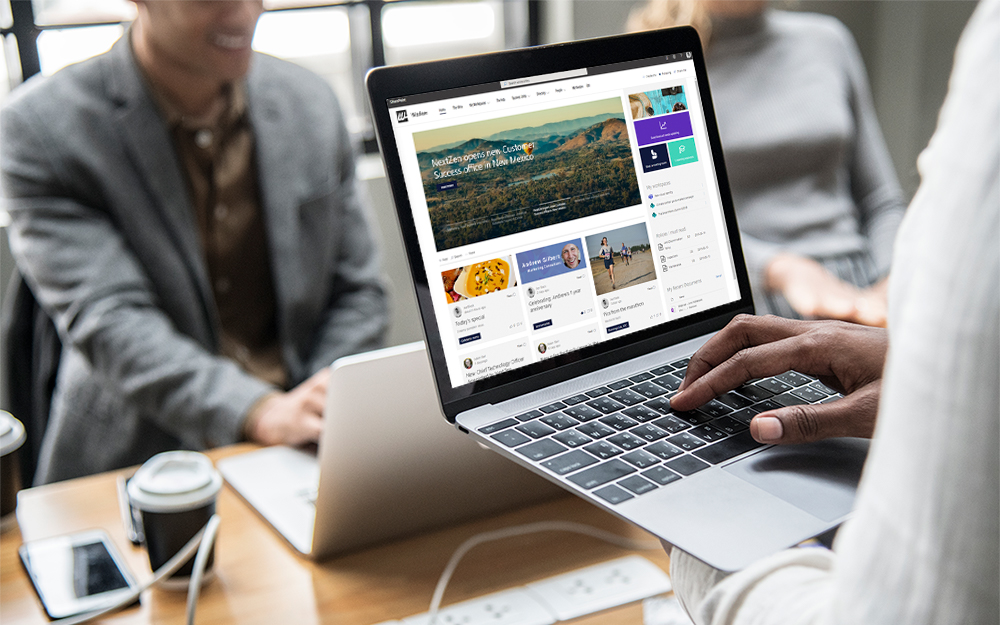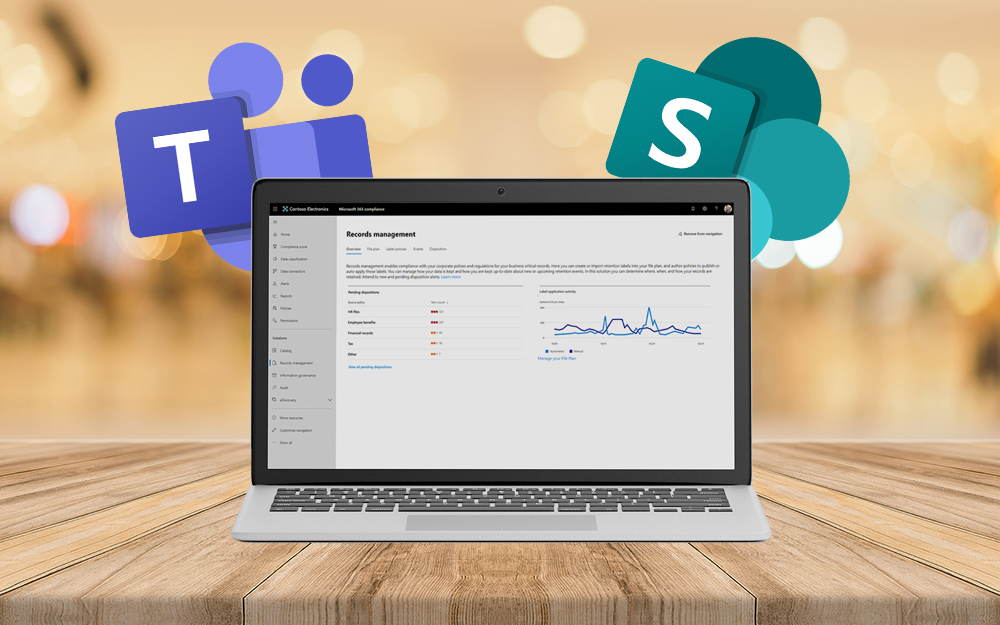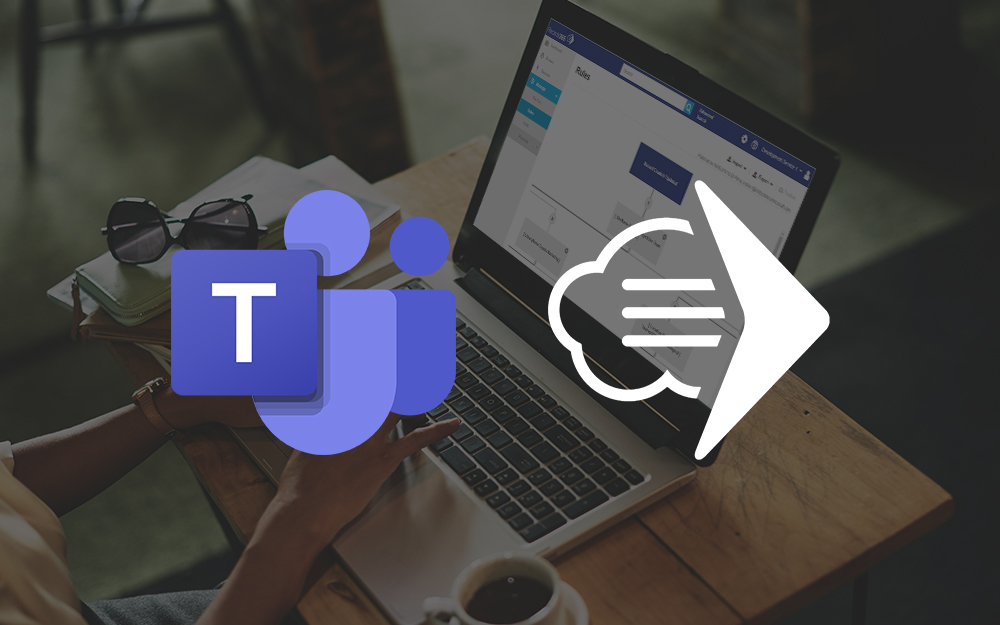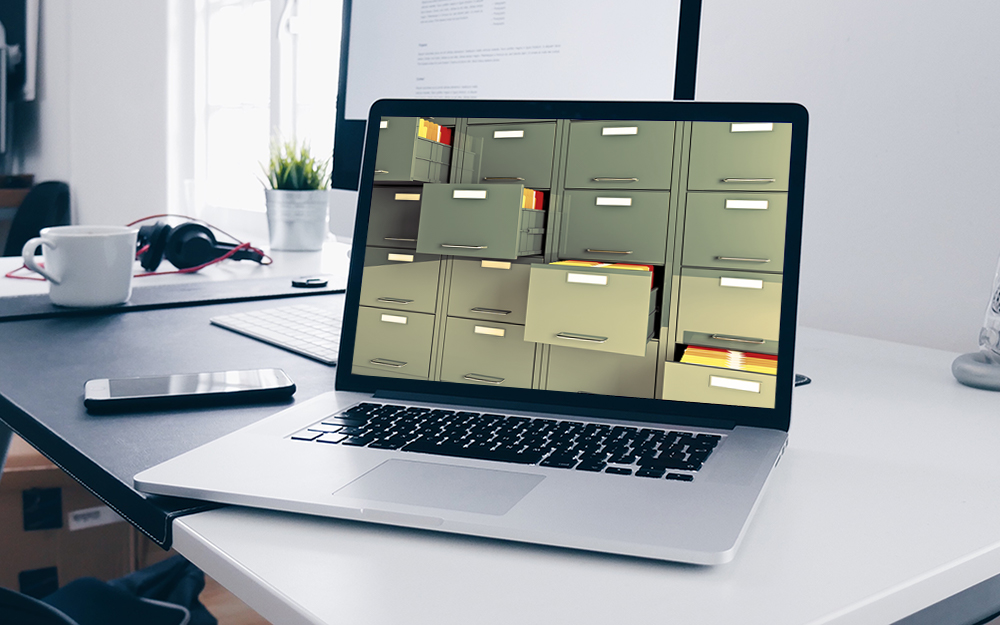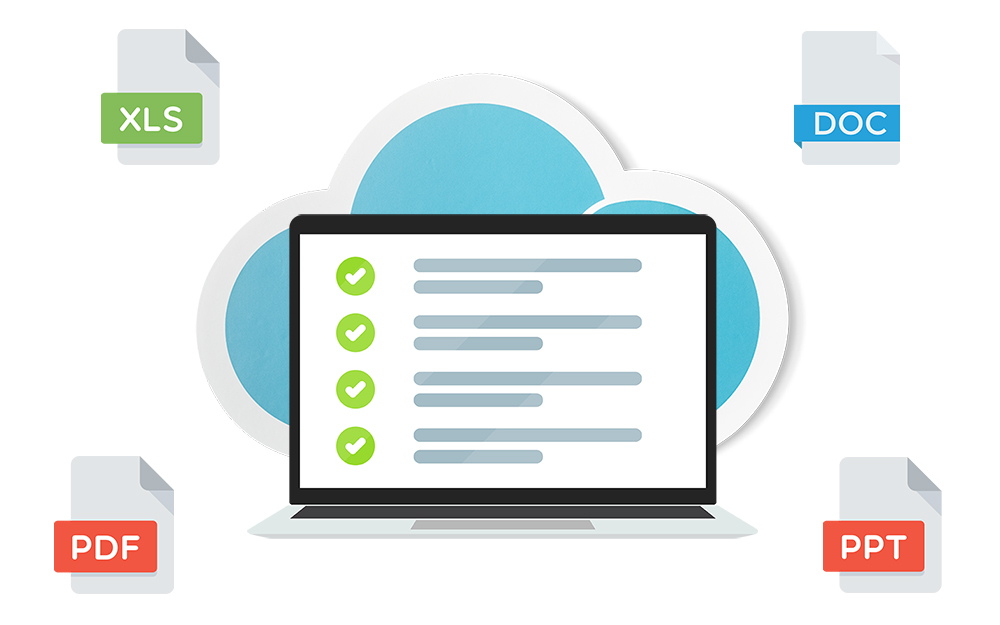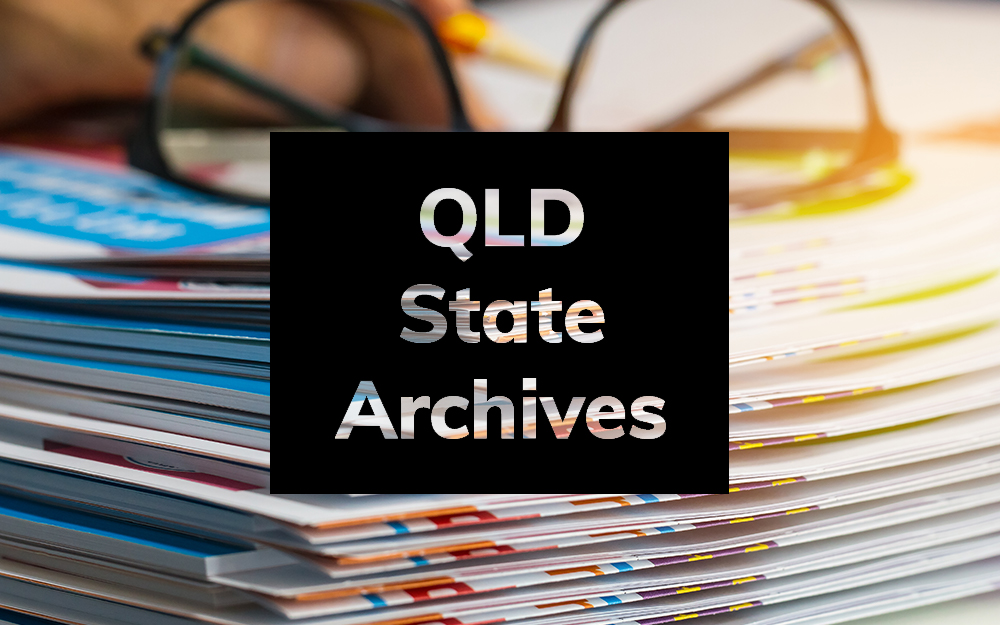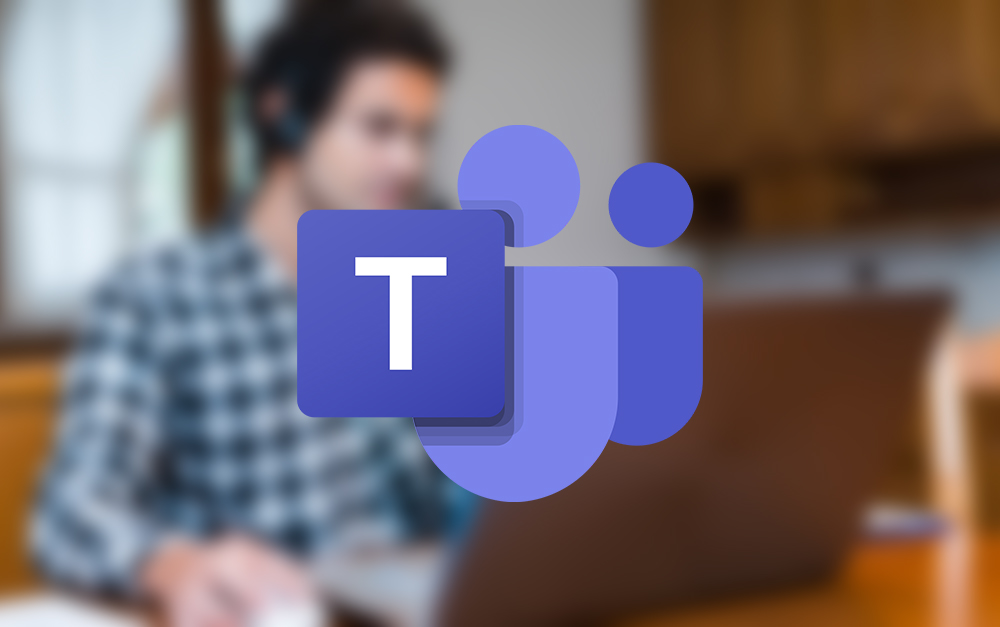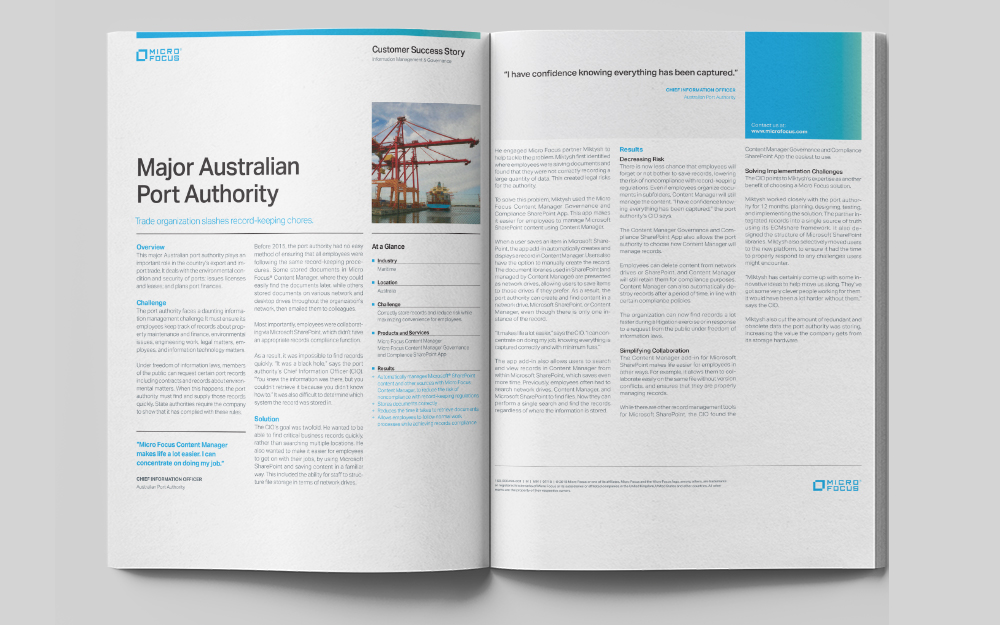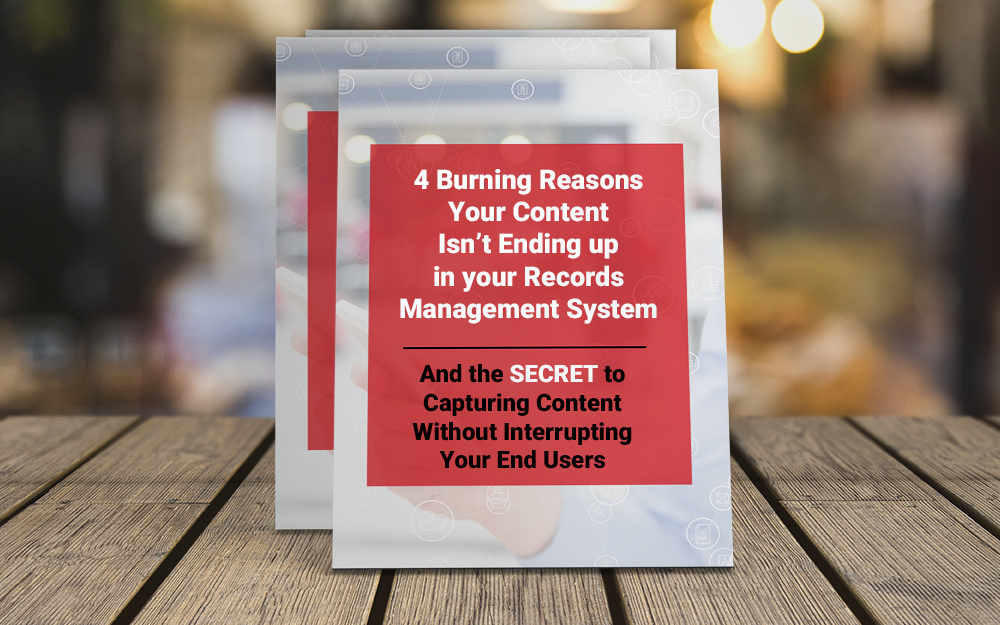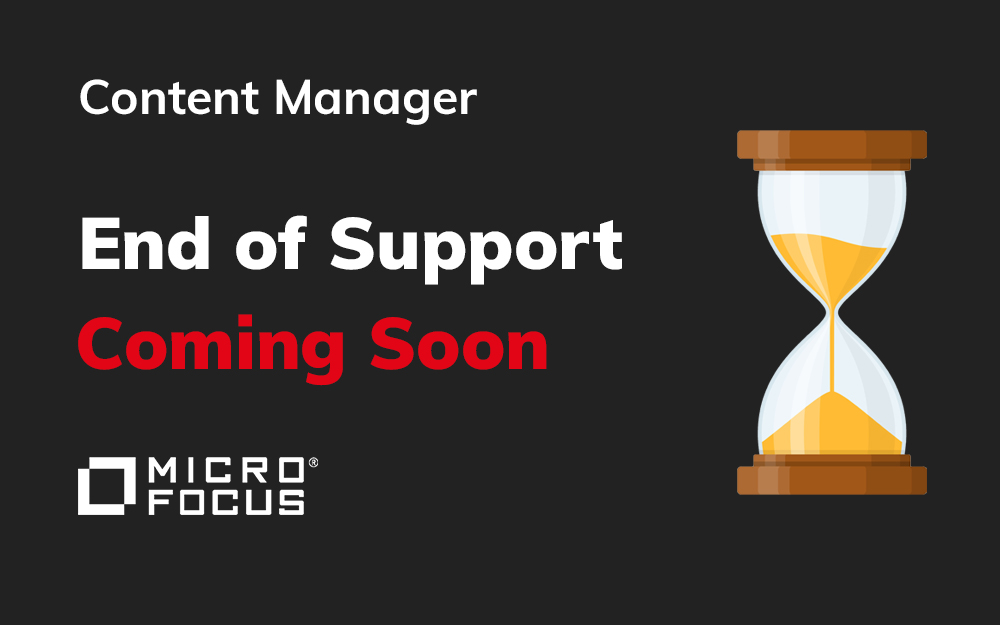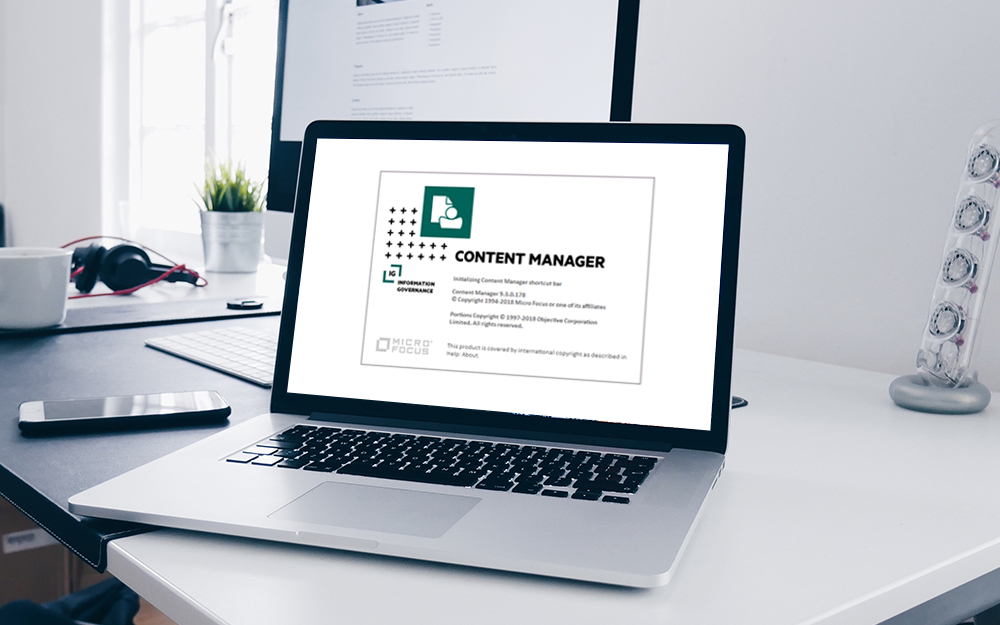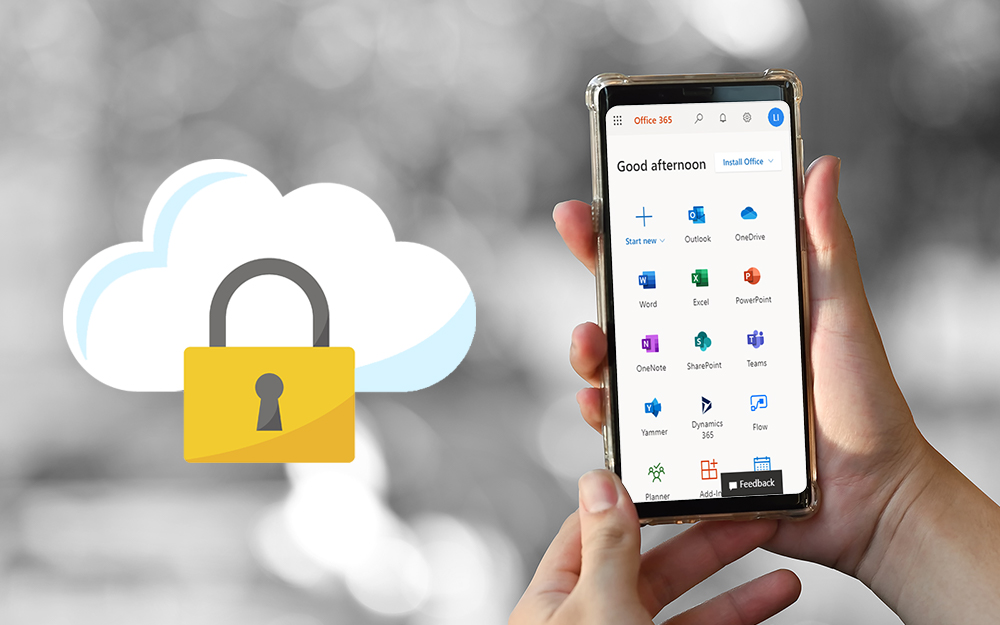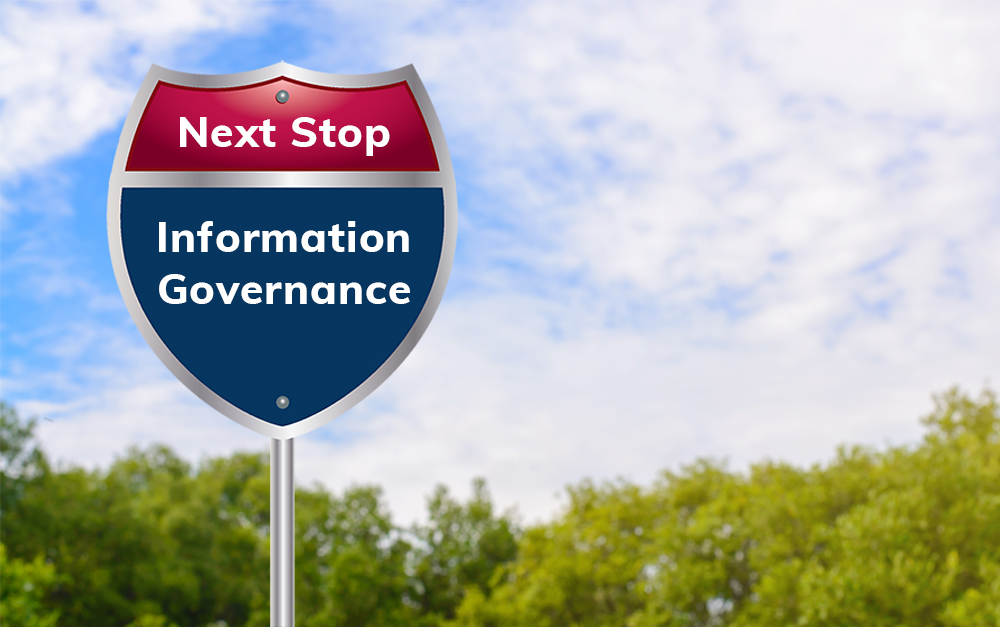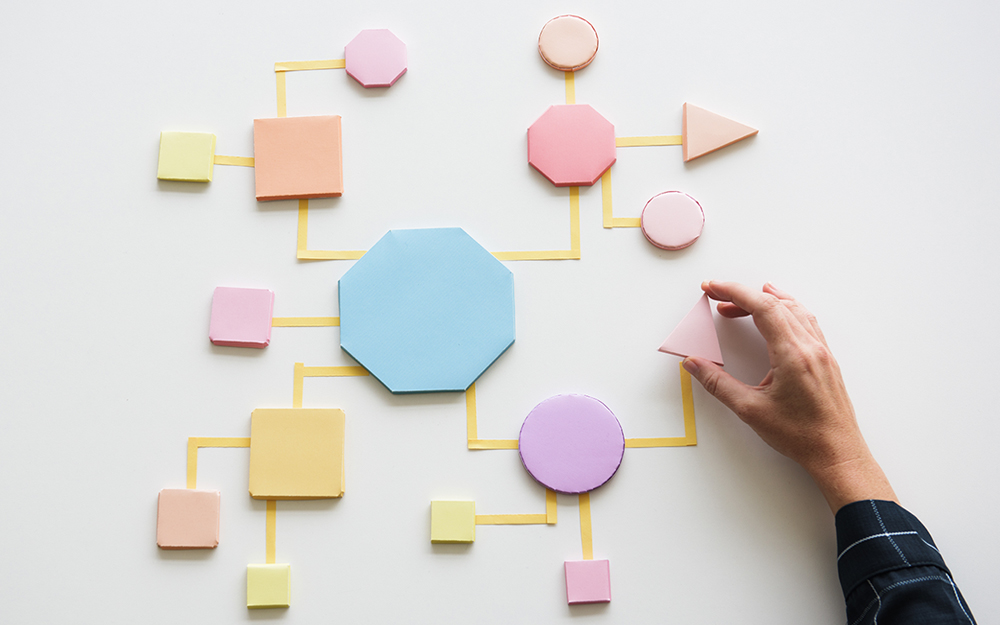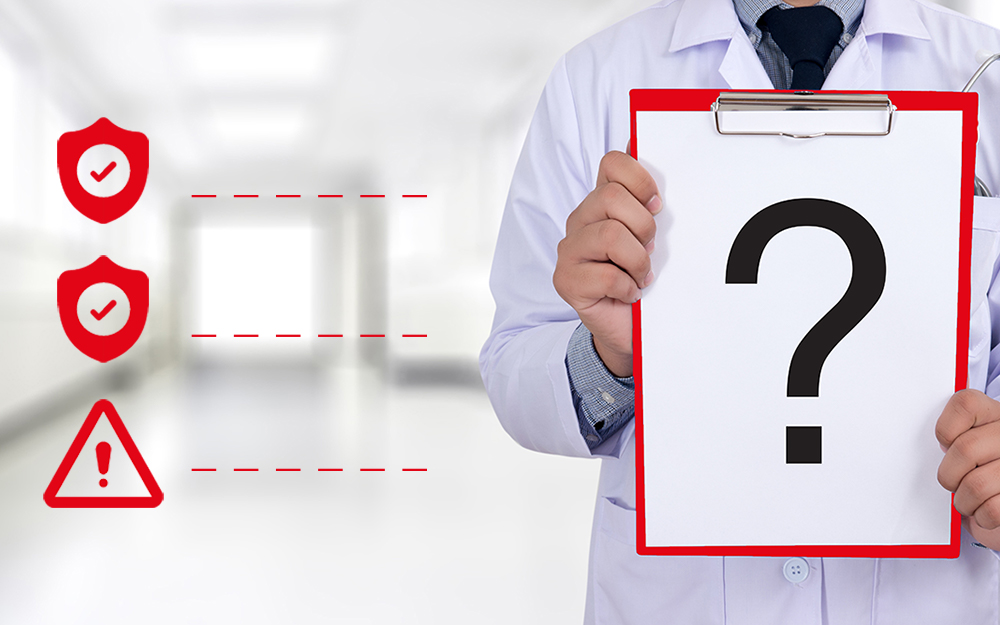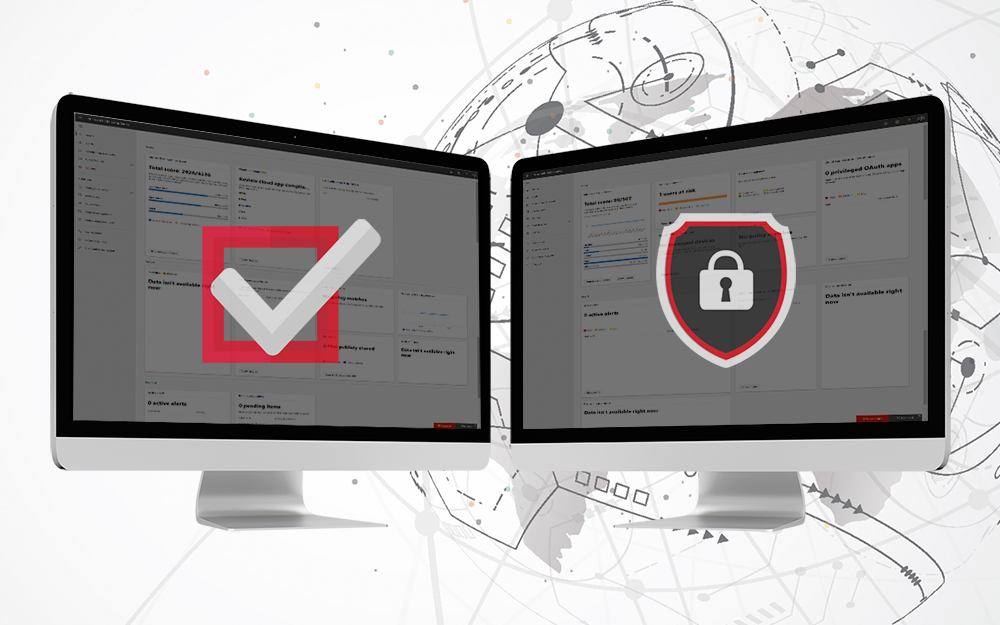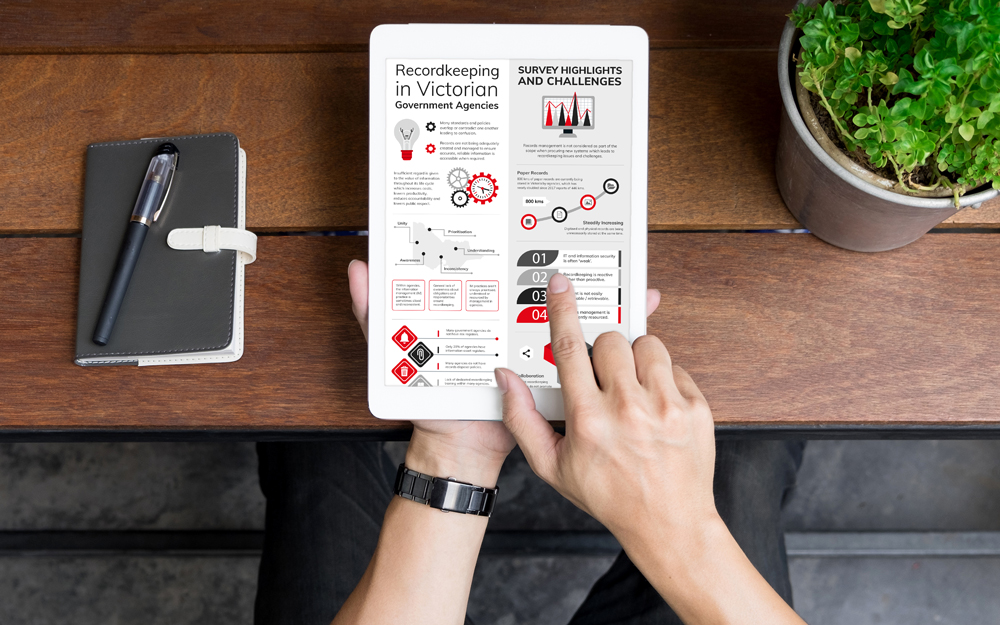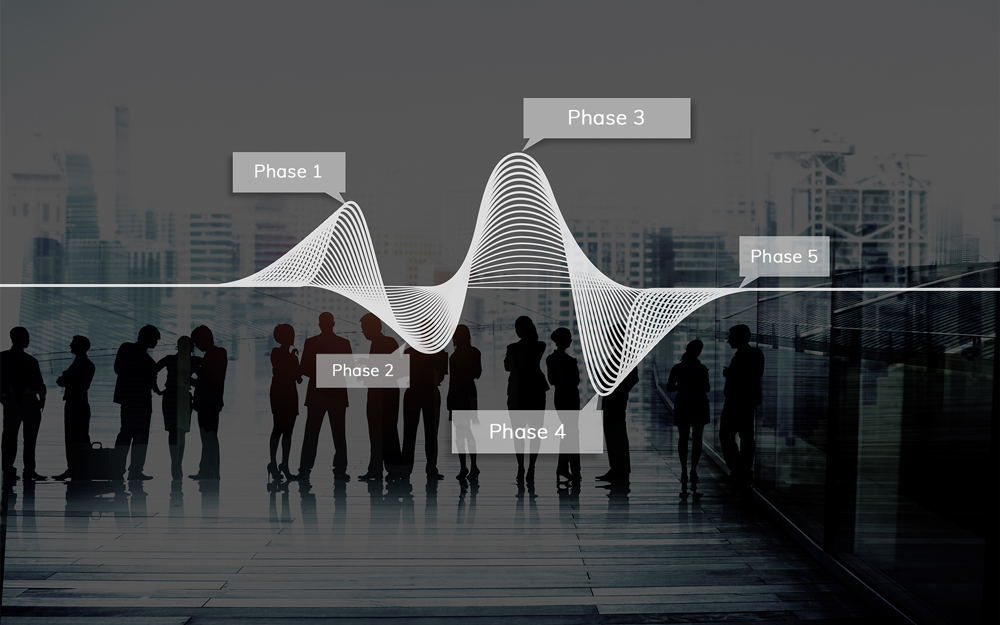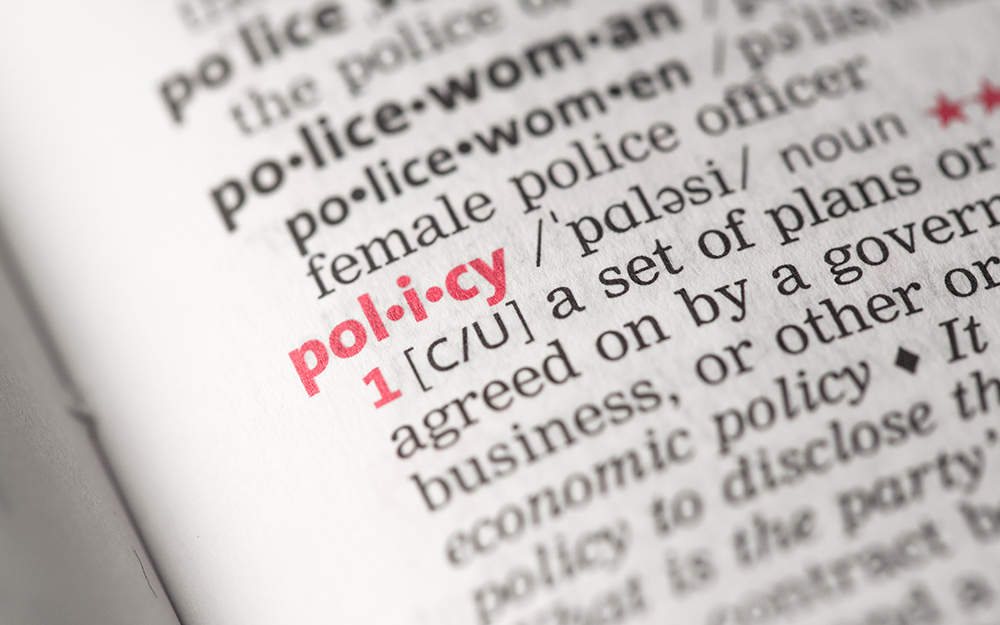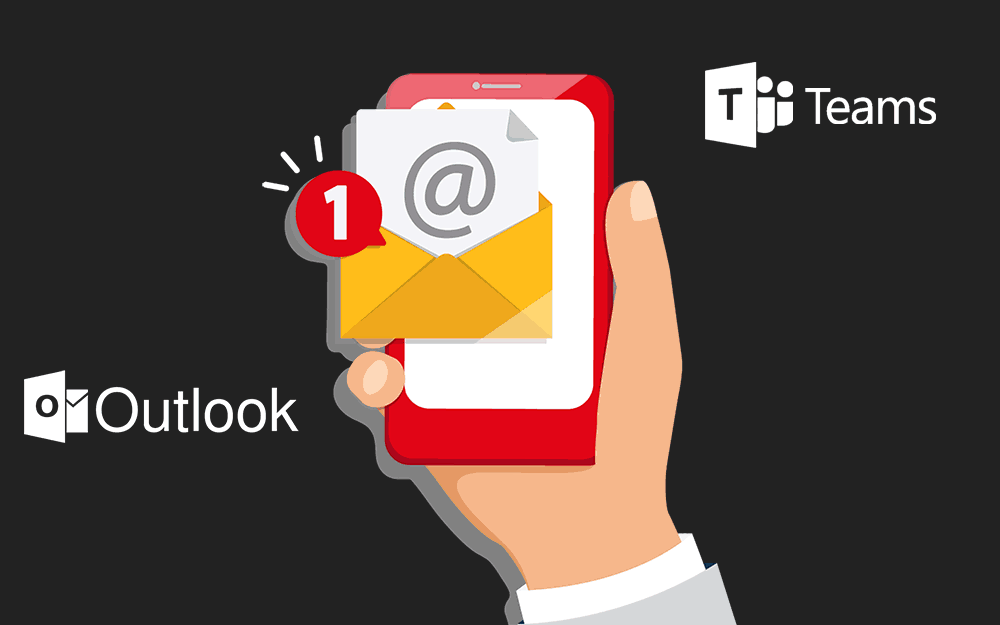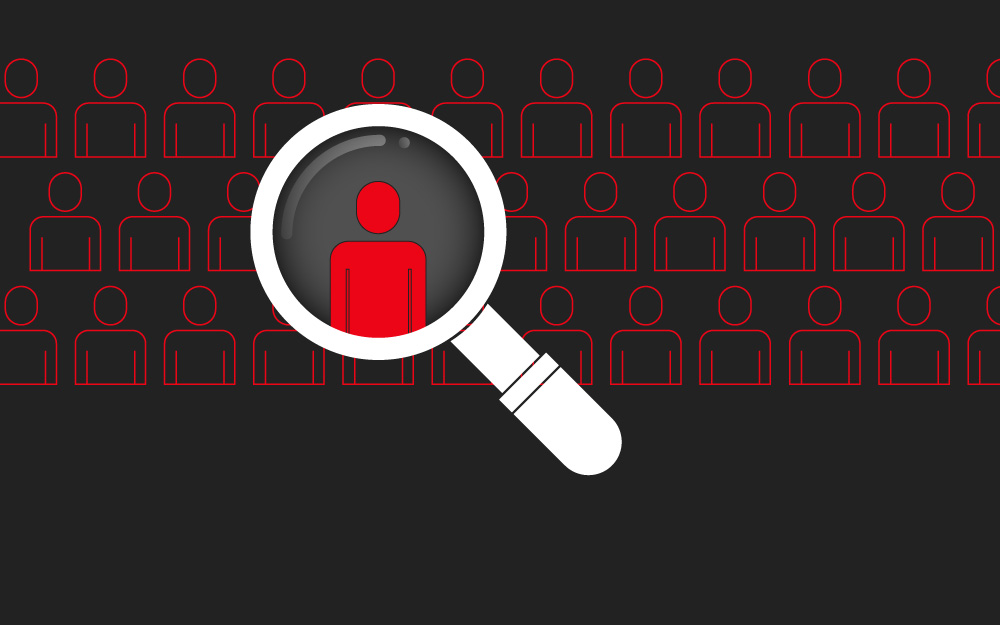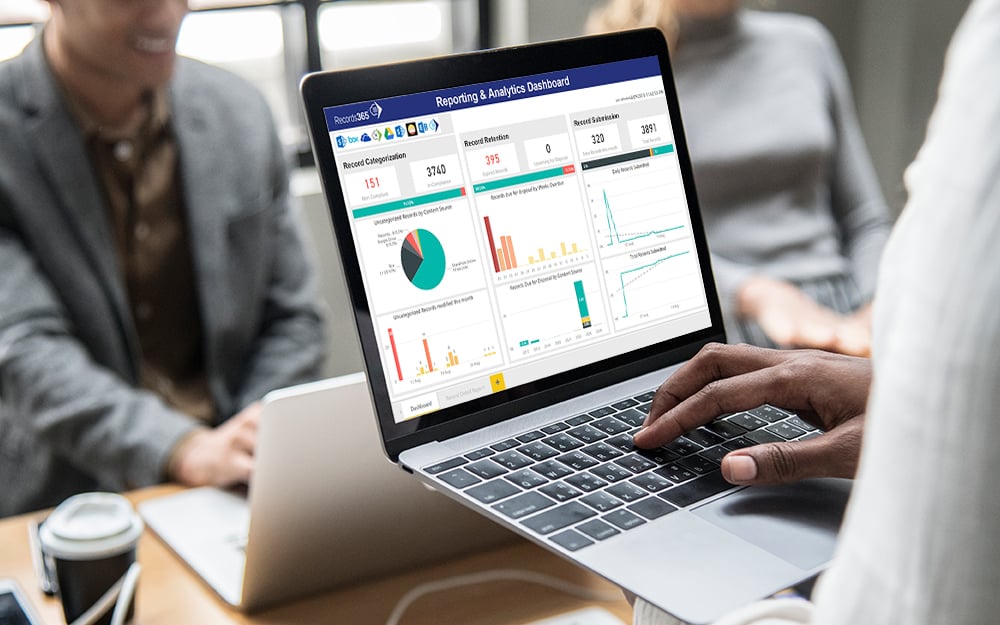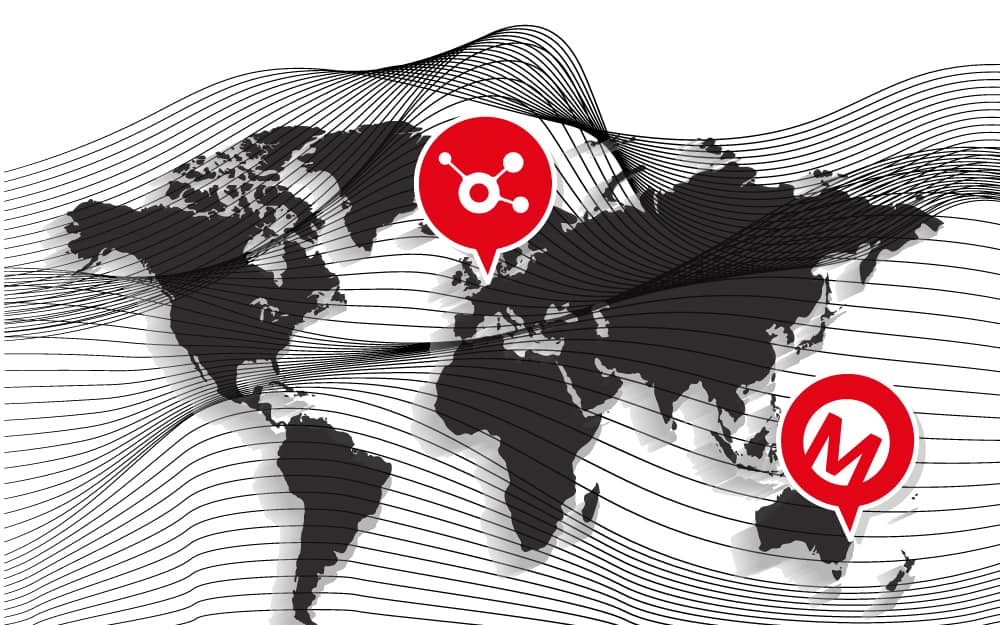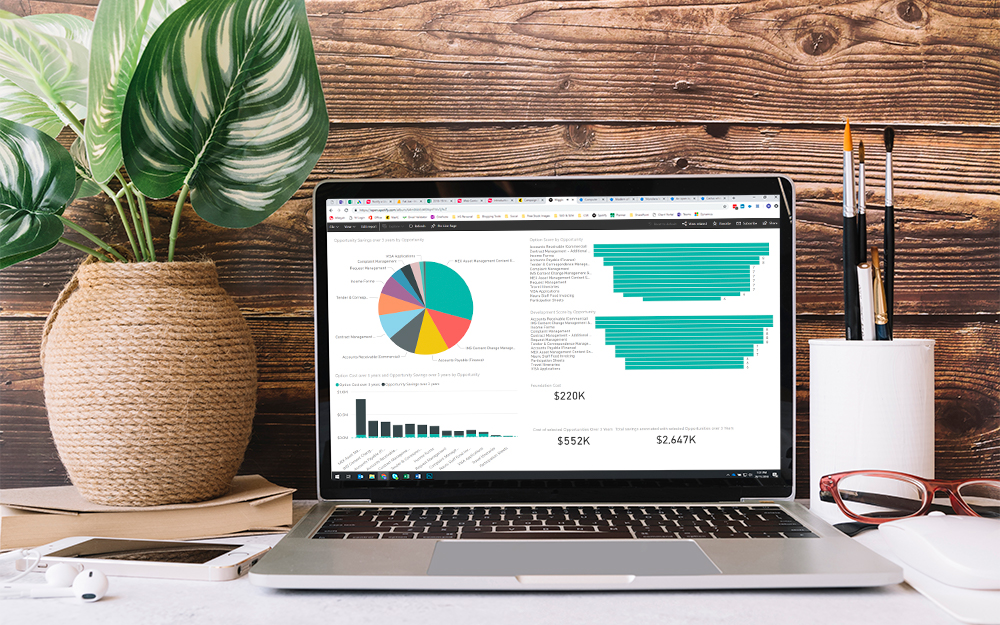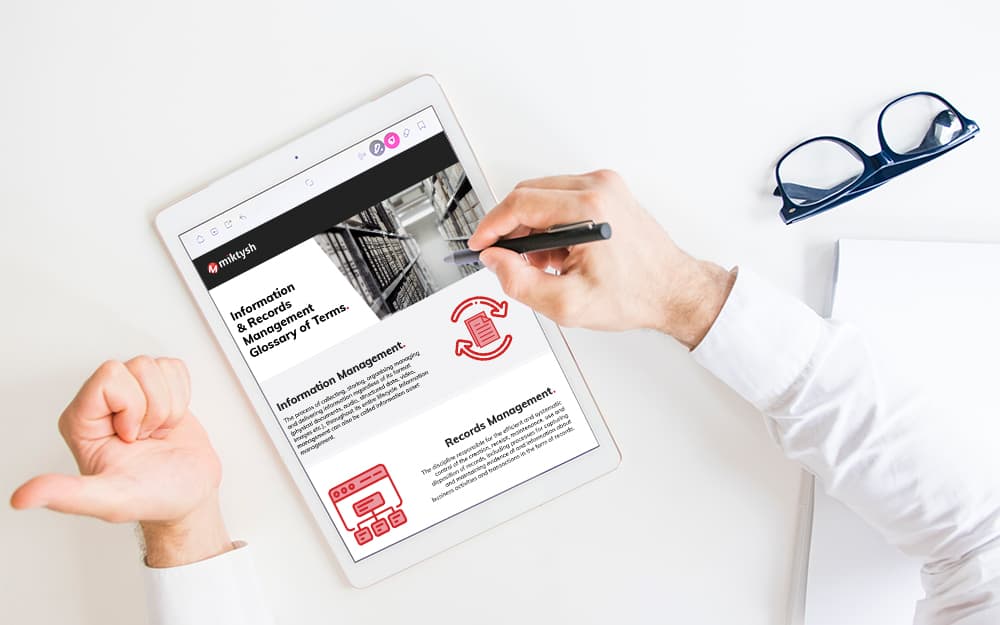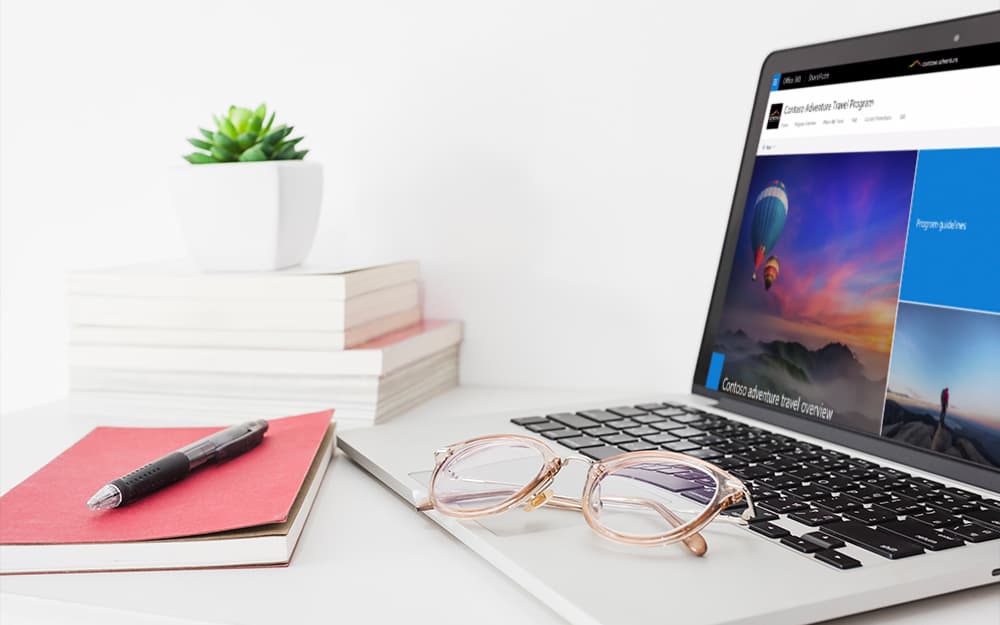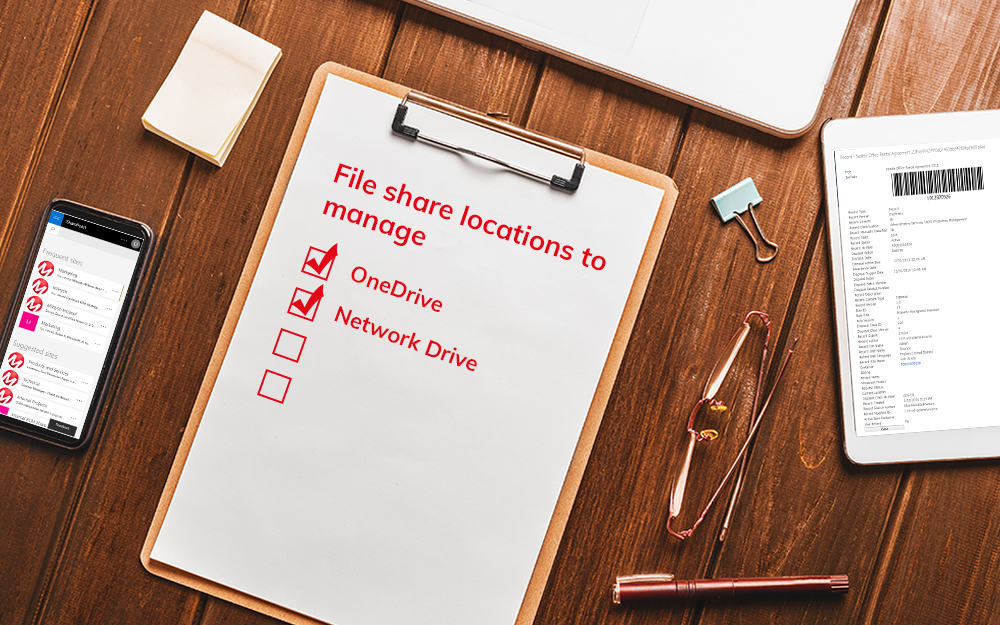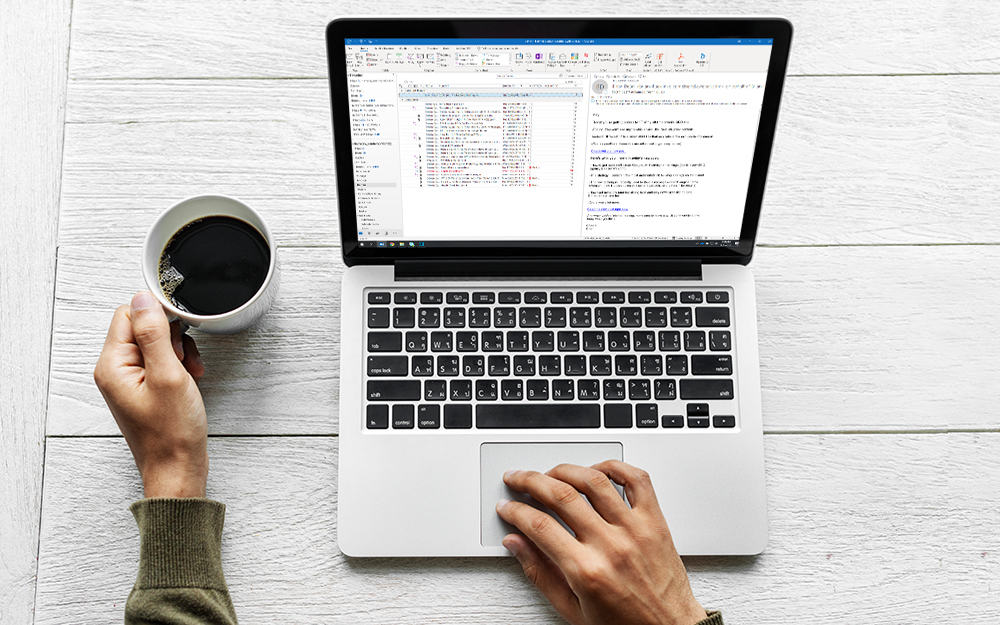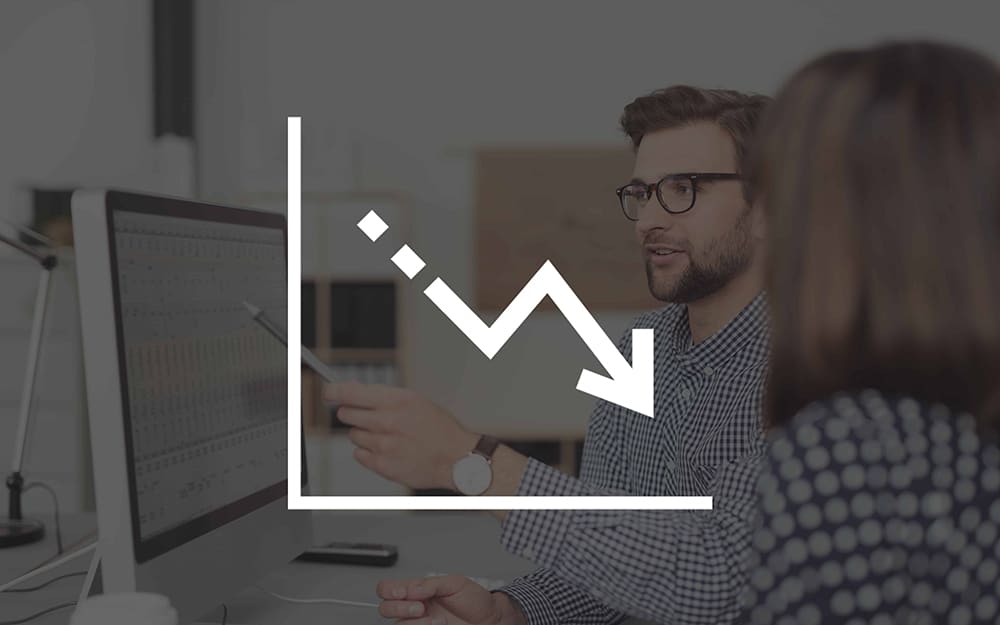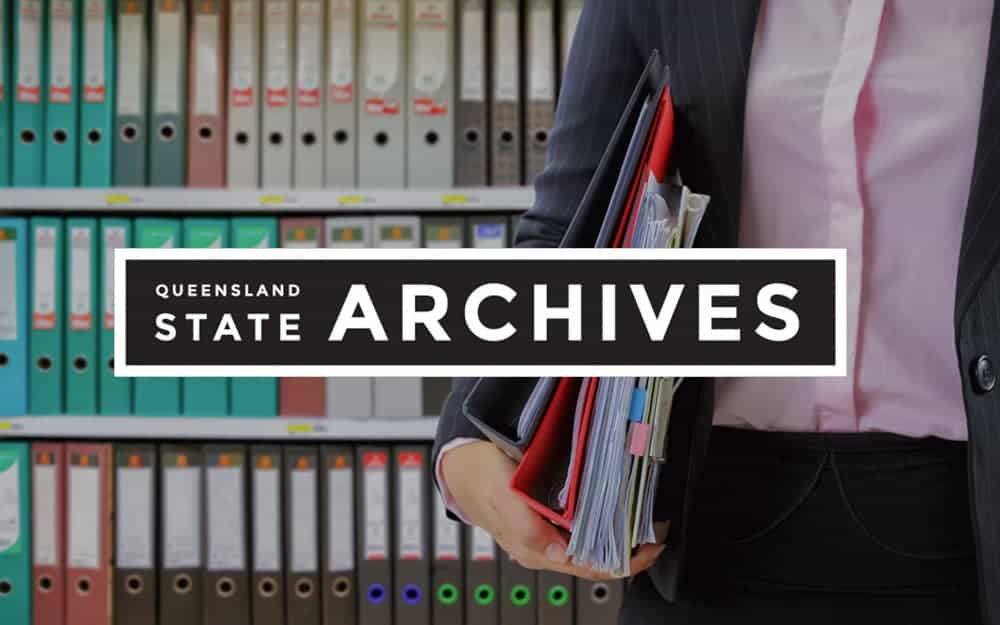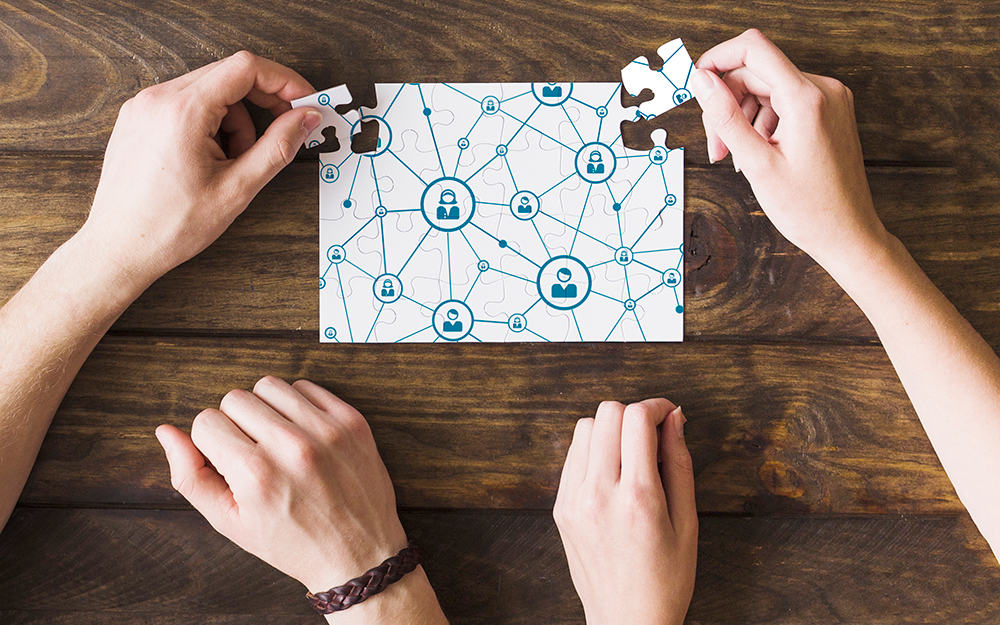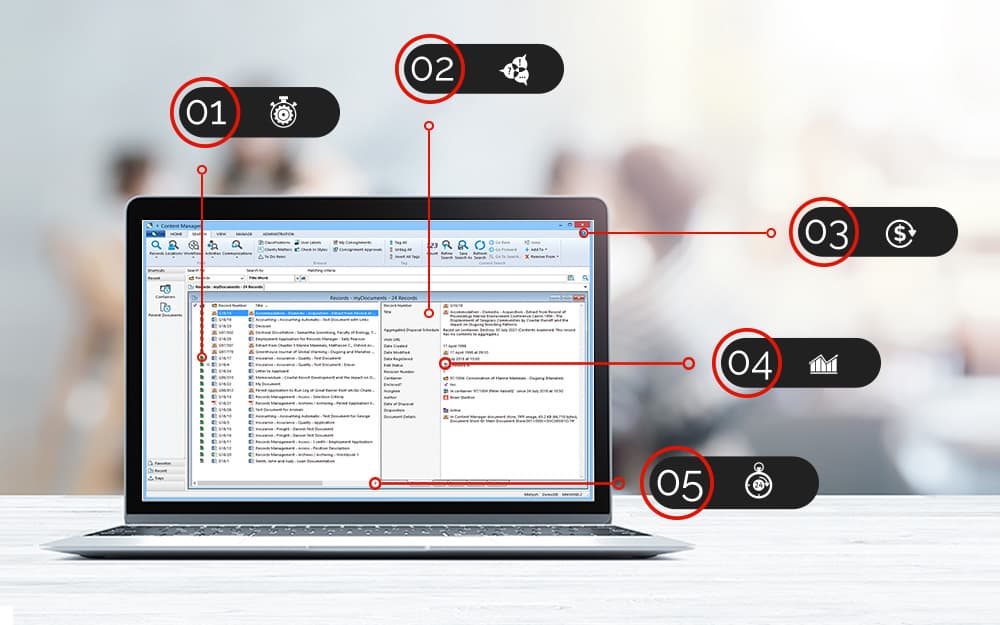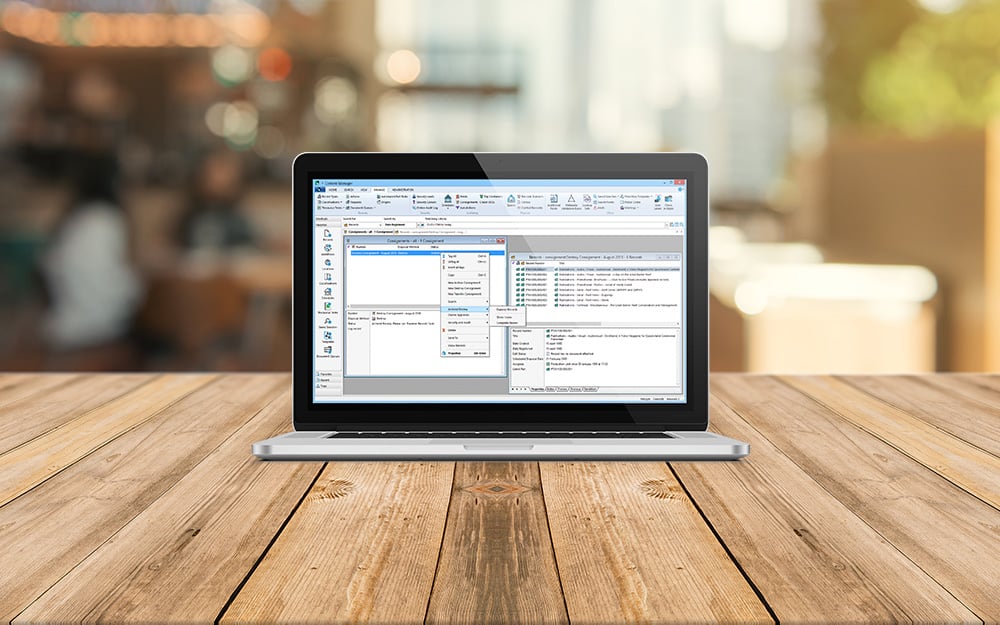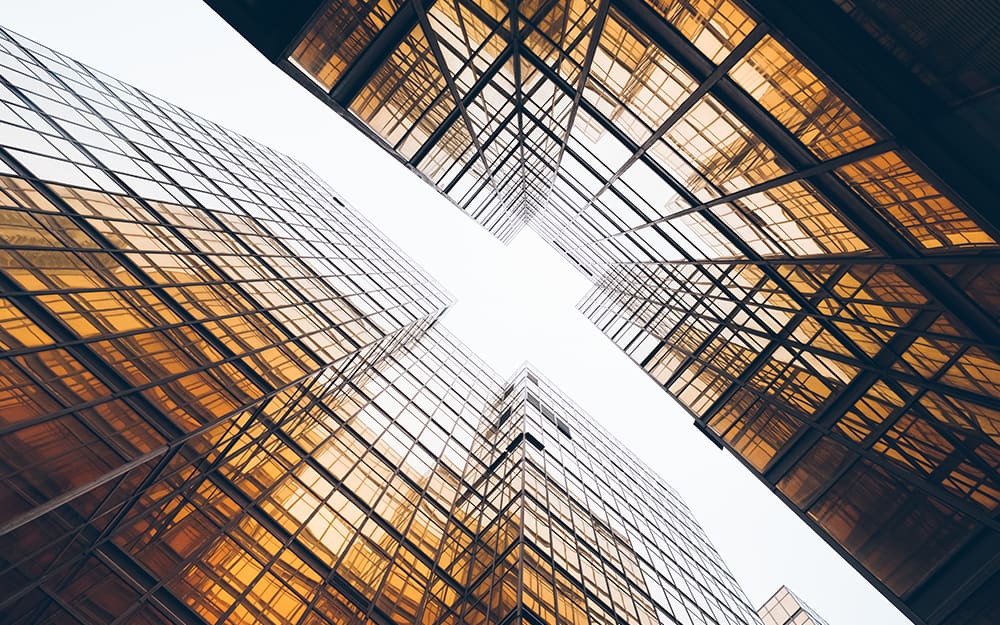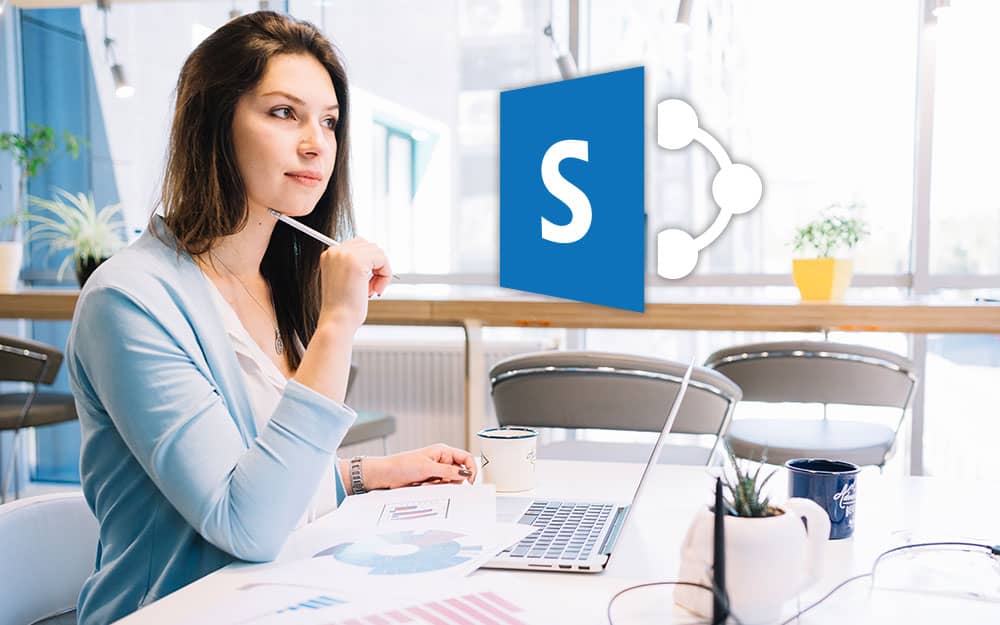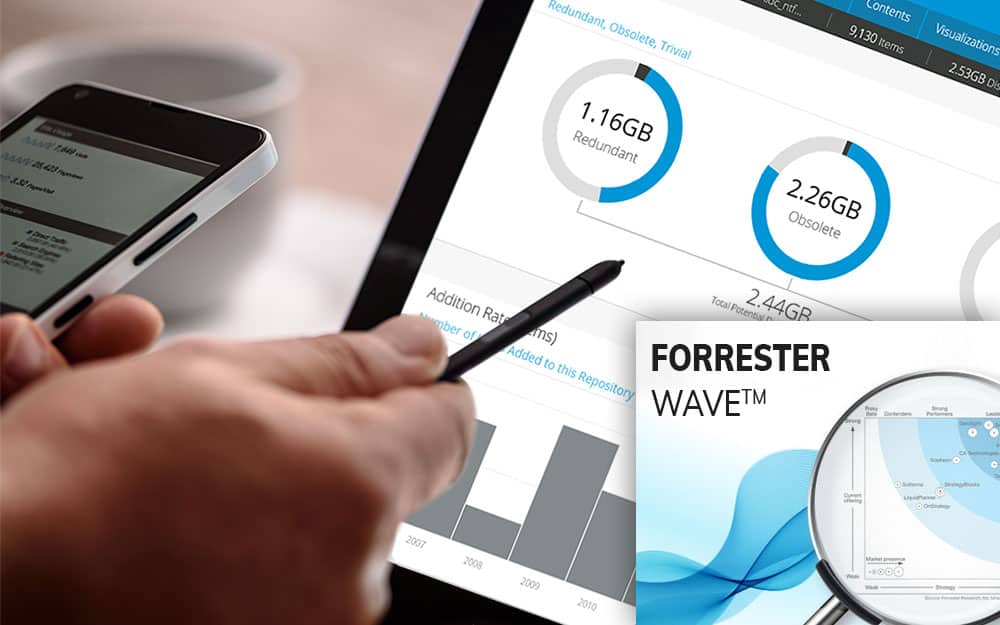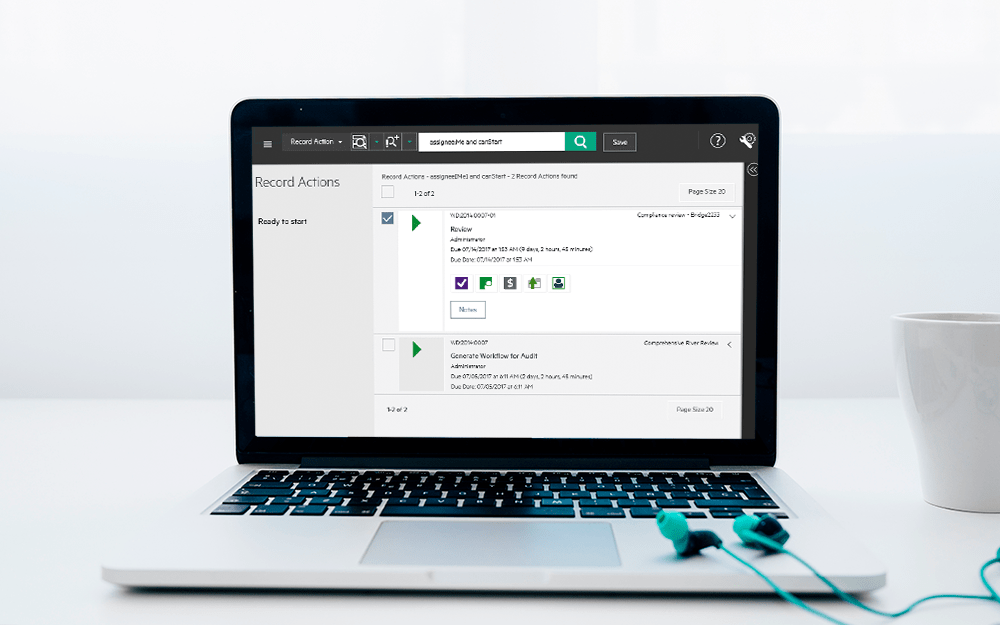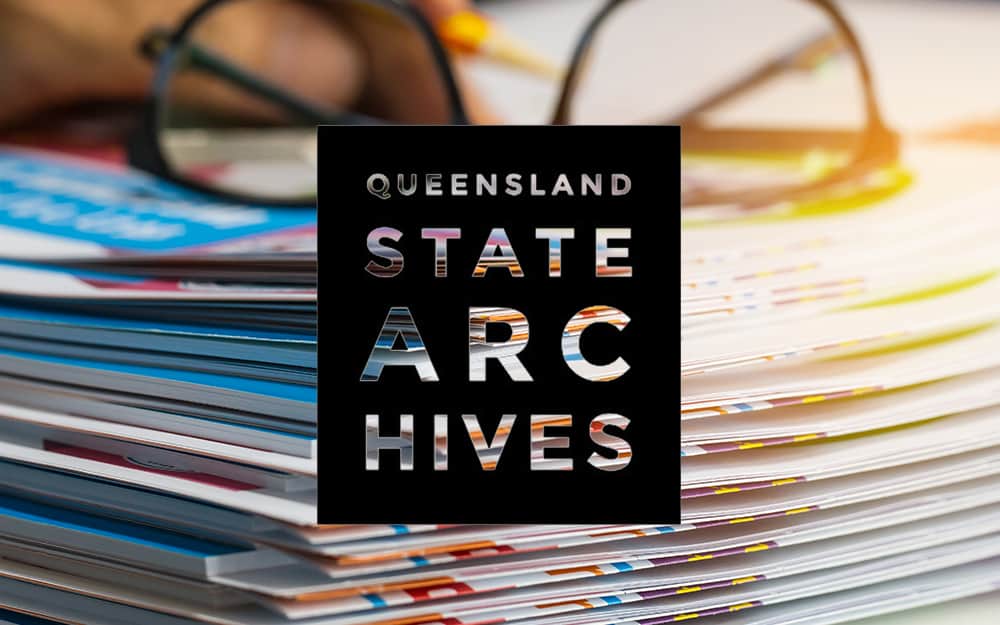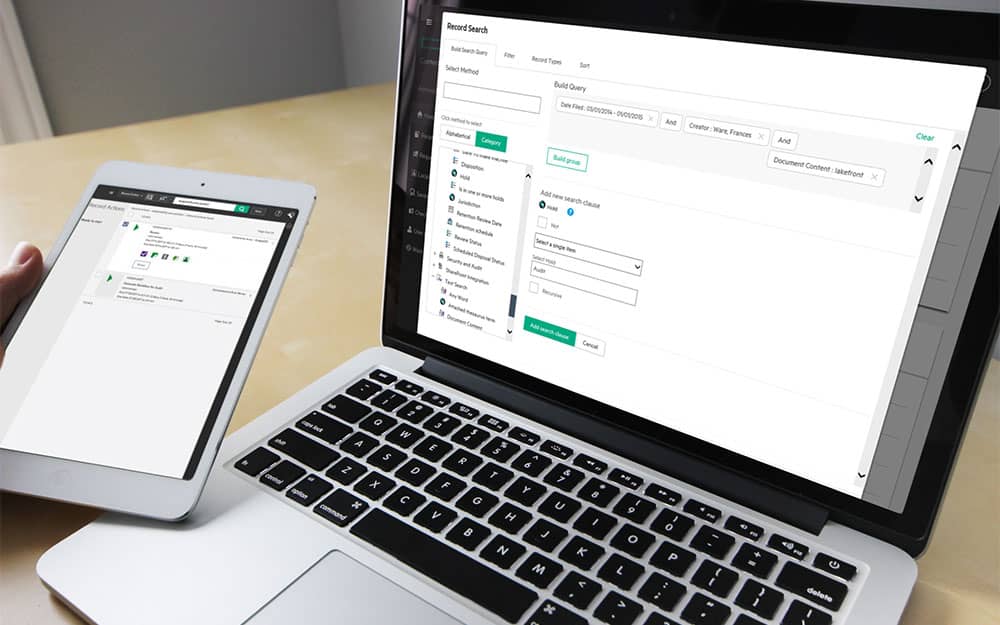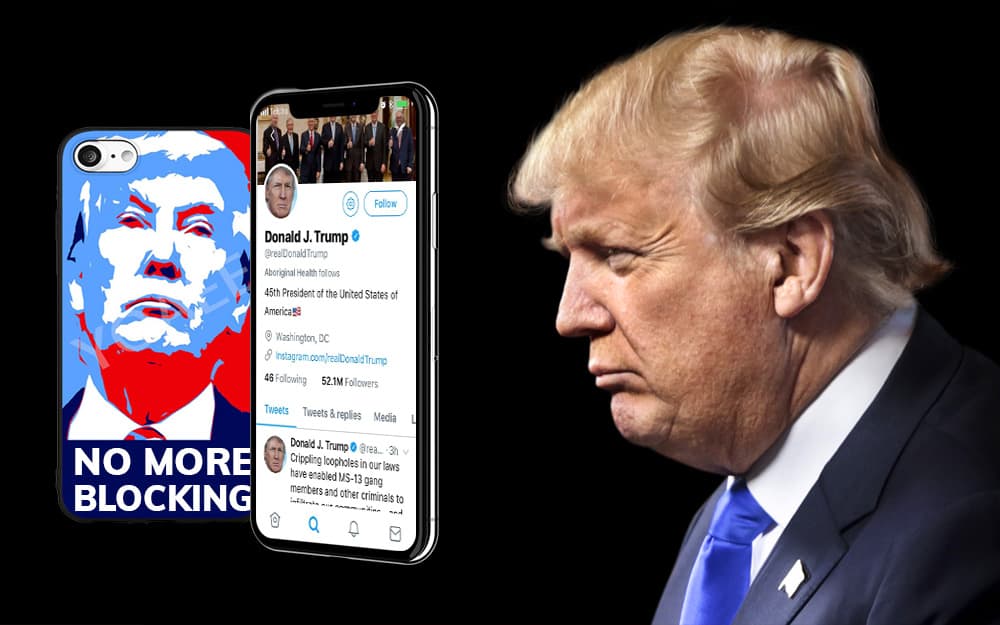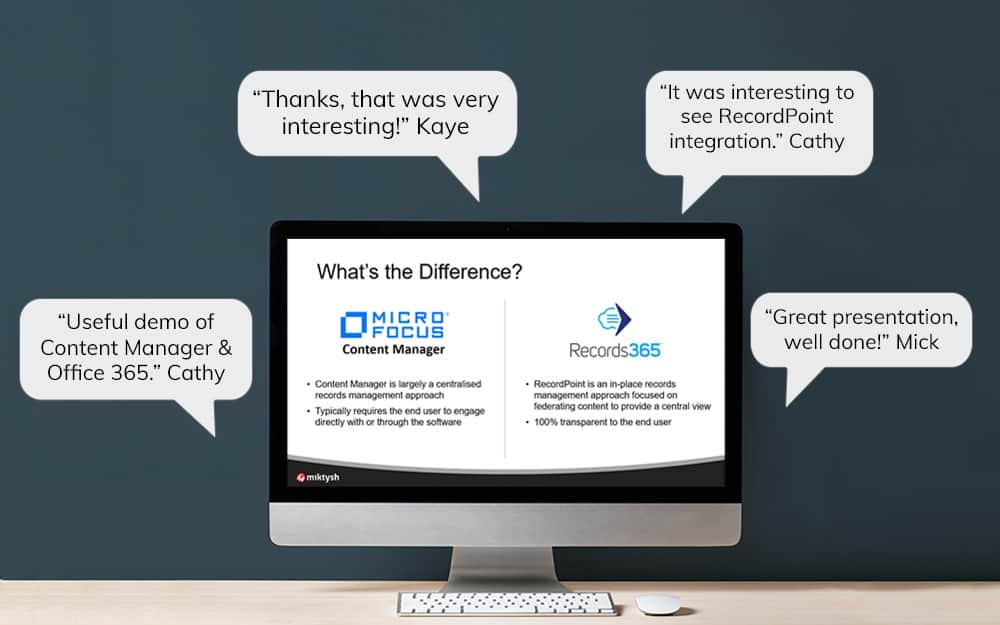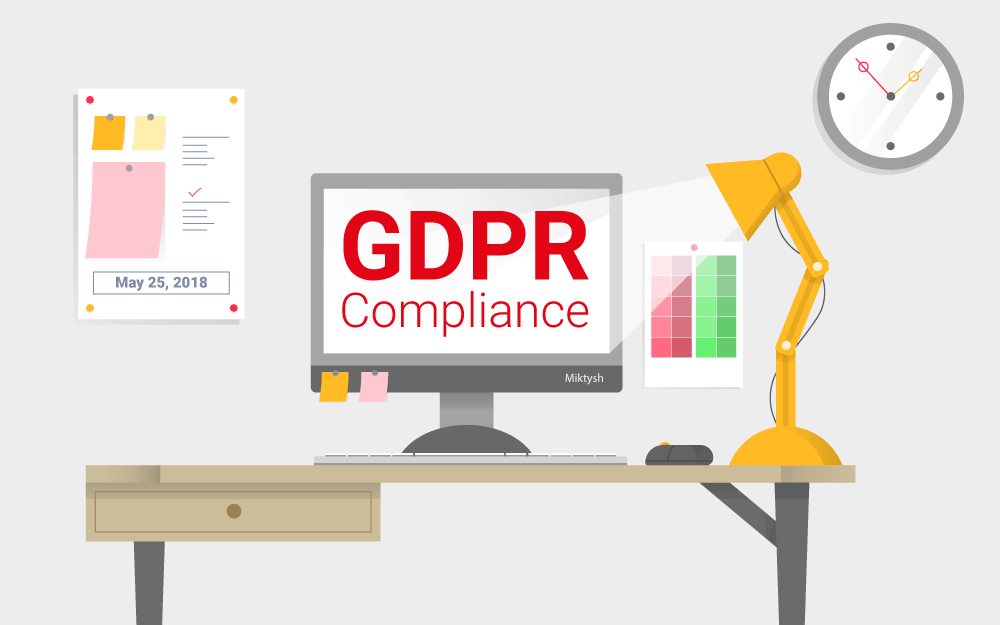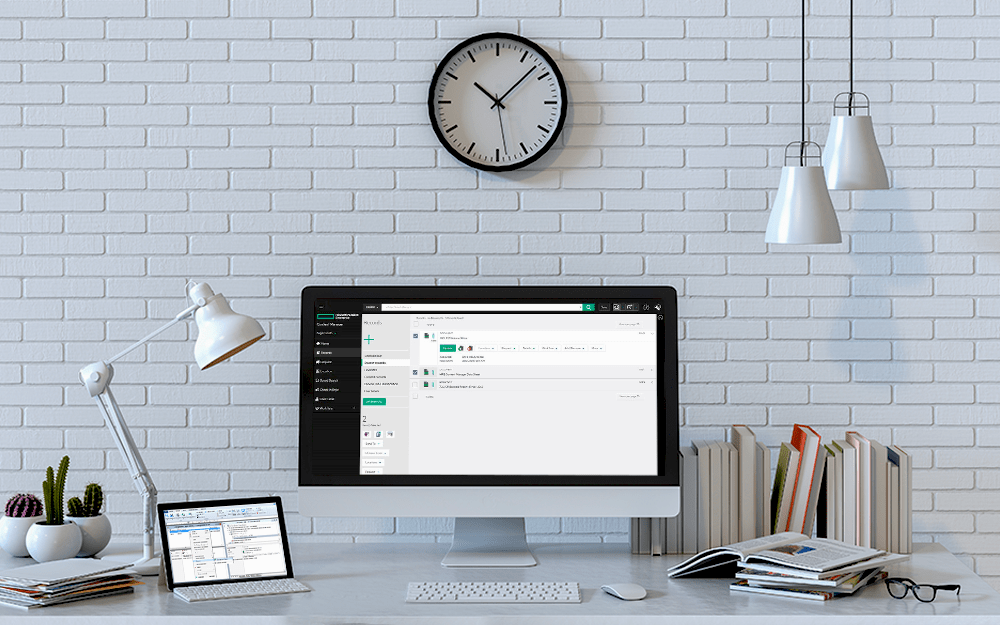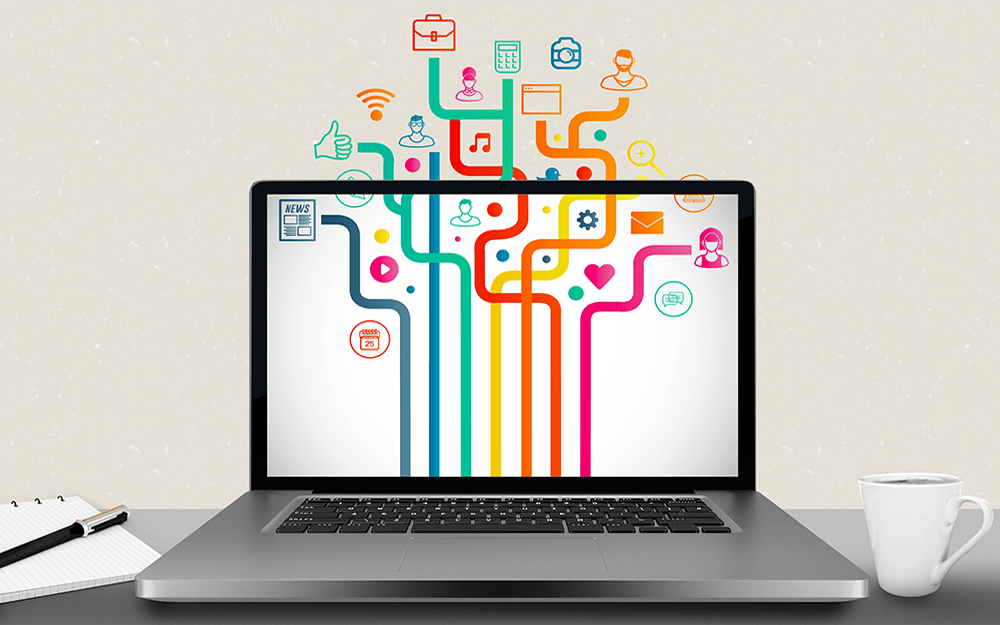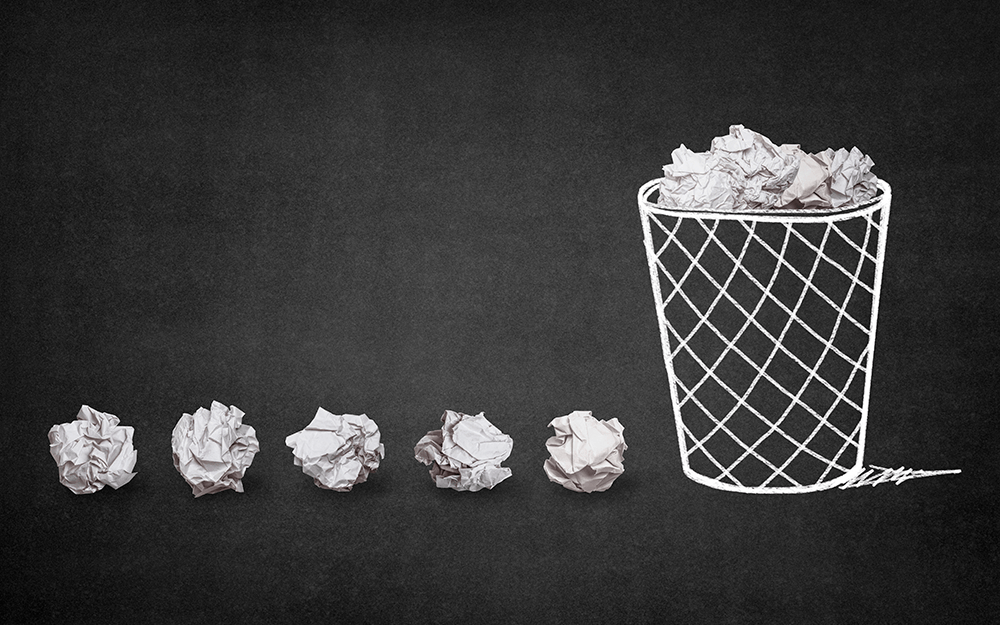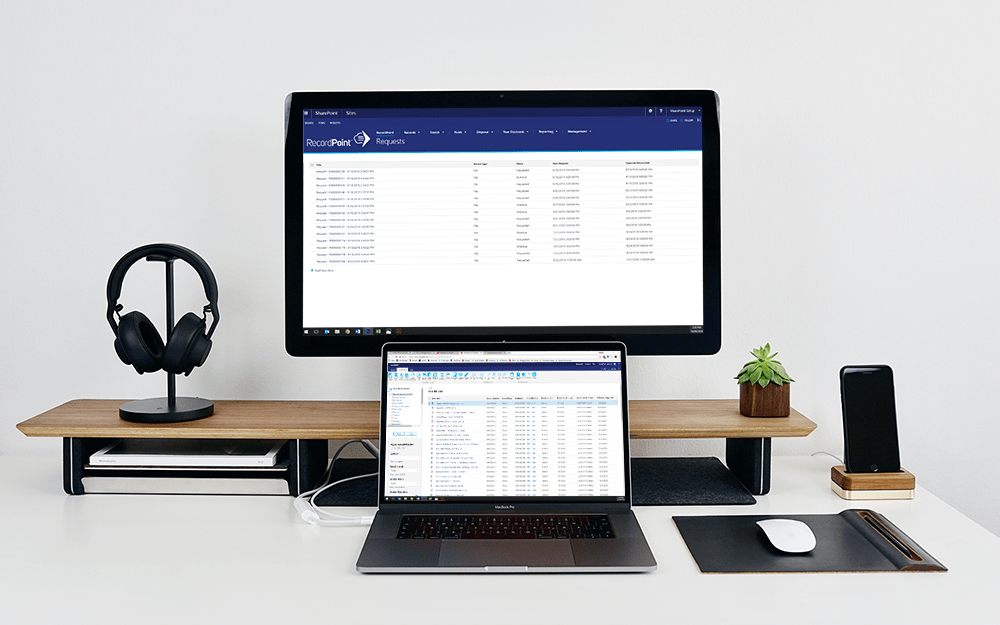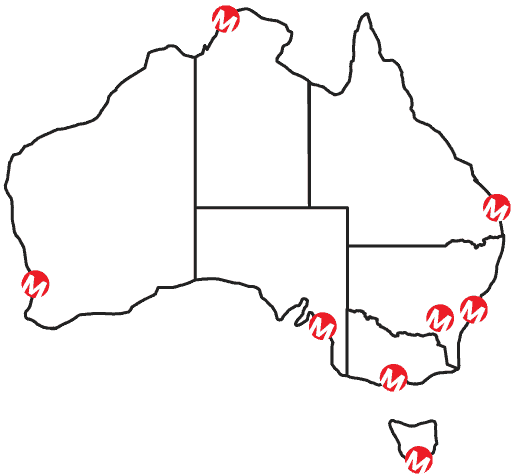Miktysh Blog.
Your go-to source for everything records management, eDRMS, Office 365, TRIM/Content Manager, RecordPoint, AvePoint, and EncompaaS related.
Categories
Topics
How OneDrive, SharePoint and Teams Work Together [Infographic]
Mar 10, 2020 | Office 365
With so much buzz around collaboration in Office 365, it is quickly becoming an issue for organisations to understand which apps to use for which purpose. When should you store documents in OneDrive as opposed to SharePoint? Should you work on documents directly within Teams, or access them in SharePoint? When should you use SharePoint Team or Communication sites versus Microsoft Teams?
There is no one correct answer to these questions as there are an infinite amount of different ways you can structure your information across SharePoint, OneDrive and Teams to facilitate collaboration. For this reason, it can quickly become very overwhelming for organisations as there is no cookie cutter approach, and how you choose to use Office 365 will entirely depend on your individual circumstances.
In this article we will look to unpack the different purposes of OneDrive, SharePoint and Teams as Microsoft defines them, and how they can work together.
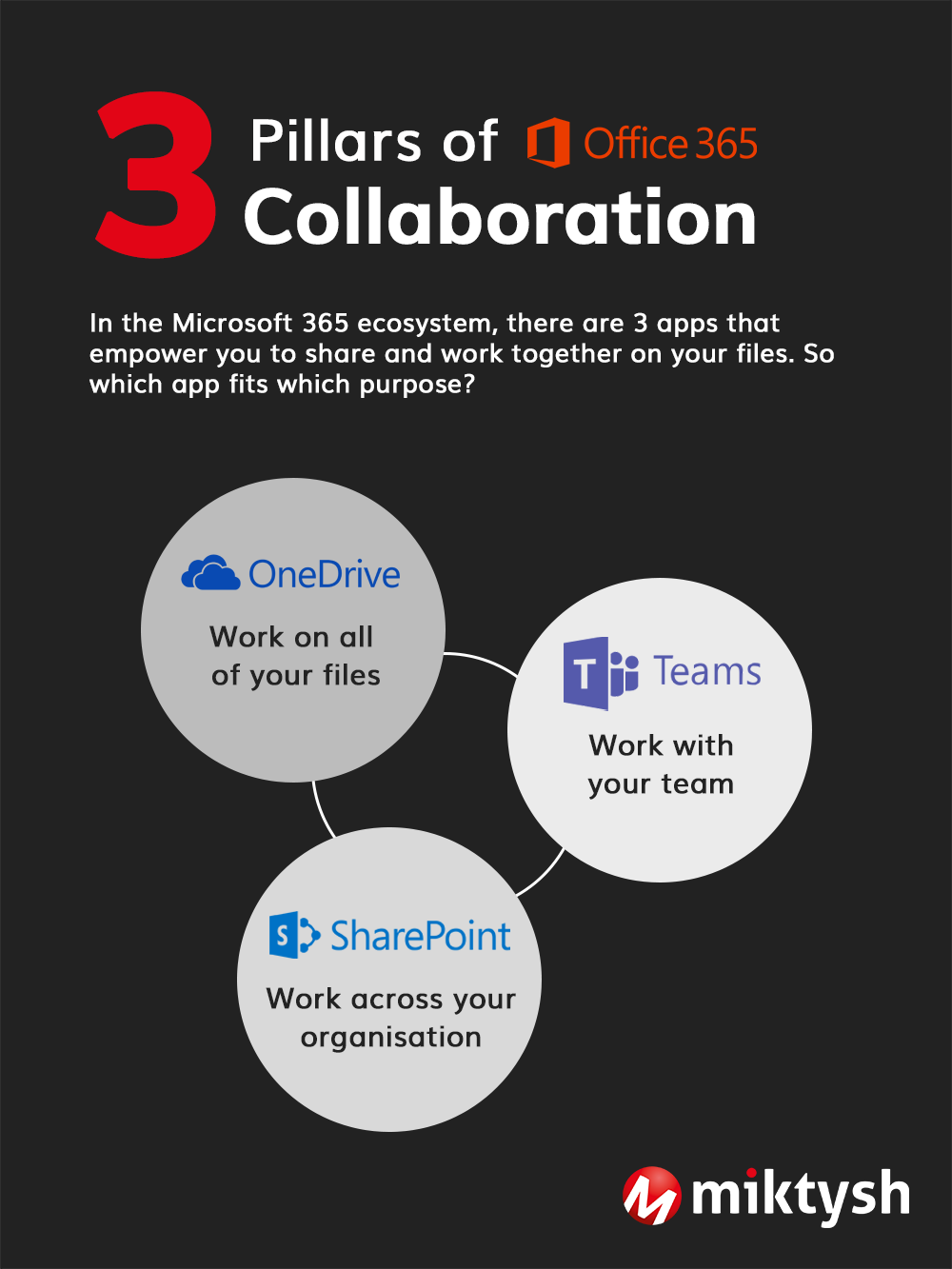
OneDrive – what’s its purpose?
If you didn’t already know, with OneDrive you can easily create, view, edit, organize and share files from any device. You can also scan documents, receipts and whiteboards as well as sync your files to your PC or Mac to work offline. Microsoft defines OneDrive as the place where you work on all your files. You, being the individual as opposed to the organisation.
Microsoft Teams – what’s its purpose?
Teams is your centralized collaborative hub in the Office 365 ecosystem. In Teams you can create, view and edit team files as well as quickly chat, call or set up meetings. With Teams you integrate your other Office 365 apps and surface your SharePoint and OneDrive files and document libraries. Microsoft defines Teams as the place where you work with your team.
SharePoint – what’s its purpose?
SharePoint is where you intelligently manage your organisational information to capture and distribute knowledge. You can publish to broad audiences and set up an intranet or communication site to share information such news, template or events. Microsoft defines SharePoint as the place where you work across your organisation.
How OneDrive, Teams and SharePoint Work Together
As I mentioned before, Teams is your centralized collaborative hub for Office 365. This is where you will integrate with all your other Office 365 apps including OneDrive and SharePoint to share, discuss, work on and co-author files. It’s important to know that all the files you work on in Teams are stored in SharePoint in the background, but let’s delve deeper into how Teams integrates with SharePoint and OneDrive.
SharePoint Pages and Lists in Microsoft Teams
SharePoint pages can be useful for sharing ideas with rich content such as images, videos, files as well as more dynamic content such as Microsoft Forms or Power Bi reports. In Microsoft Teams you can add a SharePoint page as a tab within a channel. When viewing the page in Teams you get the full fidelity experience including any dynamic content or web parts.
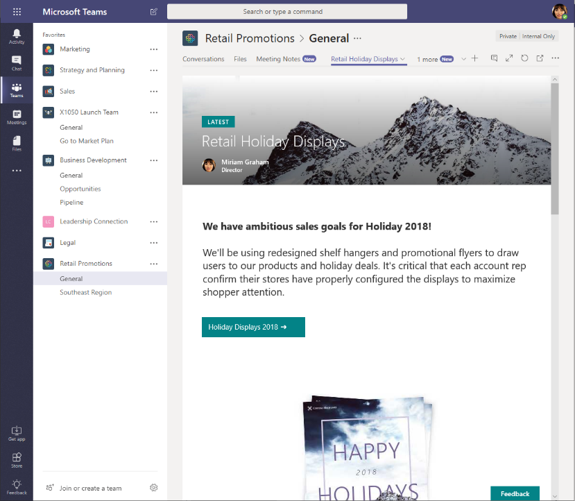
SharePoint lists on the other hand are useful for collaborating on data. Just like with pages, you can easily add a SharePoint list as a tab within a Teams channels. From there you will see the same metadata that is visible in SharePoint and you can switch between all your different views.
Unified File Experience
You now have a unified file browsing experience across Teams, OneDrive and SharePoint, after Microsoft recently added new file functionality to Teams. This means that regardless of which app you are using to browse your files on, you will see the same metadata and column formatting. You can also create custom file views across any of these apps, save them and switch between views.
Microsoft also recently added the ability to work with templates in Microsoft Teams. For example, your organisation could set up a word document template with your company letterhead, which is used any time a team member creates a new word doc. In this example regardless of whether you are creating word docs directly within Teams, OneDrive or SharePoint, the company letterhead will be populated.
It should be noted however, that as of right now you can not edit your metadata fields directly within the Teams interface and must do this in SharePoint. Microsoft have announced that this feature should be coming soon to Teams in early 2020.
Rich file previews in across Teams, OneDrive and SharePoint
Within Teams you can take advantage of OneDrive’s file previewing capabilities to view thumbnail previews of over 320 file types.
For example, if you had a brochure saved as a Photoshop file (.psd) in your OneDrive, you can access your OneDrive from Teams using the files tab on the left-hand menu. If you are in the tiles view you will be able to see a thumbnail preview of the .psd file and if you click the file it will open up a full screen preview. The same viewing experience can be seen with files that are accessed through the files tab on Teams channels.
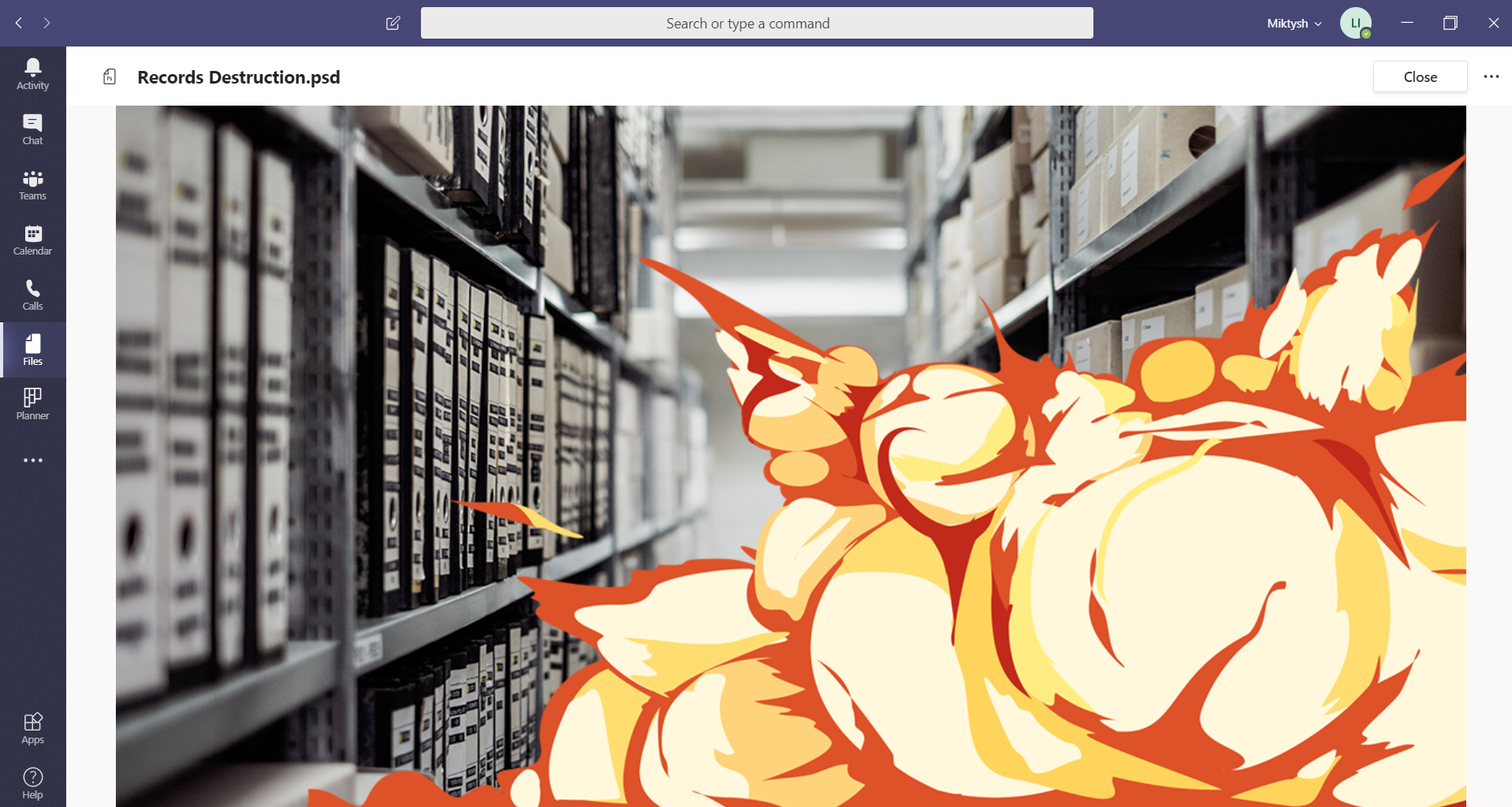
You can see a comprehensive list of supported file types here.
Consistent File Sharing Experience across Teams, OneDrive and SharePoint
A new feature that was announced at Microsoft Ignite 2020, which will be coming soon to Microsoft Teams is the same file sharing features that are currently available in OneDrive and SharePoint.
If you are accessing a file in SharePoint online or OneDrive in the browser, you can click the 3 dots next to the file and select share to bring up different sharing options and controls. These include creating links that are only accessible by people in your team or only accessible by specific people and choosing whether to allow editing of the document you are sharing.
Soon you will have the same file sharing experience in Teams, meaning you can control who you share your information with regardless of whether you’re accessing it from inside Teams, OneDrive or SharePoint.
The Future of Collaboration and Information Management in Office 365
Microsoft continues to add new functionality to Microsoft Teams, giving users information controls that you would previously need to access SharePoint or OneDrive to employ. Because of this, it is becoming increasingly realistic for organisations to do the majority of their work without leaving the Teams interface. The advantage of this is that users can work from a single collaborative hub that brings in functionality from all your Office 365 apps including SharePoint, OneDrive, Planner, Power Bi, Power Automate, Power Apps and more.
Need to find a file? Browse your SharePoint or OneDrive libraries within Teams. Need to add a task to your planner? Surface your Planner in Teams. Want to update your department’s monthly budget excel report? Surface the excel document in Teams and update it directly from there. This creates a more productive work environment, where users can collaborate while still controlling and securing their information.

Liza Tinker
Business Consultant
Liza is a SharePoint consultant with over 15 years’ experience in the private and public sector in the use and delivery of SharePoint and other collaboration solutions using Microsoft 365. She is passionate about technology and improving productivity and quality through collaboration and innovation.
Categories
Topics
Follow us on social
Popular content.
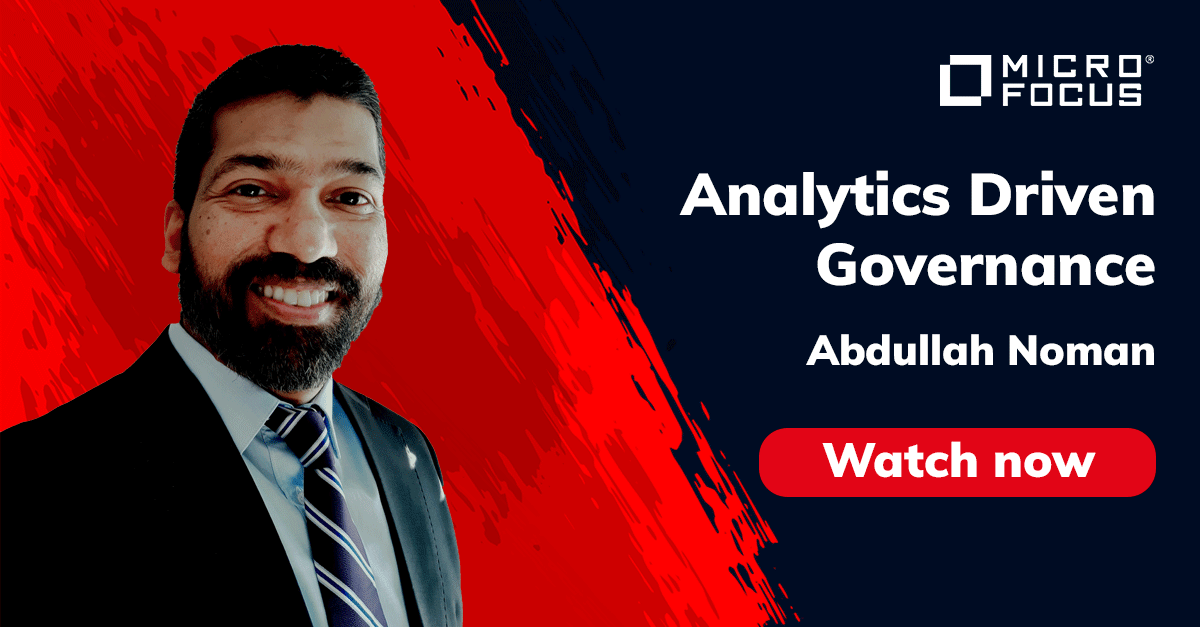
Analytics Driven Information Governance
14.07.2021

The New Normal Requires Zero Trust
27.06.2021
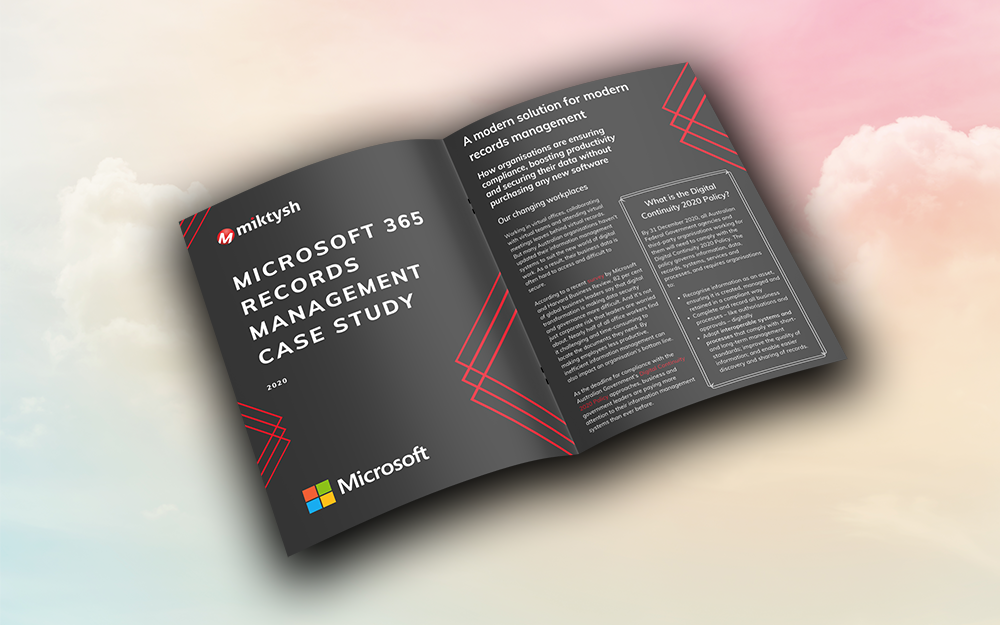
Microsoft 365 Records Management Whitepaper
06.11.2020

Micro Focus Launches Content Manager Select
28.05.2020
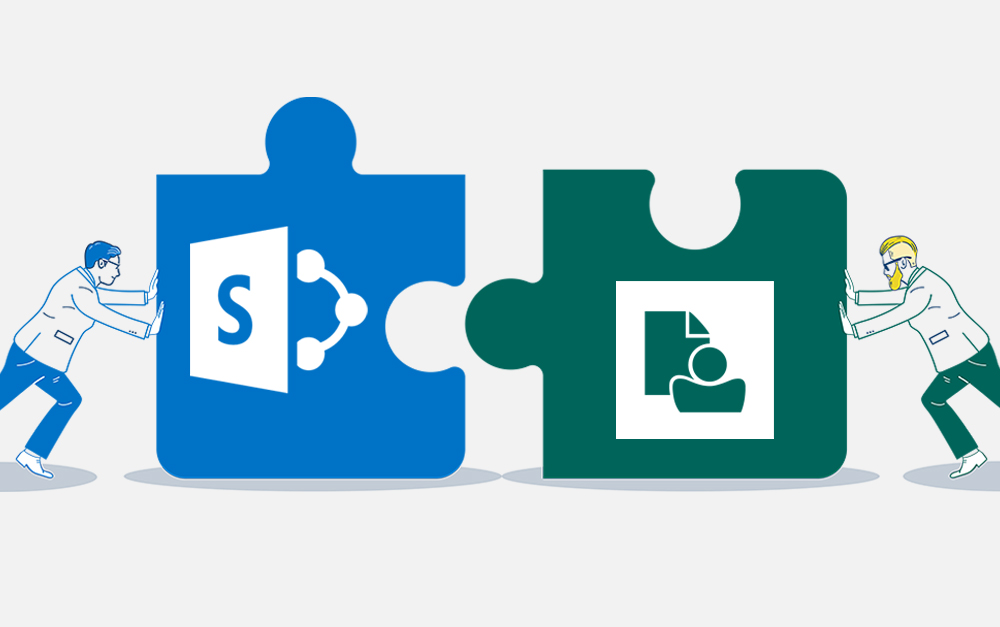
Content Manager SharePoint Integration Demo
20.05.2020
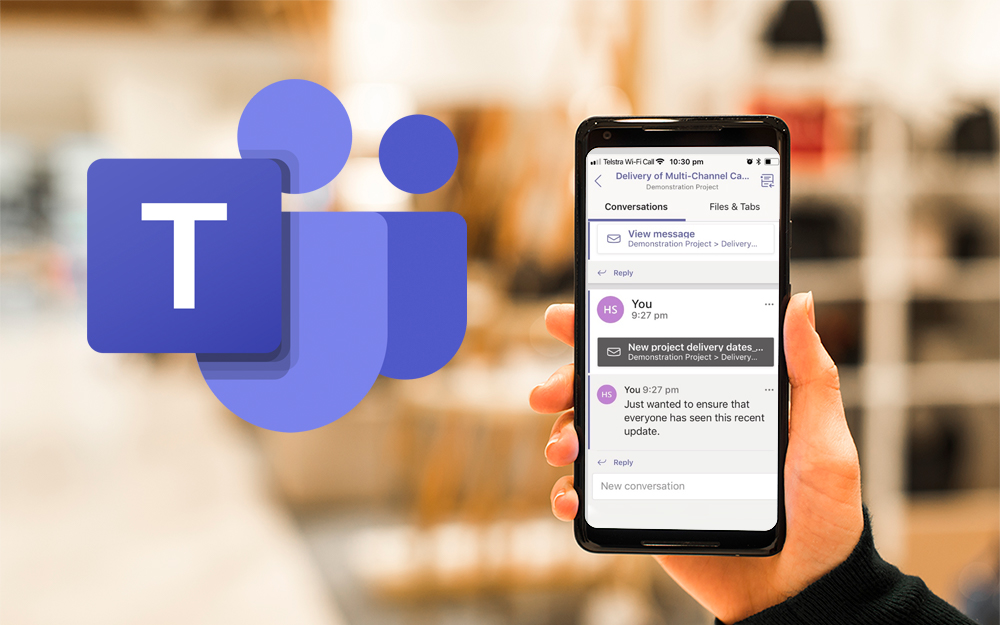
Top 7 Hidden Features in Microsoft Teams
11.02.2020
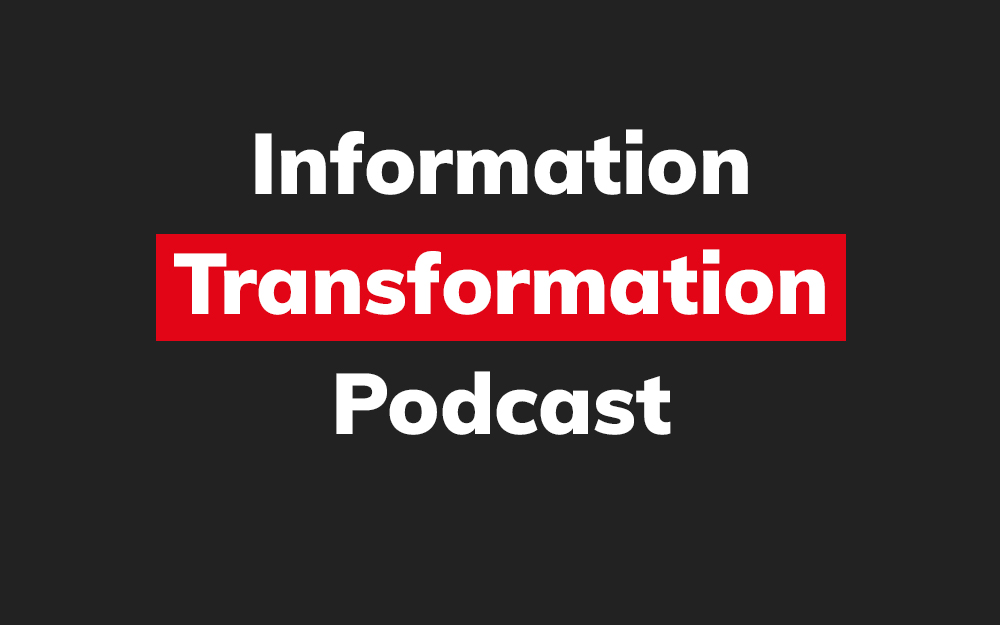
Integrate Content Manager with SharePoint
15.01.2020

Information Management Strategy Example
06.12.2019
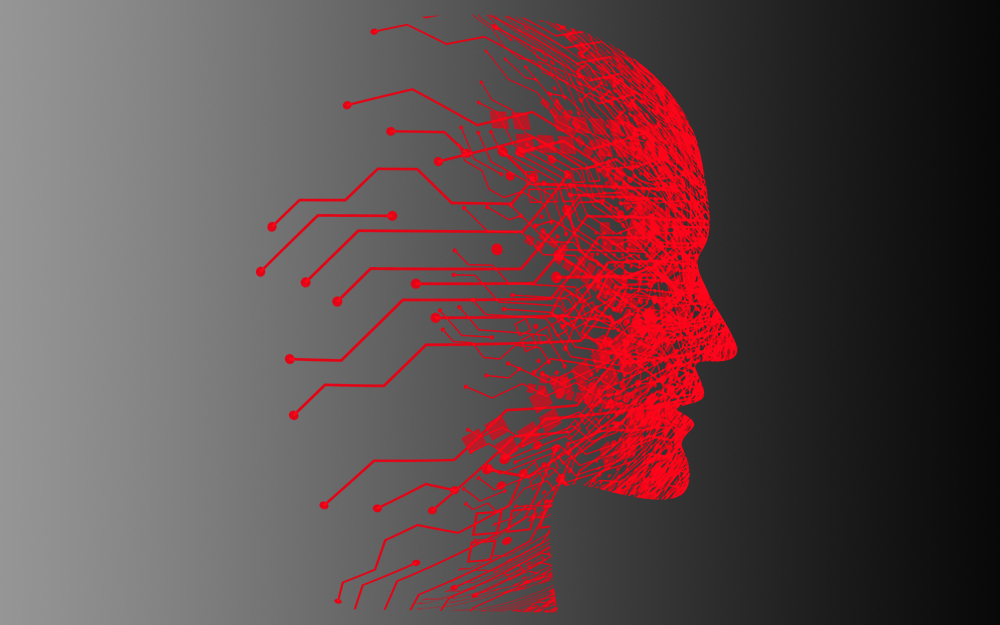
How to Approach a Digital Transformation
13.11.2019
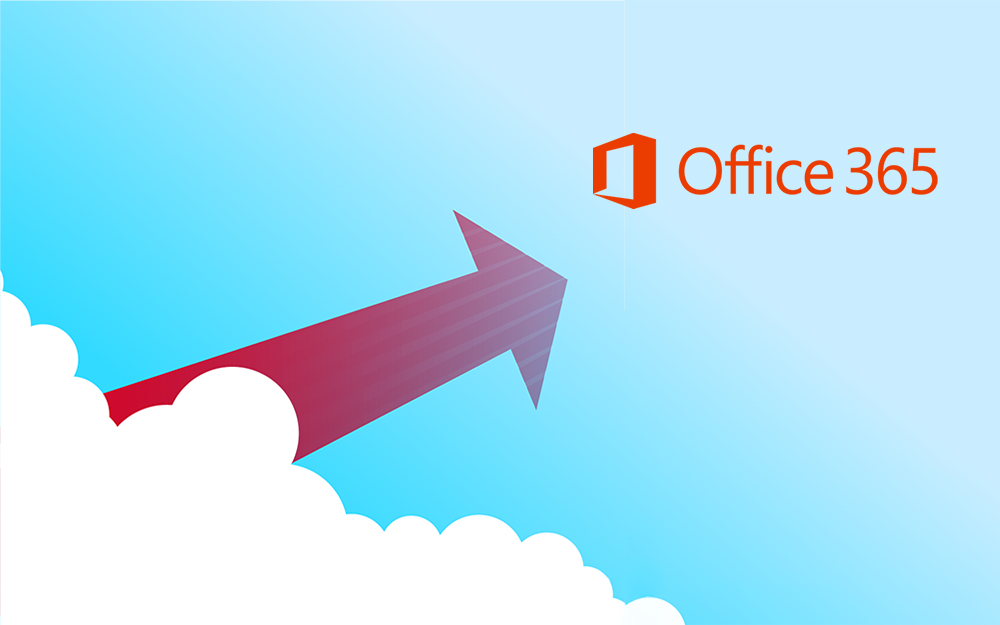
Top 5 Benefits of Migrating to Office 365
10.10.2019
Content Manager 9.4 Web Client
19.09.2019
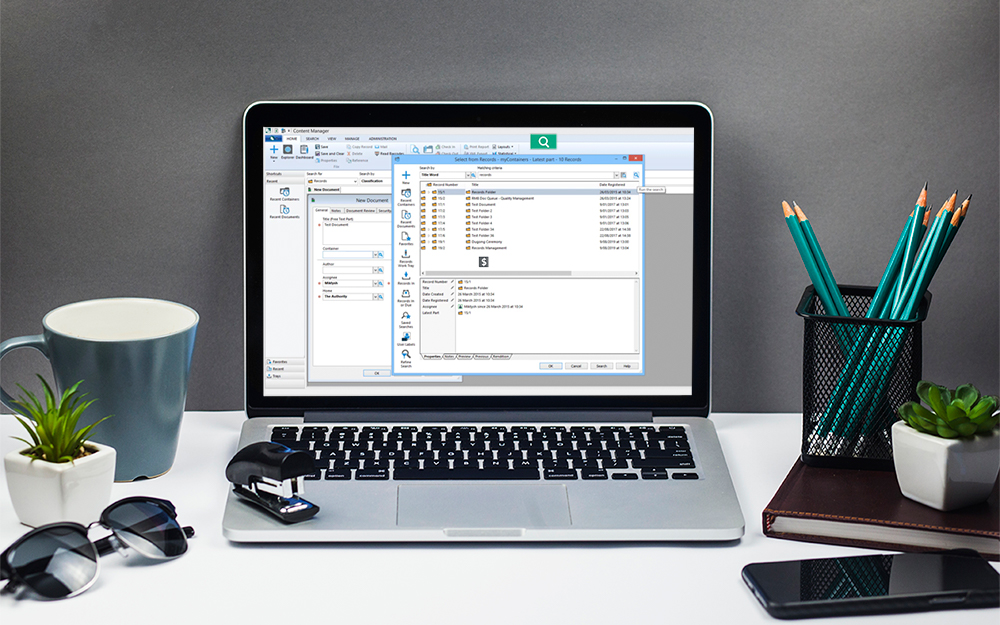
Content Manager 9.4 Sneak Peek – Video Demo
02.09.2019
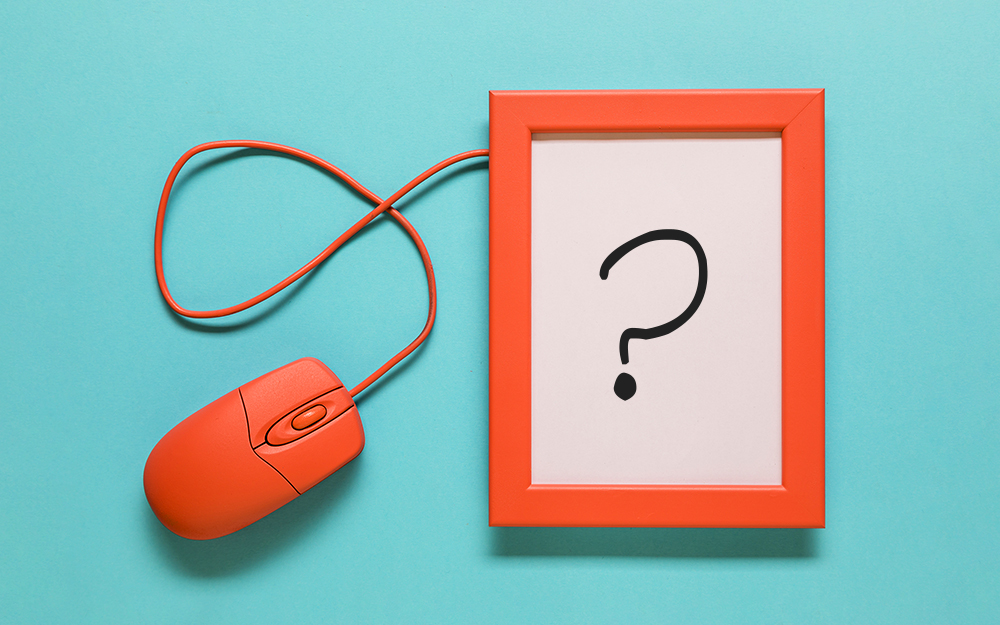
What Version of SharePoint is on Office 365?
27.06.2019
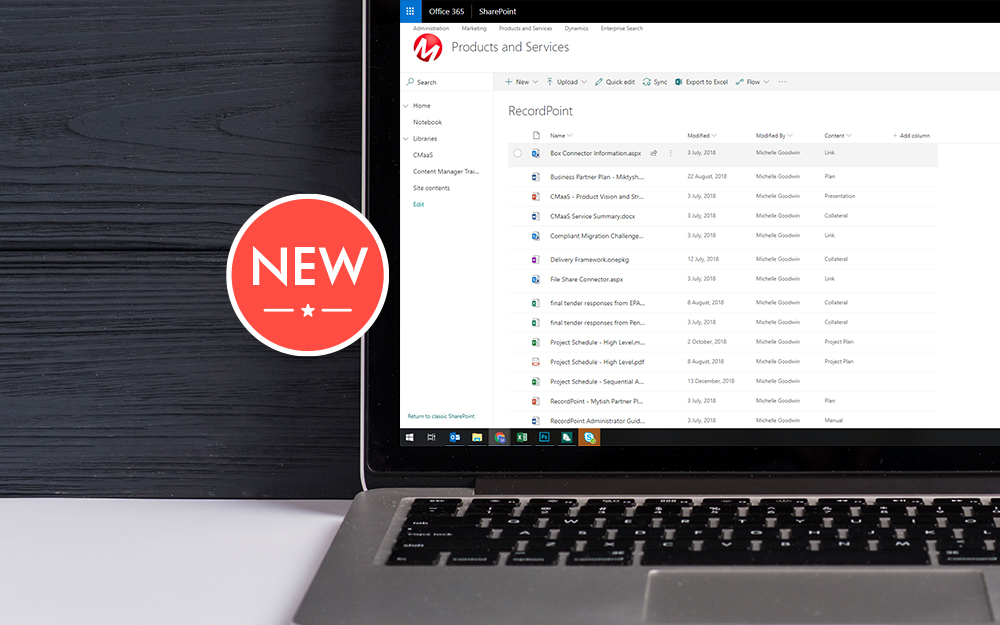
New SharePoint 2019 Features
08.03.2019

Data Migration Validation Best Practices
08.02.2019

Cloud Governance – RIMPA Queensland Event
27.09.2018
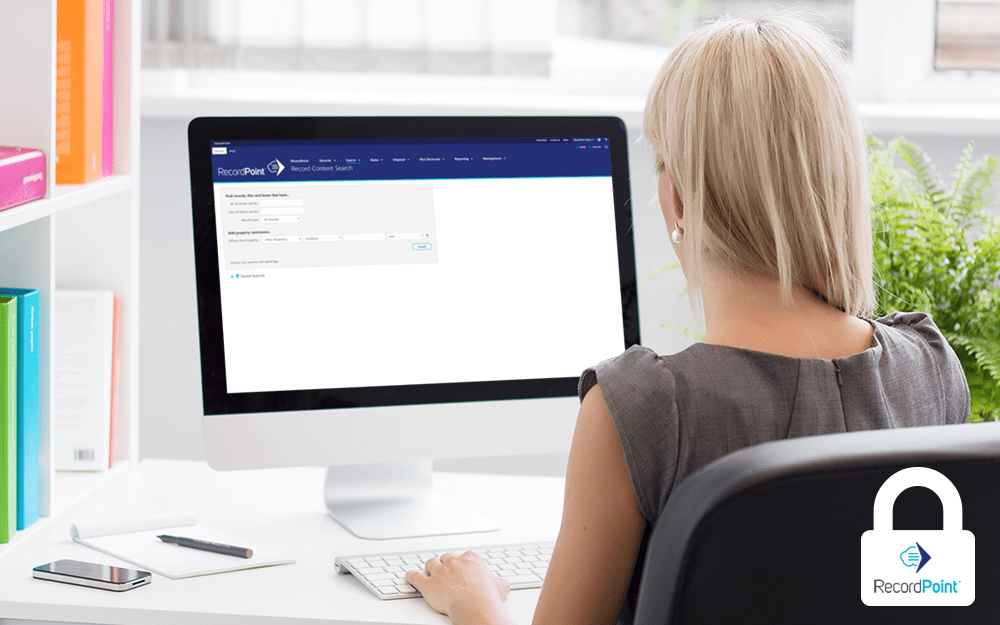
RecordPoint Records365 Demo
09.05.2018

How RecordPoint Enhances Office 365
09.05.2018
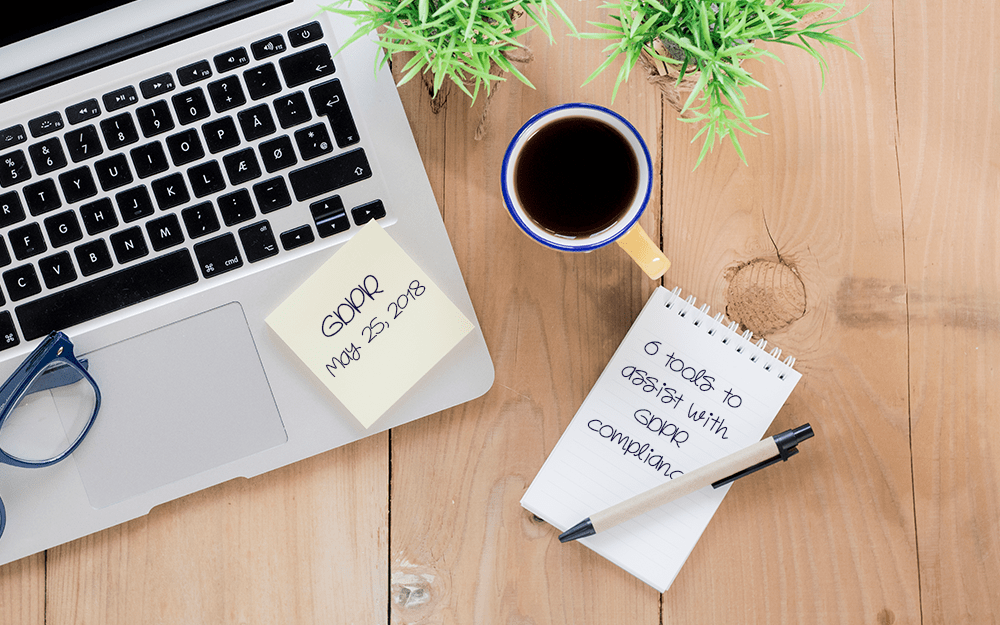
6 GDPR Tools to Assist with GDPR Compliance
17.04.2018
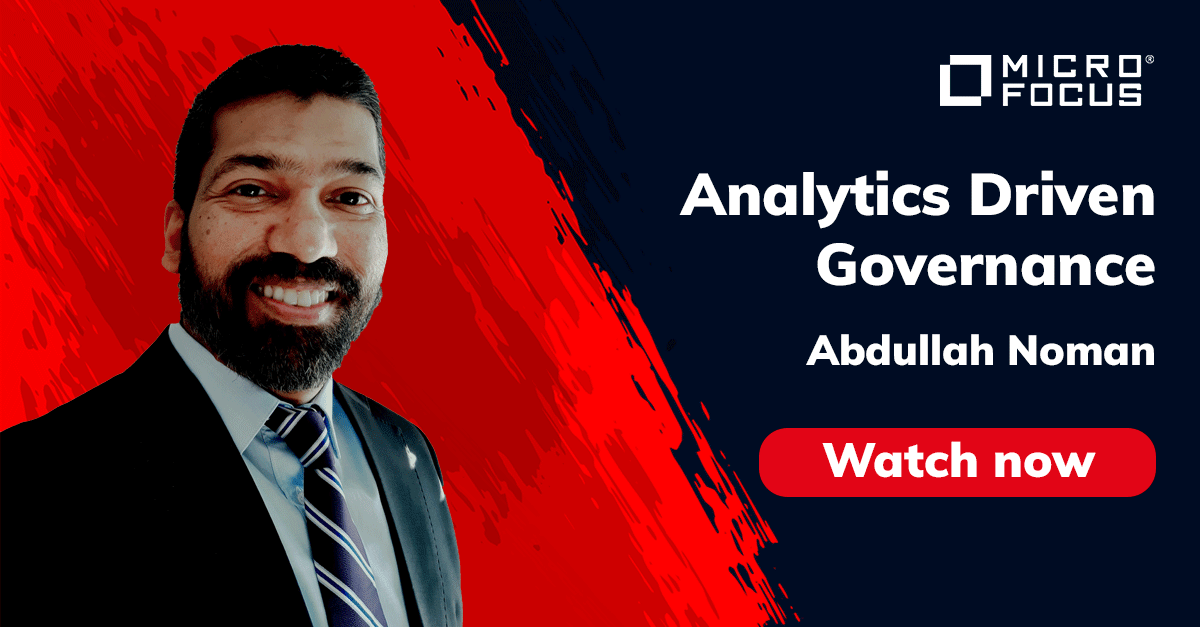
Analytics Driven Information Governance
14.07.2021

The New Normal Requires Zero Trust
27.06.2021
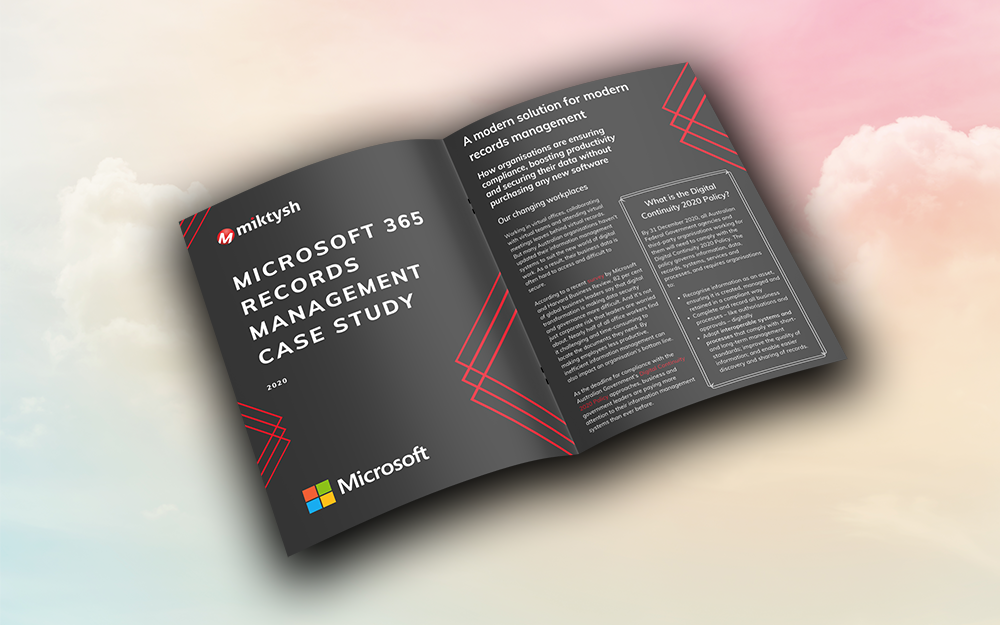
Microsoft 365 Records Management Whitepaper
06.11.2020

Micro Focus Launches Content Manager Select
28.05.2020
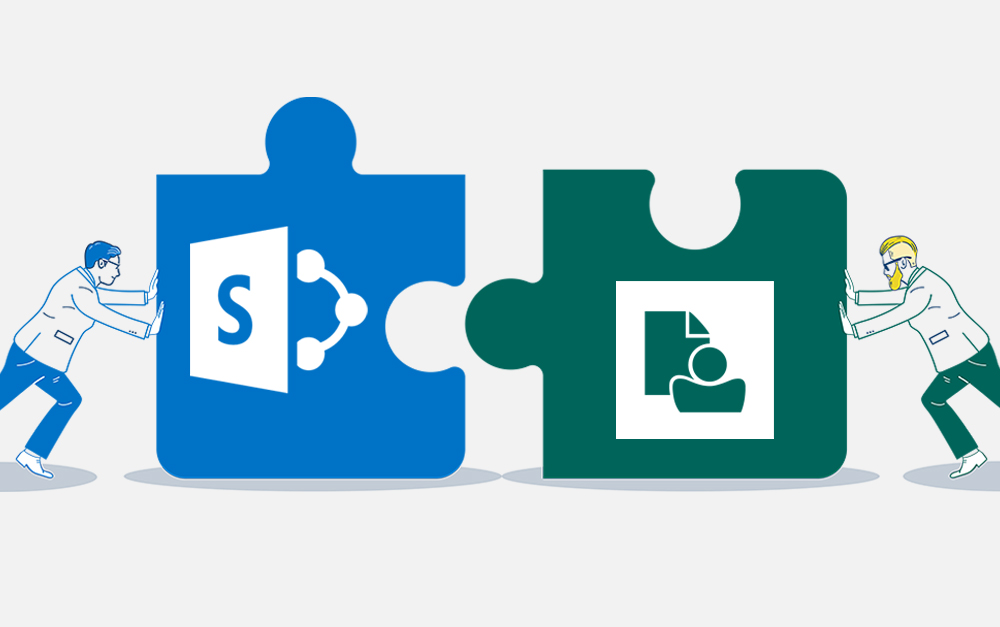
Content Manager SharePoint Integration Demo
20.05.2020
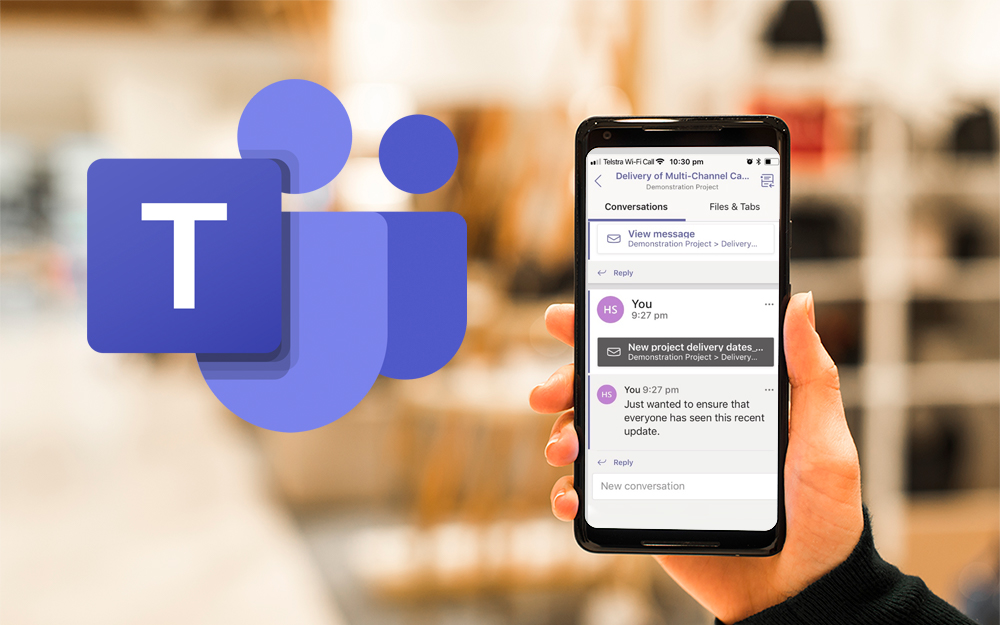
Top 7 Hidden Features in Microsoft Teams
11.02.2020
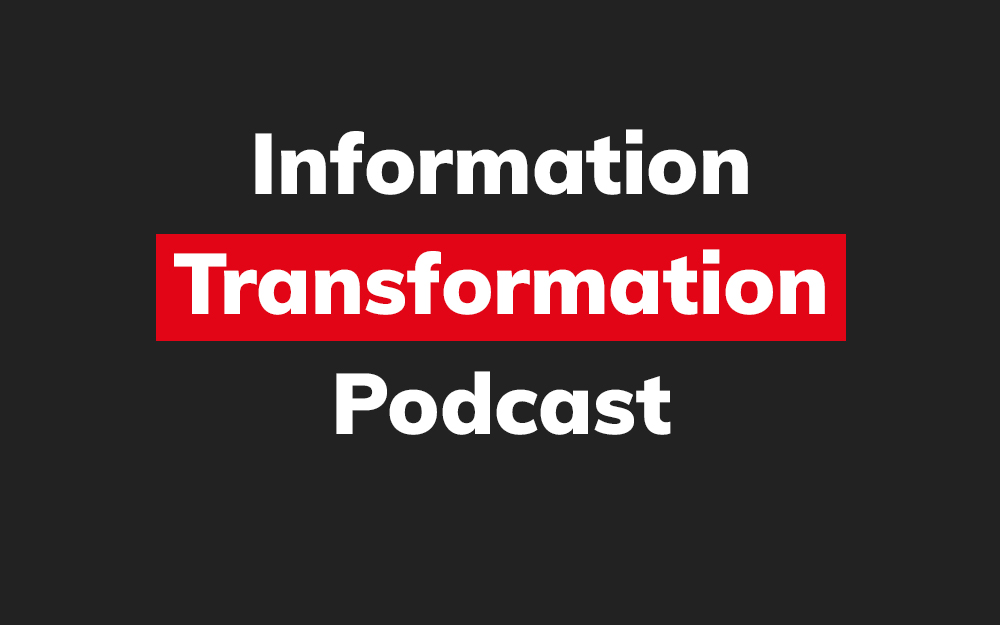
Integrate Content Manager with SharePoint
15.01.2020

Information Management Strategy Example
06.12.2019
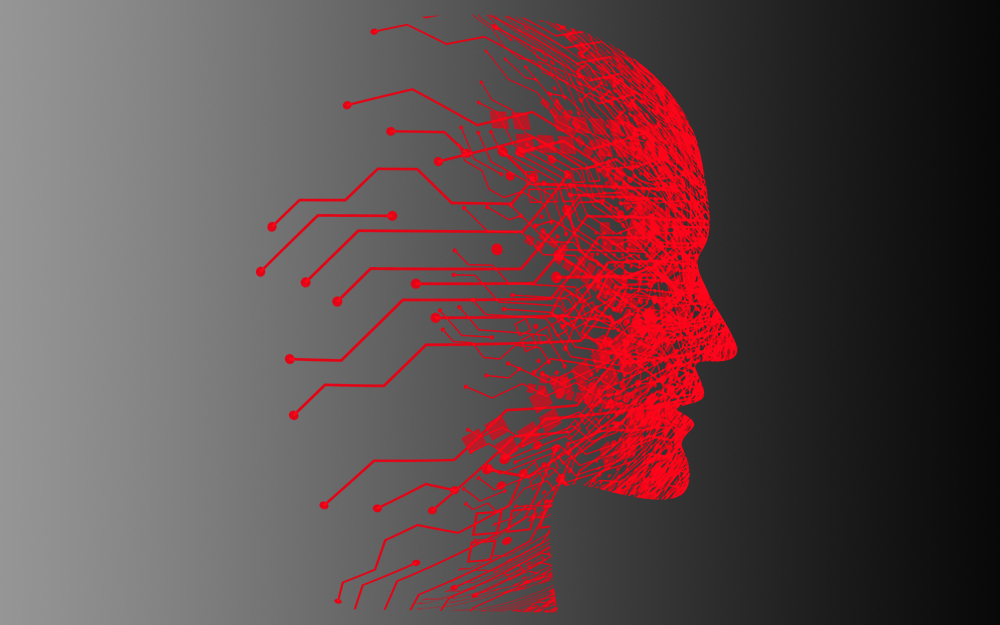
How to Approach a Digital Transformation
13.11.2019
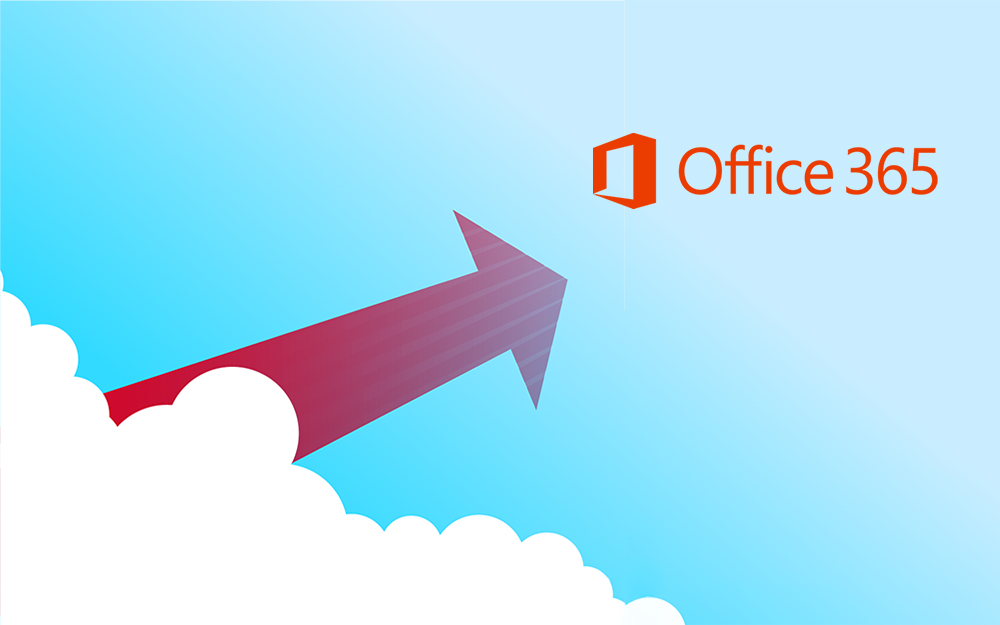
Top 5 Benefits of Migrating to Office 365
10.10.2019
Content Manager 9.4 Web Client
19.09.2019
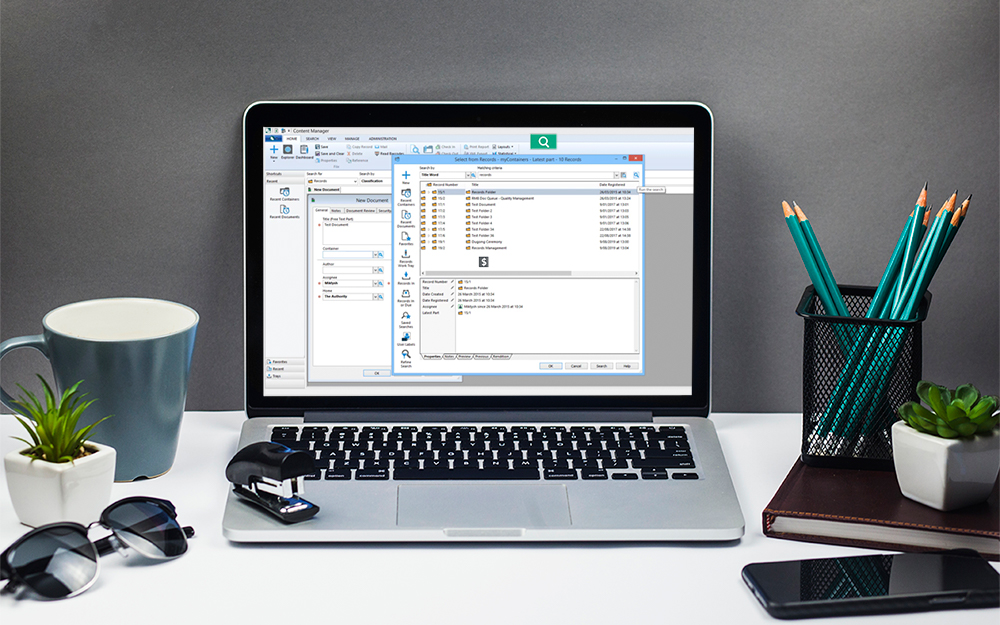
Content Manager 9.4 Sneak Peek – Video Demo
02.09.2019
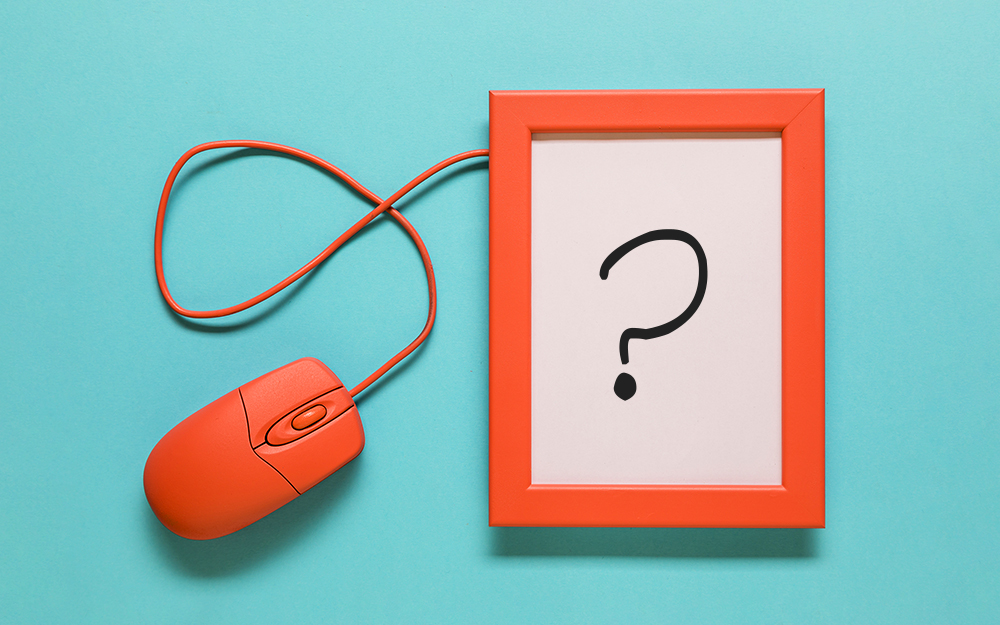
What Version of SharePoint is on Office 365?
27.06.2019
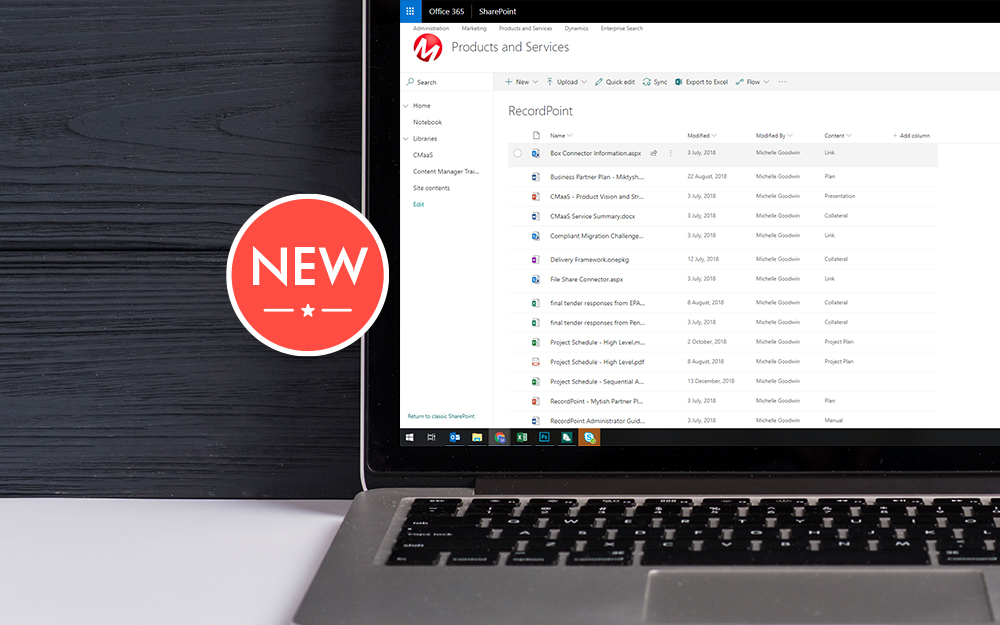
New SharePoint 2019 Features
08.03.2019

Data Migration Validation Best Practices
08.02.2019

Cloud Governance – RIMPA Queensland Event
27.09.2018
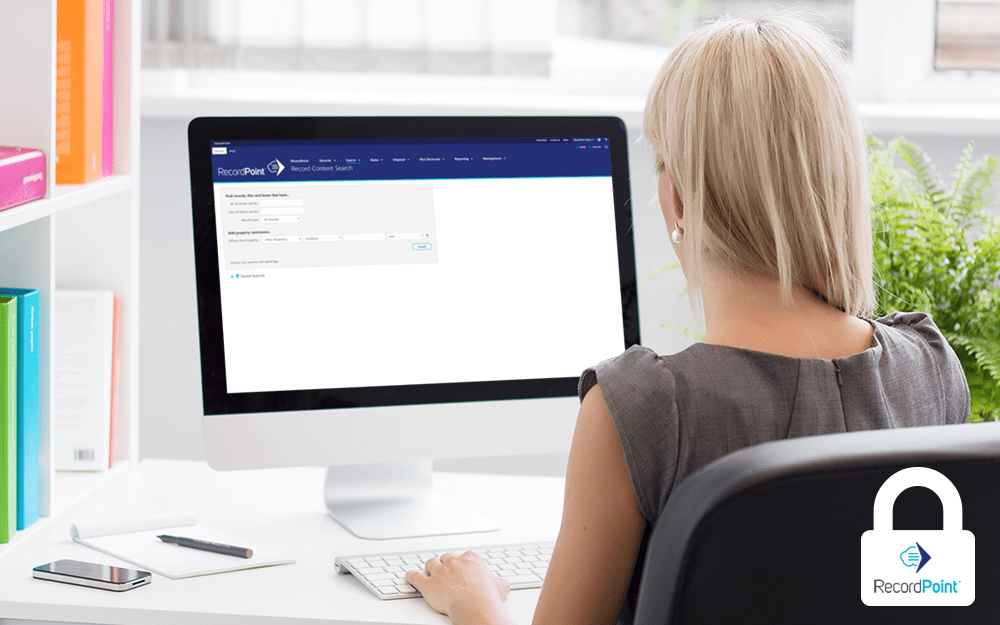
RecordPoint Records365 Demo
09.05.2018

How RecordPoint Enhances Office 365
09.05.2018
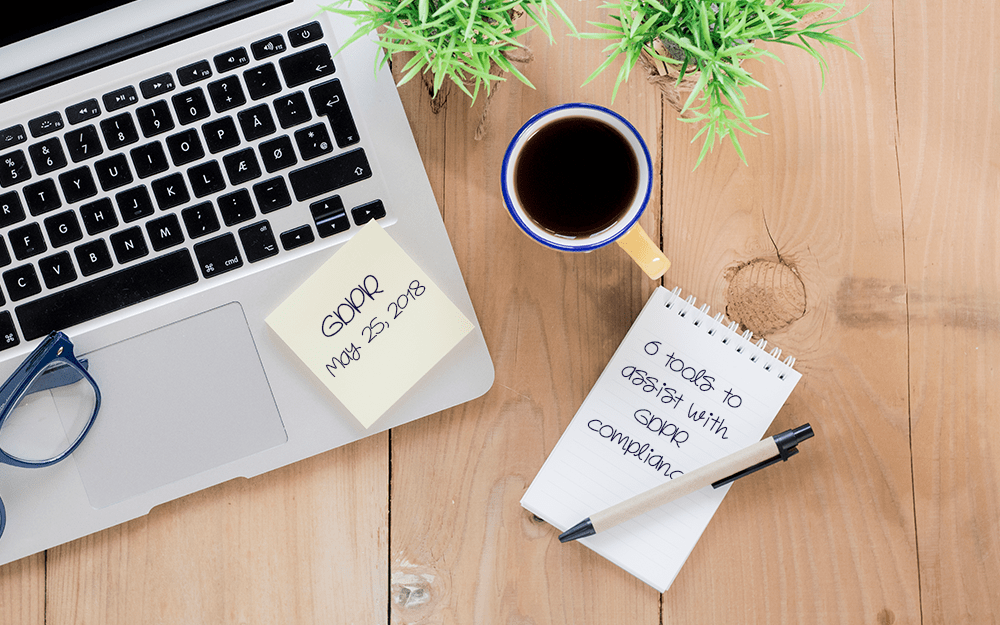
6 GDPR Tools to Assist with GDPR Compliance
17.04.2018