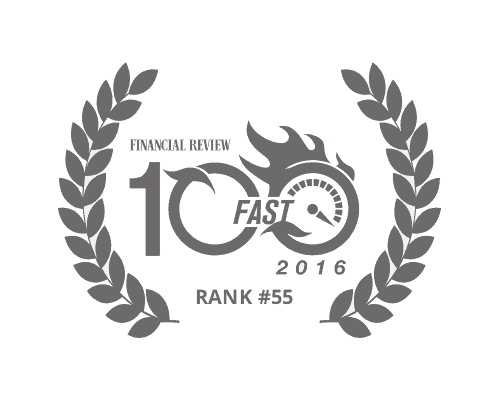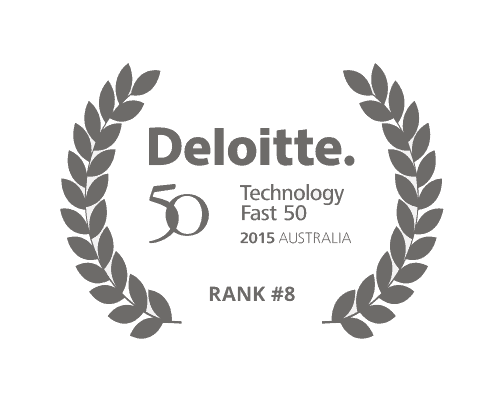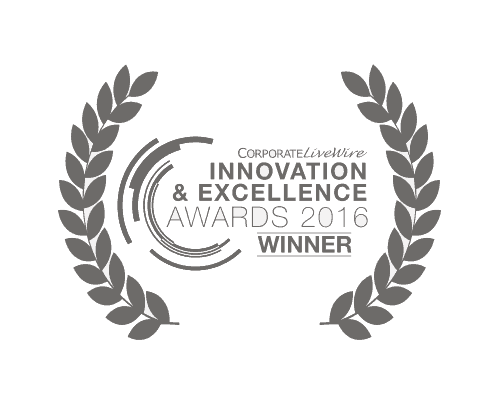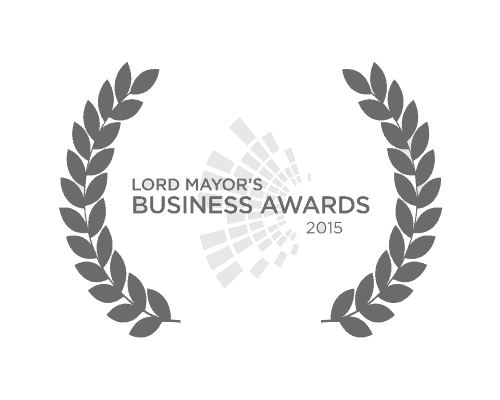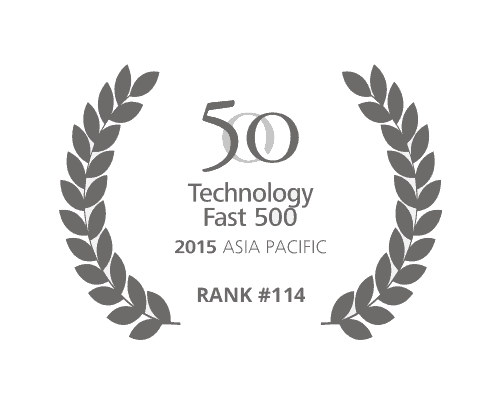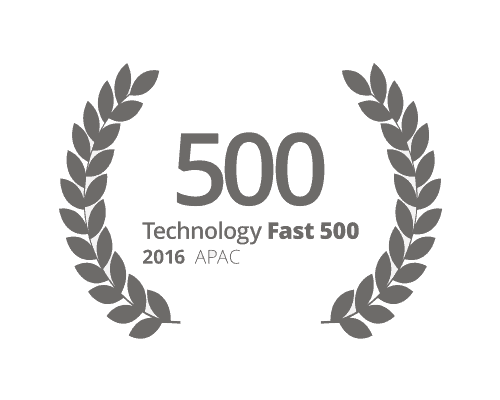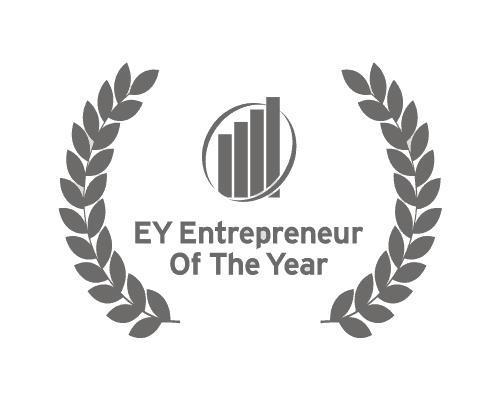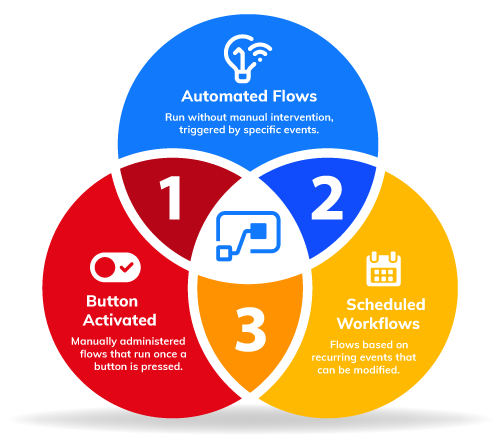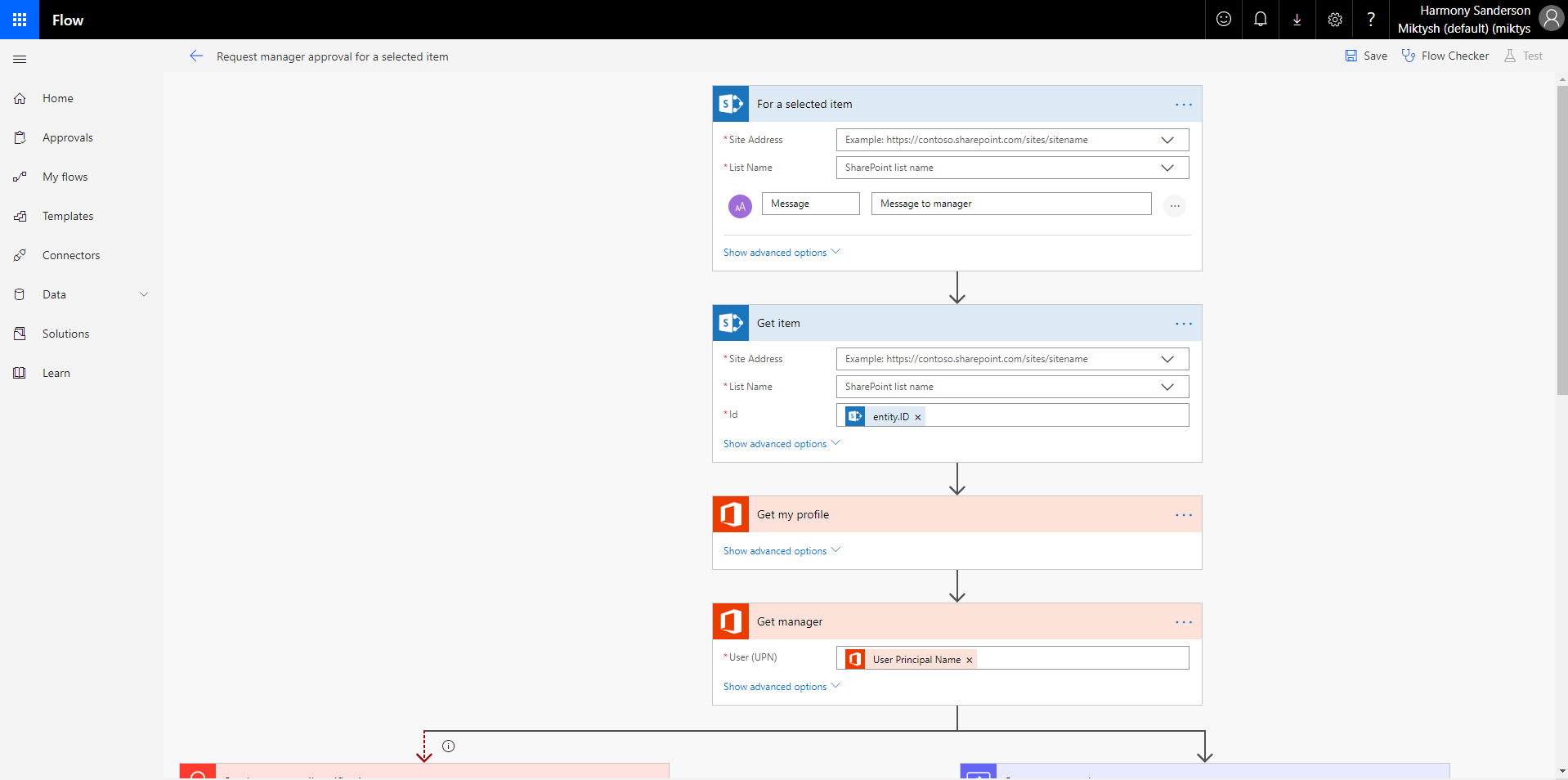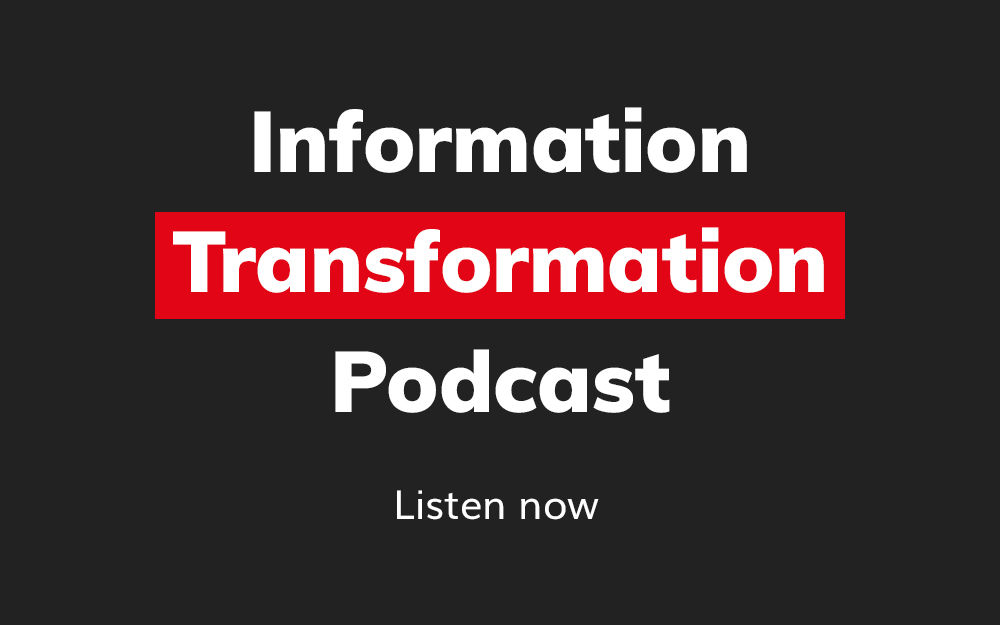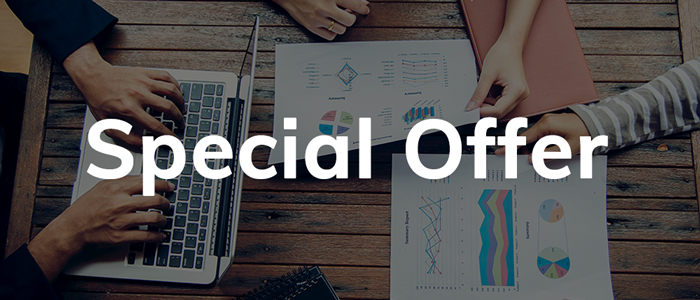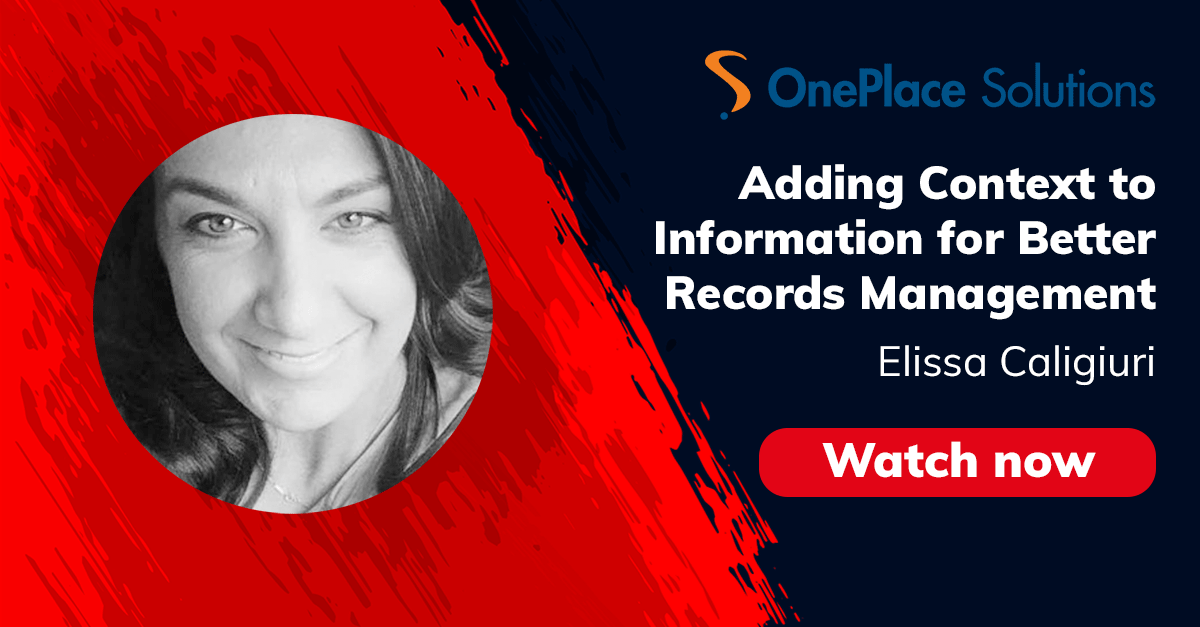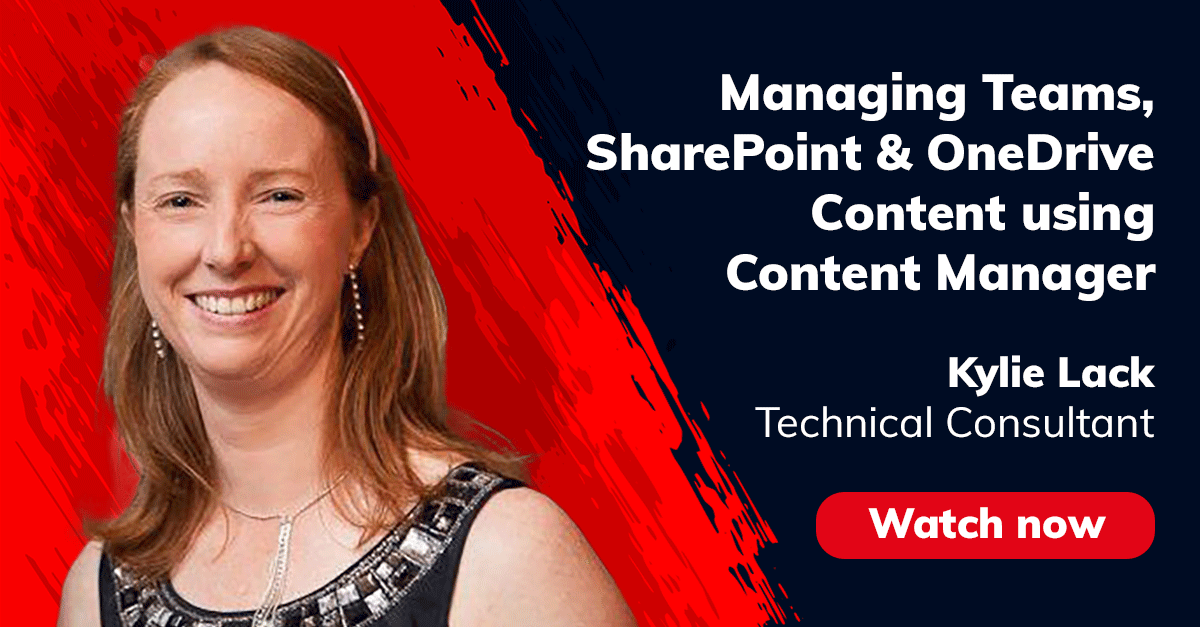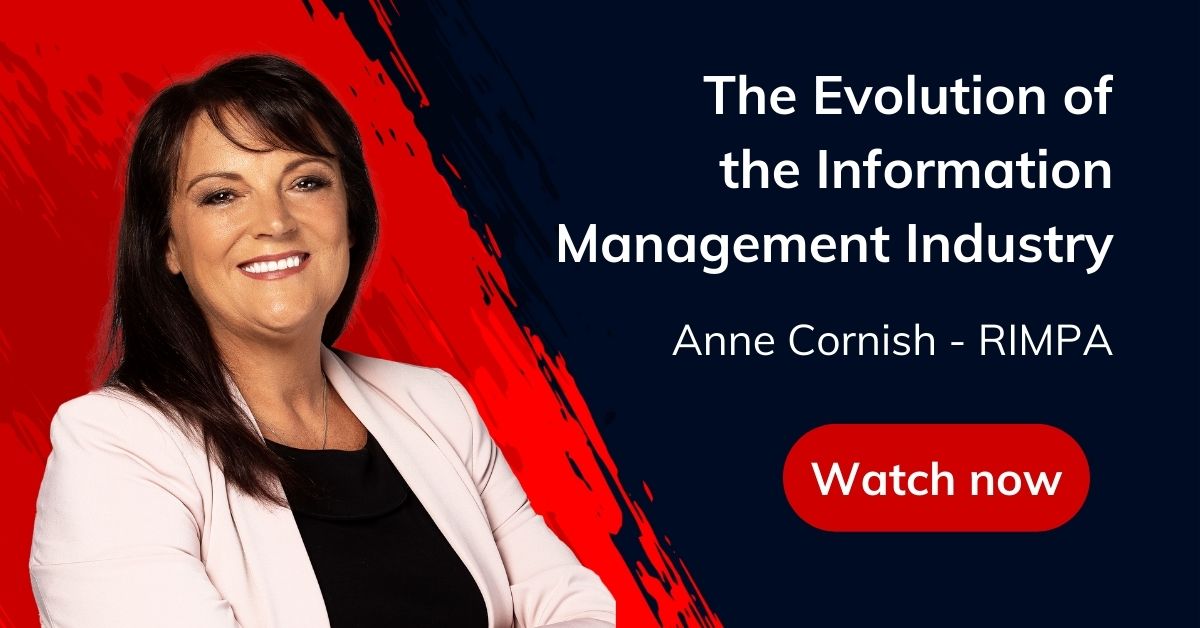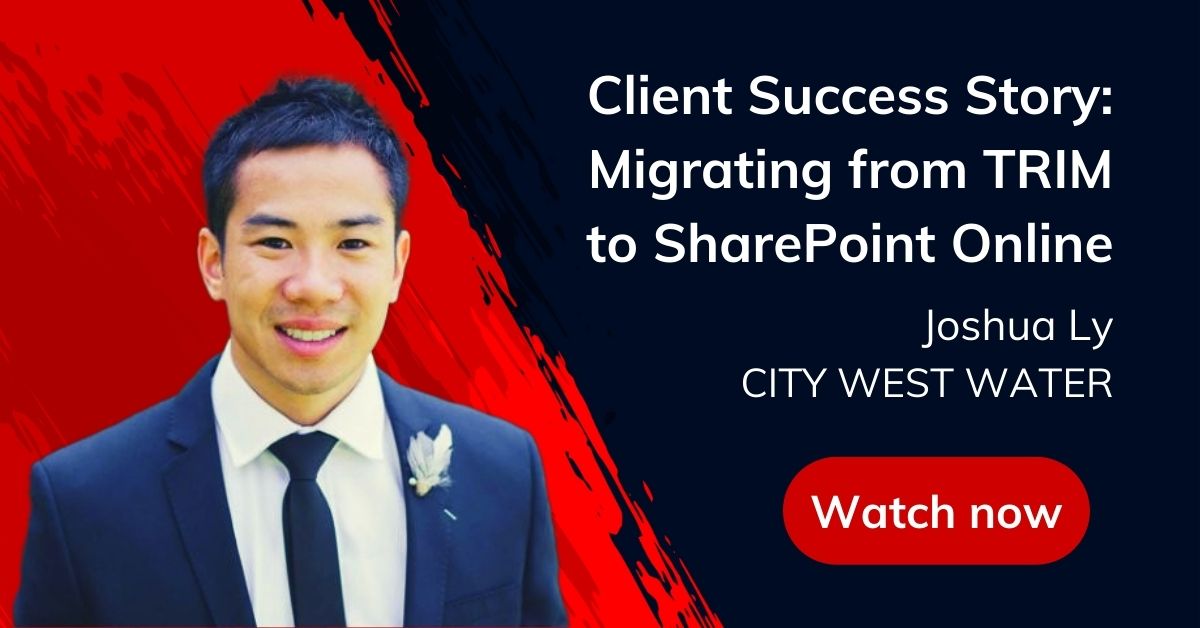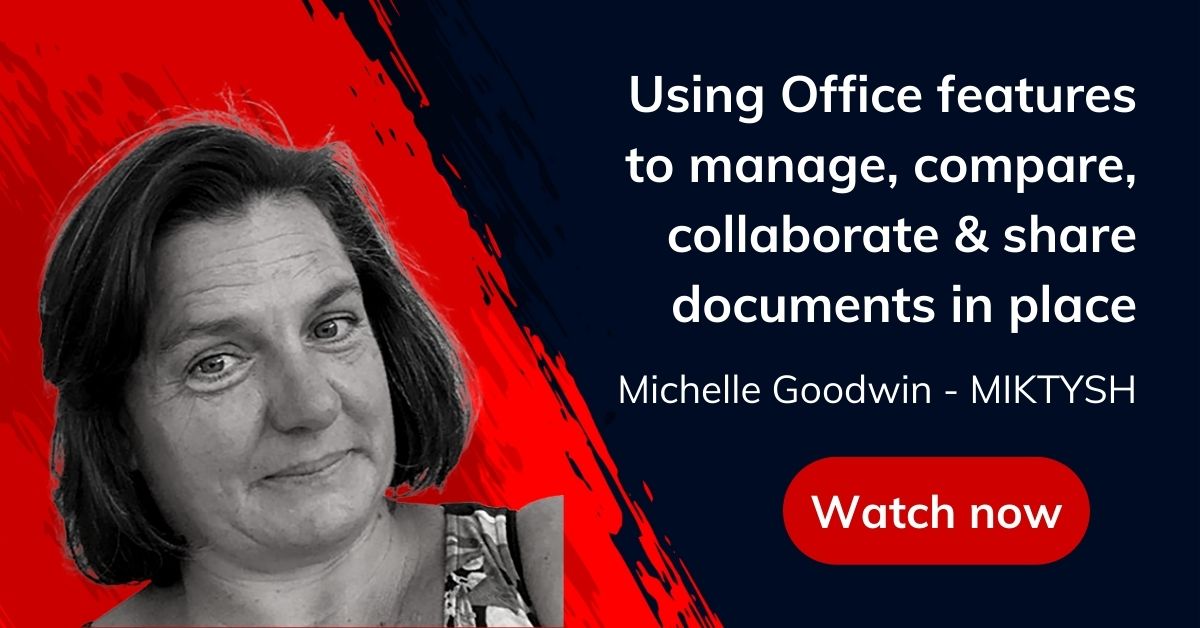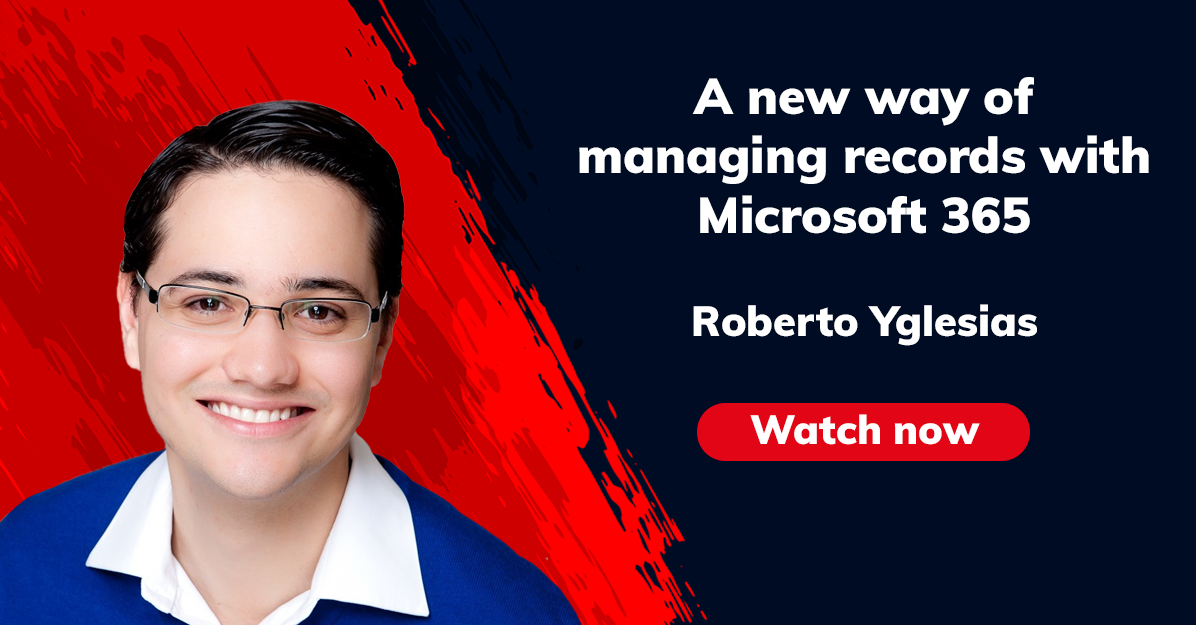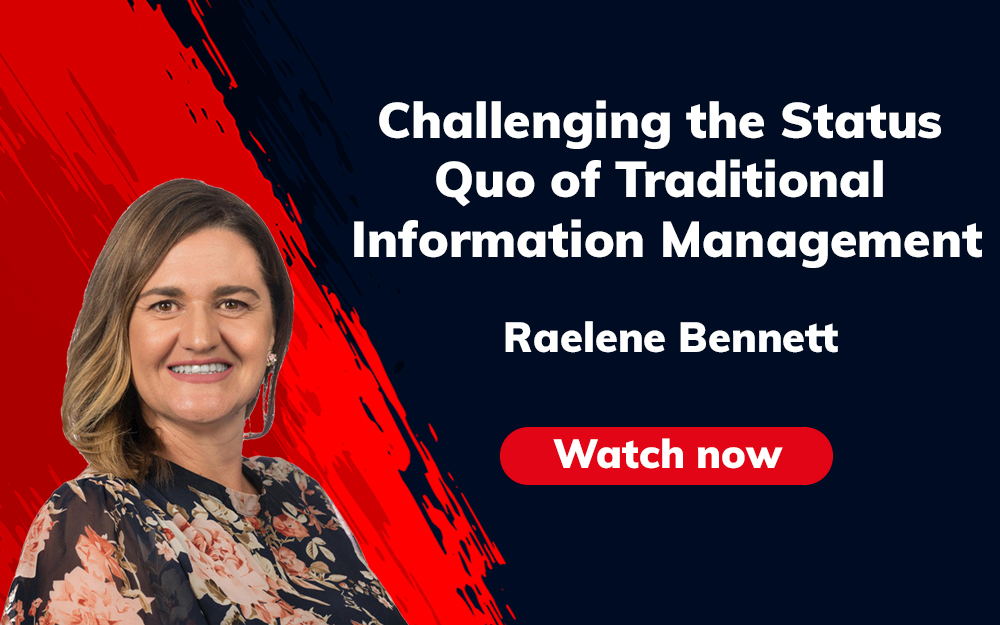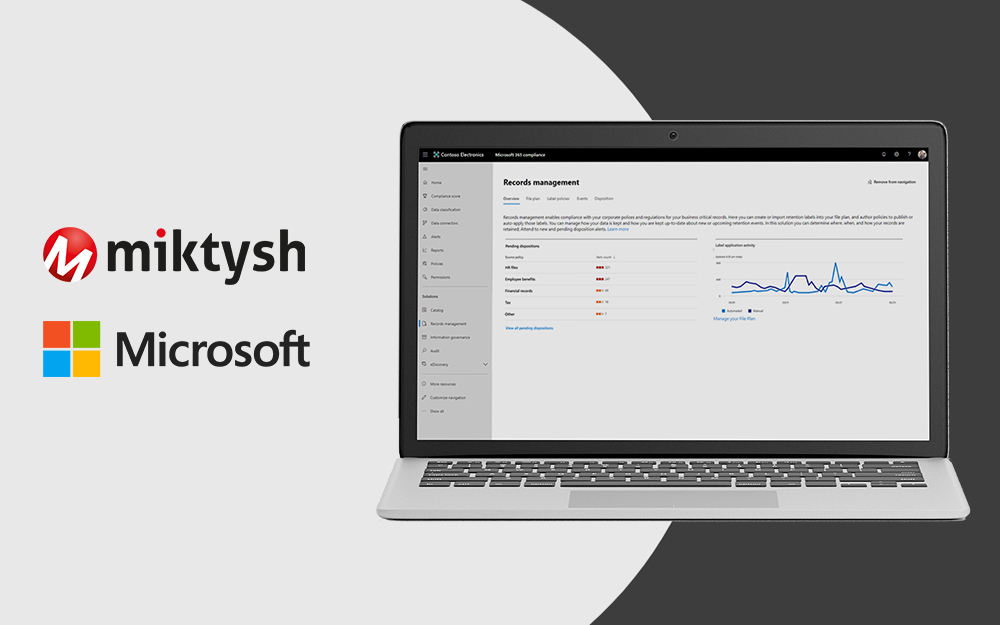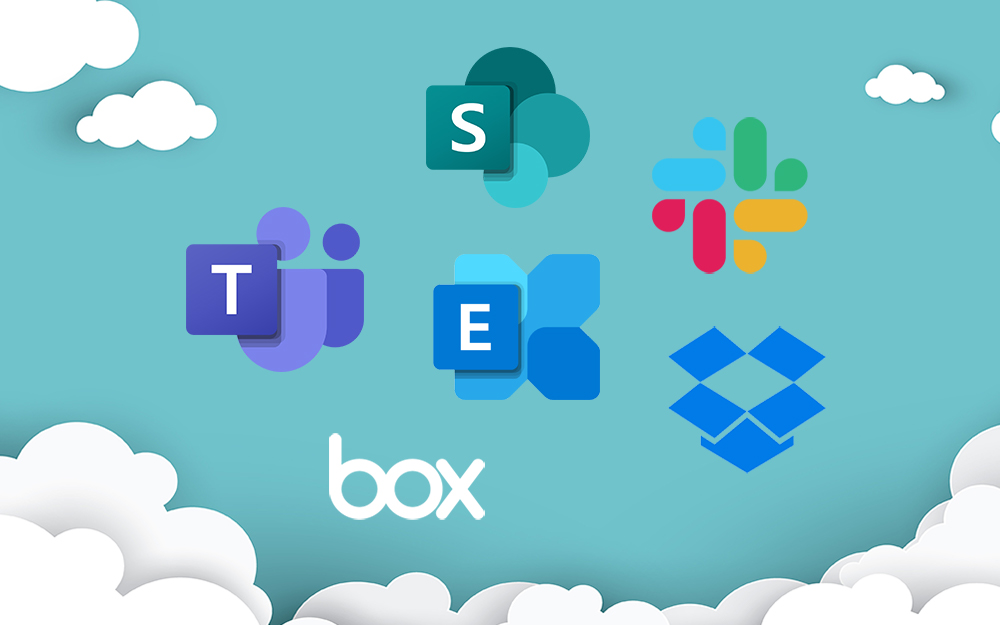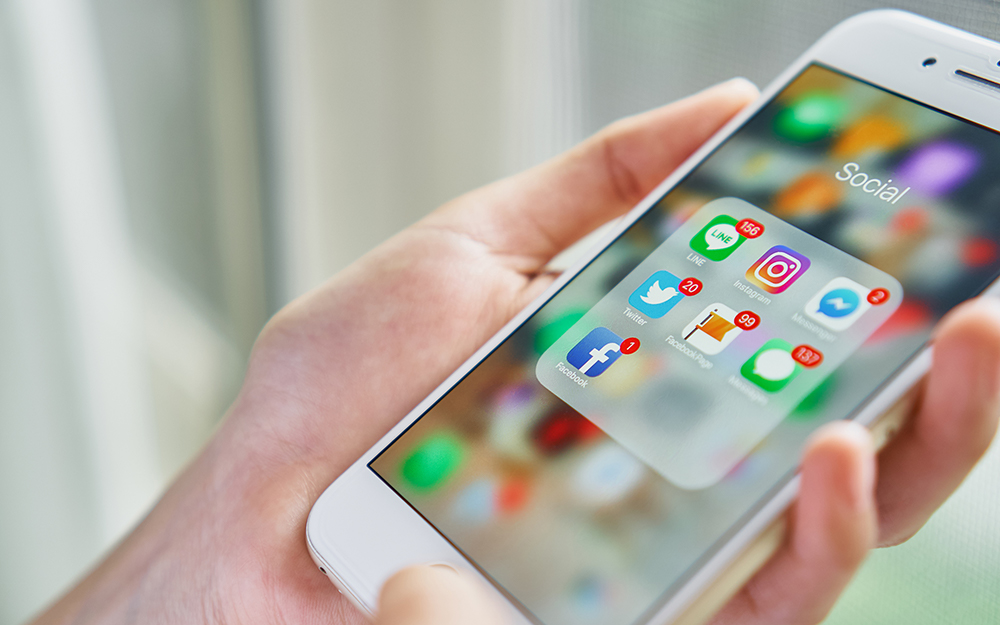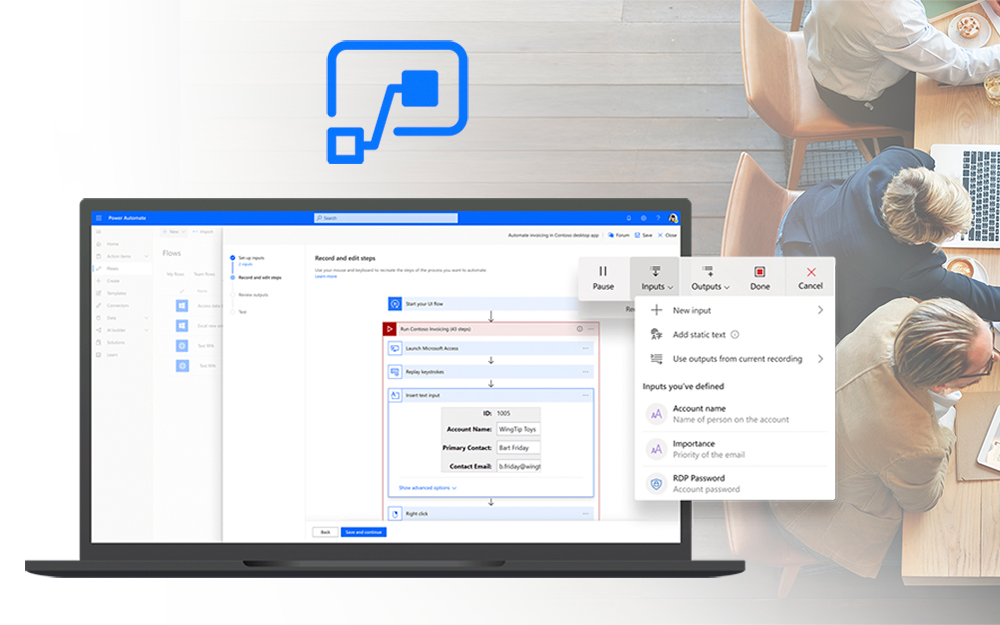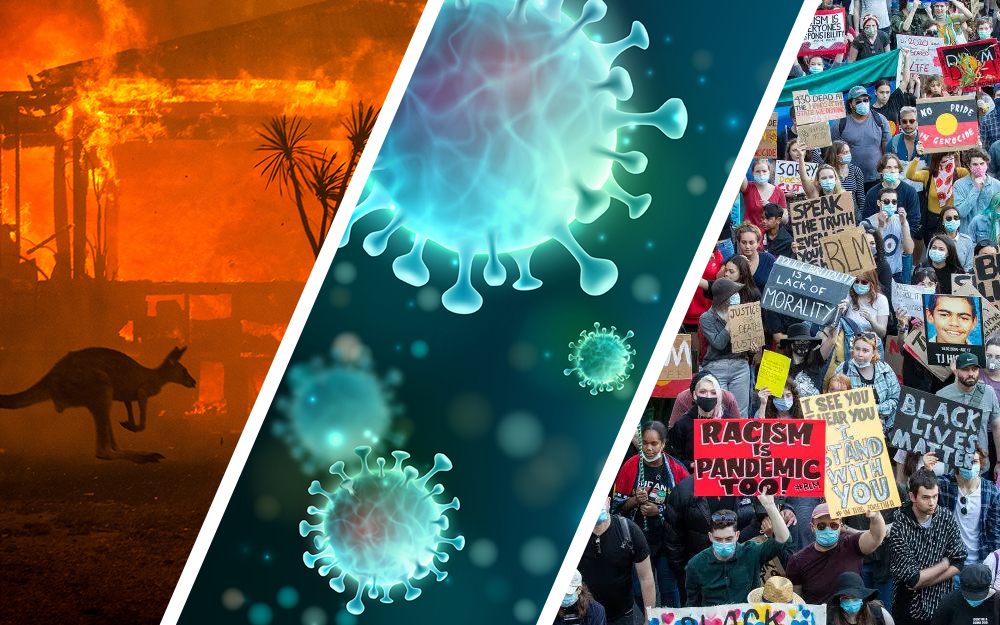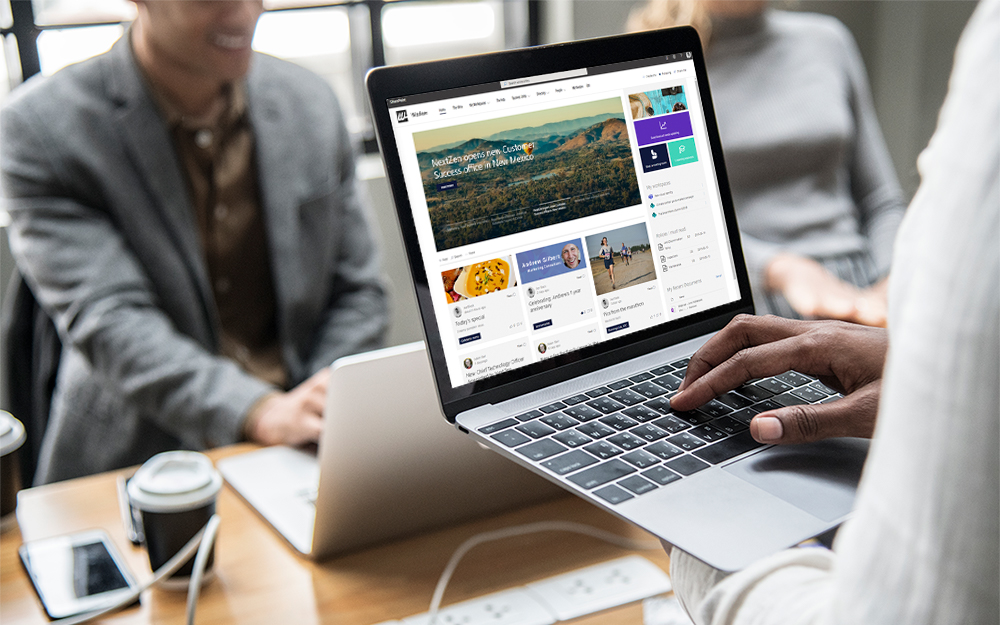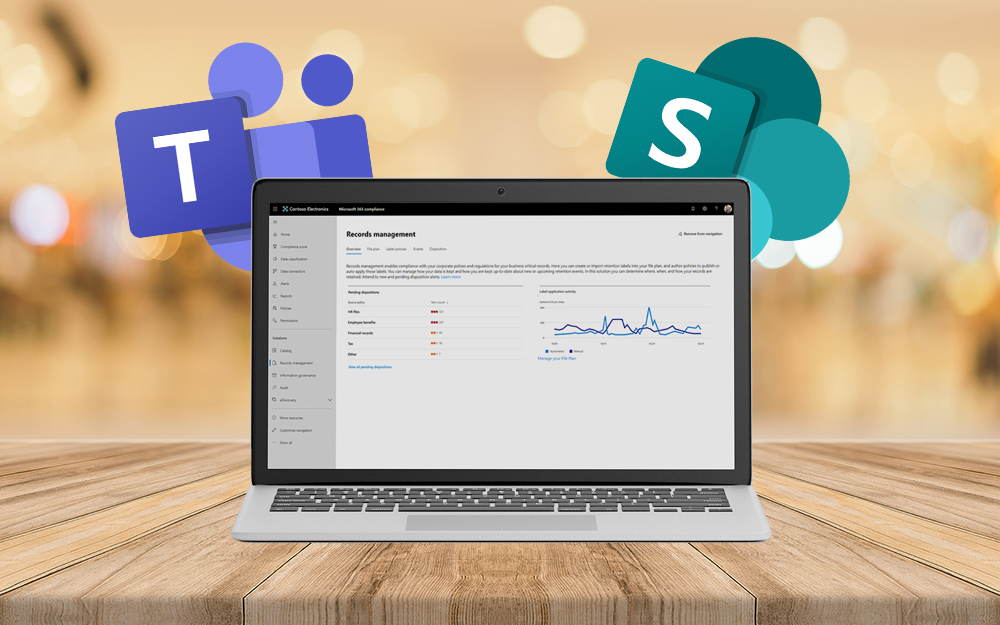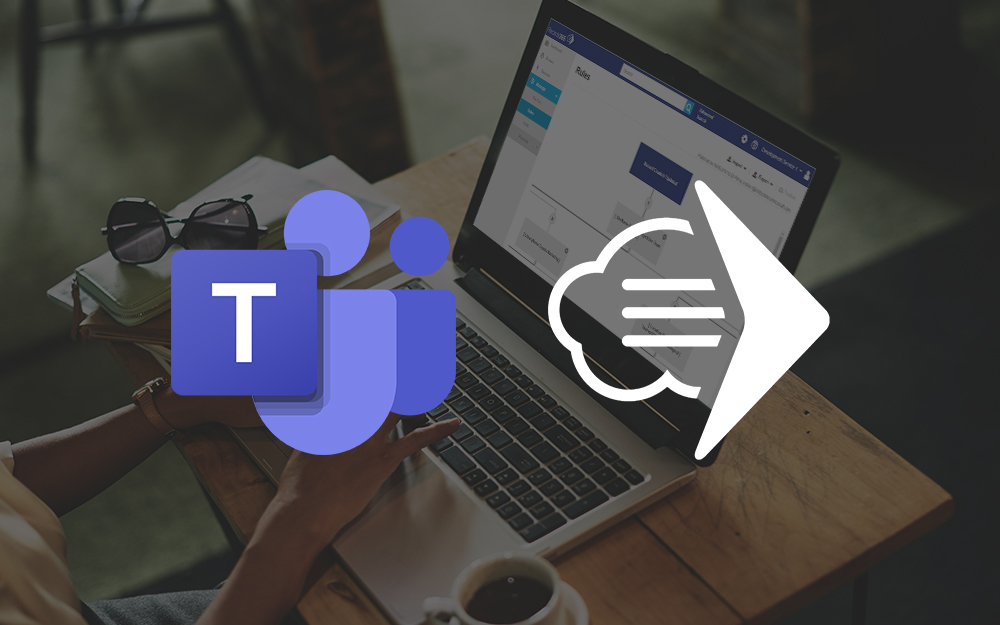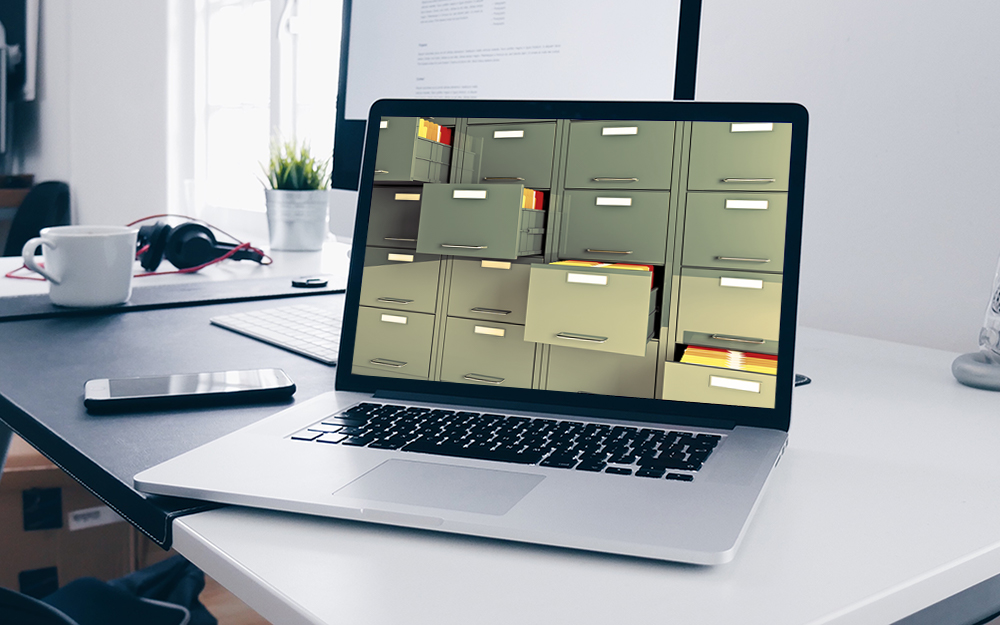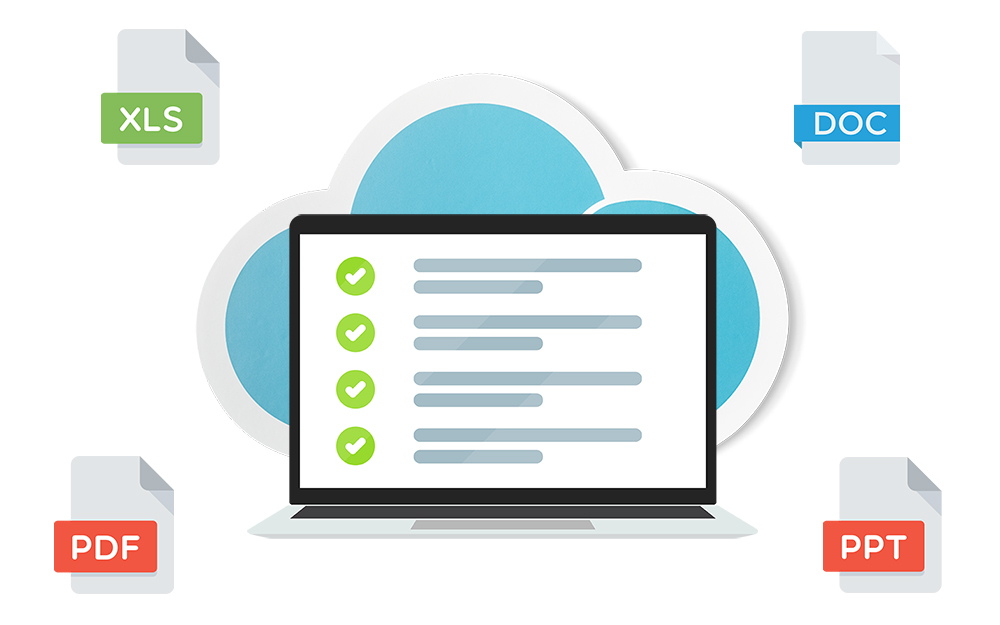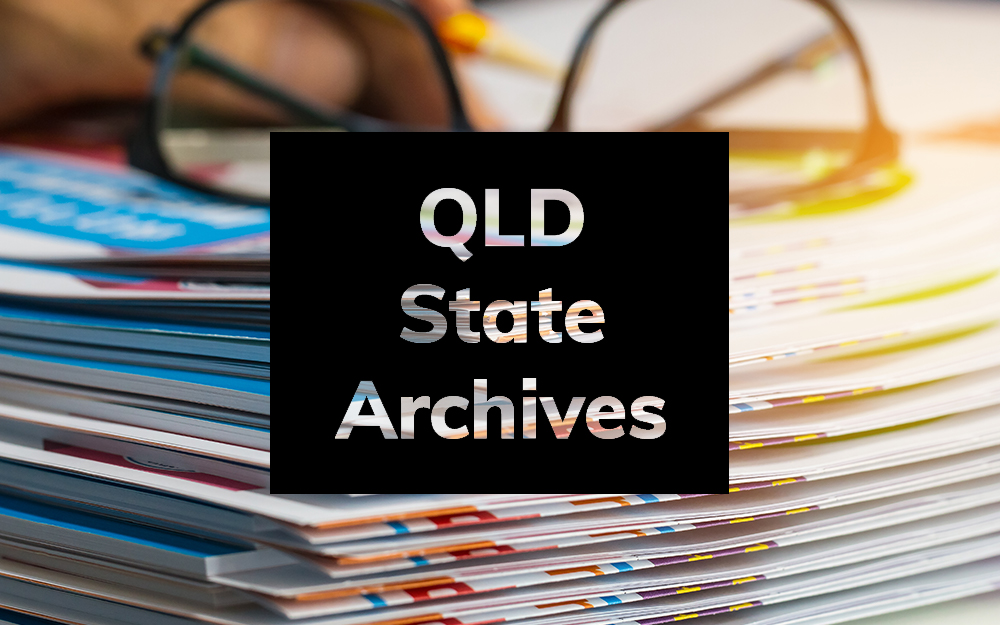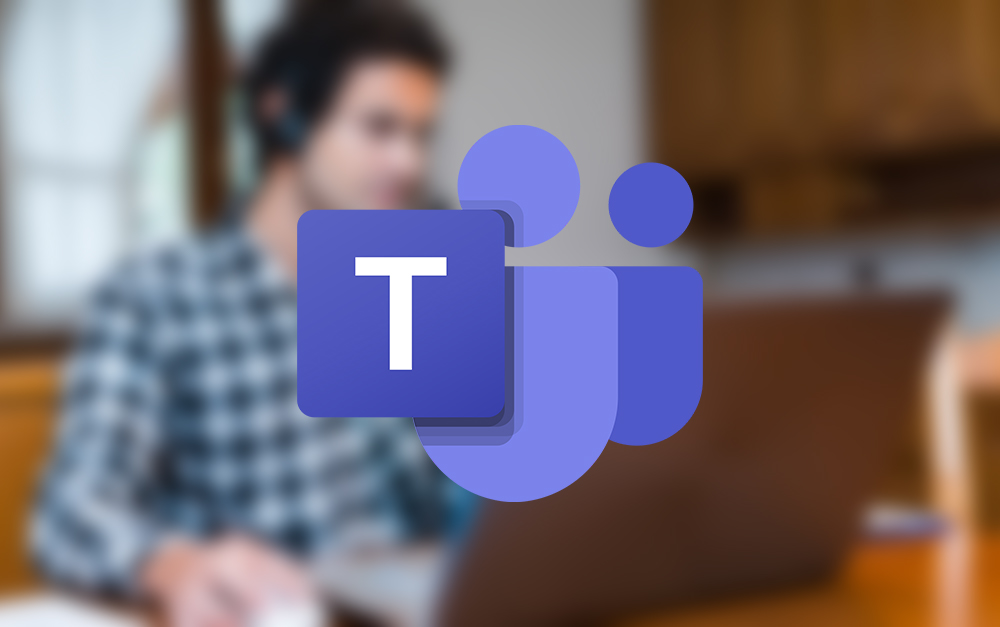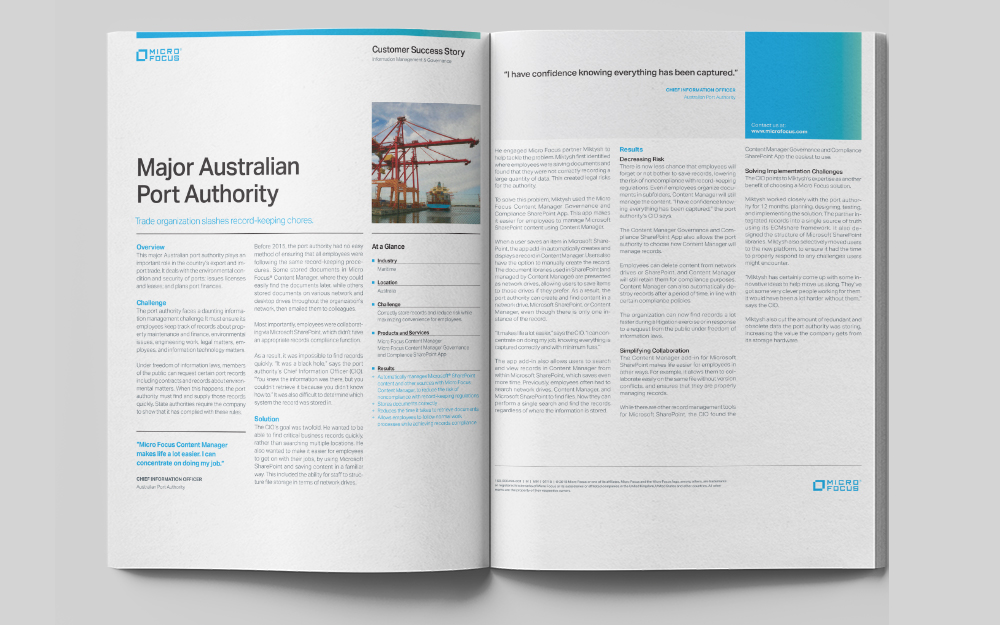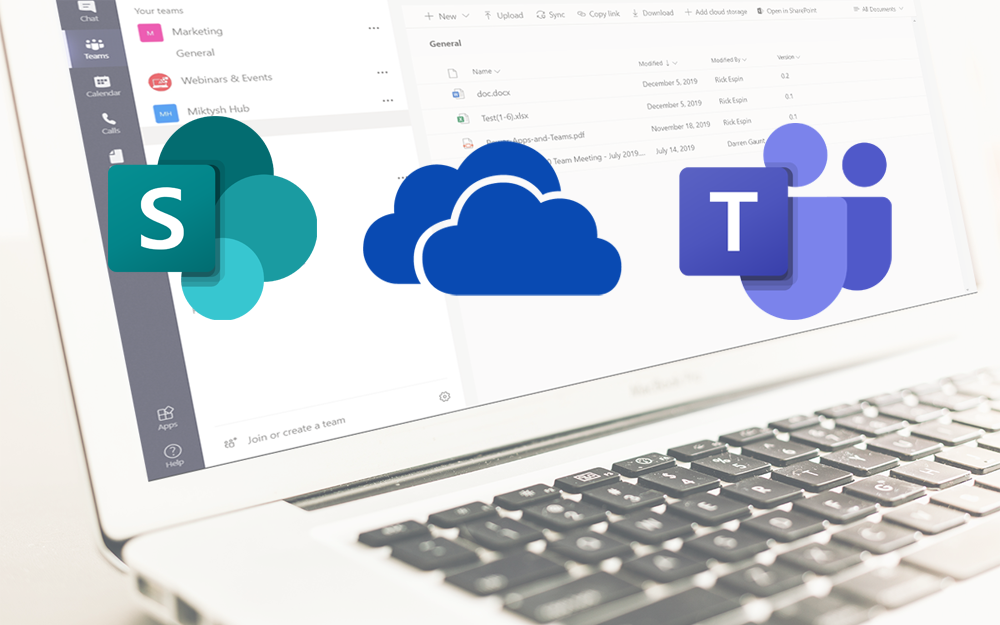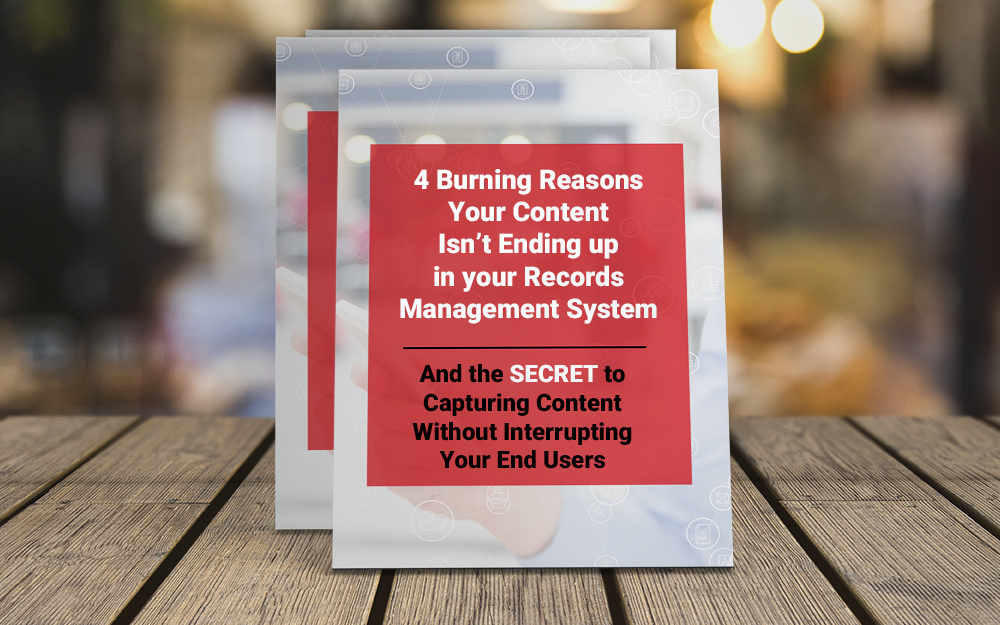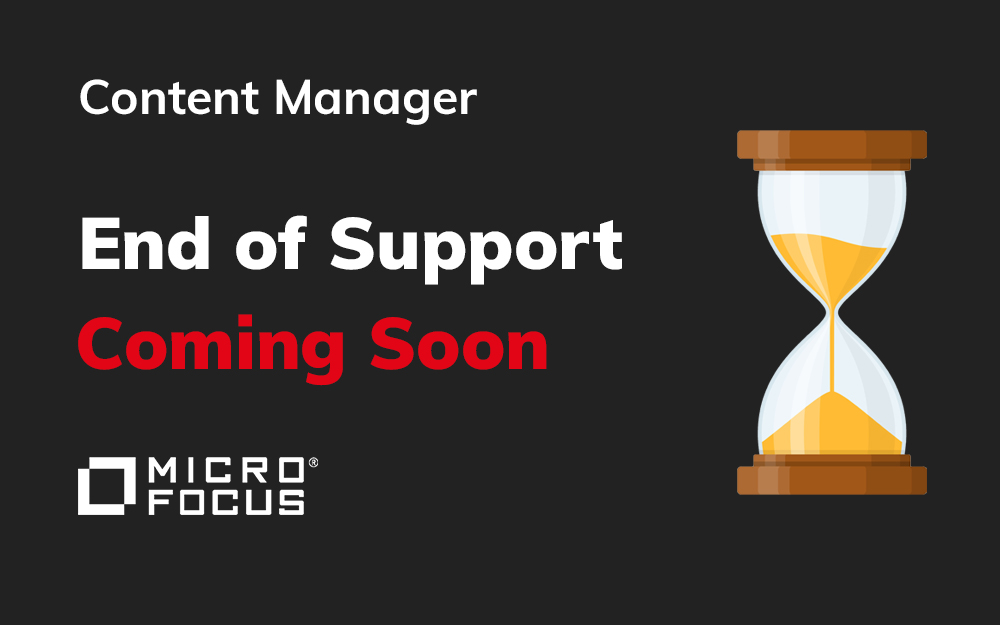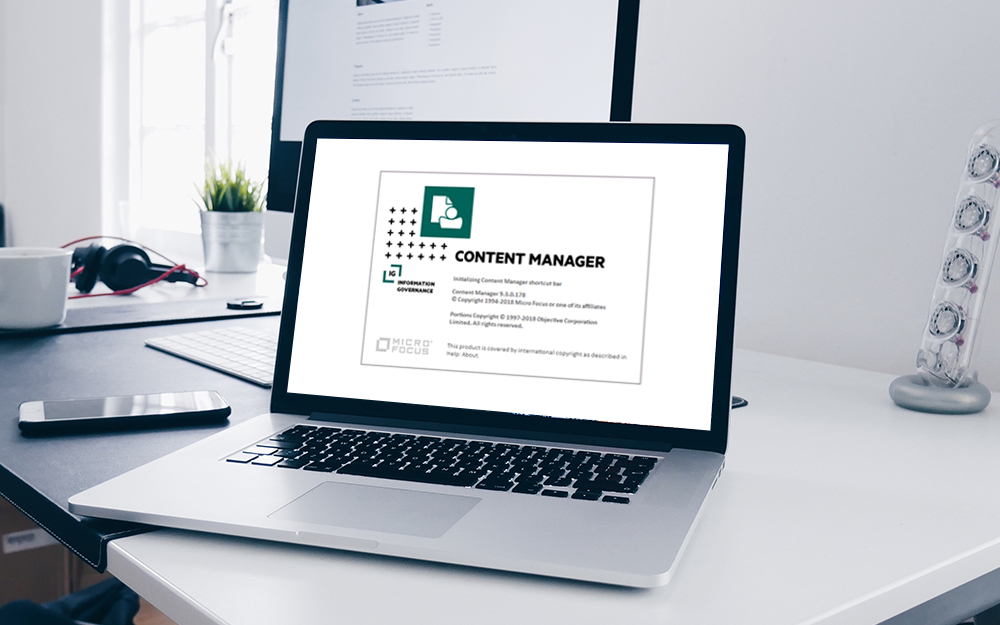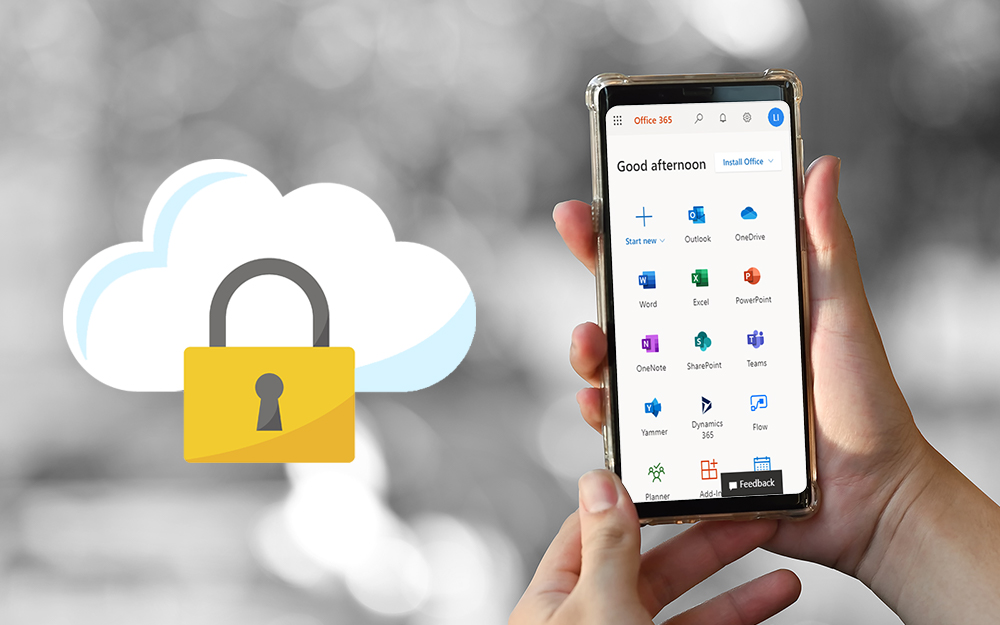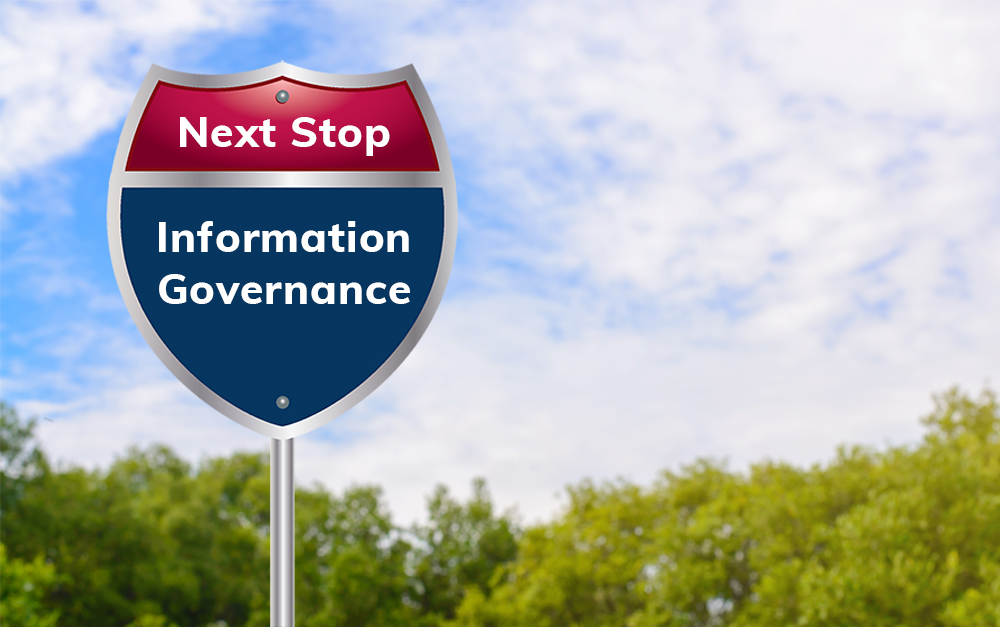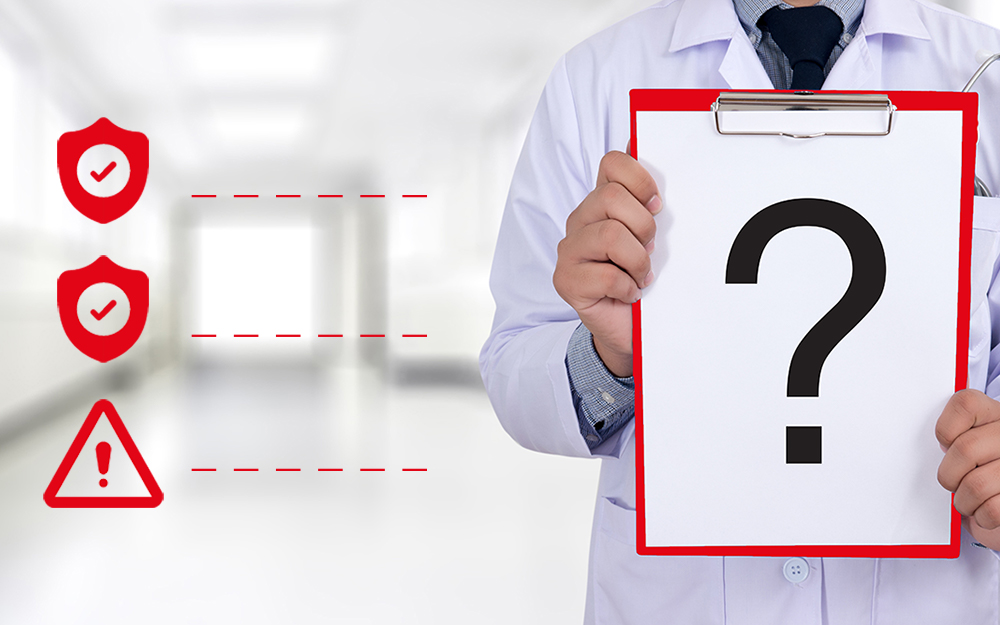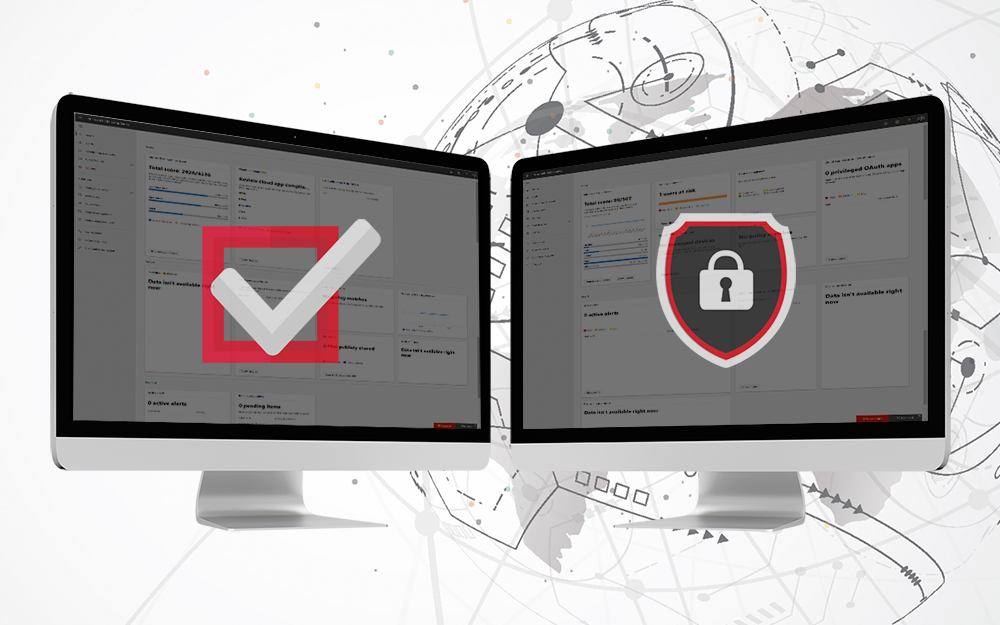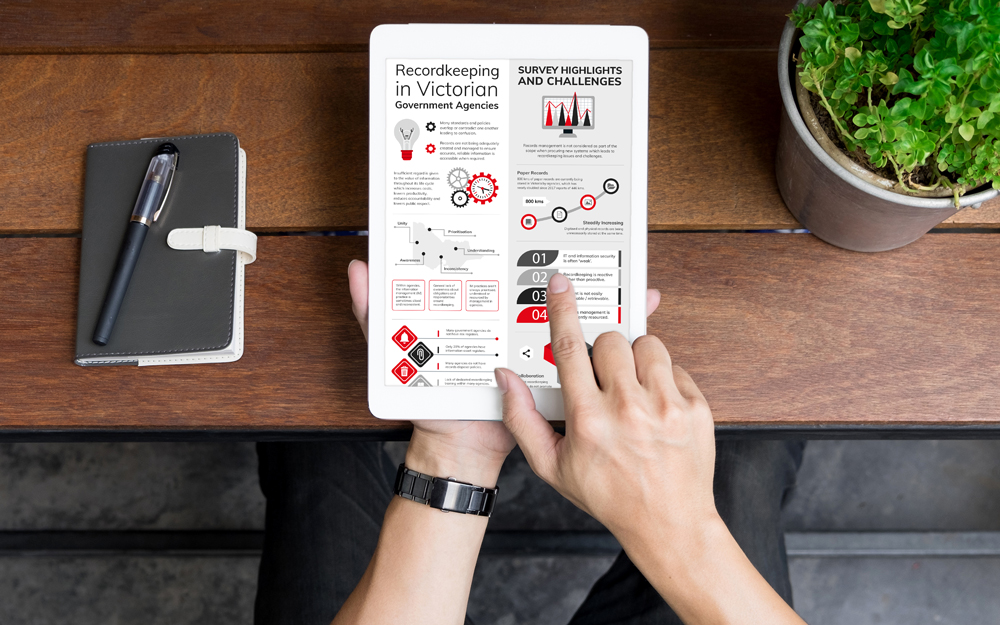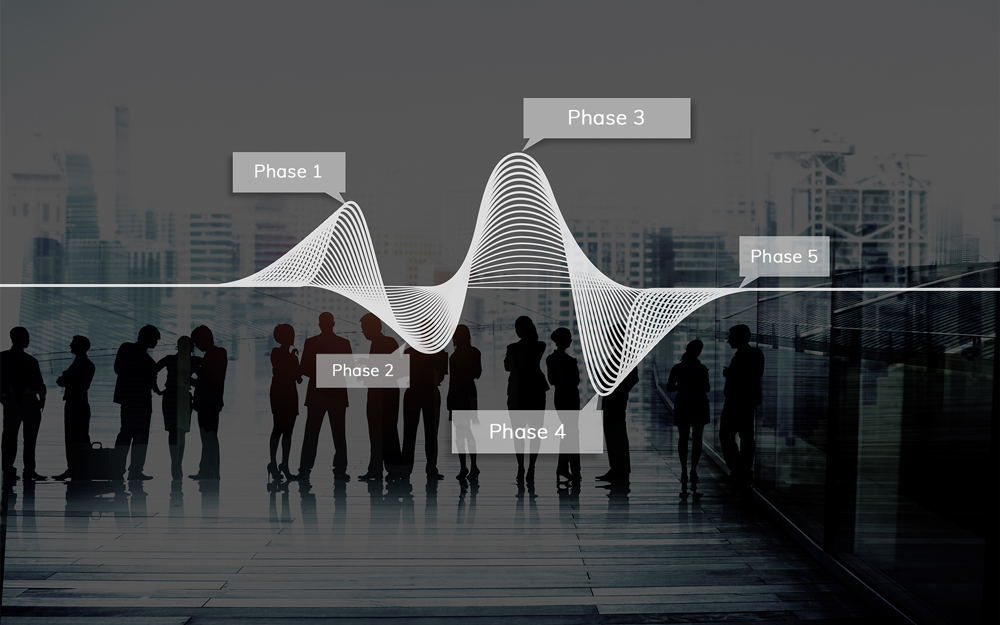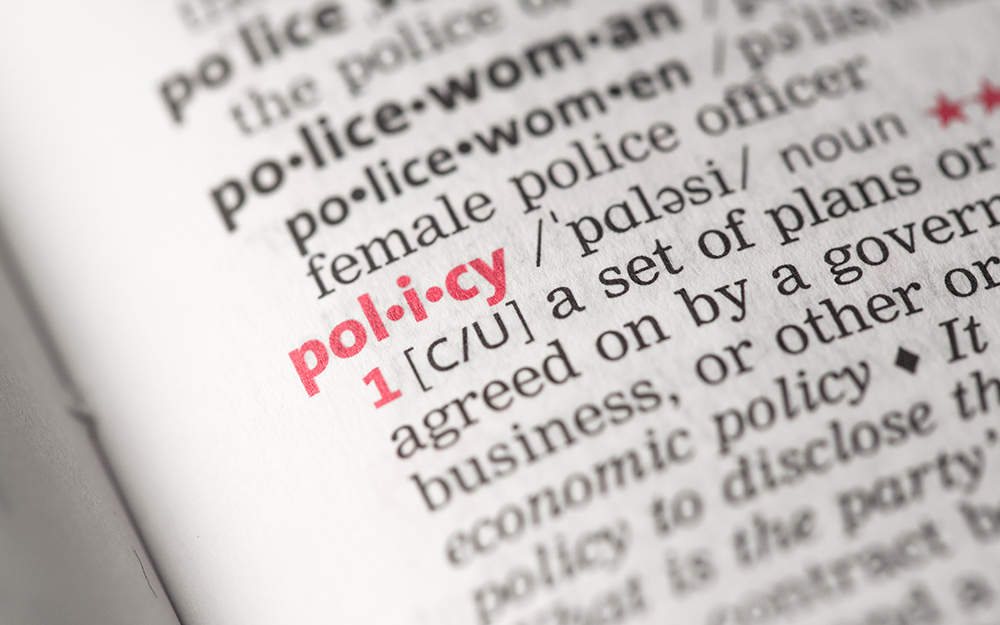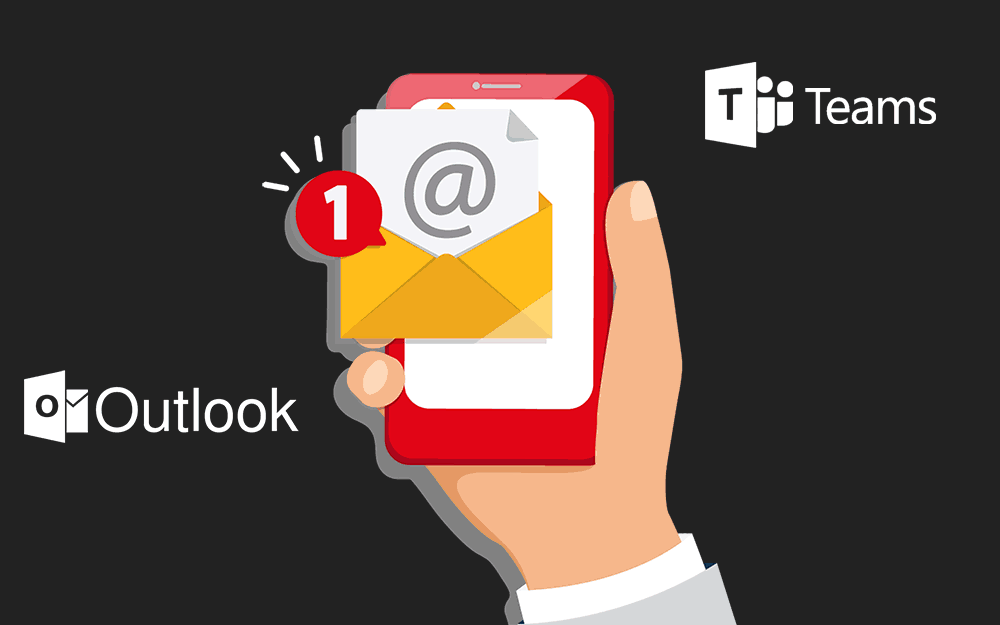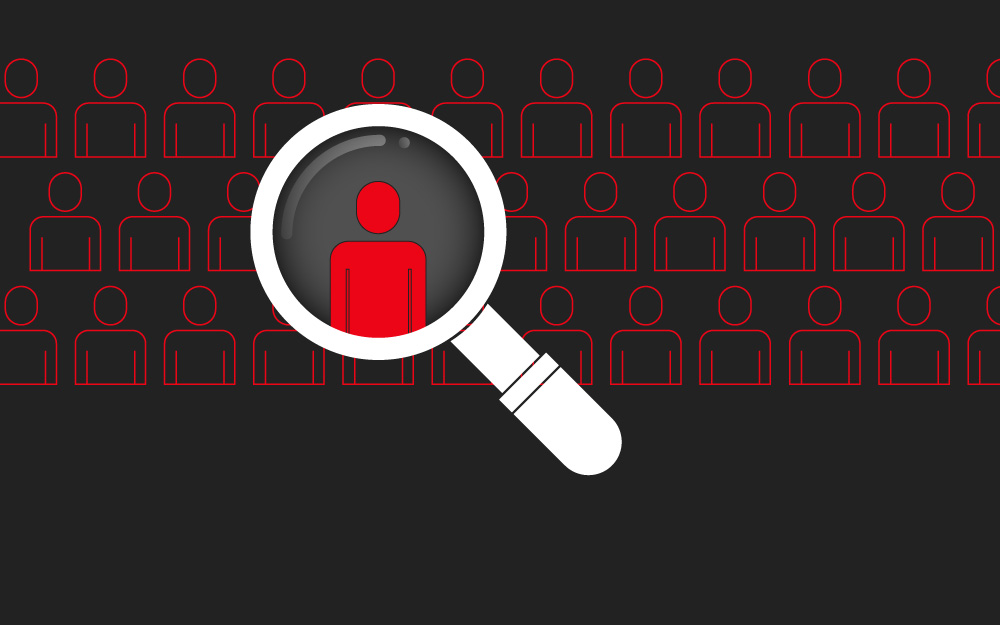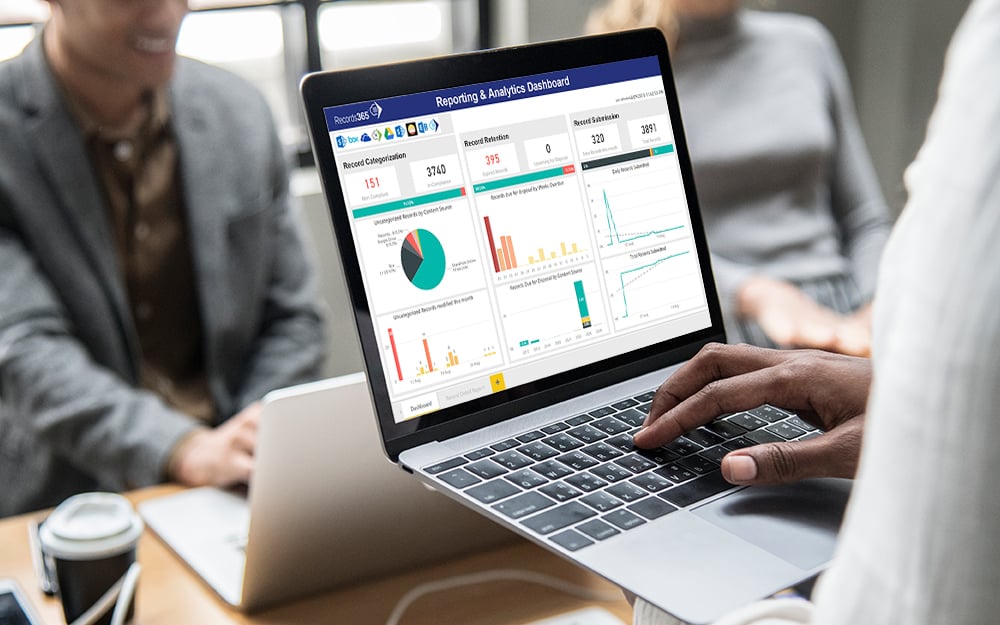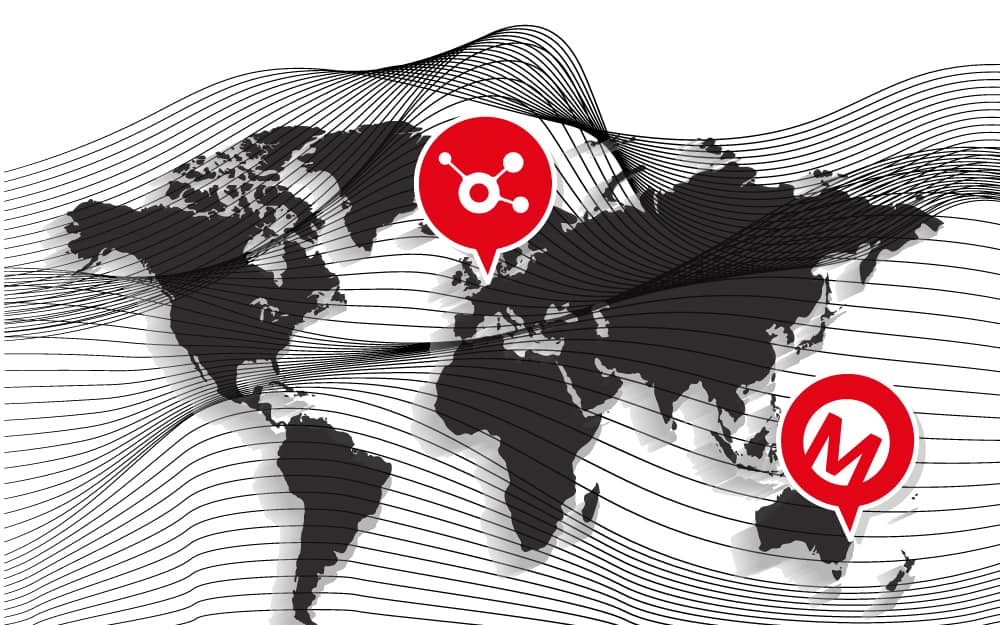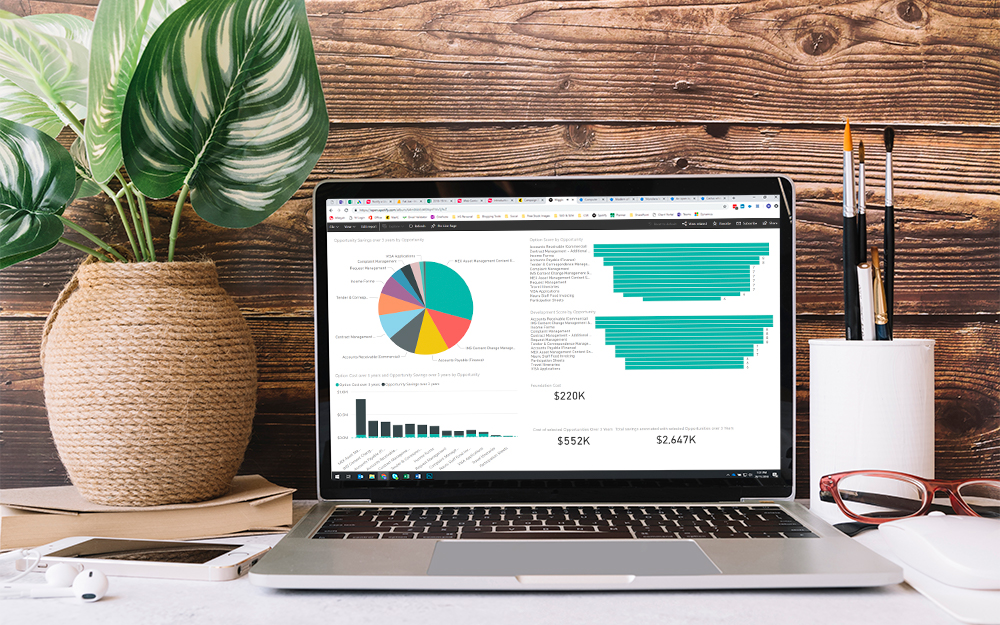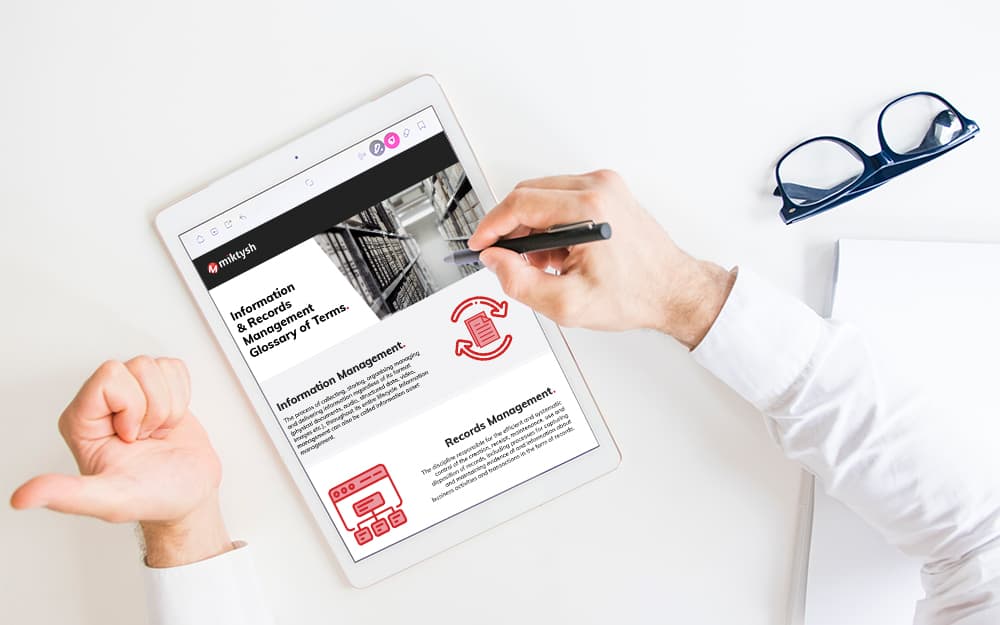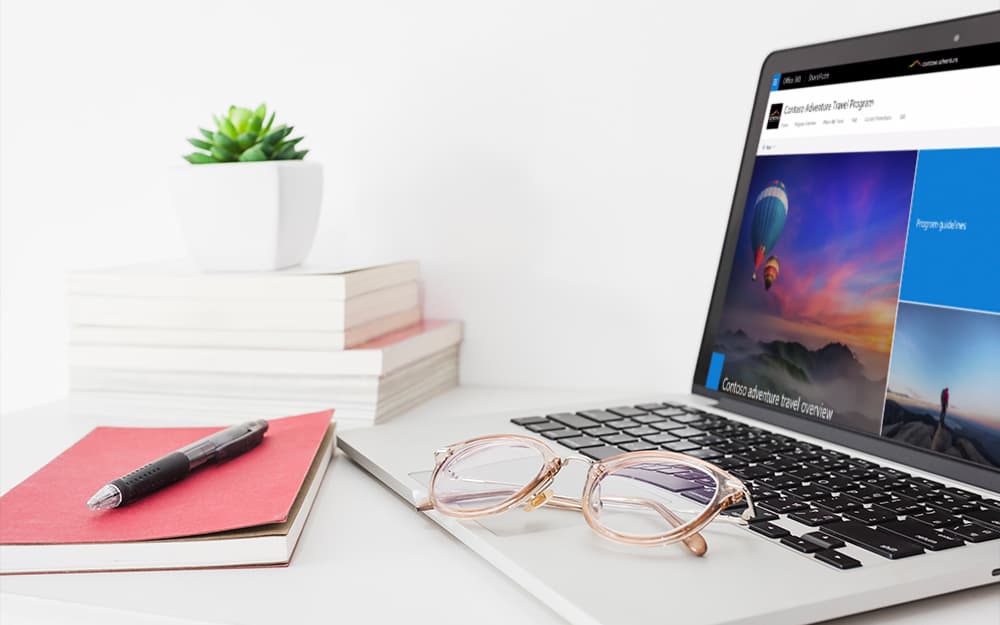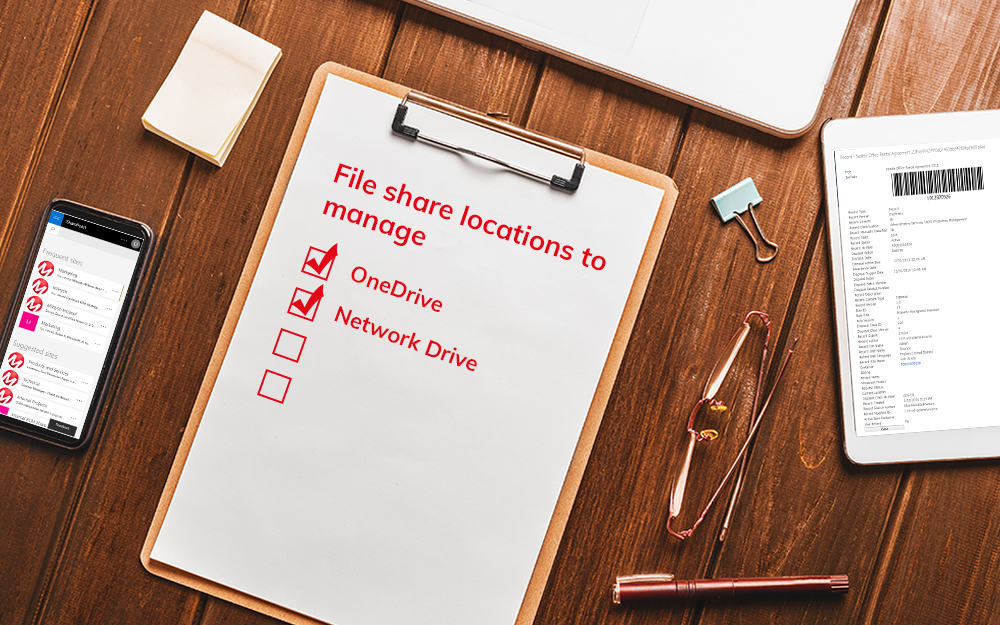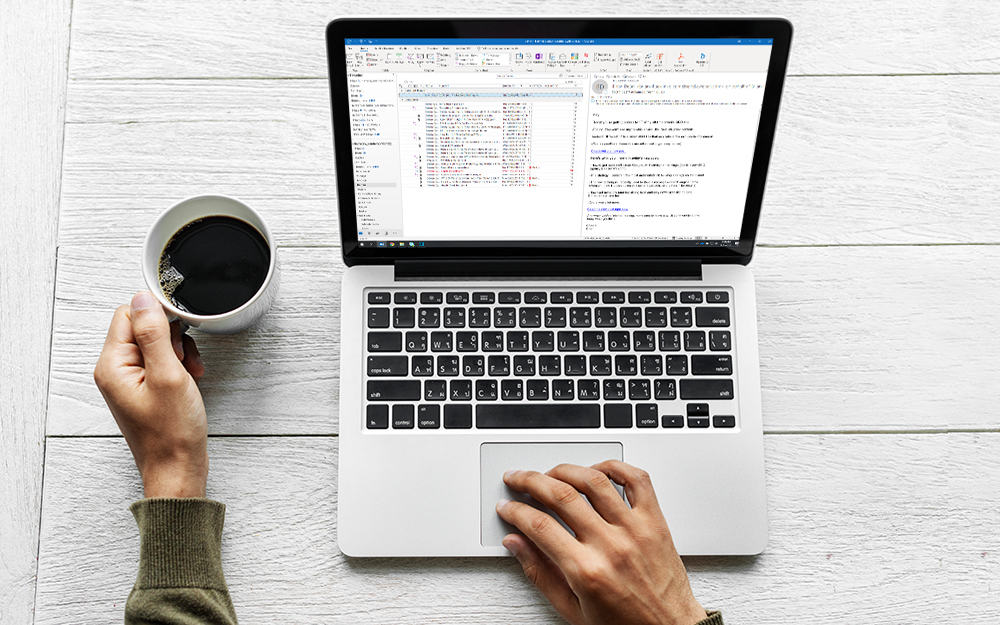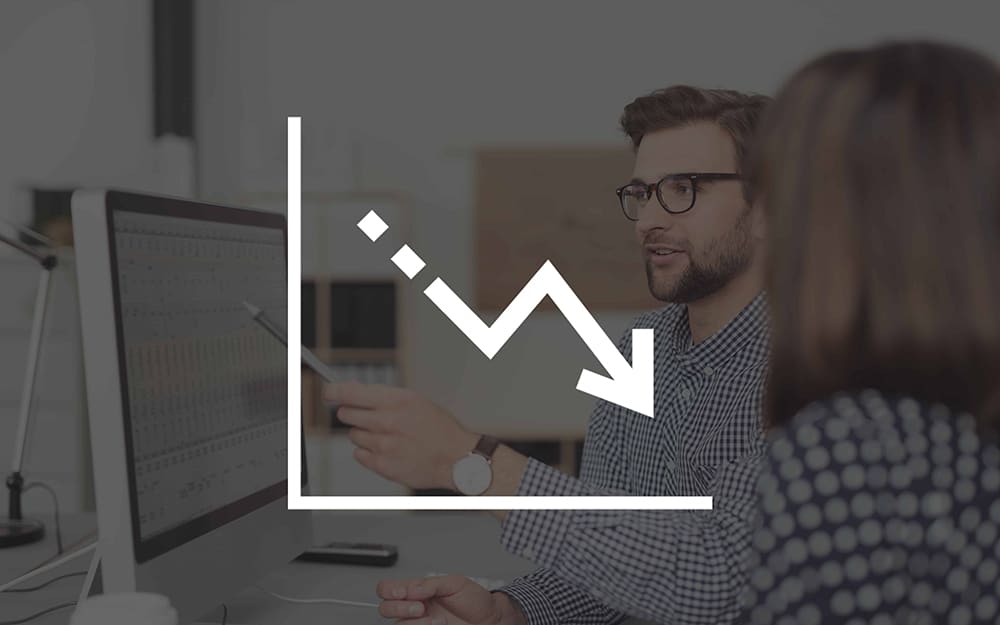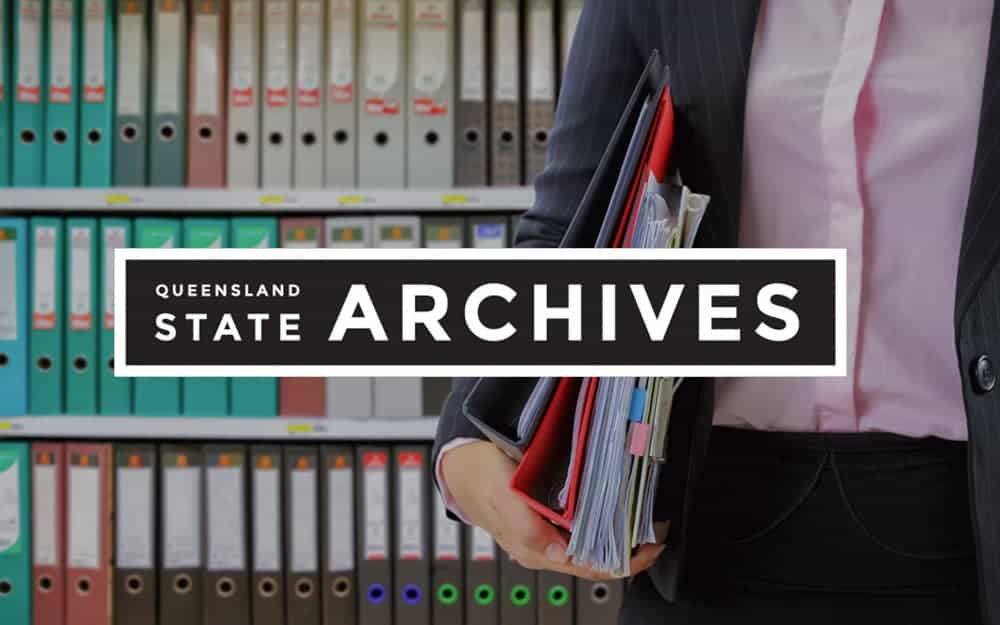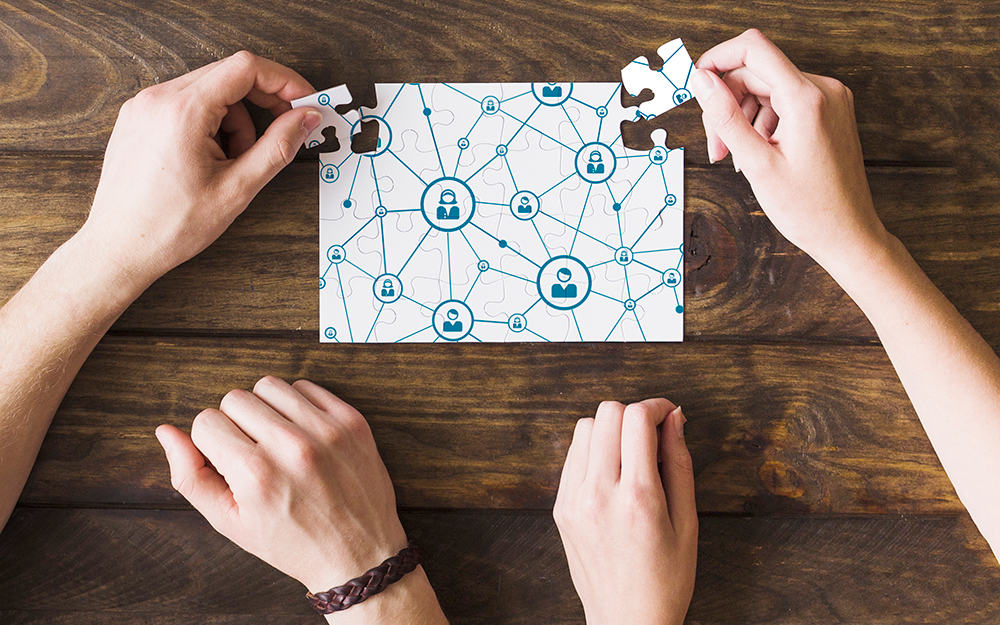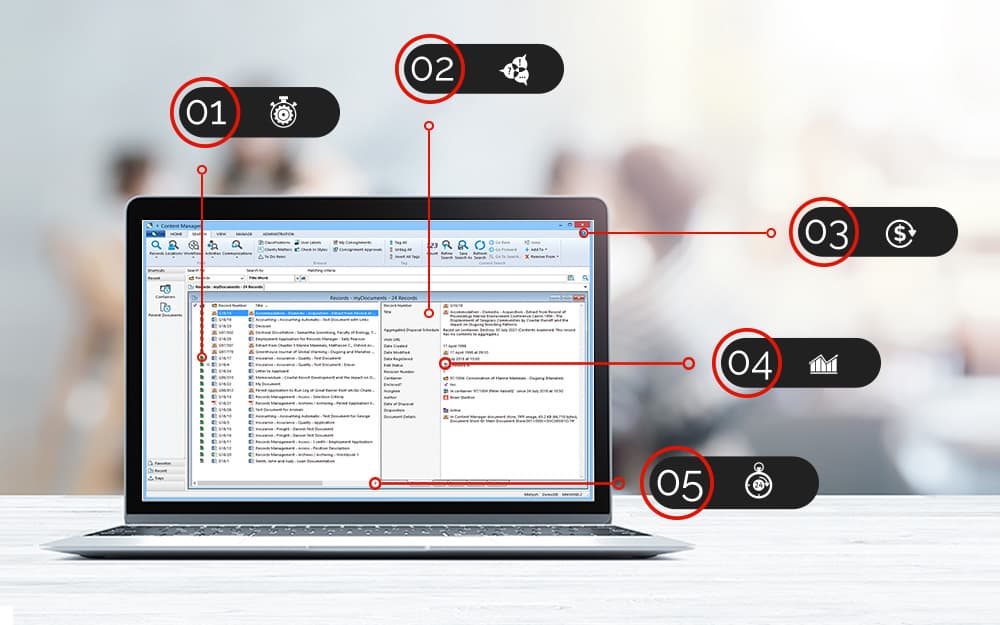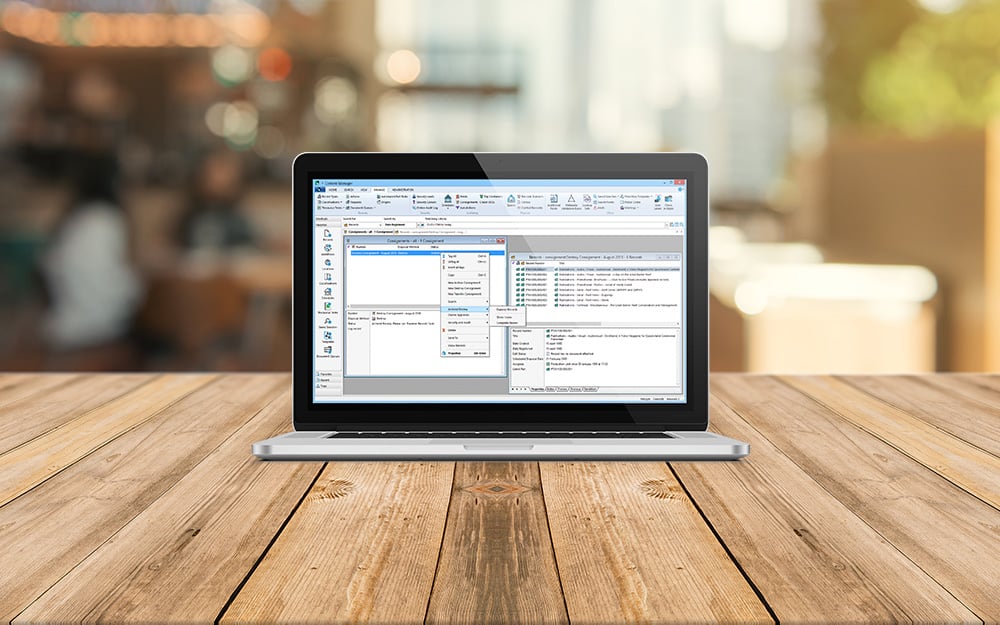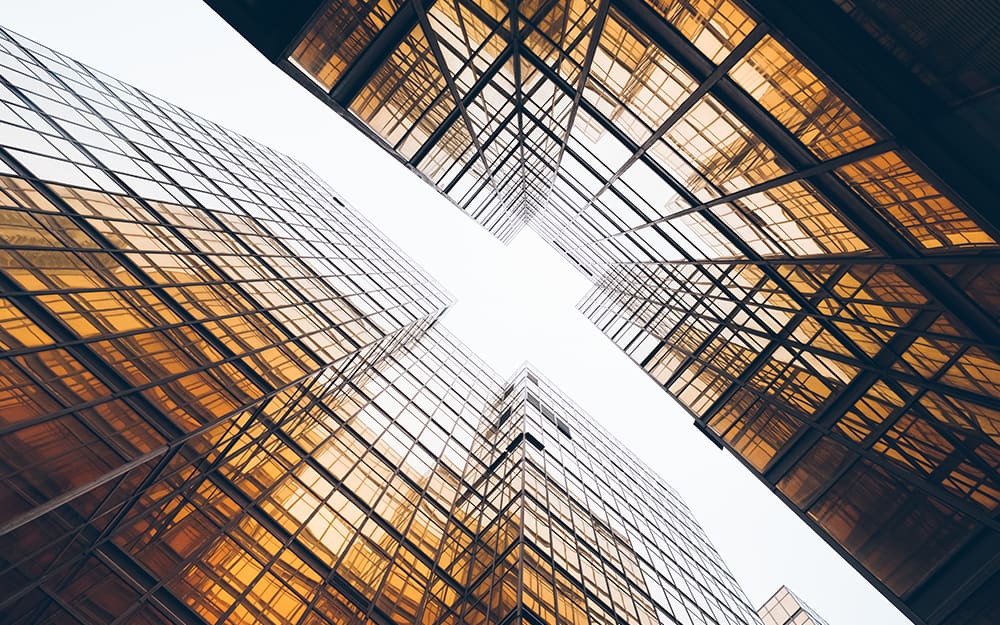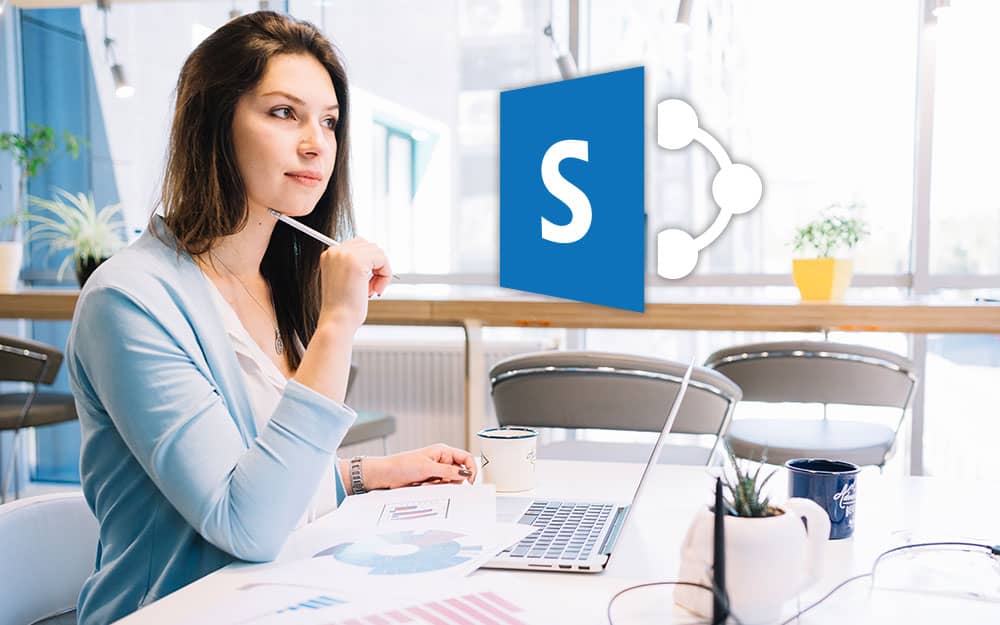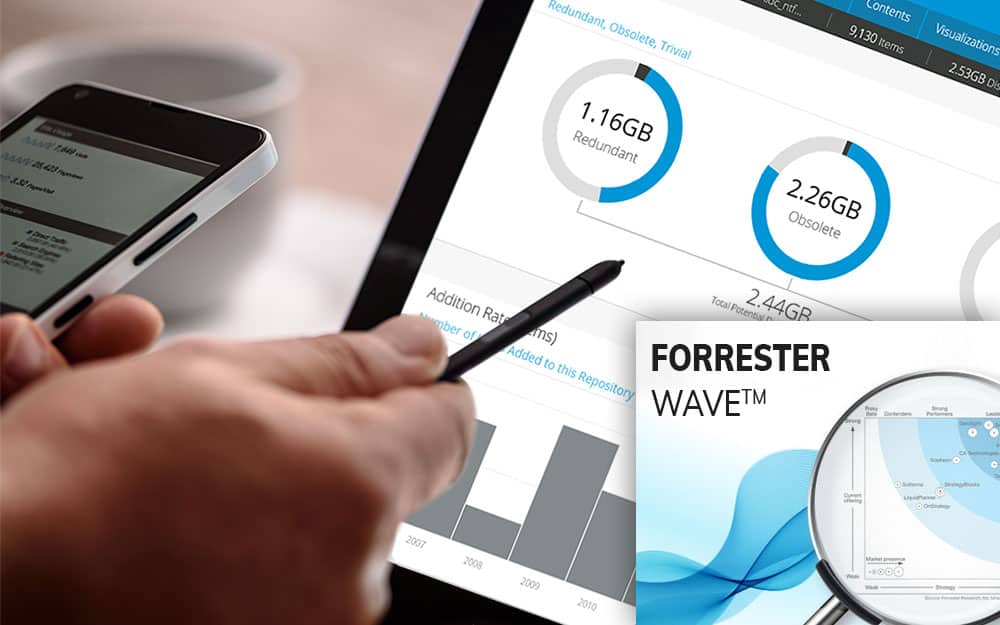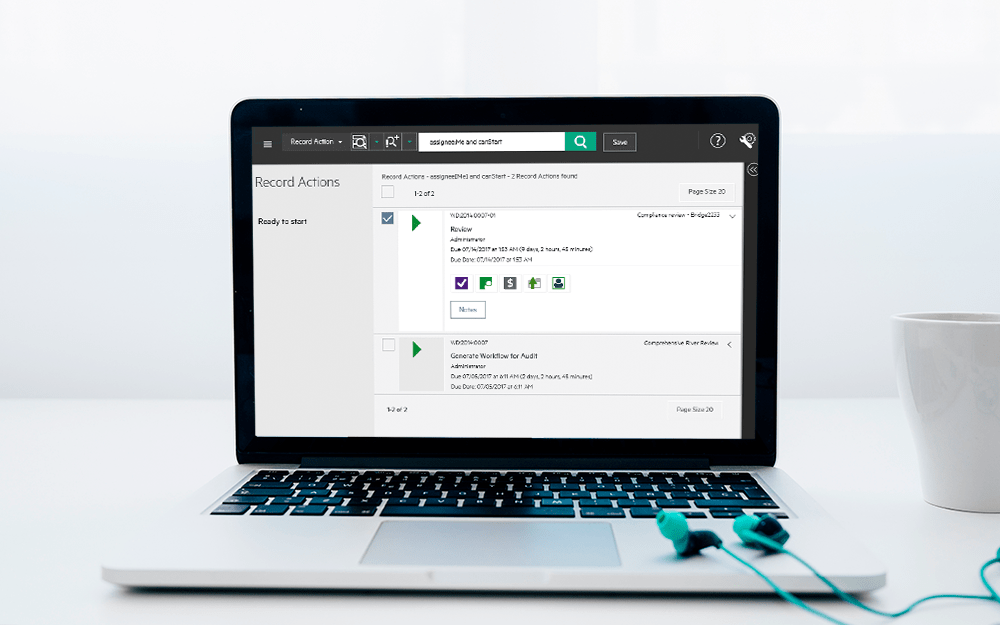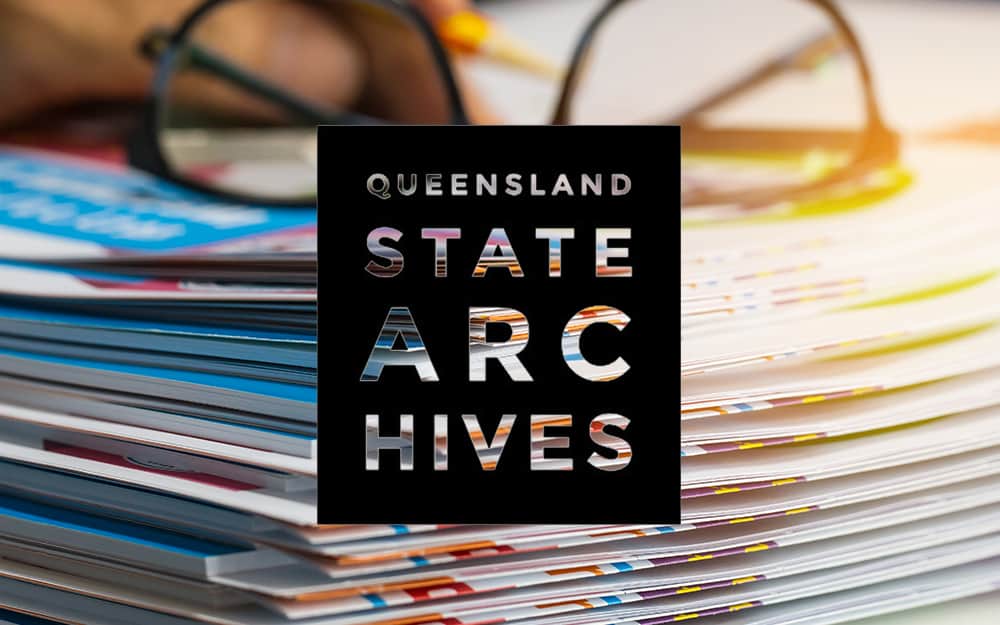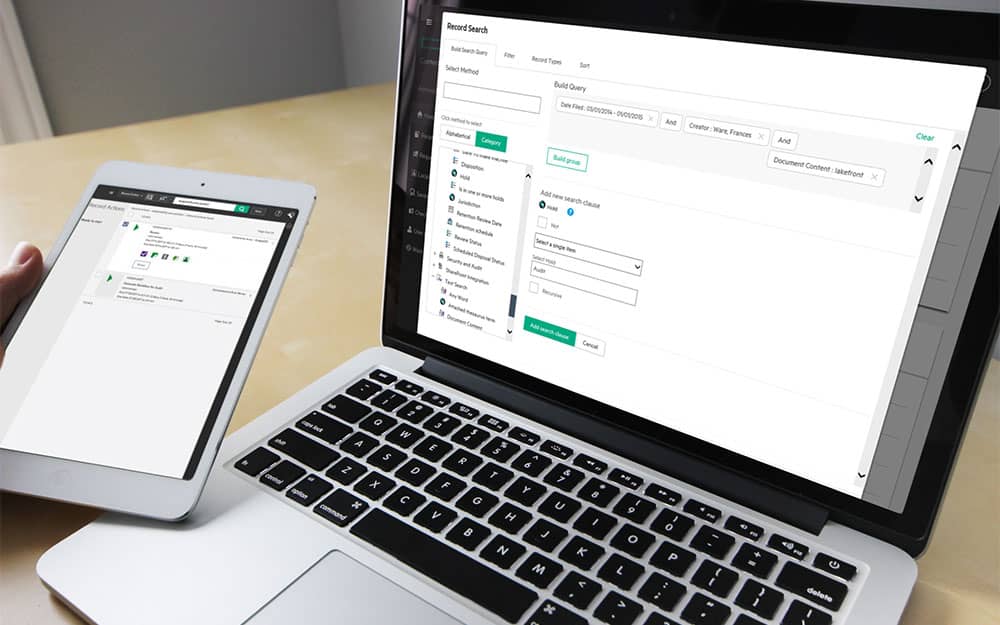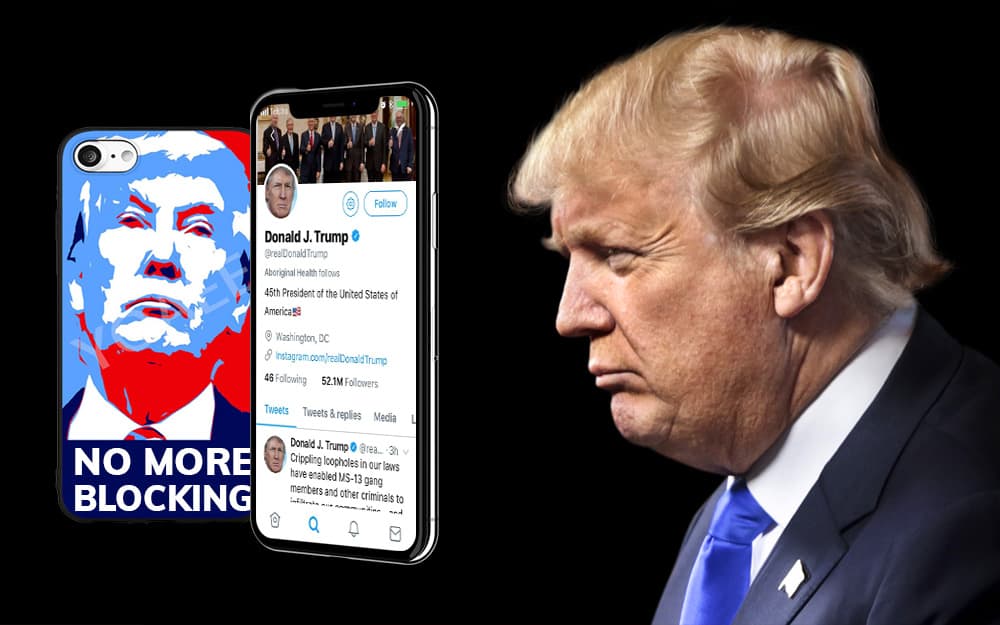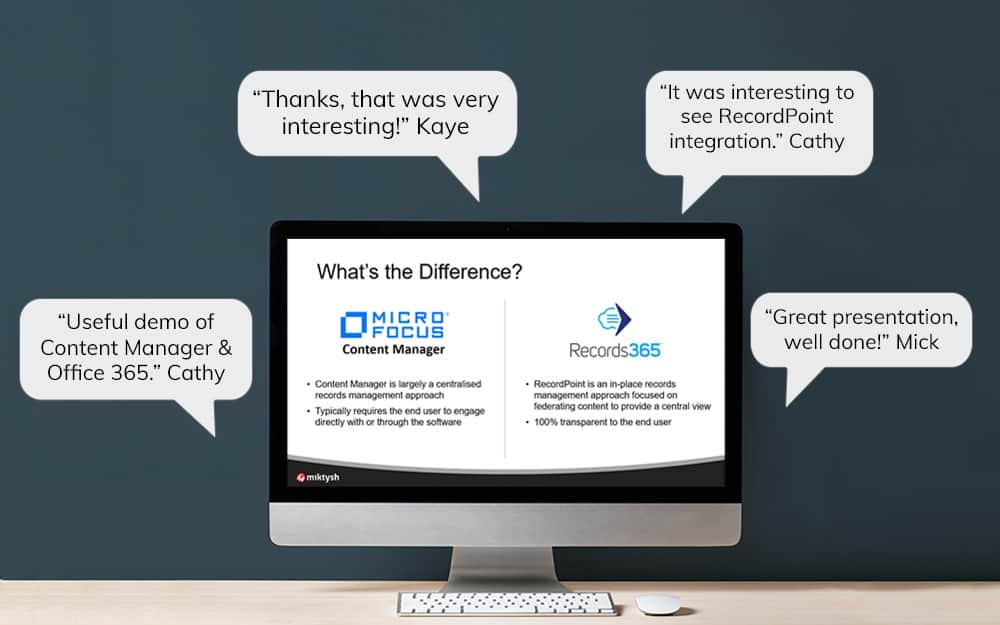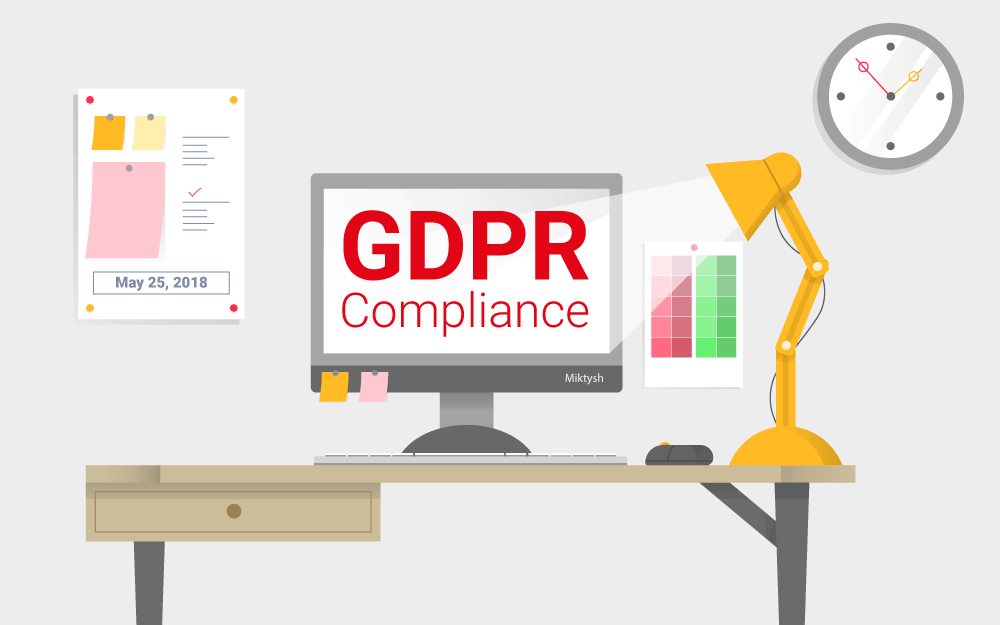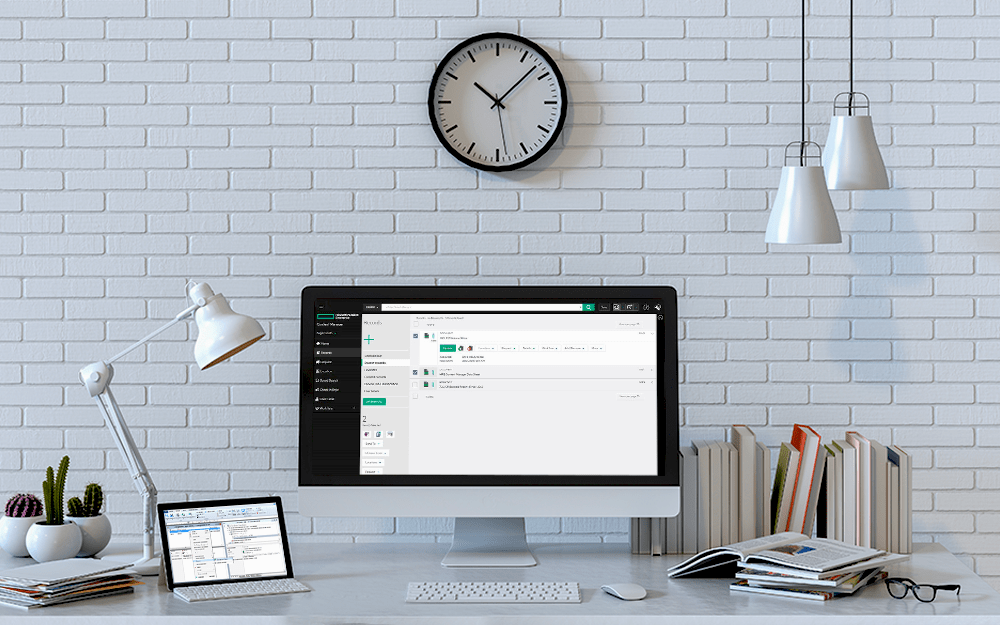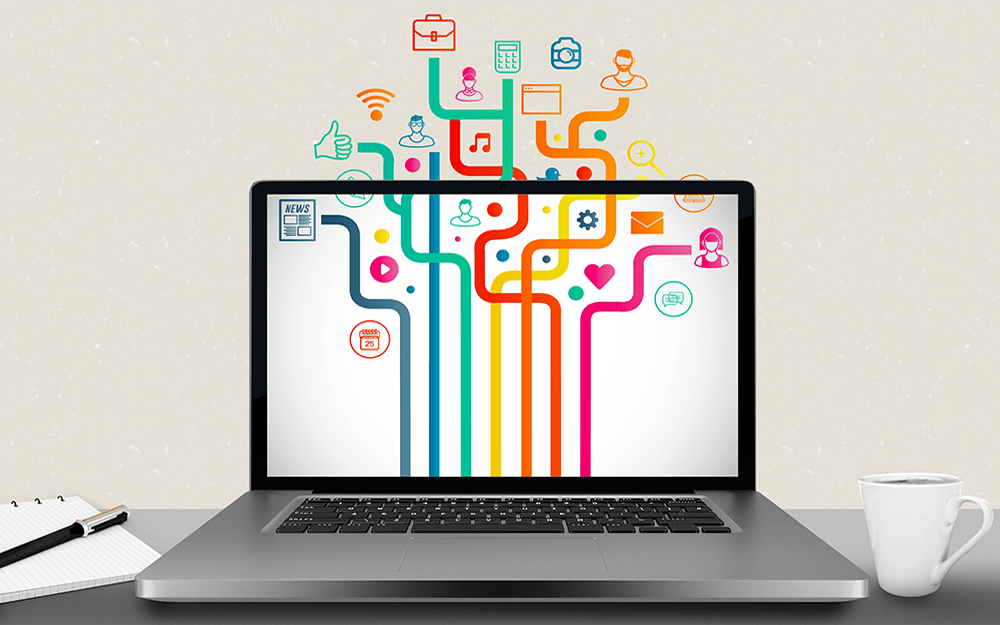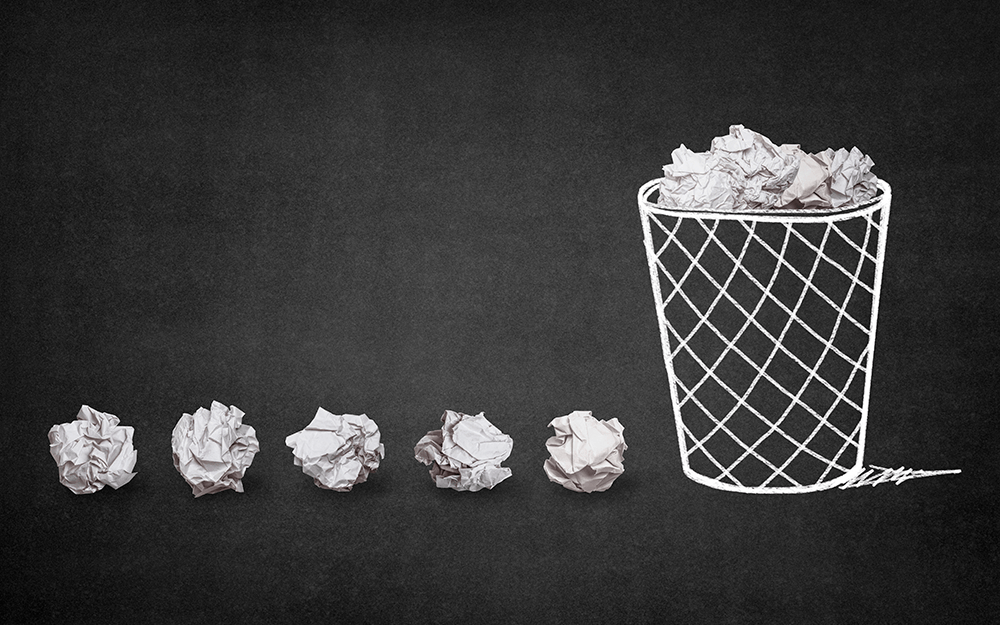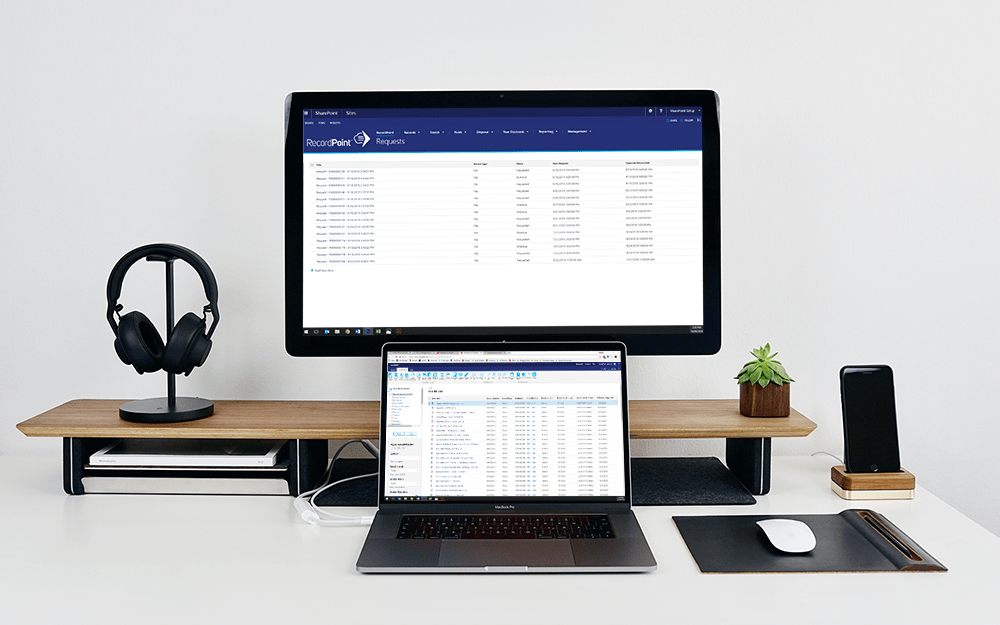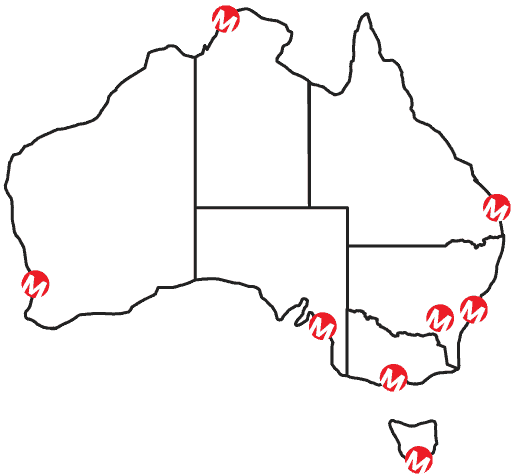Miktysh Blog.
Your go-to source for everything records management, eDRMS, Office 365, TRIM/Content Manager, RecordPoint, AvePoint, and EncompaaS related.
Categories
Topics
Everything You Need to Know About Microsoft Flow Workflows
Aug 2, 2019 | Office 365
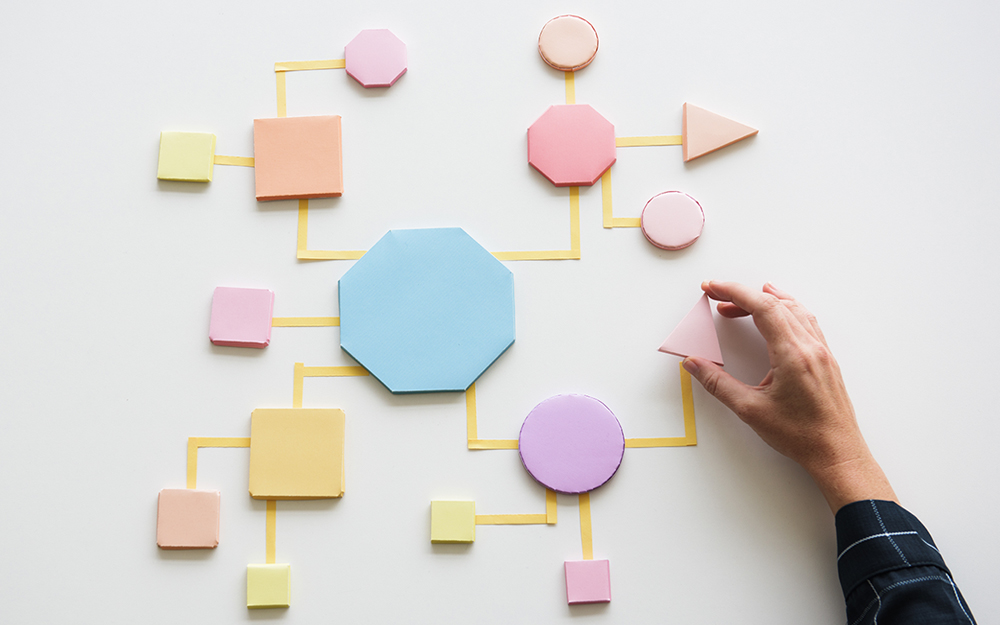
It’s no secret that individual productivity drives organisational value and performance; this is why increasing productivity is the main focus of modern workplaces, applications and methodologies. Responding to this market-driven demand for efficiency-boosting tools, Microsoft created Flow. The aim behind Flow is to provide users with streamlined process automation, ensuring that all notifications, data, approvals and communication channels are united and fully automated. Here’s everything you need to know about building Microsoft Flow workflows.
What is Flow?
In a move to modernise workplaces with cloud and mobile apps, Microsoft has made several investments into cloud-based technologies to complement the overall Office 365 package. From this Microsoft Flow workflows were born.
Microsoft Flow is one of the latest additions to the software suite, operating as a business process automation tool that turns repetitive tasks into multi-step workflows, and for collection of data. Flow is ideal for creating workflows that involve two or more apps, and integrates with hundreds of applications outside of the Office 365 realm such as Mailchimp, social media platforms, Dropbox, Google Drive, GoToMeeting and many more.
People who have previously worked with IFTTT (If This Then That) would find the concept very similar. The only difference is the fact that Microsoft Flow has been designed on an organisational scale to meet various other needs as well.
What Can You Do with Microsoft Flow Workflows?
Microsoft Flow workflows automate everything from simple push notifications to complex business processes with detailed steps and stages, all of which are activated by “trigger” events. For example, a flow can be setup to send a salesperson a text message when a new lead is added to Dynamics, or to automatically create an event in Outlook when new Planner tasks are added. The application can be set up to automatically save Gmail attachments to your personal OneDrive, request manager approval by email when an item is added to a SharePoint library and send a follow up reminder if a response isn’t received within a certain time period. The options are virtually limitless.
Flow can also be used to collect data. For example, if an organisation wanted to monitor what consumers are saying about their brand, they can create a trigger that will capture new tweets that mention the company and store a copy of each tweet in Dropbox or a database for future collation and data mining. Or, when a project is closed out in Dynamics, Flow can be set-up to send a Microsoft Form to survey client satisfaction with the work performed.
Types of Flows
Here are the three main types of workflows you can create using Microsoft Flow.
- Automated – Automated workflows are designed to run without any manual intervention. They are based on specific events and may include the receipt of an email or the upload of a file to a certain repository.
- Button – A manually administered workflow, which only functions or ‘runs’ once a button is pressed.
- Scheduled – As the name implies, scheduled workflows are based on a recurring, set time, and the frequency can be modified by the user.
Integration Outside of Office 365
In order to reach true automation, Microsoft Flow workflows have to be connected to different data depots across the organisation. Microsoft has ensured that Flow is compatible with hundreds of external applications, such as Salesforce, Marketo, NetDocuments, Service Now, WordPress, Zendesk, Typeform and TxtSync to name a few. In an age where there are so many varying software applications in use by enterprises, this is where Flow’s greatest strength and value lay.
Triggering Events
An everyday use case of automating a Microsoft Flow workflow could be setting up your Office 365 emails to be directly forwarded to your Slack account. In this example, receiving your emails through Exchange is the triggering action. Users can set multiple triggers that are already predefined by Microsoft or create their own custom flow from scratch.
Microsoft Flow Workflows Functionality
Since its inception in 2016, Microsoft Flow has steadily grown in both popularity and capabilities. During this time dozens of new connectors, hundreds of templates and many new features have been added, enabling businesses and users to automate basic tasks and complex processes. We’ve outlined its basic functionality and have highlighted some of the newest 2019 features.
Templates vs. Create Your Own Flow
Templates
Flow templates are premade workflows available to any user. For added convenience and time saving, users can simply activate and edit existing flows rather than creating a new one from scratch. In addition to the existing library of flows, Microsoft is continually adding new templates to the application.
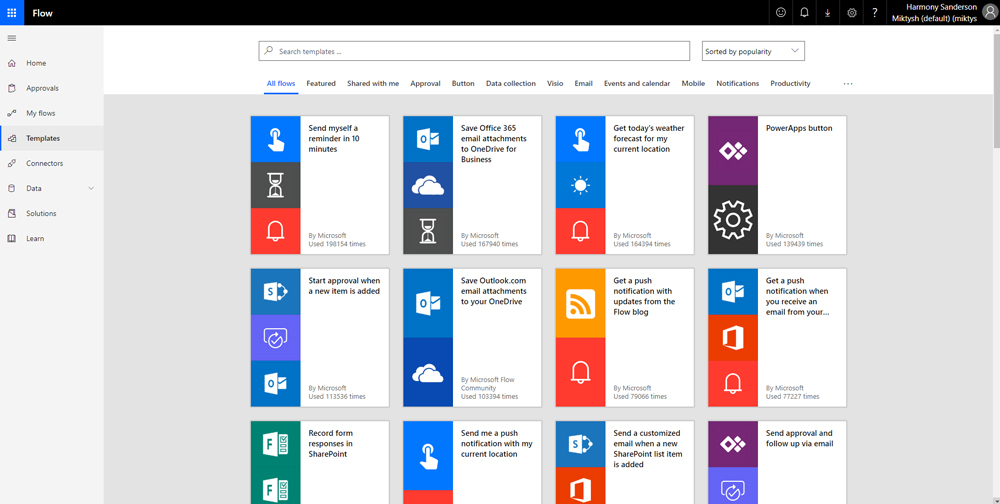
Create Your Own Flow Template
The process of creating a template is quite easy, with the most challenging aspect being the connection of your new template to your Microsoft account. When creating a new Flow template, users can control every aspect of the workflow – from the frequency of the trigger event to the content of the template. After choosing the frequency, the interval between two flows and the content, users are required to link the account they want the resulting action to be taken in.
To speed up the process, templates can be modified to meet requirements. For instance, when opting for a recurring action, users can change the specific time zone, and workflows pertaining to emails can be modified to trigger on the occurrence of specific events, such as holidays.
Attachment for Flow Approvals
New functionality rolled out in June 2019, enables attachments to be included with flow approvals. For example, users can attach production sheets to manufacturing reports, or timesheets to the approval flow. All such attachments will be stored in the Common Data Service.
Support for Guest Users in Approval
Traditionally, Microsoft Flow workflows only allowed approvals to be sent to other people who operate in the same company. However, modern business automation processes often stretch beyond conventional organisational boundaries. By utilising the Azure Active Directory (AD), Microsoft Flow can now support guest users in addition to in-organisation users. Users from other tenants can be invited and assigned roles to allow workflow progress.
Extract Structured Data from Different Sources (Email, HTML, And PDF)
Emails remain the primary mode of communication and activity type that automated flows are based upon. Nevertheless, limited ability to read and understand email content stalled Microsoft from further streamlining workflows. In response and as part of their June 2019 functionality update, Microsoft has released advanced intelligence features that allow Flow to analyse, comprehend, and even extract content from email.
Users may extract tables, specific HTML or PDF entities, and pick up repetitive patterns like a multi-legged flight ticket. Once users demonstrate the type of content that needs to be extracted, Microsoft Flow can take care of all future tasks.
Copy and Paste Functionality
Microsoft is known for its continual improvement and advancement of its product suite. In the past, users struggled with building flows from scratch, even if it required duplicating actions and steps inside the flow designer. It was a time consuming and ineffective process. Now, users can simply copy and paste different flow actions as a new step.
Microsoft Flow – Now for Government Entities
Microsoft recently released a Flow US Government plan in response to the unique and evolving requirements of the public sector. The plan enables data segregation for government community cloud, allows content to be stored within the US for data sovereignty, grants restricted administrator access only to personnel who are citizens, and is accredited to meet various government standards. While the plans may fulfill some requirements of the Australian government, we haven’t undertaken a full review to determine whether it’s suitable for and available to the Australian public sector.
Safe and Secure Workflow Automation
A growing emphasis on data protection and information security has led Microsoft to focus on safety and security measures in its software. Microsoft Flow workflows have integrated Data Loss Prevention (DLP) policies to provide advanced security features that enable organisations to segment group connectors into Business and Non-Business Groups. This allows enterprises to house ‘business’ data sources in one place and prevent it from being exposed to non-business data sources.
Microsoft has also allowed users to create data classifications to direct their data flow. This capability allows administrators to create one-way data flows to preserve safe data deposits as well as classify data at different security levels.
Empower Your Organisation
Microsoft Flow represents the switch to an urban, cloud-based workplace that features integrated devices. With high user feasibility and enhanced connectivity options, Microsoft Flow has established itself as the leading trigger-based system for the creation of automated workflows. Unlock your organisation’s potential by harnessing the power of Microsoft’s business process automation tool, Flow.
Please feel free to get in touch with us if you’d like to discuss Office 365 capabilities and how you can use it within your organisation to foster a robust and secure data environment. We are a Microsoft Gold Partner with Office 365 specialists who would be happy to respond to any questions.
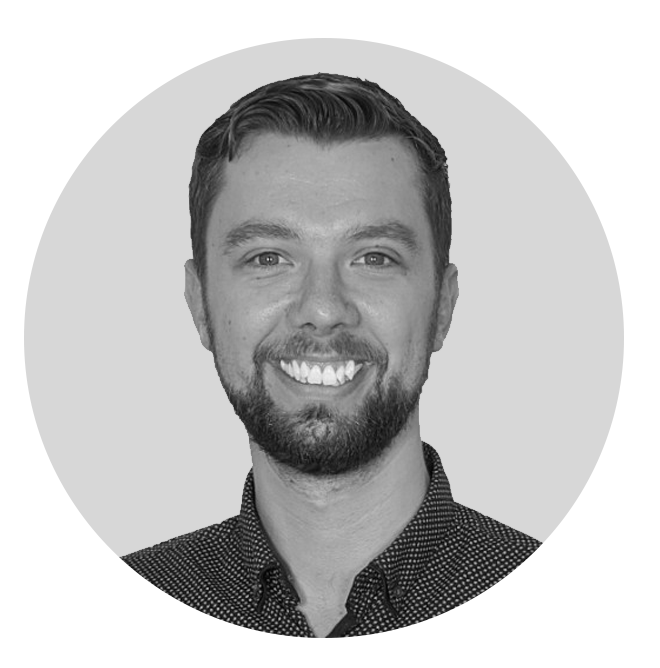
Rick Espin
Business Analyst
Rick is an experienced SharePoint and Office 365 expert. He has helped organisations shift from paper-based records to the Digital Workspace as well as automate critical business processes through the Microsoft Power Platform.
Categories
Topics
Follow us on social
Popular content.
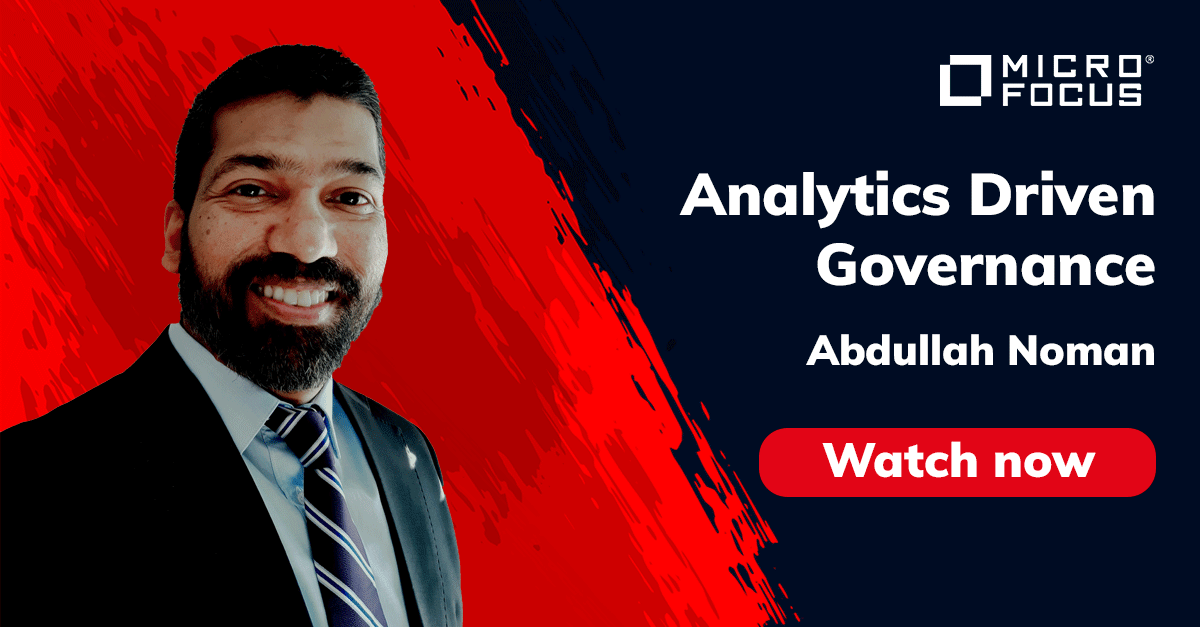
Analytics Driven Information Governance
14.07.2021

The New Normal Requires Zero Trust
27.06.2021
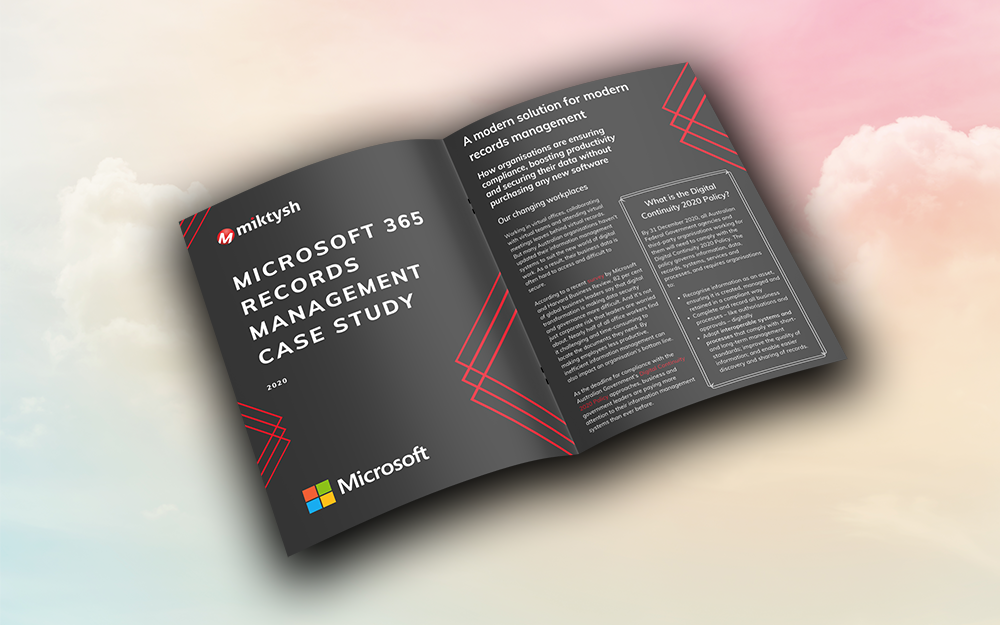
Microsoft 365 Records Management Whitepaper
06.11.2020

Micro Focus Launches Content Manager Select
28.05.2020
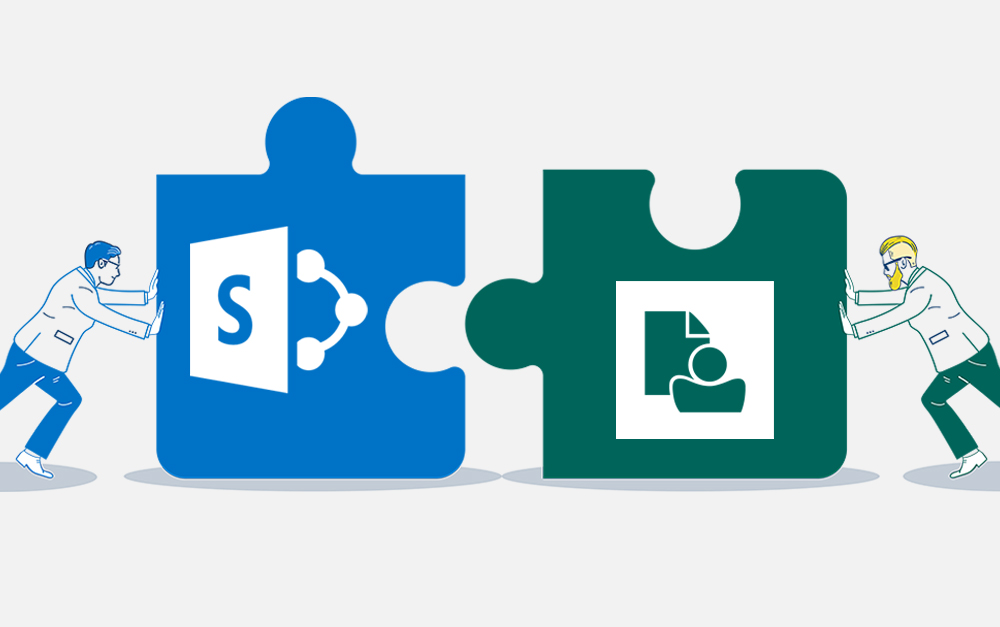
Content Manager SharePoint Integration Demo
20.05.2020
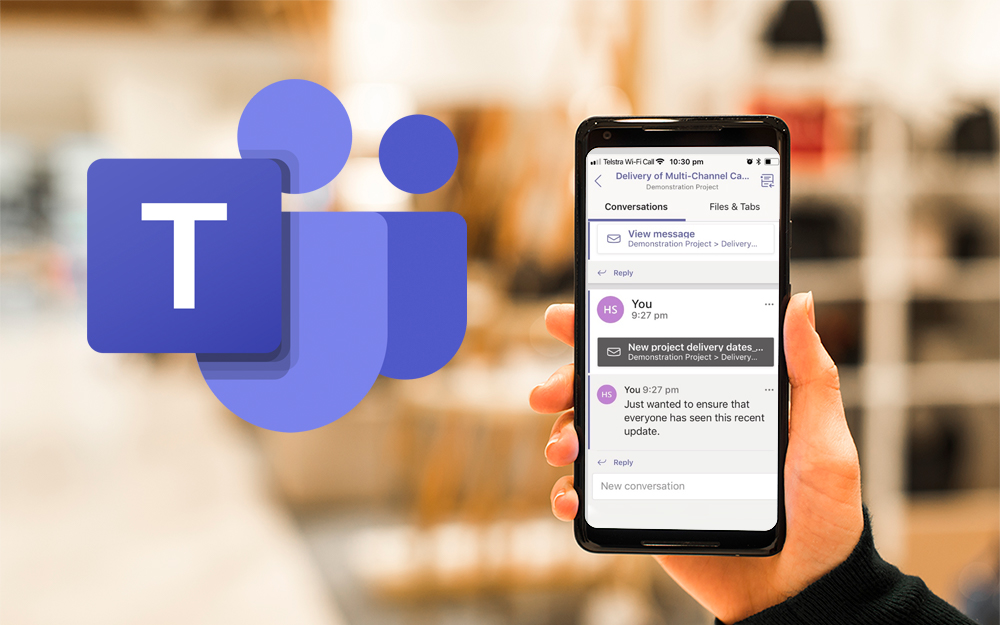
Top 7 Hidden Features in Microsoft Teams
11.02.2020
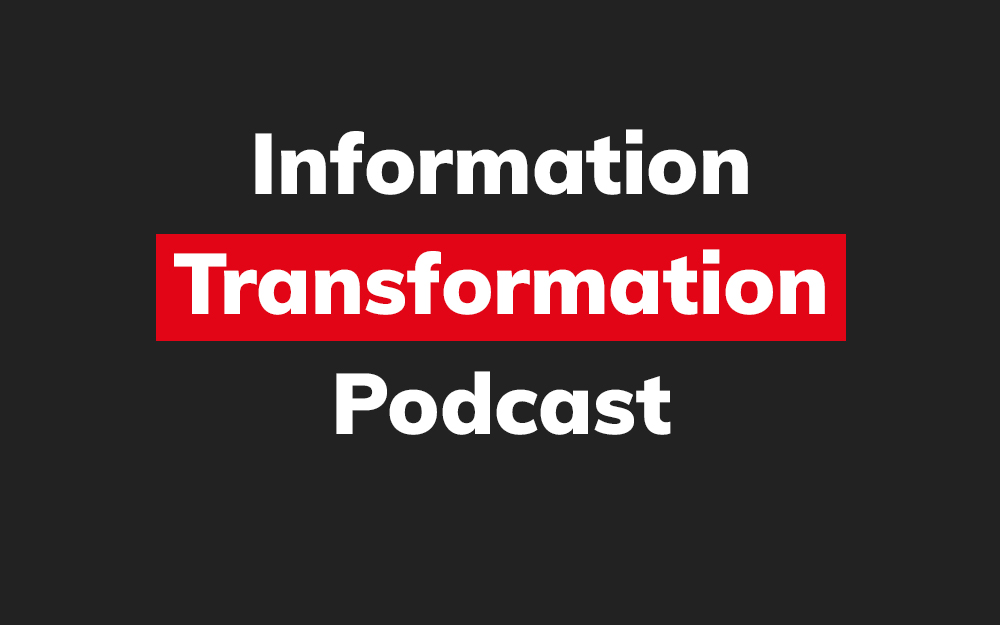
Integrate Content Manager with SharePoint
15.01.2020

Information Management Strategy Example
06.12.2019
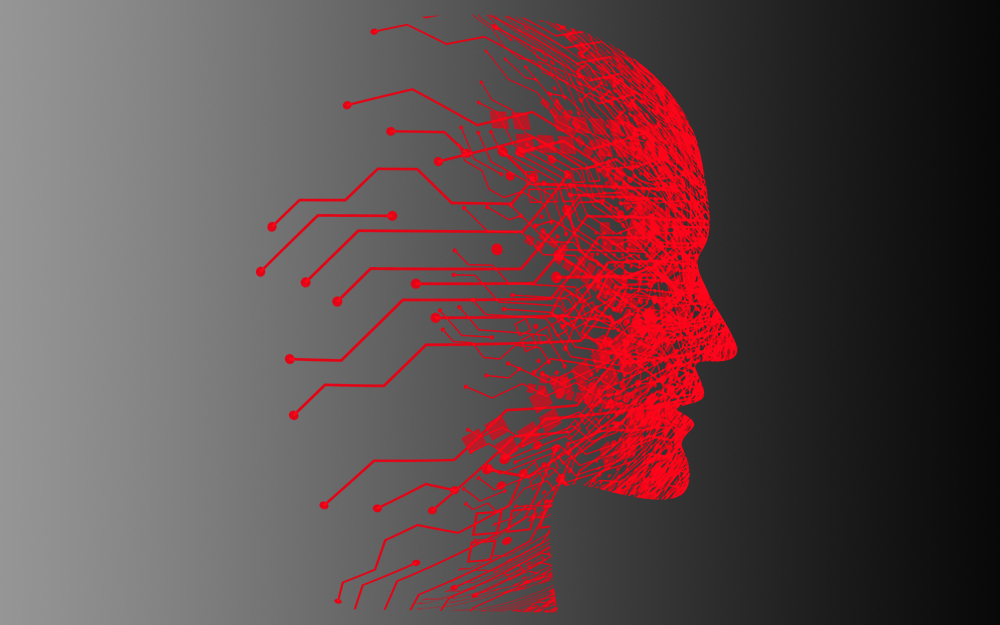
How to Approach a Digital Transformation
13.11.2019
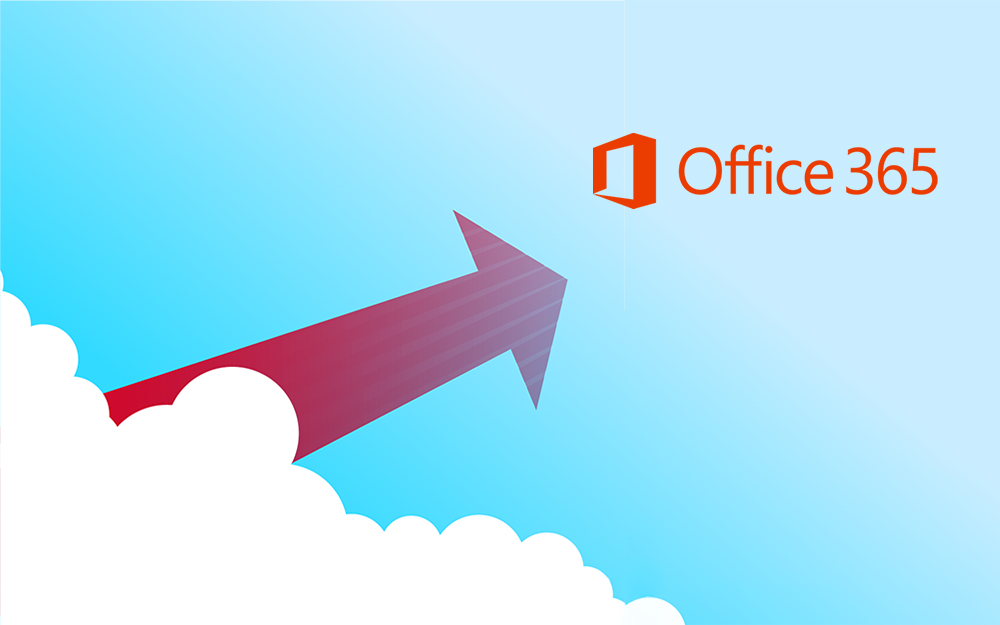
Top 5 Benefits of Migrating to Office 365
10.10.2019
Content Manager 9.4 Web Client
19.09.2019
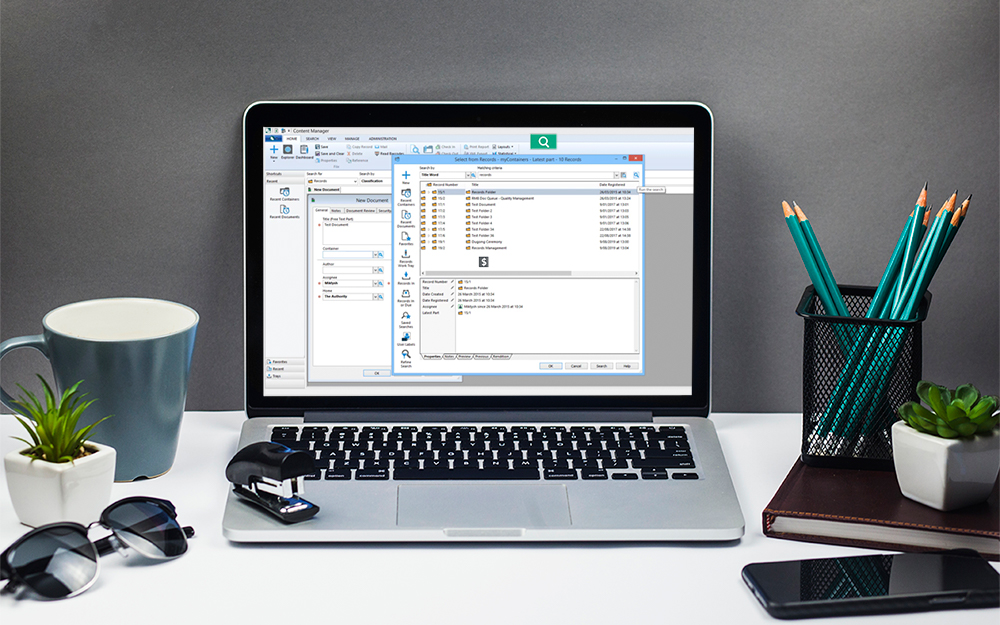
Content Manager 9.4 Sneak Peek – Video Demo
02.09.2019
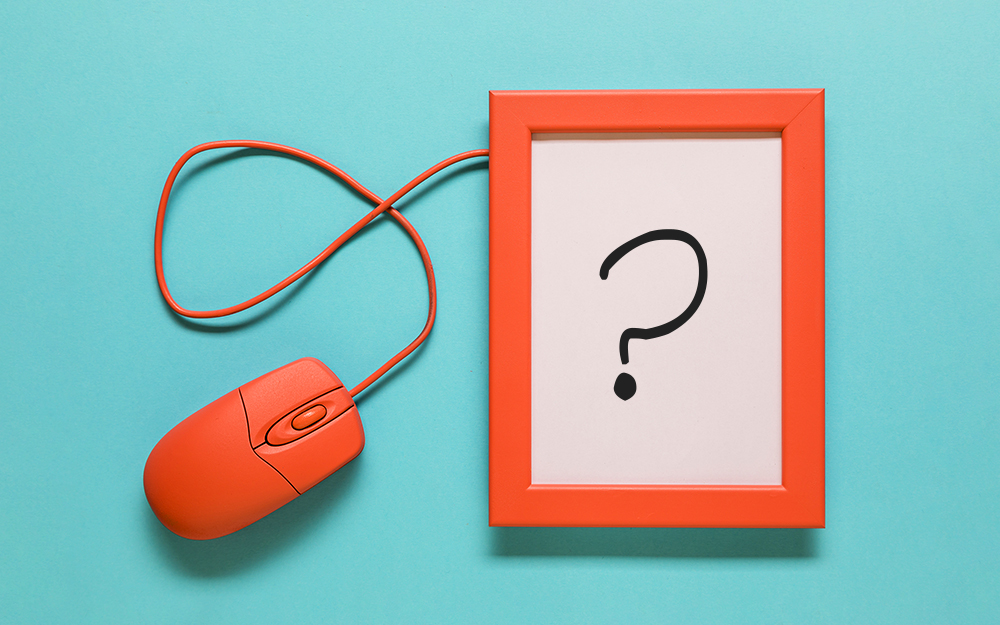
What Version of SharePoint is on Office 365?
27.06.2019
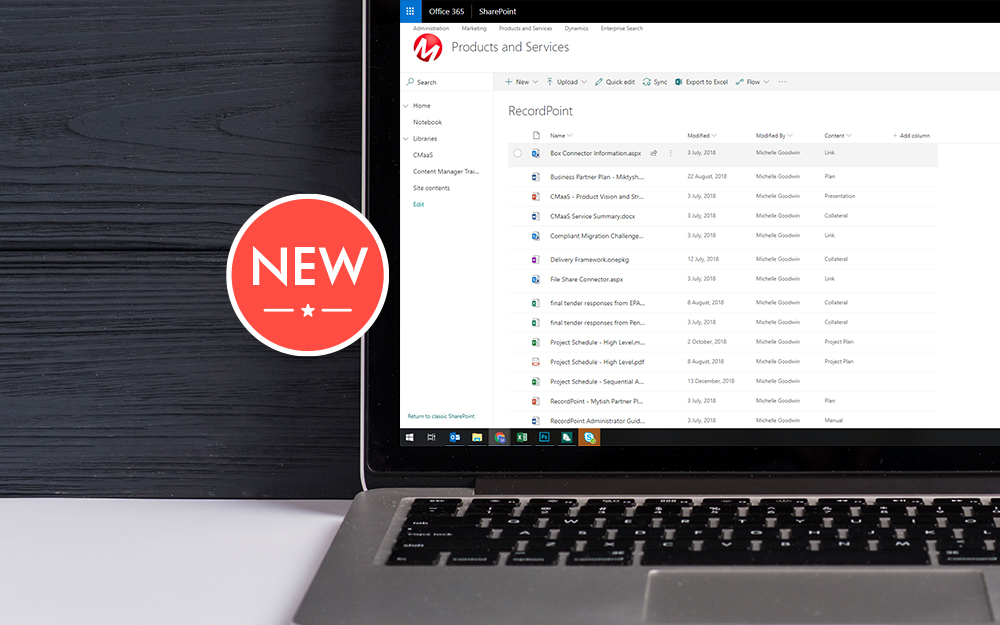
New SharePoint 2019 Features
08.03.2019

Data Migration Validation Best Practices
08.02.2019

Cloud Governance – RIMPA Queensland Event
27.09.2018
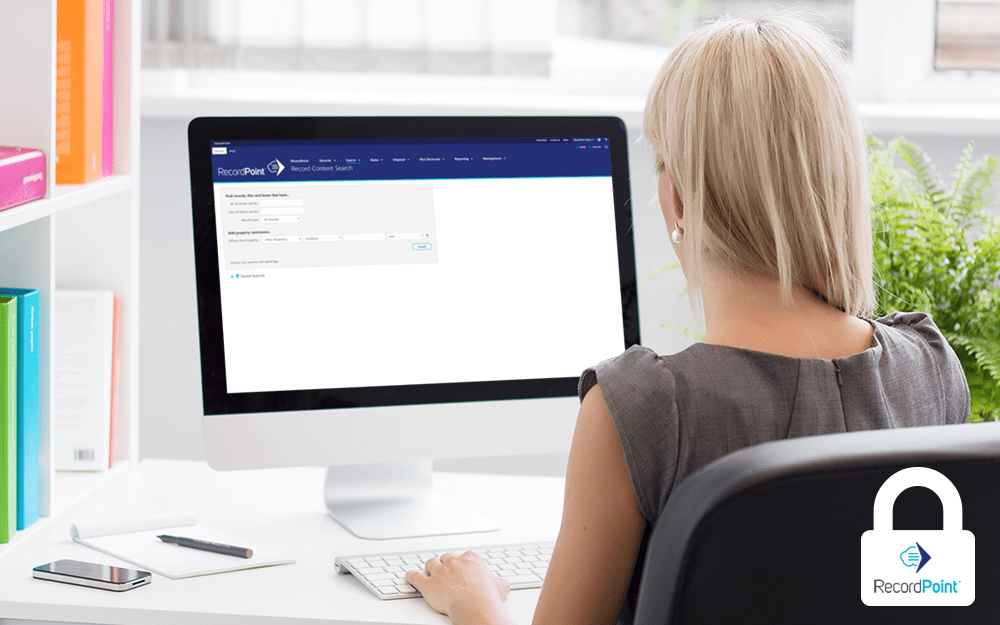
RecordPoint Records365 Demo
09.05.2018

How RecordPoint Enhances Office 365
09.05.2018
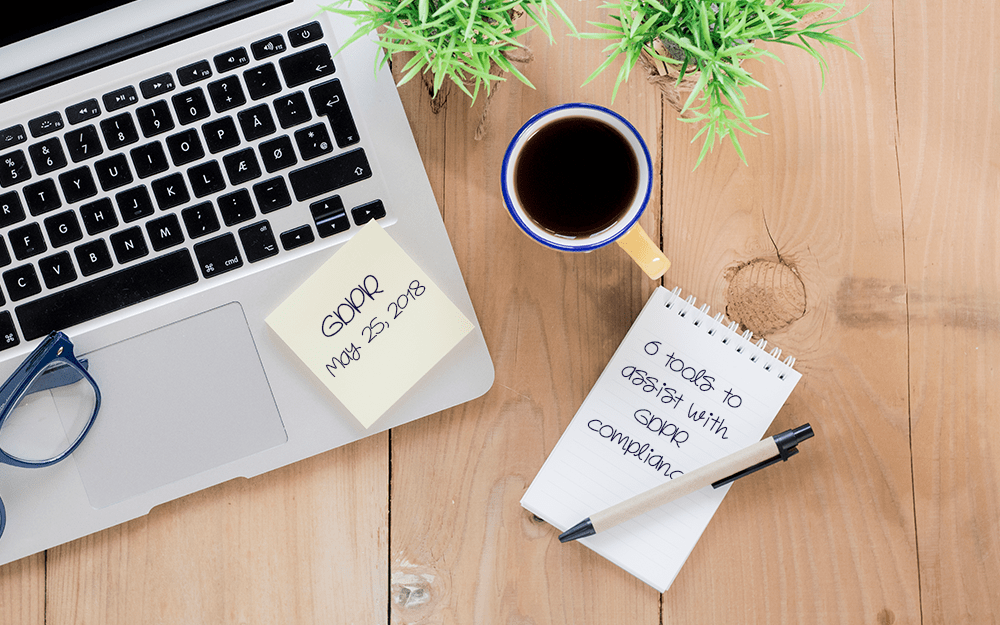
6 GDPR Tools to Assist with GDPR Compliance
17.04.2018
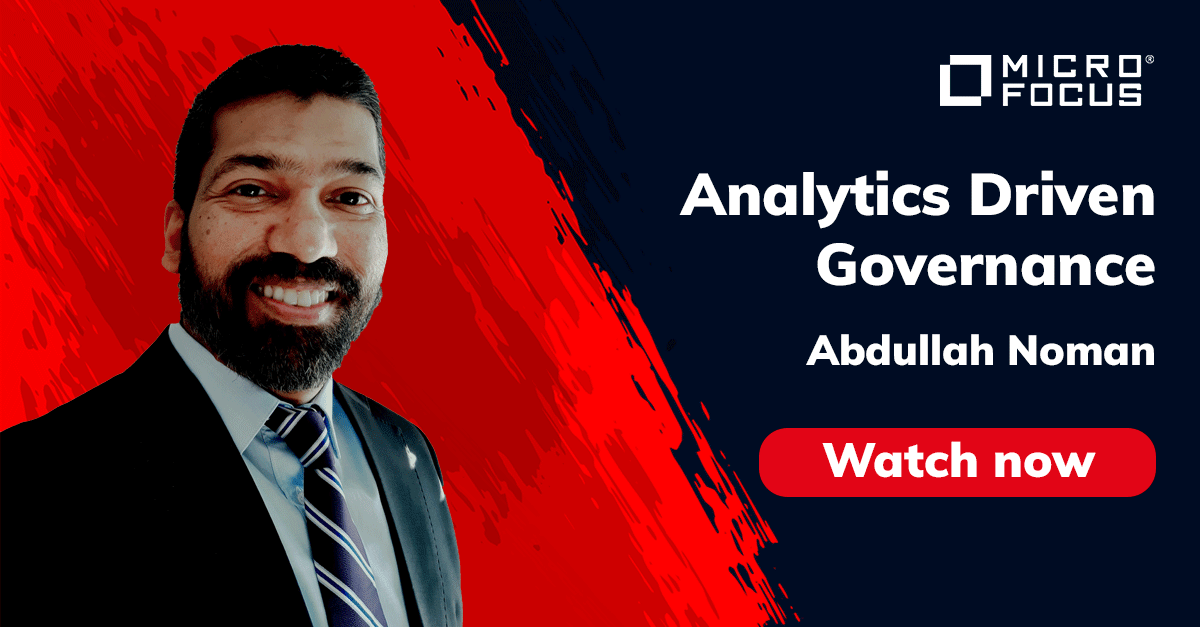
Analytics Driven Information Governance
14.07.2021

The New Normal Requires Zero Trust
27.06.2021
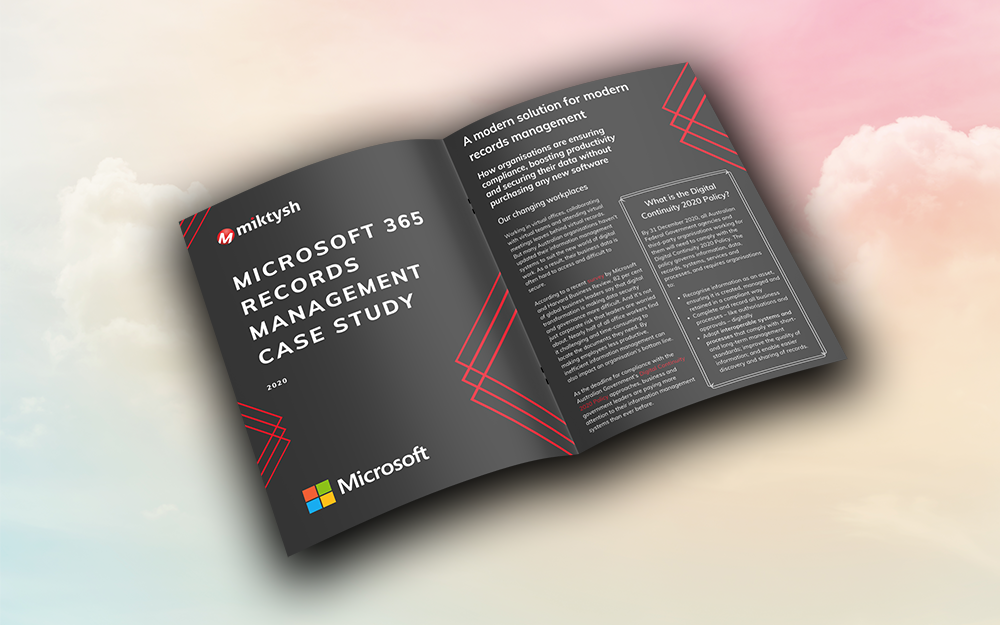
Microsoft 365 Records Management Whitepaper
06.11.2020

Micro Focus Launches Content Manager Select
28.05.2020
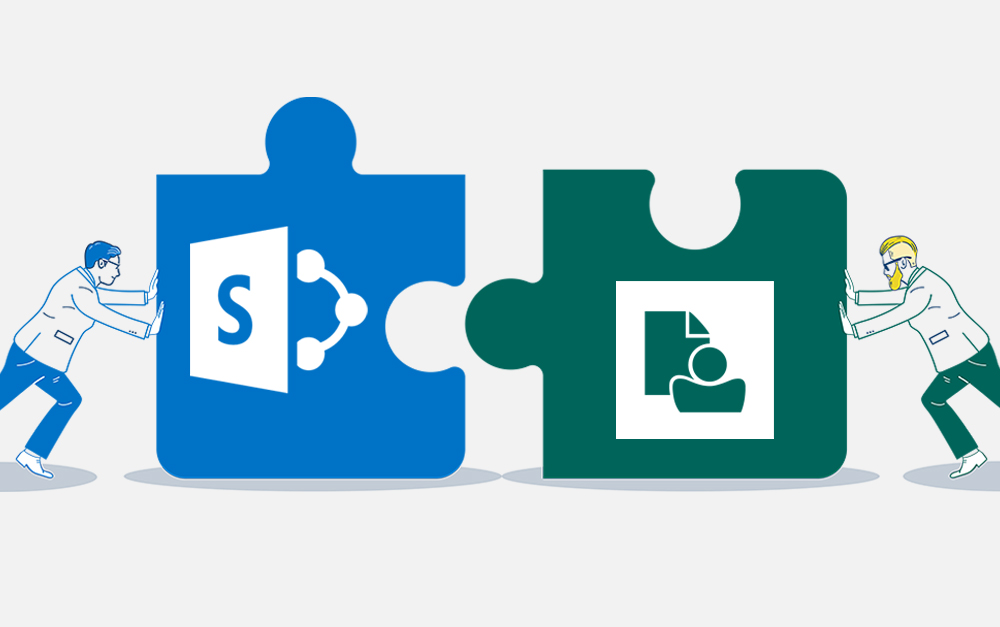
Content Manager SharePoint Integration Demo
20.05.2020
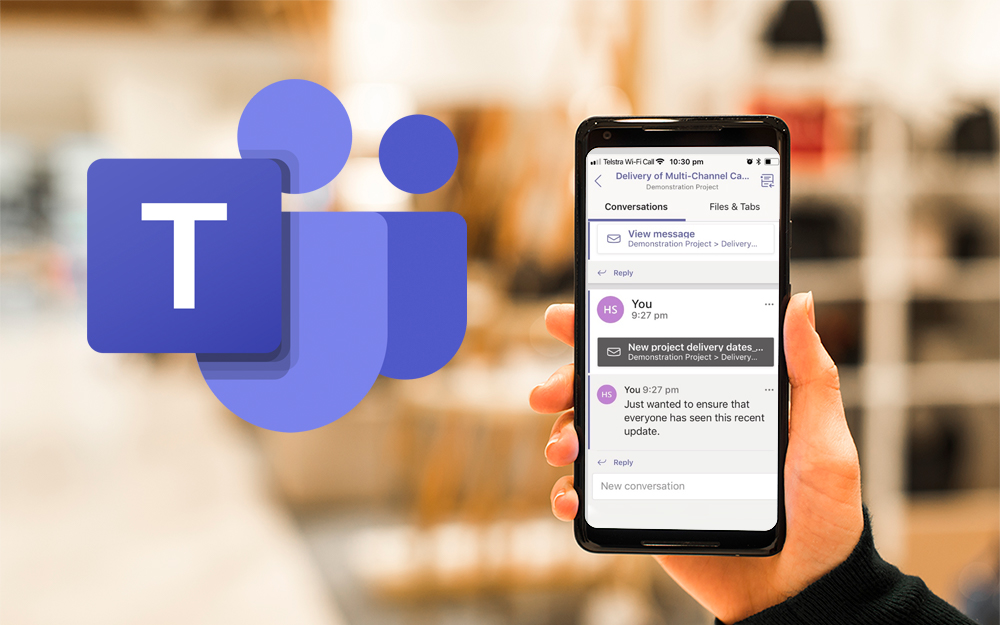
Top 7 Hidden Features in Microsoft Teams
11.02.2020
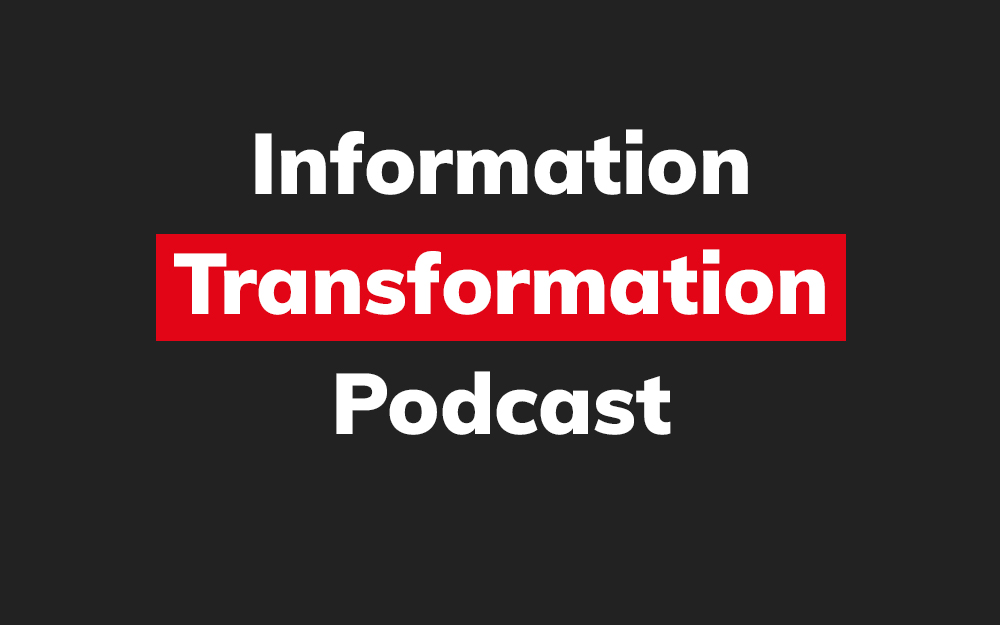
Integrate Content Manager with SharePoint
15.01.2020

Information Management Strategy Example
06.12.2019
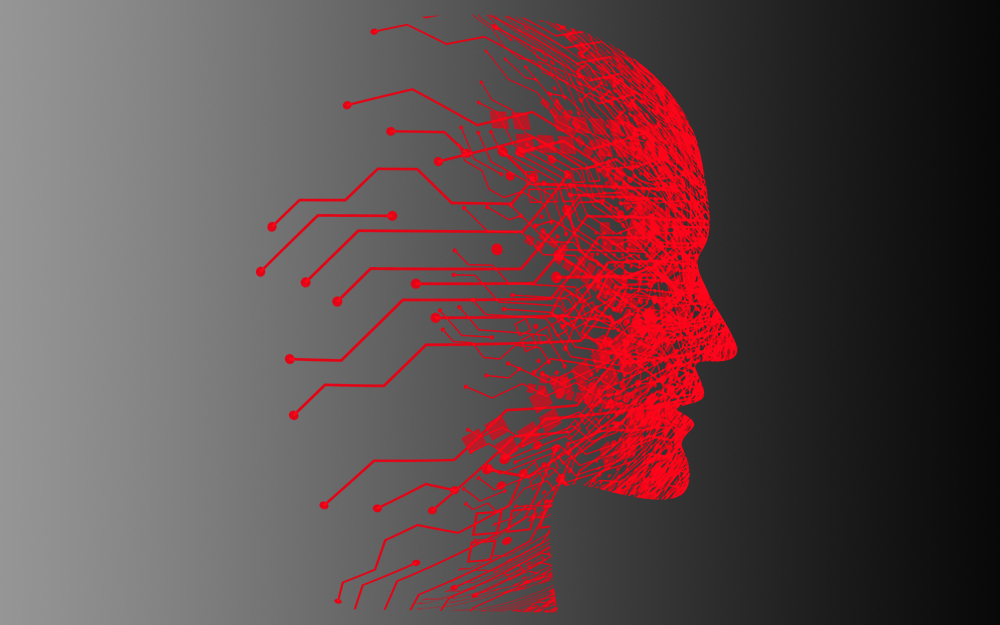
How to Approach a Digital Transformation
13.11.2019
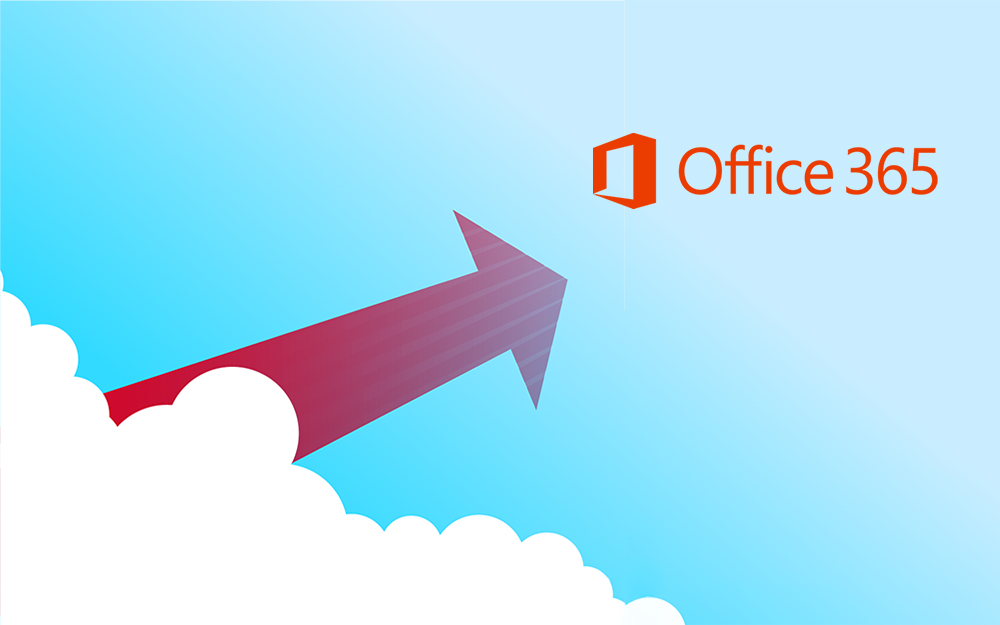
Top 5 Benefits of Migrating to Office 365
10.10.2019
Content Manager 9.4 Web Client
19.09.2019
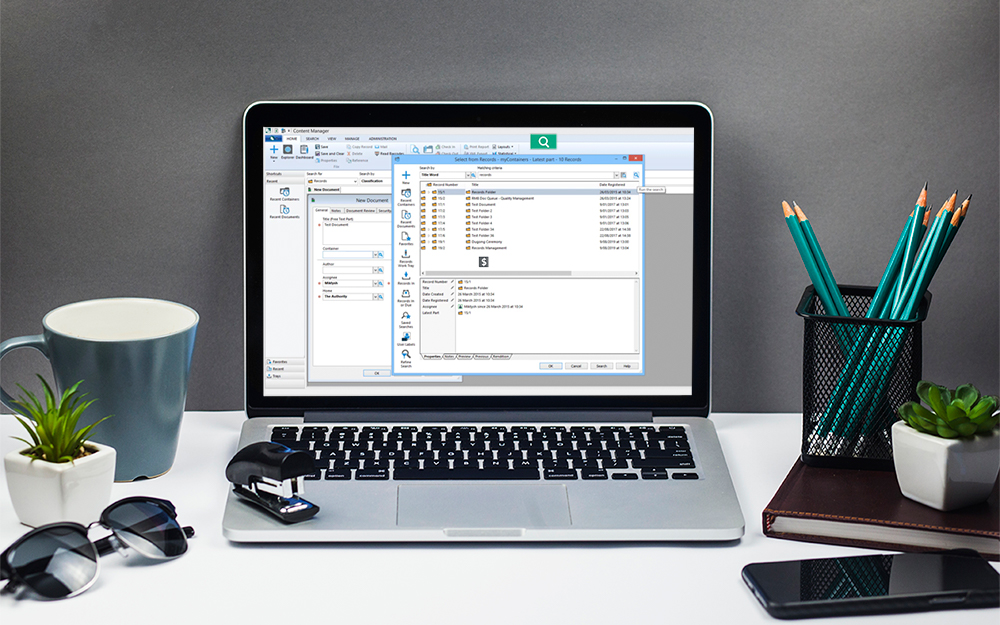
Content Manager 9.4 Sneak Peek – Video Demo
02.09.2019
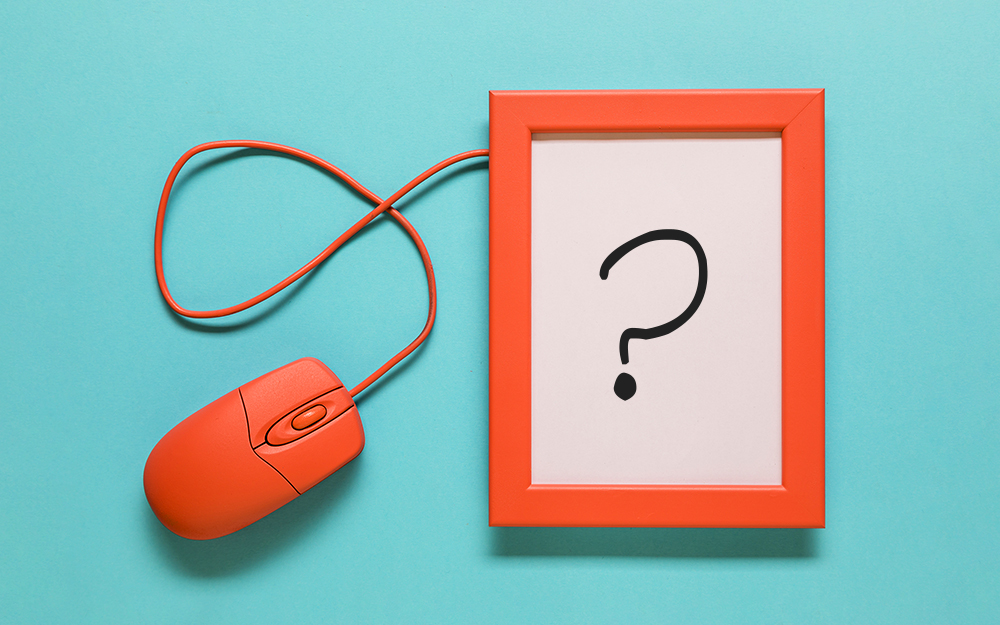
What Version of SharePoint is on Office 365?
27.06.2019
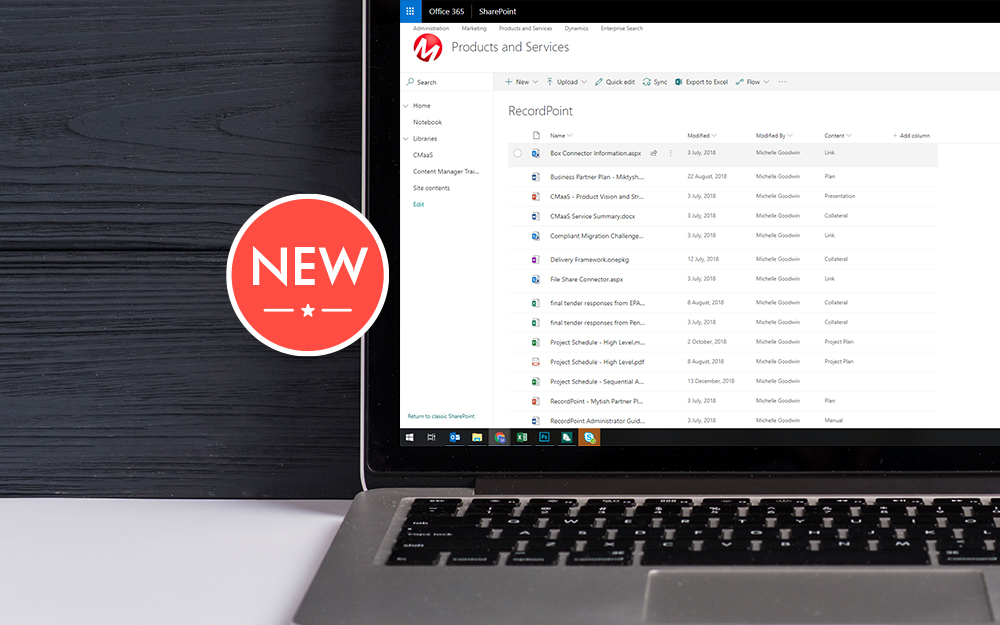
New SharePoint 2019 Features
08.03.2019

Data Migration Validation Best Practices
08.02.2019

Cloud Governance – RIMPA Queensland Event
27.09.2018
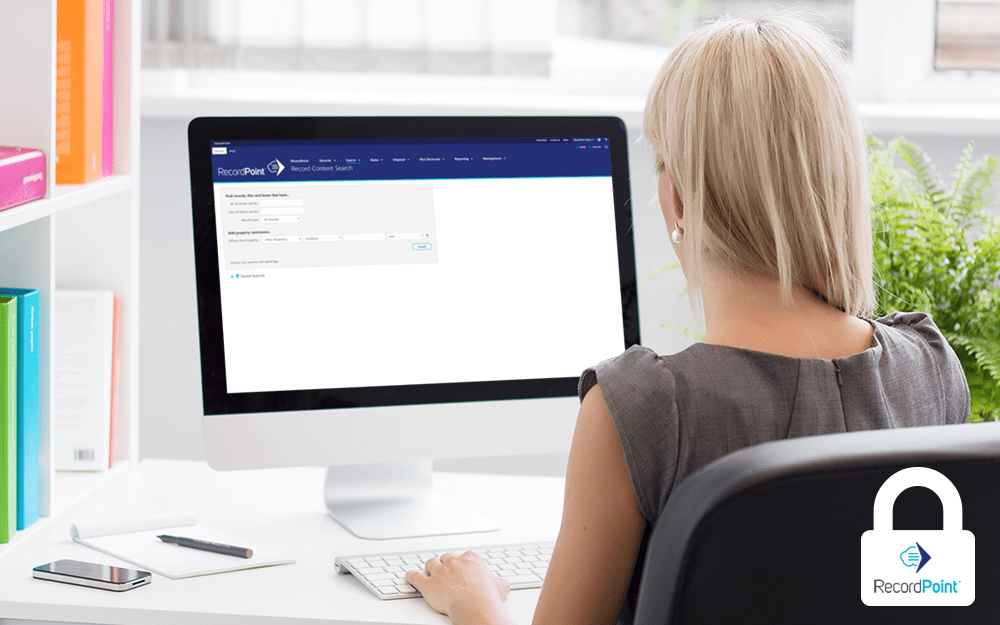
RecordPoint Records365 Demo
09.05.2018

How RecordPoint Enhances Office 365
09.05.2018
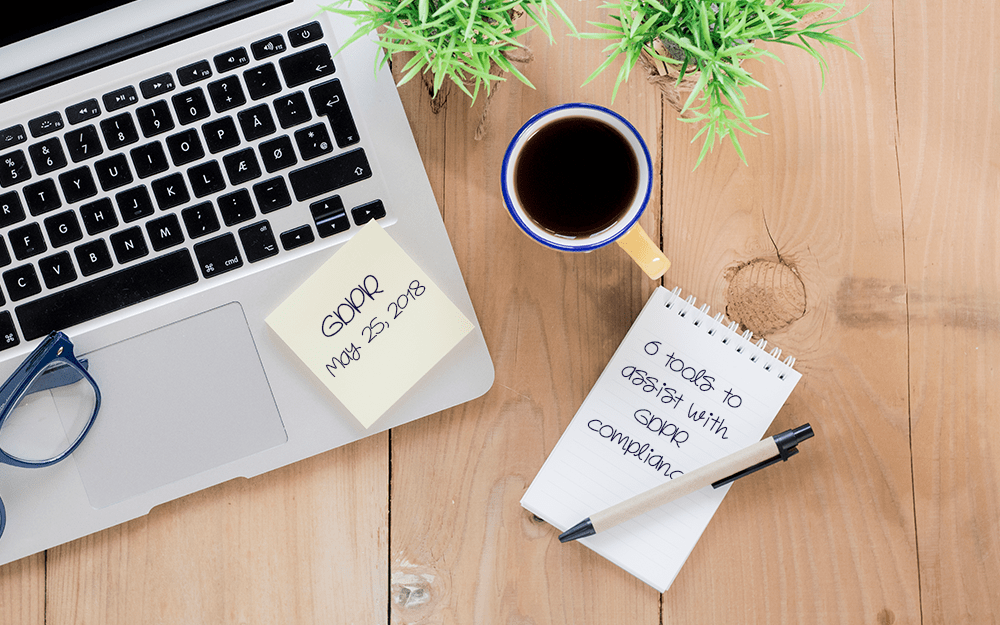
6 GDPR Tools to Assist with GDPR Compliance
17.04.2018